key VAUXHALL COMBO 2015 Infotainment system
[x] Cancel search | Manufacturer: VAUXHALL, Model Year: 2015, Model line: COMBO, Model: VAUXHALL COMBO 2015Pages: 65, PDF Size: 1.16 MB
Page 14 of 65
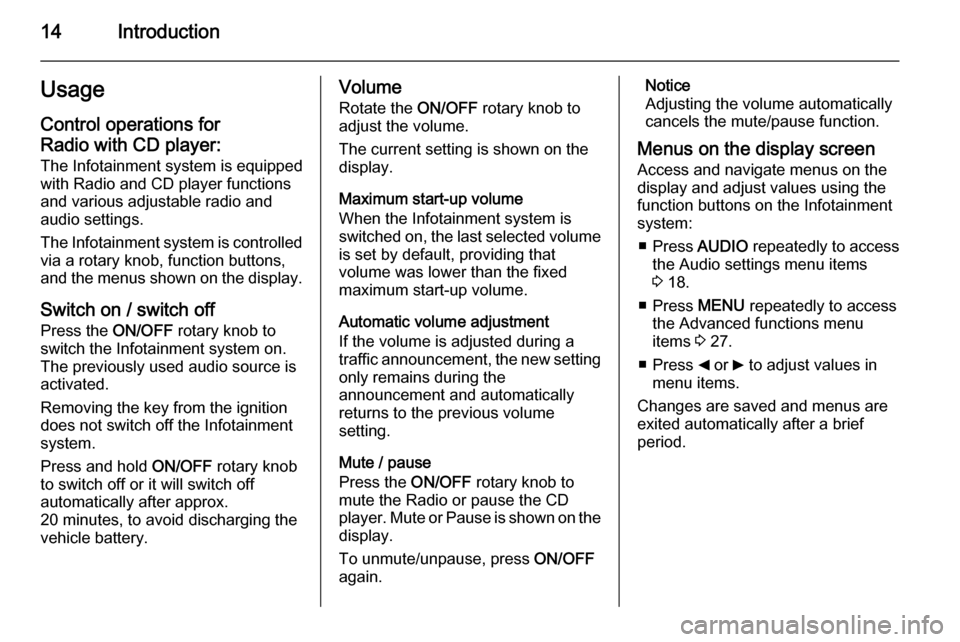
14IntroductionUsageControl operations for
Radio with CD player:
The Infotainment system is equipped
with Radio and CD player functions
and various adjustable radio and
audio settings.
The Infotainment system is controlled
via a rotary knob, function buttons,
and the menus shown on the display.
Switch on / switch off Press the ON/OFF rotary knob to
switch the Infotainment system on.
The previously used audio source is
activated.
Removing the key from the ignition
does not switch off the Infotainment
system.
Press and hold ON/OFF rotary knob
to switch off or it will switch off
automatically after approx.
20 minutes, to avoid discharging the
vehicle battery.Volume
Rotate the ON/OFF rotary knob to
adjust the volume.
The current setting is shown on the display.
Maximum start-up volume
When the Infotainment system is
switched on, the last selected volume is set by default, providing that
volume was lower than the fixed
maximum start-up volume.
Automatic volume adjustment
If the volume is adjusted during a
traffic announcement, the new setting
only remains during the
announcement and automatically
returns to the previous volume
setting.
Mute / pause
Press the ON/OFF rotary knob to
mute the Radio or pause the CD
player. Mute or Pause is shown on the
display.
To unmute/unpause, press ON/OFF
again.Notice
Adjusting the volume automatically
cancels the mute/pause function.
Menus on the display screen Access and navigate menus on the
display and adjust values using the
function buttons on the Infotainment
system:
■ Press AUDIO repeatedly to access
the Audio settings menu items
3 18.
■ Press MENU repeatedly to access
the Advanced functions menu items 3 27.
■ Press _ or 6 to adjust values in
menu items.
Changes are saved and menus are
exited automatically after a brief
period.
Page 47 of 65
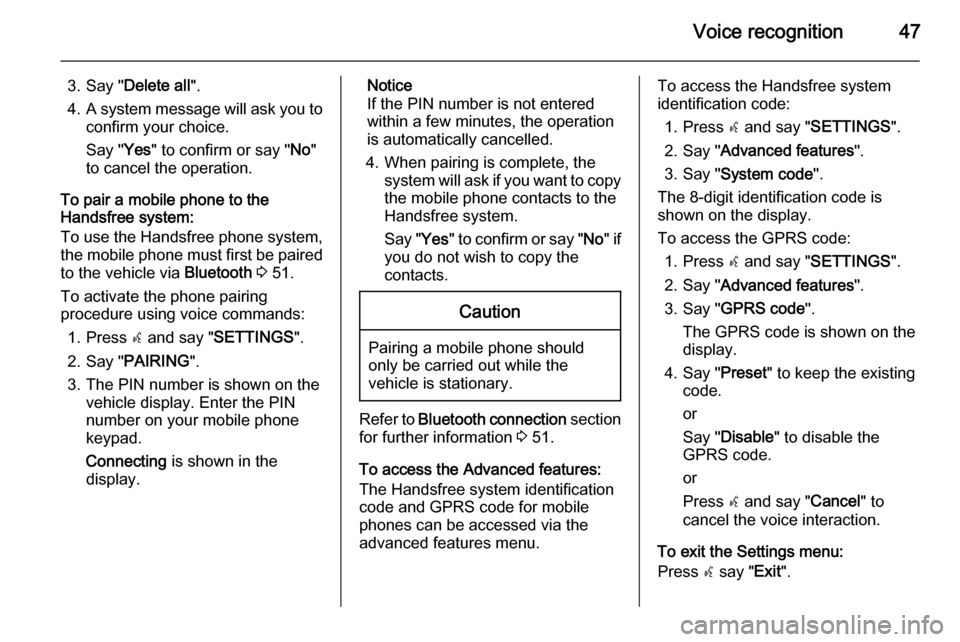
Voice recognition47
3. Say "Delete all ".
4. A system message will ask you to
confirm your choice.
Say " Yes" to confirm or say " No"
to cancel the operation.
To pair a mobile phone to the
Handsfree system:
To use the Handsfree phone system,
the mobile phone must first be paired
to the vehicle via Bluetooth 3 51.
To activate the phone pairing
procedure using voice commands:
1. Press s and say " SETTINGS ".
2. Say " PAIRING ".
3. The PIN number is shown on the vehicle display. Enter the PIN
number on your mobile phone
keypad.
Connecting is shown in the
display.Notice
If the PIN number is not entered within a few minutes, the operation
is automatically cancelled.
4. When pairing is complete, the system will ask if you want to copythe mobile phone contacts to the
Handsfree system.
Say " Yes" to confirm or say " No" if
you do not wish to copy the
contacts.Caution
Pairing a mobile phone should
only be carried out while the
vehicle is stationary.
Refer to Bluetooth connection section
for further information 3 51.
To access the Advanced features:
The Handsfree system identification
code and GPRS code for mobile
phones can be accessed via the
advanced features menu.
To access the Handsfree system
identification code:
1. Press s and say " SETTINGS ".
2. Say " Advanced features ".
3. Say " System code ".
The 8-digit identification code is
shown on the display.
To access the GPRS code: 1. Press s and say " SETTINGS ".
2. Say " Advanced features ".
3. Say " GPRS code ".
The GPRS code is shown on the
display.
4. Say " Preset" to keep the existing
code.
or
Say " Disable " to disable the
GPRS code.
or
Press s and say " Cancel" to
cancel the voice interaction.
To exit the Settings menu:
Press s say " Exit".
Page 51 of 65
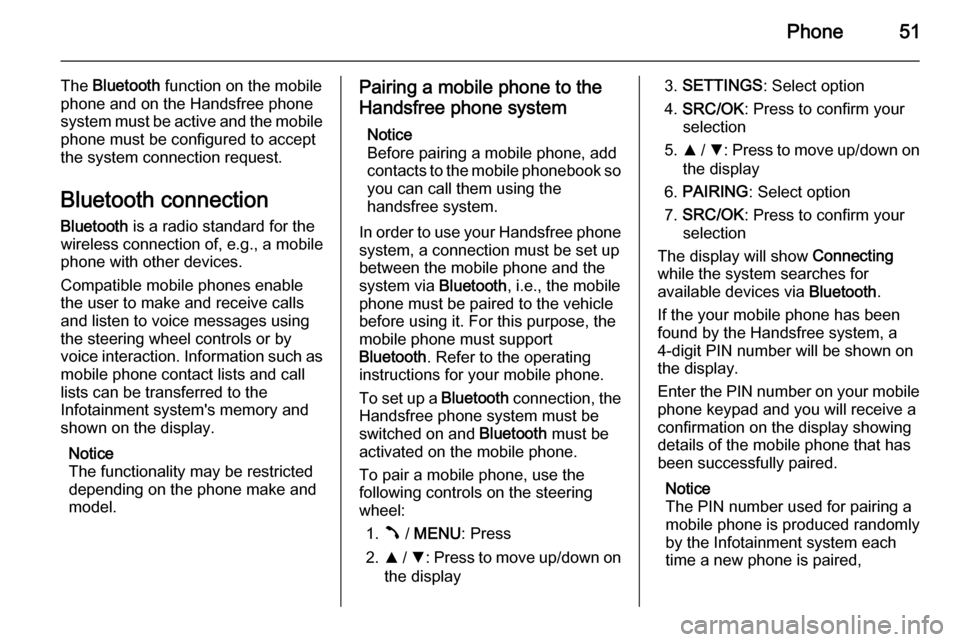
Phone51
The Bluetooth function on the mobile
phone and on the Handsfree phone system must be active and the mobile
phone must be configured to accept
the system connection request.
Bluetooth connection Bluetooth is a radio standard for the
wireless connection of, e.g., a mobile
phone with other devices.
Compatible mobile phones enable
the user to make and receive calls
and listen to voice messages using
the steering wheel controls or by
voice interaction. Information such as mobile phone contact lists and call
lists can be transferred to the
Infotainment system's memory and
shown on the display.
Notice
The functionality may be restricted depending on the phone make and
model.Pairing a mobile phone to the
Handsfree phone system
Notice
Before pairing a mobile phone, add contacts to the mobile phonebook so you can call them using the
handsfree system.
In order to use your Handsfree phone system, a connection must be set up
between the mobile phone and the
system via Bluetooth, i.e., the mobile
phone must be paired to the vehicle
before using it. For this purpose, the
mobile phone must support
Bluetooth . Refer to the operating
instructions for your mobile phone.
To set up a Bluetooth connection, the
Handsfree phone system must be
switched on and Bluetooth must be
activated on the mobile phone.
To pair a mobile phone, use the
following controls on the steering
wheel:
1. Â / MENU : Press
2. R / S : Press to move up/down on
the display3. SETTINGS : Select option
4. SRC/OK : Press to confirm your
selection
5. R / S : Press to move up/down on
the display
6. PAIRING : Select option
7. SRC/OK : Press to confirm your
selection
The display will show Connecting
while the system searches for
available devices via Bluetooth.
If the your mobile phone has been
found by the Handsfree system, a
4-digit PIN number will be shown on
the display.
Enter the PIN number on your mobile
phone keypad and you will receive a
confirmation on the display showing
details of the mobile phone that has
been successfully paired.
Notice
The PIN number used for pairing a
mobile phone is produced randomly
by the Infotainment system each
time a new phone is paired,
Page 52 of 65
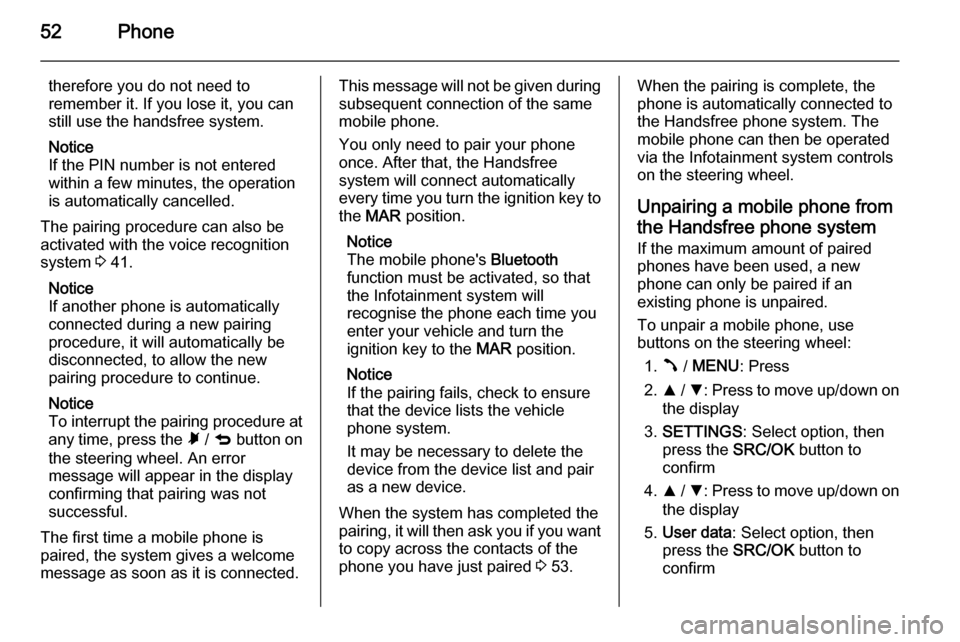
52Phone
therefore you do not need to
remember it. If you lose it, you can
still use the handsfree system.
Notice
If the PIN number is not entered within a few minutes, the operation
is automatically cancelled.
The pairing procedure can also be
activated with the voice recognition
system 3 41.
Notice
If another phone is automatically
connected during a new pairing
procedure, it will automatically be
disconnected, to allow the new
pairing procedure to continue.
Notice
To interrupt the pairing procedure at
any time, press the à / q button on
the steering wheel. An error
message will appear in the display
confirming that pairing was not
successful.
The first time a mobile phone is
paired, the system gives a welcome
message as soon as it is connected.This message will not be given during
subsequent connection of the same
mobile phone.
You only need to pair your phone
once. After that, the Handsfree
system will connect automatically
every time you turn the ignition key to
the MAR position.
Notice
The mobile phone's Bluetooth
function must be activated, so that
the Infotainment system will
recognise the phone each time you
enter your vehicle and turn the
ignition key to the MAR position.
Notice
If the pairing fails, check to ensure
that the device lists the vehicle
phone system.
It may be necessary to delete the device from the device list and pair
as a new device.
When the system has completed the
pairing, it will then ask you if you want
to copy across the contacts of the
phone you have just paired 3 53.When the pairing is complete, the
phone is automatically connected to
the Handsfree phone system. The
mobile phone can then be operated
via the Infotainment system controls
on the steering wheel.
Unpairing a mobile phone from
the Handsfree phone system
If the maximum amount of paired
phones have been used, a new
phone can only be paired if an
existing phone is unpaired.
To unpair a mobile phone, use
buttons on the steering wheel:
1. Â / MENU : Press
2. R / S : Press to move up/down on
the display
3. SETTINGS : Select option, then
press the SRC/OK button to
confirm
4. R / S : Press to move up/down on
the display
5. User data : Select option, then
press the SRC/OK button to
confirm
Page 56 of 65
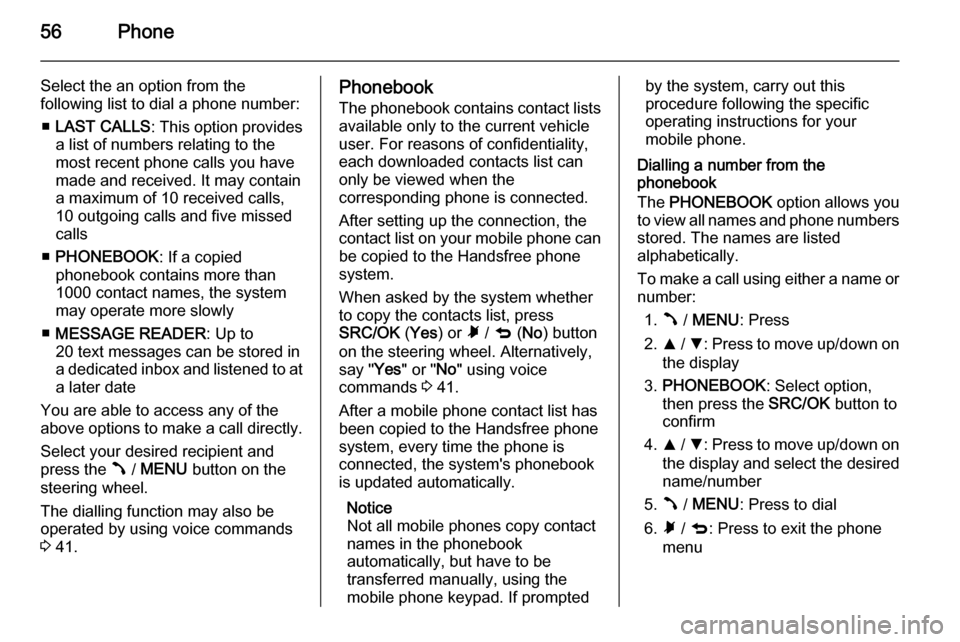
56Phone
Select the an option from the
following list to dial a phone number:
■ LAST CALLS : This option provides
a list of numbers relating to the most recent phone calls you have
made and received. It may contain
a maximum of 10 received calls,
10 outgoing calls and five missed
calls
■ PHONEBOOK : If a copied
phonebook contains more than 1000 contact names, the system
may operate more slowly
■ MESSAGE READER : Up to
20 text messages can be stored in
a dedicated inbox and listened to at
a later date
You are able to access any of the
above options to make a call directly.
Select your desired recipient and
press the  / MENU button on the
steering wheel.
The dialling function may also be
operated by using voice commands
3 41.Phonebook
The phonebook contains contact lists
available only to the current vehicle
user. For reasons of confidentiality,
each downloaded contacts list can
only be viewed when the
corresponding phone is connected.
After setting up the connection, the
contact list on your mobile phone can be copied to the Handsfree phone
system.
When asked by the system whether
to copy the contacts list, press
SRC/OK (Yes ) or à / q (No ) button
on the steering wheel. Alternatively,
say " Yes" or " No" using voice
commands 3 41.
After a mobile phone contact list has
been copied to the Handsfree phone
system, every time the phone is
connected, the system's phonebook
is updated automatically.
Notice
Not all mobile phones copy contact
names in the phonebook
automatically, but have to be
transferred manually, using the
mobile phone keypad. If promptedby the system, carry out this
procedure following the specific
operating instructions for your
mobile phone.
Dialling a number from the
phonebook
The PHONEBOOK option allows you
to view all names and phone numbers
stored. The names are listed
alphabetically.
To make a call using either a name or
number:
1. Â / MENU : Press
2. R / S : Press to move up/down on
the display
3. PHONEBOOK : Select option,
then press the SRC/OK button to
confirm
4. R / S : Press to move up/down on
the display and select the desired name/number
5. Â / MENU : Press to dial
6. Ã / q : Press to exit the phone
menu