infotainment VAUXHALL COMBO 2016 Infotainment system
[x] Cancel search | Manufacturer: VAUXHALL, Model Year: 2016, Model line: COMBO, Model: VAUXHALL COMBO 2016Pages: 67, PDF Size: 1.18 MB
Page 31 of 67

CD Player31CD PlayerGeneral information.....................31
Usage .......................................... 32General information
The Infotainment system's CD player
can playback audio CDs.
Radio with CD / MP3 player only: The
CD player can also playback MP3
CDs.
Important information about audio
CDs and MP3 CDsCaution
Under no circumstances place
DVDs, single-CDs with a diameter of 8 cm or shaped CDs in the audio
player.
You must not put any stickers on
CDs. These discs can get jammed
in the CD drive and ruin the drive.
An expensive replacement of the
device will then be necessary.
The following CD formats can be
used:
● CD-ROM ( Radio with CD player ).
● CD-ROM, CD-R and CD-RW (Radio with CD / MP3 player ).
The following sampling frequencies
for MP3 CDs can be played
( Radio with CD / MP3 player only):
● 44.1 kHz, stereo (96 - 320 kbps) ● 22.05 kHz, mono or stereo (32 - 80 kbps)
● Variable bit-rates ( VBR)
CD-Rs and CD-RWs used must be
burned in compliance with the
specification ISO9660.
● Audio CDs with copy protection, which are not in compliance with
the audio CD standard, may not
play correctly or not at all.
● On mixed mode CDs (combinations of audio and data,e.g. MP3), only the MP3 audio
tracks will be detected and
played.
● Self-recorded CD-Rs and CD- RWs are more vulnerable to
mishandling than prerecorded
CDs. Correct handling,
especially in the case of self-
recorded CD-Rs and CD-RWs,
must be ensured; see below.
● Avoid leaving fingerprints when you change CDs.
Page 32 of 67
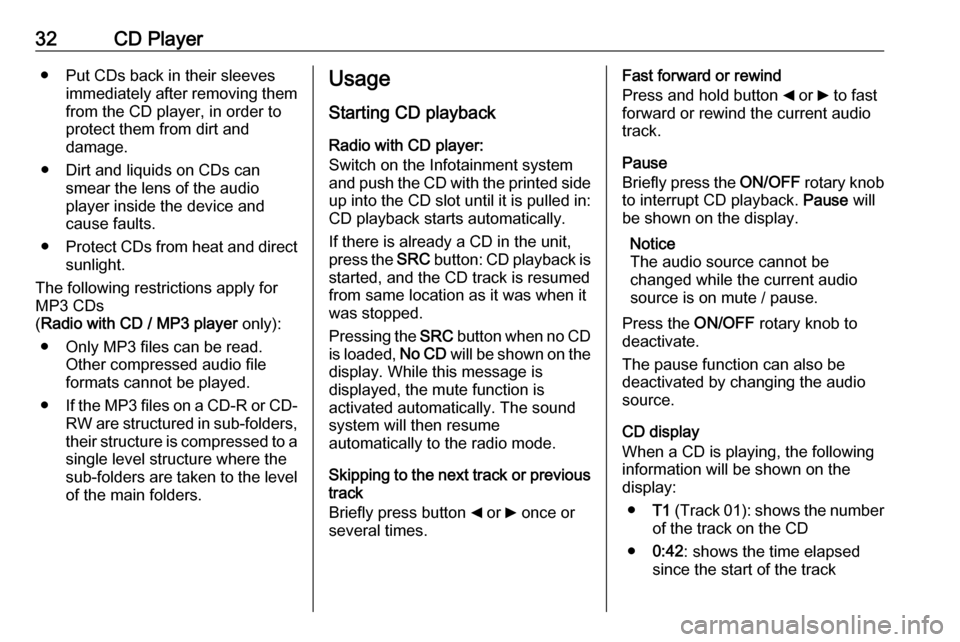
32CD Player● Put CDs back in their sleevesimmediately after removing themfrom the CD player, in order to
protect them from dirt and
damage.
● Dirt and liquids on CDs can smear the lens of the audio
player inside the device and
cause faults.
● Protect CDs from heat and direct
sunlight.
The following restrictions apply for
MP3 CDs
( Radio with CD / MP3 player only):
● Only MP3 files can be read. Other compressed audio file
formats cannot be played.
● If the MP3 files on a CD-R or CD-
RW are structured in sub-folders, their structure is compressed to a
single level structure where the
sub-folders are taken to the level of the main folders.Usage
Starting CD playback Radio with CD player:
Switch on the Infotainment system
and push the CD with the printed side up into the CD slot until it is pulled in:
CD playback starts automatically.
If there is already a CD in the unit,
press the SRC button: CD playback is
started, and the CD track is resumed
from same location as it was when it
was stopped.
Pressing the SRC button when no CD
is loaded, No CD will be shown on the
display. While this message is
displayed, the mute function is
activated automatically. The sound
system will then resume
automatically to the radio mode.
Skipping to the next track or previous
track
Briefly press button _ or 6 once or
several times.Fast forward or rewind
Press and hold button _ or 6 to fast
forward or rewind the current audio
track.
Pause
Briefly press the ON/OFF rotary knob
to interrupt CD playback. Pause will
be shown on the display.
Notice
The audio source cannot be
changed while the current audio
source is on mute / pause.
Press the ON/OFF rotary knob to
deactivate.
The pause function can also be
deactivated by changing the audio
source.
CD display
When a CD is playing, the following information will be shown on the
display:
● T1 (Track 01): shows the number
of the track on the CD
● 0:42 : shows the time elapsed
since the start of the track
Page 33 of 67
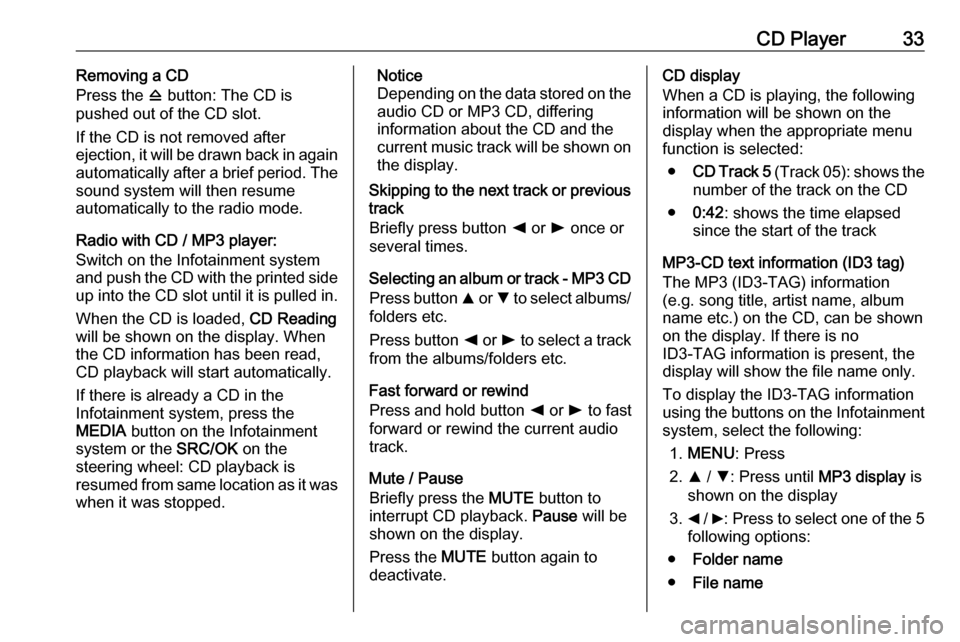
CD Player33Removing a CD
Press the d button: The CD is
pushed out of the CD slot.
If the CD is not removed after
ejection, it will be drawn back in again
automatically after a brief period. The
sound system will then resume
automatically to the radio mode.
Radio with CD / MP3 player:
Switch on the Infotainment system
and push the CD with the printed side up into the CD slot until it is pulled in.
When the CD is loaded, CD Reading
will be shown on the display. When
the CD information has been read,
CD playback will start automatically.
If there is already a CD in the
Infotainment system, press the
MEDIA button on the Infotainment
system or the SRC/OK on the
steering wheel: CD playback is
resumed from same location as it was
when it was stopped.Notice
Depending on the data stored on the audio CD or MP3 CD, differing
information about the CD and the current music track will be shown on the display.
Skipping to the next track or previous
track
Briefly press button k or l once or
several times.
Selecting an album or track - MP3 CD
Press button R or S to select albums/
folders etc.
Press button k or l to select a track
from the albums/folders etc.
Fast forward or rewind
Press and hold button k or l to fast
forward or rewind the current audio track.
Mute / Pause
Briefly press the MUTE button to
interrupt CD playback. Pause will be
shown on the display.
Press the MUTE button again to
deactivate.CD display
When a CD is playing, the following
information will be shown on the
display when the appropriate menu
function is selected:
● CD Track 5 (Track 05): shows the
number of the track on the CD
● 0:42 : shows the time elapsed
since the start of the track
MP3-CD text information (ID3 tag)
The MP3 (ID3-TAG) information
(e.g. song title, artist name, album
name etc.) on the CD, can be shown
on the display. If there is no
ID3-TAG information is present, the
display will show the file name only.
To display the ID3-TAG information
using the buttons on the Infotainment
system, select the following:
1. MENU : Press
2. R / S : Press until MP3 display is
shown on the display
3. _ / 6: Press to select one of the 5
following options:
● Folder name
● File name
Page 35 of 67
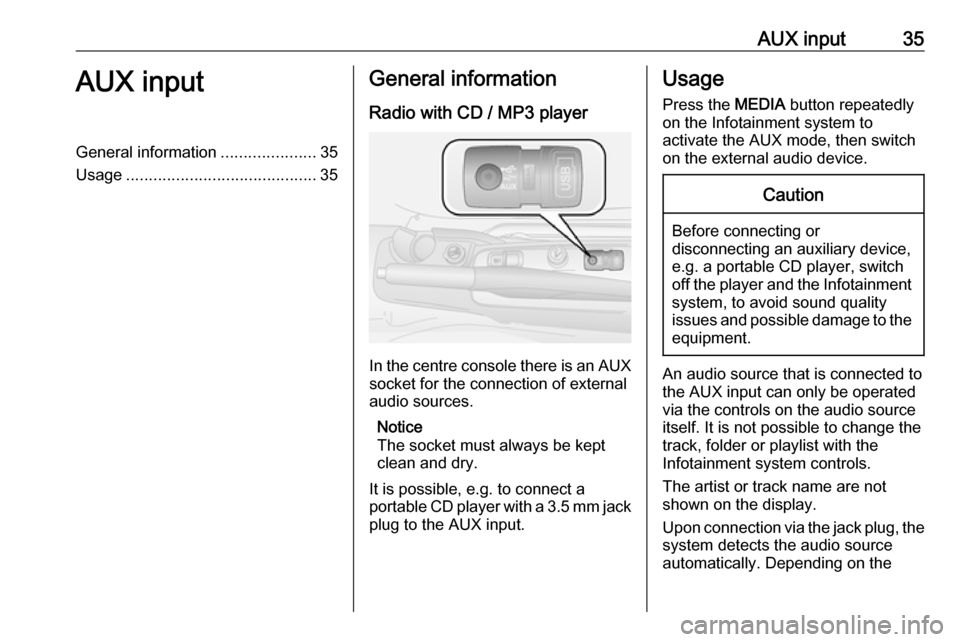
AUX input35AUX inputGeneral information.....................35
Usage .......................................... 35General information
Radio with CD / MP3 player
In the centre console there is an AUX
socket for the connection of external
audio sources.
Notice
The socket must always be kept
clean and dry.
It is possible, e.g. to connect a
portable CD player with a 3.5 mm jack
plug to the AUX input.
Usage
Press the MEDIA button repeatedly
on the Infotainment system to
activate the AUX mode, then switch
on the external audio device.Caution
Before connecting or
disconnecting an auxiliary device,
e.g. a portable CD player, switch off the player and the Infotainment system, to avoid sound quality
issues and possible damage to the equipment.
An audio source that is connected to
the AUX input can only be operated
via the controls on the audio source
itself. It is not possible to change the
track, folder or playlist with the
Infotainment system controls.
The artist or track name are not
shown on the display.
Upon connection via the jack plug, the system detects the audio source
automatically. Depending on the
Page 38 of 67
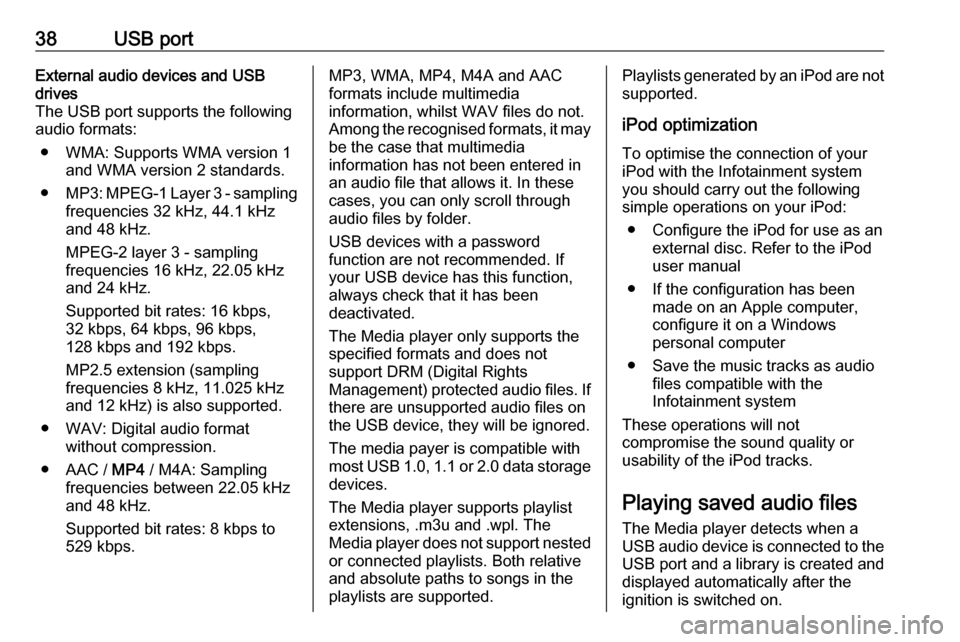
38USB portExternal audio devices and USB
drives
The USB port supports the following
audio formats:
● WMA: Supports WMA version 1 and WMA version 2 standards.
● MP3 : MPEG-1 Layer 3 - sampling
frequencies 32 kHz, 44.1 kHz
and 48 kHz.
MPEG-2 layer 3 - sampling
frequencies 16 kHz, 22.05 kHz
and 24 kHz.
Supported bit rates: 16 kbps, 32 kbps, 64 kbps, 96 kbps,
128 kbps and 192 kbps.
MP2.5 extension (sampling
frequencies 8 kHz, 11.025 kHz
and 12 kHz) is also supported.
● WAV: Digital audio format without compression.
● AAC / MP4 / M4A: Sampling
frequencies between 22.05 kHz
and 48 kHz.
Supported bit rates: 8 kbps to
529 kbps.MP3, WMA, MP4, M4A and AAC
formats include multimedia
information, whilst WAV files do not.
Among the recognised formats, it may be the case that multimedia
information has not been entered in
an audio file that allows it. In these
cases, you can only scroll through
audio files by folder.
USB devices with a password
function are not recommended. If
your USB device has this function, always check that it has been
deactivated.
The Media player only supports the
specified formats and does not
support DRM (Digital Rights
Management) protected audio files. If
there are unsupported audio files on
the USB device, they will be ignored.
The media payer is compatible with most USB 1.0, 1.1 or 2.0 data storage
devices.
The Media player supports playlist
extensions, .m3u and .wpl. The
Media player does not support nested or connected playlists. Both relative
and absolute paths to songs in the
playlists are supported.Playlists generated by an iPod are not
supported.
iPod optimization
To optimise the connection of your
iPod with the Infotainment system
you should carry out the following
simple operations on your iPod:
● Configure the iPod for use as an external disc. Refer to the iPod
user manual
● If the configuration has been made on an Apple computer,
configure it on a Windows
personal computer
● Save the music tracks as audio files compatible with the
Infotainment system
These operations will not
compromise the sound quality or
usability of the iPod tracks.
Playing saved audio files
The Media player detects when a
USB audio device is connected to the USB port and a library is created and
displayed automatically after the
ignition is switched on.
Page 39 of 67
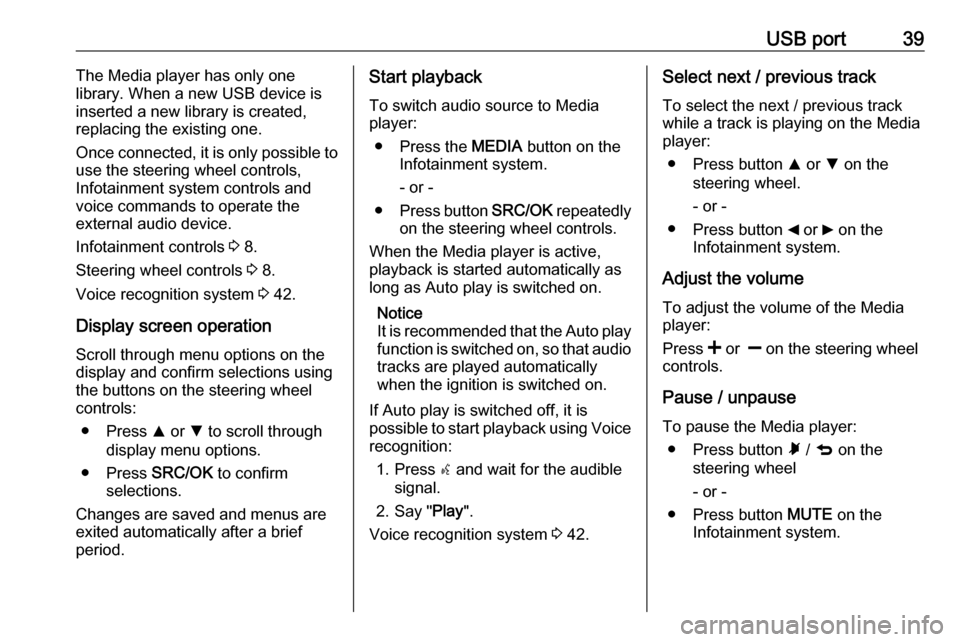
USB port39The Media player has only one
library. When a new USB device is inserted a new library is created,
replacing the existing one.
Once connected, it is only possible to
use the steering wheel controls,
Infotainment system controls and
voice commands to operate the
external audio device.
Infotainment controls 3 8.
Steering wheel controls 3 8.
Voice recognition system 3 42.
Display screen operation
Scroll through menu options on the
display and confirm selections using
the buttons on the steering wheel
controls:
● Press R or S to scroll through
display menu options.
● Press SRC/OK to confirm
selections.
Changes are saved and menus are
exited automatically after a brief
period.Start playback
To switch audio source to Media
player:
● Press the MEDIA button on the
Infotainment system.
- or -
● Press button SRC/OK repeatedly
on the steering wheel controls.
When the Media player is active,
playback is started automatically as
long as Auto play is switched on.
Notice
It is recommended that the Auto play
function is switched on, so that audio tracks are played automatically
when the ignition is switched on.
If Auto play is switched off, it is
possible to start playback using Voice recognition:
1. Press s and wait for the audible
signal.
2. Say " Play".
Voice recognition system 3 42.Select next / previous track
To select the next / previous track while a track is playing on the Media
player:
● Press button R or S on the
steering wheel.
- or -
● Press button _ or 6 on the
Infotainment system.
Adjust the volume To adjust the volume of the Media
player:
Press < or ] on the steering wheel
controls.
Pause / unpause
To pause the Media player: ● Press button à / q on the
steering wheel
- or -
● Press button MUTE on the
Infotainment system.
Page 50 of 67
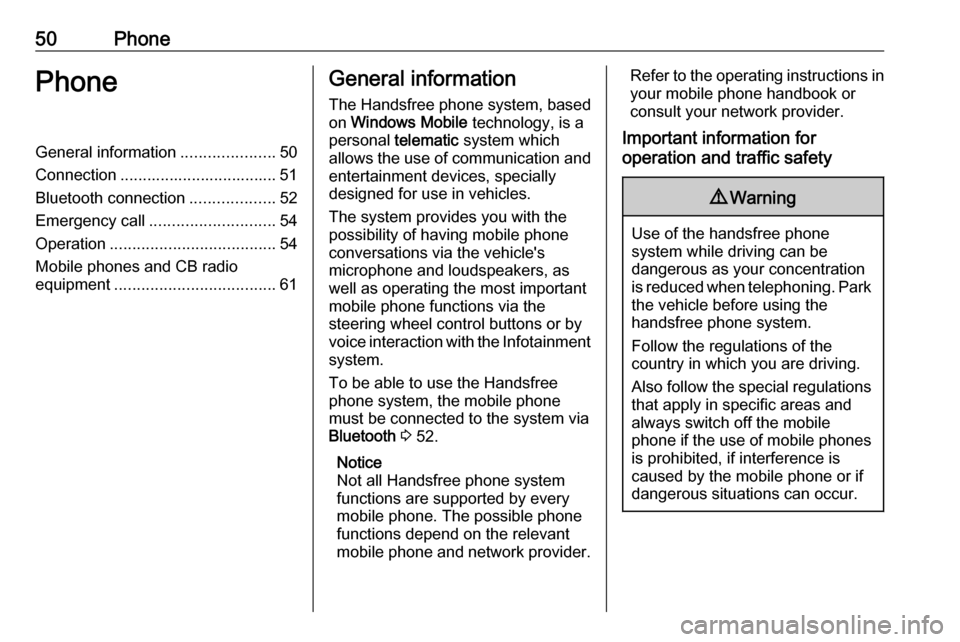
50PhonePhoneGeneral information.....................50
Connection ................................... 51 Bluetooth connection ...................52
Emergency call ............................ 54
Operation ..................................... 54
Mobile phones and CB radio equipment .................................... 61General information
The Handsfree phone system, based on Windows Mobile technology, is a
personal telematic system which
allows the use of communication and
entertainment devices, specially
designed for use in vehicles.
The system provides you with the
possibility of having mobile phone
conversations via the vehicle's
microphone and loudspeakers, as
well as operating the most important
mobile phone functions via the
steering wheel control buttons or by
voice interaction with the Infotainment
system.
To be able to use the Handsfree
phone system, the mobile phone
must be connected to the system via Bluetooth 3 52.
Notice
Not all Handsfree phone system
functions are supported by every mobile phone. The possible phonefunctions depend on the relevant
mobile phone and network provider.Refer to the operating instructions in
your mobile phone handbook or
consult your network provider.
Important information for
operation and traffic safety9 Warning
Use of the handsfree phone
system while driving can be
dangerous as your concentration
is reduced when telephoning. Park the vehicle before using the
handsfree phone system.
Follow the regulations of the
country in which you are driving.
Also follow the special regulations
that apply in specific areas and
always switch off the mobile
phone if the use of mobile phones is prohibited, if interference is
caused by the mobile phone or if
dangerous situations can occur.
Page 51 of 67
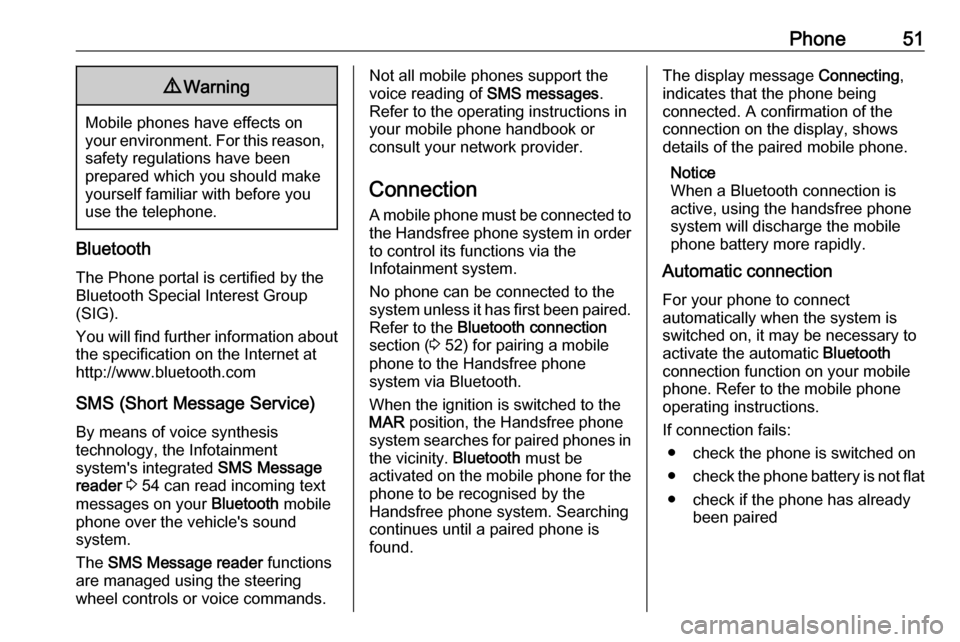
Phone519Warning
Mobile phones have effects on
your environment. For this reason, safety regulations have been
prepared which you should make
yourself familiar with before you use the telephone.
Bluetooth
The Phone portal is certified by the
Bluetooth Special Interest Group
(SIG).
You will find further information about the specification on the Internet at
http://www.bluetooth.com
SMS (Short Message Service) By means of voice synthesis
technology, the Infotainment
system's integrated SMS Message
reader 3 54 can read incoming text
messages on your Bluetooth mobile
phone over the vehicle's sound
system.
The SMS Message reader functions
are managed using the steering
wheel controls or voice commands.
Not all mobile phones support the
voice reading of SMS messages.
Refer to the operating instructions in
your mobile phone handbook or
consult your network provider.
Connection
A mobile phone must be connected to the Handsfree phone system in orderto control its functions via the
Infotainment system.
No phone can be connected to the
system unless it has first been paired.
Refer to the Bluetooth connection
section ( 3 52) for pairing a mobile
phone to the Handsfree phone
system via Bluetooth.
When the ignition is switched to the
MAR position, the Handsfree phone
system searches for paired phones in the vicinity. Bluetooth must be
activated on the mobile phone for the
phone to be recognised by the
Handsfree phone system. Searching
continues until a paired phone is
found.The display message Connecting,
indicates that the phone being
connected. A confirmation of the
connection on the display, shows
details of the paired mobile phone.
Notice
When a Bluetooth connection is
active, using the handsfree phone
system will discharge the mobile
phone battery more rapidly.
Automatic connection
For your phone to connect
automatically when the system is
switched on, it may be necessary to
activate the automatic Bluetooth
connection function on your mobile
phone. Refer to the mobile phone
operating instructions.
If connection fails: ● check the phone is switched on
● check the phone battery is not flat
● check if the phone has already been paired
Page 52 of 67
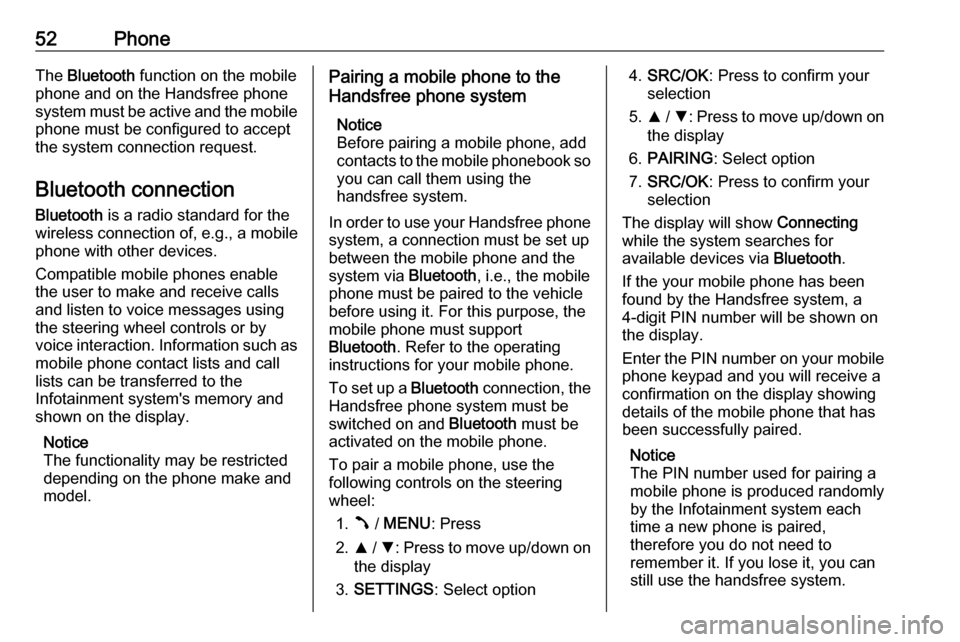
52PhoneThe Bluetooth function on the mobile
phone and on the Handsfree phone
system must be active and the mobile
phone must be configured to accept
the system connection request.
Bluetooth connection
Bluetooth is a radio standard for the
wireless connection of, e.g., a mobile
phone with other devices.
Compatible mobile phones enable
the user to make and receive calls
and listen to voice messages using the steering wheel controls or by
voice interaction. Information such as
mobile phone contact lists and call
lists can be transferred to the
Infotainment system's memory and shown on the display.
Notice
The functionality may be restricted
depending on the phone make and
model.Pairing a mobile phone to the
Handsfree phone system
Notice
Before pairing a mobile phone, add
contacts to the mobile phonebook so you can call them using the
handsfree system.
In order to use your Handsfree phone
system, a connection must be set up
between the mobile phone and the
system via Bluetooth, i.e., the mobile
phone must be paired to the vehicle
before using it. For this purpose, the
mobile phone must support
Bluetooth . Refer to the operating
instructions for your mobile phone.
To set up a Bluetooth connection, the
Handsfree phone system must be
switched on and Bluetooth must be
activated on the mobile phone.
To pair a mobile phone, use the
following controls on the steering
wheel:
1. Â / MENU : Press
2. R / S : Press to move up/down on
the display
3. SETTINGS : Select option4.SRC/OK : Press to confirm your
selection
5. R / S : Press to move up/down on
the display
6. PAIRING : Select option
7. SRC/OK : Press to confirm your
selection
The display will show Connecting
while the system searches for
available devices via Bluetooth.
If the your mobile phone has been
found by the Handsfree system, a
4-digit PIN number will be shown on
the display.
Enter the PIN number on your mobile phone keypad and you will receive a
confirmation on the display showing
details of the mobile phone that has
been successfully paired.
Notice
The PIN number used for pairing a
mobile phone is produced randomly
by the Infotainment system each
time a new phone is paired,
therefore you do not need to
remember it. If you lose it, you can
still use the handsfree system.
Page 53 of 67

Phone53Notice
If the PIN number is not entered within a few minutes, the operation
is automatically cancelled.
The pairing procedure can also be
activated with the voice recognition
system 3 42.
Notice
If another phone is automatically
connected during a new pairing
procedure, it will automatically be
disconnected, to allow the new
pairing procedure to continue.
Notice
To interrupt the pairing procedure at
any time, press the à / q button on
the steering wheel. An error
message will appear in the display
confirming that pairing was not
successful.
The first time a mobile phone is
paired, the system gives a welcome
message as soon as it is connected.
This message will not be given during
subsequent connection of the same
mobile phone.You only need to pair your phone
once. After that, the Handsfree
system will connect automatically
every time you turn the ignition key to
the MAR position.
Notice
The mobile phone's Bluetooth
function must be activated, so that
the Infotainment system will
recognise the phone each time you
enter your vehicle and turn the
ignition key to the MAR position.
Notice
If the pairing fails, check to ensure
that the device lists the vehicle
phone system.
It may be necessary to delete the device from the device list and pair
as a new device.
When the system has completed the
pairing, it will then ask you if you want to copy across the contacts of the
phone you have just paired 3 54.
When the pairing is complete, the
phone is automatically connected to
the Handsfree phone system. Themobile phone can then be operated
via the Infotainment system controls
on the steering wheel.
Unpairing a mobile phone from
the Handsfree phone system
If the maximum amount of paired
phones have been used, a new
phone can only be paired if an
existing phone is unpaired.
To unpair a mobile phone, use
buttons on the steering wheel:
1. Â / MENU : Press
2. R / S : Press to move up/down on
the display
3. SETTINGS : Select option, then
press the SRC/OK button to
confirm
4. R / S : Press to move up/down on
the display
5. User data : Select option, then
press the SRC/OK button to
confirm