audio VAUXHALL COMBO D 2018 Infotainment system
[x] Cancel search | Manufacturer: VAUXHALL, Model Year: 2018, Model line: COMBO D, Model: VAUXHALL COMBO D 2018Pages: 67, PDF Size: 1.22 MB
Page 35 of 67
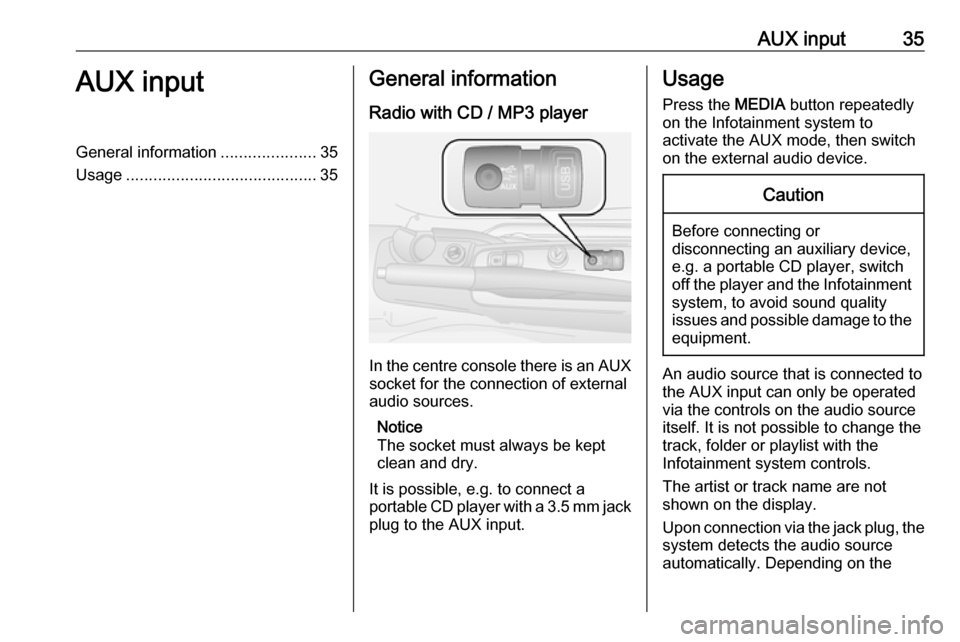
AUX input35AUX inputGeneral information.....................35
Usage .......................................... 35General information
Radio with CD / MP3 player
In the centre console there is an AUX
socket for the connection of external
audio sources.
Notice
The socket must always be kept
clean and dry.
It is possible, e.g. to connect a
portable CD player with a 3.5 mm jack
plug to the AUX input.
Usage
Press the MEDIA button repeatedly
on the Infotainment system to
activate the AUX mode, then switch
on the external audio device.Caution
Before connecting or
disconnecting an auxiliary device,
e.g. a portable CD player, switch off the player and the Infotainment system, to avoid sound quality
issues and possible damage to the equipment.
An audio source that is connected to
the AUX input can only be operated
via the controls on the audio source
itself. It is not possible to change the
track, folder or playlist with the
Infotainment system controls.
The artist or track name are not
shown on the display.
Upon connection via the jack plug, the system detects the audio source
automatically. Depending on the
Page 36 of 67
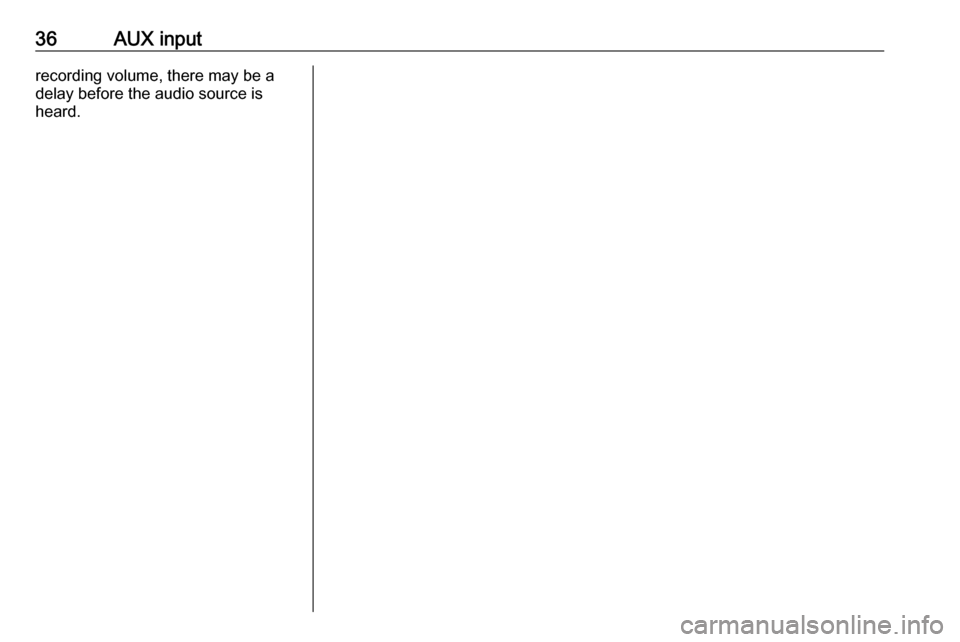
36AUX inputrecording volume, there may be a
delay before the audio source is
heard.
Page 37 of 67
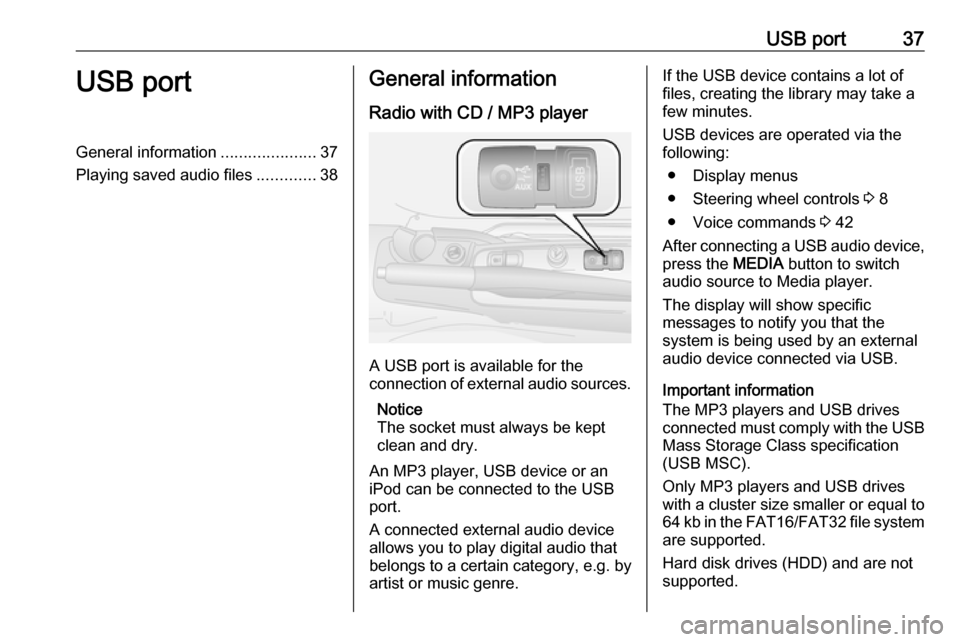
USB port37USB portGeneral information.....................37
Playing saved audio files .............38General information
Radio with CD / MP3 player
A USB port is available for the
connection of external audio sources.
Notice
The socket must always be kept
clean and dry.
An MP3 player, USB device or an
iPod can be connected to the USB
port.
A connected external audio device
allows you to play digital audio that
belongs to a certain category, e.g. by
artist or music genre.
If the USB device contains a lot of
files, creating the library may take a
few minutes.
USB devices are operated via the
following:
● Display menus
● Steering wheel controls 3 8
● Voice commands 3 42
After connecting a USB audio device,
press the MEDIA button to switch
audio source to Media player.
The display will show specific
messages to notify you that the
system is being used by an external
audio device connected via USB.
Important information
The MP3 players and USB drives
connected must comply with the USB
Mass Storage Class specification
(USB MSC).
Only MP3 players and USB drives
with a cluster size smaller or equal to 64 kb in the FAT16/FAT32 file system
are supported.
Hard disk drives (HDD) and are not
supported.
Page 38 of 67
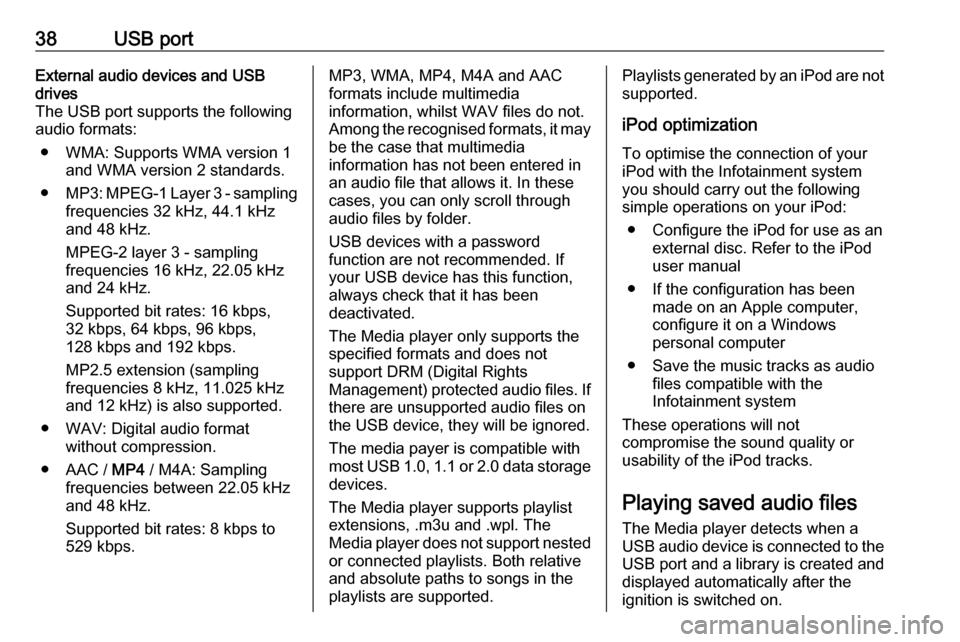
38USB portExternal audio devices and USB
drives
The USB port supports the following
audio formats:
● WMA: Supports WMA version 1 and WMA version 2 standards.
● MP3 : MPEG-1 Layer 3 - sampling
frequencies 32 kHz, 44.1 kHz
and 48 kHz.
MPEG-2 layer 3 - sampling
frequencies 16 kHz, 22.05 kHz
and 24 kHz.
Supported bit rates: 16 kbps, 32 kbps, 64 kbps, 96 kbps,
128 kbps and 192 kbps.
MP2.5 extension (sampling
frequencies 8 kHz, 11.025 kHz
and 12 kHz) is also supported.
● WAV: Digital audio format without compression.
● AAC / MP4 / M4A: Sampling
frequencies between 22.05 kHz
and 48 kHz.
Supported bit rates: 8 kbps to
529 kbps.MP3, WMA, MP4, M4A and AAC
formats include multimedia
information, whilst WAV files do not.
Among the recognised formats, it may be the case that multimedia
information has not been entered in
an audio file that allows it. In these
cases, you can only scroll through
audio files by folder.
USB devices with a password
function are not recommended. If
your USB device has this function, always check that it has been
deactivated.
The Media player only supports the
specified formats and does not
support DRM (Digital Rights
Management) protected audio files. If
there are unsupported audio files on
the USB device, they will be ignored.
The media payer is compatible with most USB 1.0, 1.1 or 2.0 data storage
devices.
The Media player supports playlist
extensions, .m3u and .wpl. The
Media player does not support nested or connected playlists. Both relative
and absolute paths to songs in the
playlists are supported.Playlists generated by an iPod are not
supported.
iPod optimization
To optimise the connection of your
iPod with the Infotainment system
you should carry out the following
simple operations on your iPod:
● Configure the iPod for use as an external disc. Refer to the iPod
user manual
● If the configuration has been made on an Apple computer,
configure it on a Windows
personal computer
● Save the music tracks as audio files compatible with the
Infotainment system
These operations will not
compromise the sound quality or
usability of the iPod tracks.
Playing saved audio files
The Media player detects when a
USB audio device is connected to the USB port and a library is created and
displayed automatically after the
ignition is switched on.
Page 39 of 67
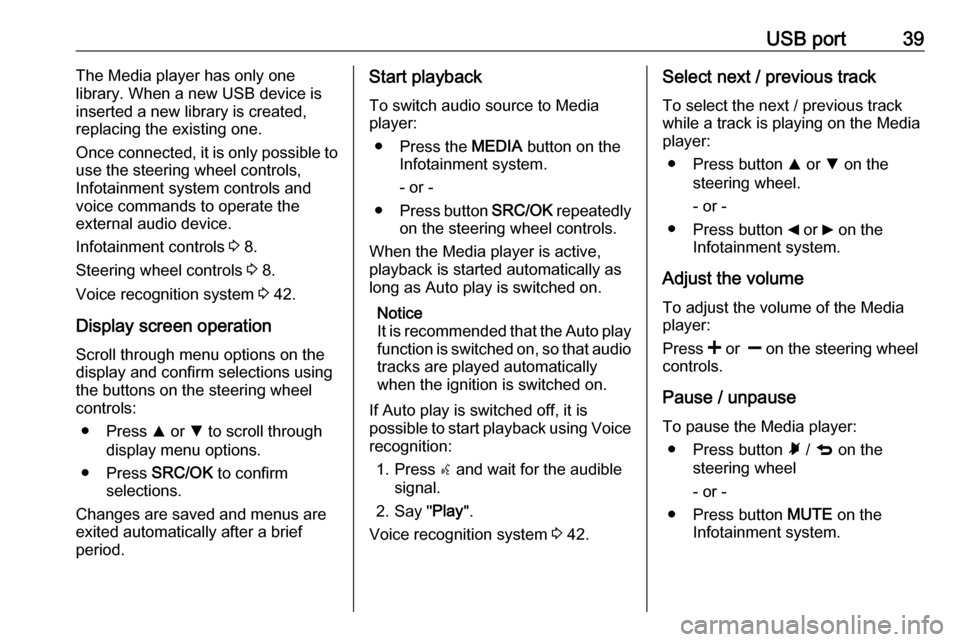
USB port39The Media player has only one
library. When a new USB device is inserted a new library is created,
replacing the existing one.
Once connected, it is only possible to
use the steering wheel controls,
Infotainment system controls and
voice commands to operate the
external audio device.
Infotainment controls 3 8.
Steering wheel controls 3 8.
Voice recognition system 3 42.
Display screen operation
Scroll through menu options on the
display and confirm selections using
the buttons on the steering wheel
controls:
● Press R or S to scroll through
display menu options.
● Press SRC/OK to confirm
selections.
Changes are saved and menus are
exited automatically after a brief
period.Start playback
To switch audio source to Media
player:
● Press the MEDIA button on the
Infotainment system.
- or -
● Press button SRC/OK repeatedly
on the steering wheel controls.
When the Media player is active,
playback is started automatically as
long as Auto play is switched on.
Notice
It is recommended that the Auto play
function is switched on, so that audio tracks are played automatically
when the ignition is switched on.
If Auto play is switched off, it is
possible to start playback using Voice recognition:
1. Press s and wait for the audible
signal.
2. Say " Play".
Voice recognition system 3 42.Select next / previous track
To select the next / previous track while a track is playing on the Media
player:
● Press button R or S on the
steering wheel.
- or -
● Press button _ or 6 on the
Infotainment system.
Adjust the volume To adjust the volume of the Media
player:
Press < or ] on the steering wheel
controls.
Pause / unpause
To pause the Media player: ● Press button à / q on the
steering wheel
- or -
● Press button MUTE on the
Infotainment system.
Page 40 of 67
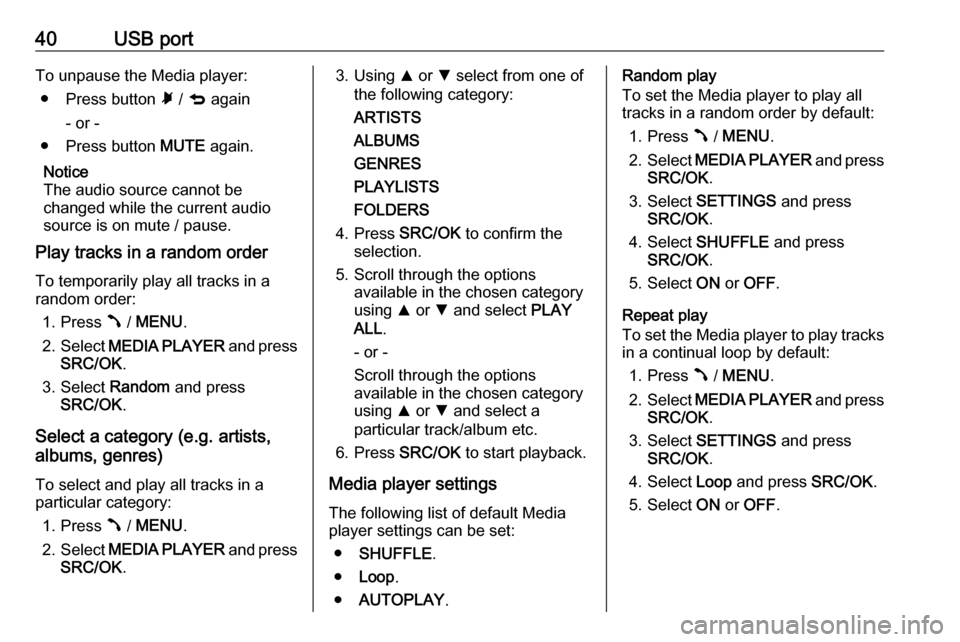
40USB portTo unpause the Media player:● Press button à / q again
- or -
● Press button MUTE again.
Notice
The audio source cannot be
changed while the current audio
source is on mute / pause.
Play tracks in a random order
To temporarily play all tracks in a
random order:
1. Press  / MENU .
2. Select MEDIA PLAYER and press
SRC/OK .
3. Select Random and press
SRC/OK .
Select a category (e.g. artists,
albums, genres)
To select and play all tracks in a
particular category:
1. Press  / MENU .
2. Select MEDIA PLAYER and press
SRC/OK .3. Using R or S select from one of
the following category:
ARTISTS
ALBUMS
GENRES
PLAYLISTS
FOLDERS
4. Press SRC/OK to confirm the
selection.
5. Scroll through the options available in the chosen category
using R or S and select PLAY
ALL .
- or -
Scroll through the options
available in the chosen category
using R or S and select a
particular track/album etc.
6. Press SRC/OK to start playback.
Media player settings The following list of default Media
player settings can be set:
● SHUFFLE .
● Loop .
● AUTOPLAY .Random play
To set the Media player to play all
tracks in a random order by default:
1. Press  / MENU .
2. Select MEDIA PLAYER and press
SRC/OK .
3. Select SETTINGS and press
SRC/OK .
4. Select SHUFFLE and press
SRC/OK .
5. Select ON or OFF .
Repeat play
To set the Media player to play tracks in a continual loop by default:
1. Press  / MENU .
2. Select MEDIA PLAYER and press
SRC/OK .
3. Select SETTINGS and press
SRC/OK .
4. Select Loop and press SRC/OK.
5. Select ON or OFF .
Page 41 of 67
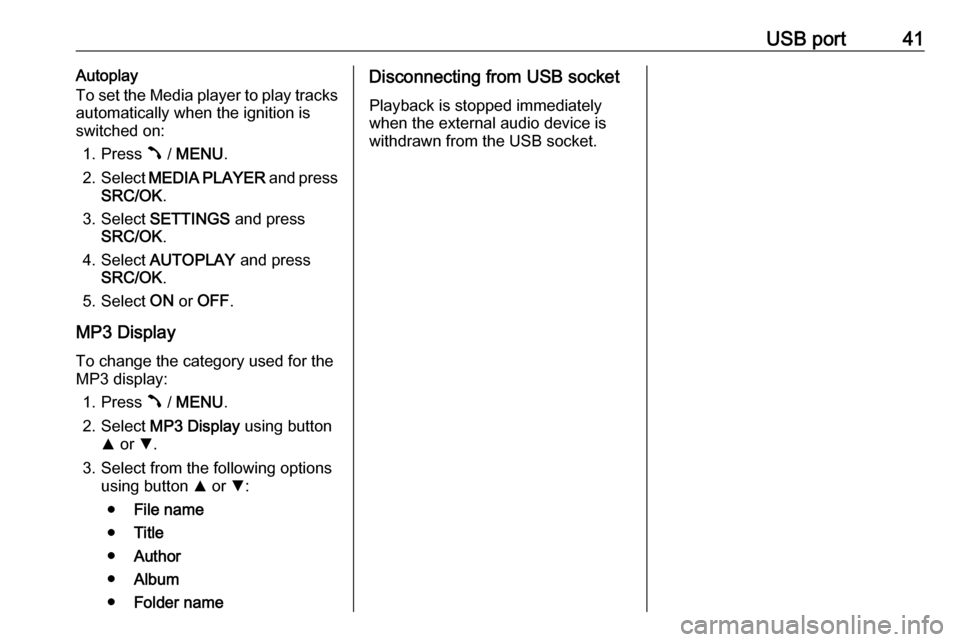
USB port41Autoplay
To set the Media player to play tracks
automatically when the ignition is
switched on:
1. Press  / MENU .
2. Select MEDIA PLAYER and press
SRC/OK .
3. Select SETTINGS and press
SRC/OK .
4. Select AUTOPLAY and press
SRC/OK .
5. Select ON or OFF .
MP3 Display To change the category used for the
MP3 display:
1. Press  / MENU .
2. Select MP3 Display using button
R or S.
3. Select from the following options using button R or S:
● File name
● Title
● Author
● Album
● Folder nameDisconnecting from USB socket
Playback is stopped immediately
when the external audio device is
withdrawn from the USB socket.
Page 42 of 67
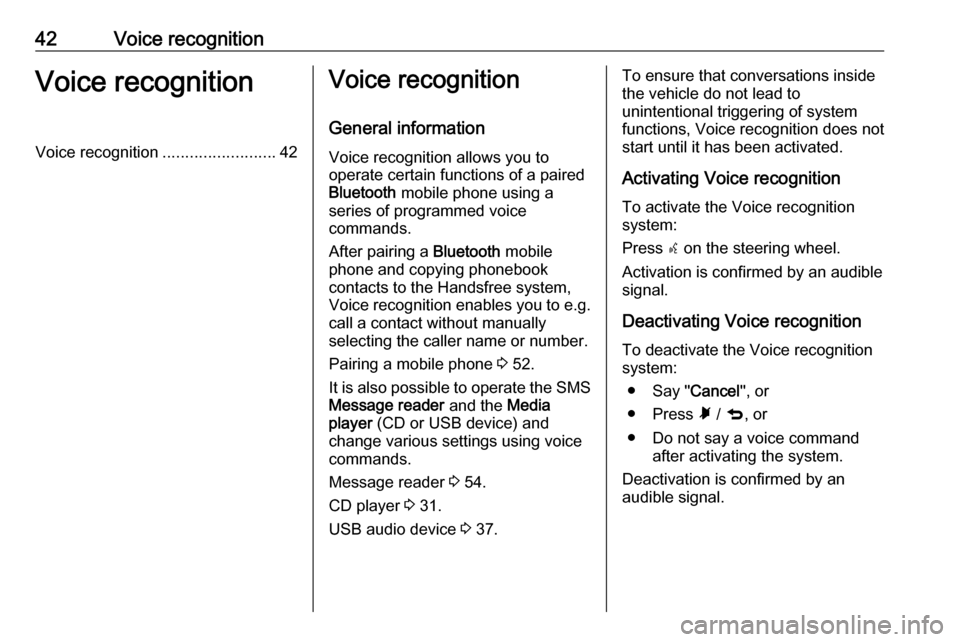
42Voice recognitionVoice recognitionVoice recognition.........................42Voice recognition
General information
Voice recognition allows you to
operate certain functions of a paired
Bluetooth mobile phone using a
series of programmed voice
commands.
After pairing a Bluetooth mobile
phone and copying phonebook
contacts to the Handsfree system,
Voice recognition enables you to e.g.
call a contact without manually selecting the caller name or number.
Pairing a mobile phone 3 52.
It is also possible to operate the SMS Message reader and the Media
player (CD or USB device) and
change various settings using voice
commands.
Message reader 3 54.
CD player 3 31.
USB audio device 3 37.To ensure that conversations inside
the vehicle do not lead to
unintentional triggering of system
functions, Voice recognition does not
start until it has been activated.
Activating Voice recognition
To activate the Voice recognition
system:
Press s on the steering wheel.
Activation is confirmed by an audible
signal.
Deactivating Voice recognition
To deactivate the Voice recognition
system:
● Say " Cancel", or
● Press à / q , or
● Do not say a voice command after activating the system.
Deactivation is confirmed by an
audible signal.
Page 46 of 67
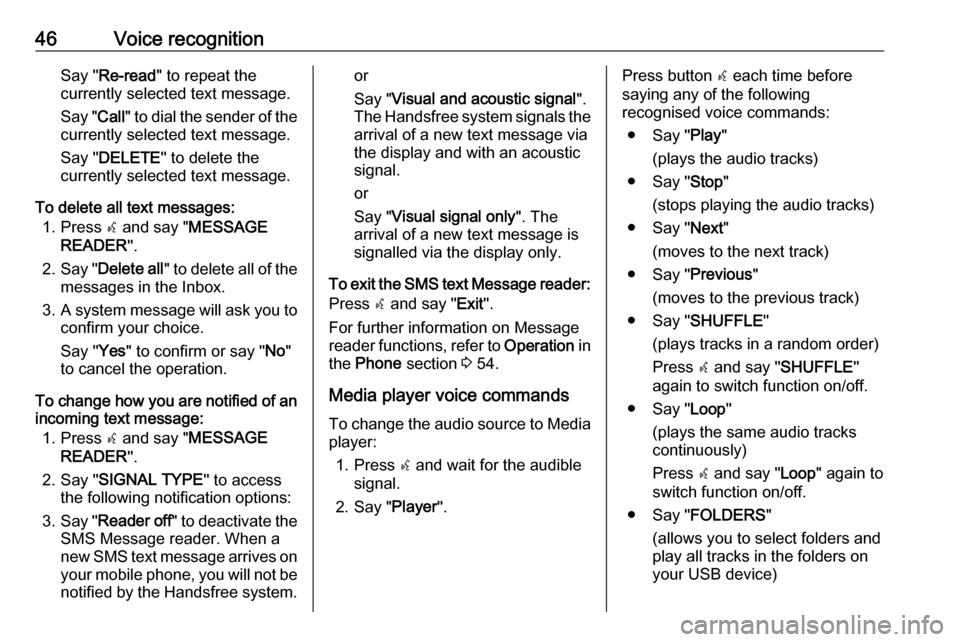
46Voice recognitionSay "Re-read " to repeat the
currently selected text message.
Say " Call" to dial the sender of the
currently selected text message.
Say " DELETE " to delete the
currently selected text message.
To delete all text messages: 1. Press s and say " MESSAGE
READER ".
2. Say " Delete all " to delete all of the
messages in the Inbox.
3. A system message will ask you to
confirm your choice.
Say " Yes" to confirm or say " No"
to cancel the operation.
To change how you are notified of an incoming text message:
1. Press s and say " MESSAGE
READER ".
2. Say " SIGNAL TYPE " to access
the following notification options:
3. Say " Reader off " to deactivate the
SMS Message reader. When a
new SMS text message arrives on your mobile phone, you will not be
notified by the Handsfree system.or
Say " Visual and acoustic signal ".
The Handsfree system signals the
arrival of a new text message via
the display and with an acoustic
signal.
or
Say " Visual signal only ". The
arrival of a new text message is
signalled via the display only.
To exit the SMS text Message reader:
Press s and say " Exit".
For further information on Message
reader functions, refer to Operation in
the Phone section 3 54.
Media player voice commands To change the audio source to Mediaplayer:
1. Press s and wait for the audible
signal.
2. Say " Player".Press button s each time before
saying any of the following
recognised voice commands:
● Say " Play"
(plays the audio tracks)
● Say " Stop"
(stops playing the audio tracks)
● Say " Next"
(moves to the next track)
● Say " Previous"
(moves to the previous track)
● Say " SHUFFLE "
(plays tracks in a random order)
Press s and say " SHUFFLE "
again to switch function on/off.
● Say " Loop"
(plays the same audio tracks
continuously)
Press s and say " Loop" again to
switch function on/off.
● Say " FOLDERS "
(allows you to select folders and
play all tracks in the folders on
your USB device)
Page 47 of 67
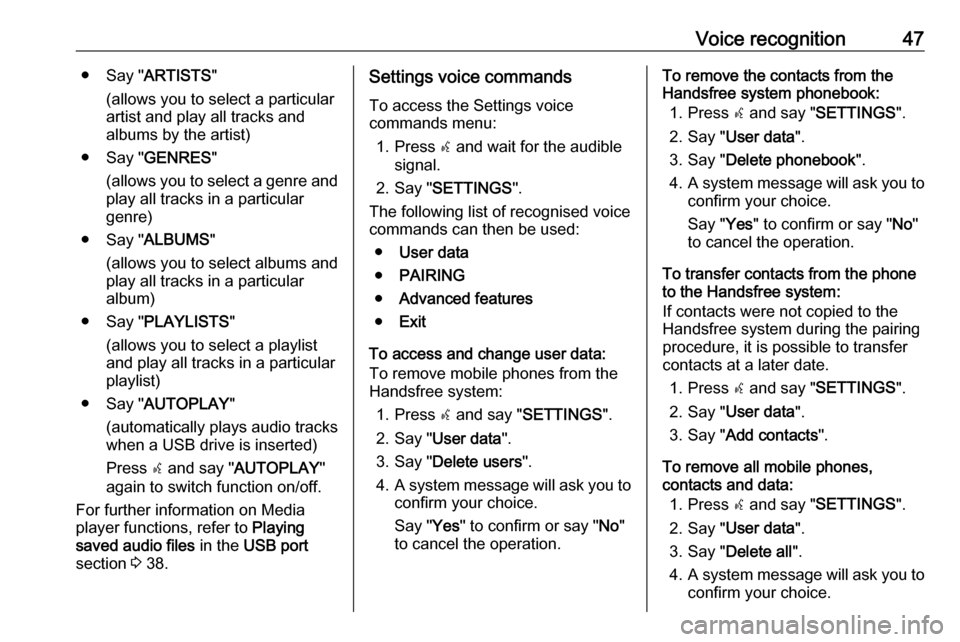
Voice recognition47● Say "ARTISTS "
(allows you to select a particular
artist and play all tracks and
albums by the artist)
● Say " GENRES "
(allows you to select a genre and play all tracks in a particular
genre)
● Say " ALBUMS "
(allows you to select albums and
play all tracks in a particular
album)
● Say " PLAYLISTS "
(allows you to select a playlist
and play all tracks in a particular
playlist)
● Say " AUTOPLAY "
(automatically plays audio tracks
when a USB drive is inserted)
Press s and say " AUTOPLAY "
again to switch function on/off.
For further information on Media
player functions, refer to Playing
saved audio files in the USB port
section 3 38.Settings voice commands
To access the Settings voice
commands menu:
1. Press s and wait for the audible
signal.
2. Say " SETTINGS ".
The following list of recognised voice
commands can then be used:
● User data
● PAIRING
● Advanced features
● Exit
To access and change user data:
To remove mobile phones from the
Handsfree system:
1. Press s and say " SETTINGS ".
2. Say " User data ".
3. Say " Delete users ".
4. A system message will ask you to
confirm your choice.
Say " Yes" to confirm or say " No"
to cancel the operation.To remove the contacts from the
Handsfree system phonebook:
1. Press s and say " SETTINGS ".
2. Say " User data ".
3. Say " Delete phonebook ".
4. A system message will ask you to
confirm your choice.
Say " Yes" to confirm or say " No"
to cancel the operation.
To transfer contacts from the phone
to the Handsfree system:
If contacts were not copied to the
Handsfree system during the pairing
procedure, it is possible to transfer
contacts at a later date.
1. Press s and say " SETTINGS ".
2. Say " User data ".
3. Say " Add contacts ".
To remove all mobile phones,
contacts and data:
1. Press s and say " SETTINGS ".
2. Say " User data ".
3. Say " Delete all ".
4. A system message will ask you to
confirm your choice.