CD player VAUXHALL COMBO D 2018 Infotainment system
[x] Cancel search | Manufacturer: VAUXHALL, Model Year: 2018, Model line: COMBO D, Model: VAUXHALL COMBO D 2018Pages: 67, PDF Size: 1.22 MB
Page 39 of 67
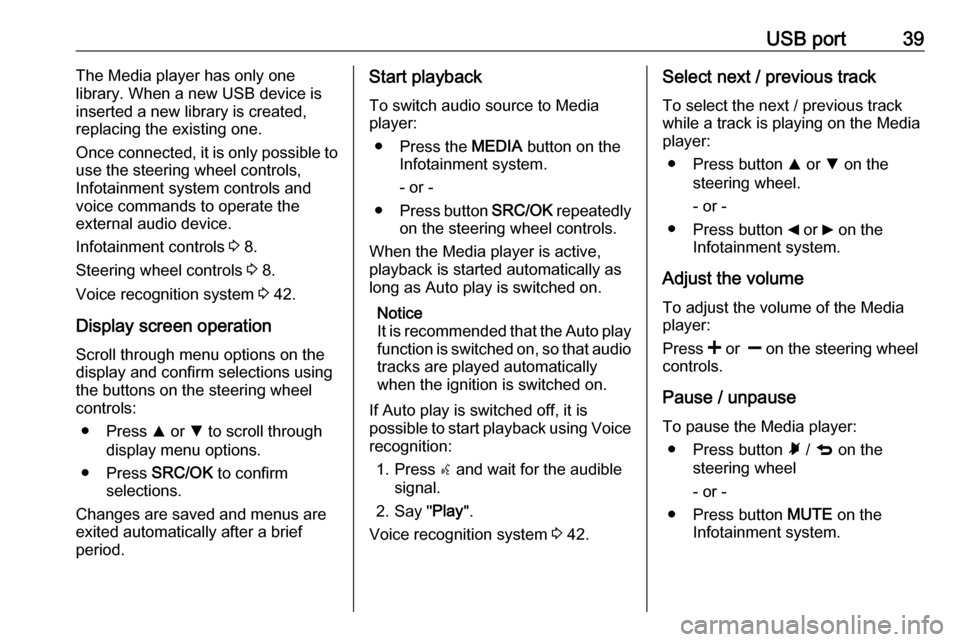
USB port39The Media player has only one
library. When a new USB device is inserted a new library is created,
replacing the existing one.
Once connected, it is only possible to
use the steering wheel controls,
Infotainment system controls and
voice commands to operate the
external audio device.
Infotainment controls 3 8.
Steering wheel controls 3 8.
Voice recognition system 3 42.
Display screen operation
Scroll through menu options on the
display and confirm selections using
the buttons on the steering wheel
controls:
● Press R or S to scroll through
display menu options.
● Press SRC/OK to confirm
selections.
Changes are saved and menus are
exited automatically after a brief
period.Start playback
To switch audio source to Media
player:
● Press the MEDIA button on the
Infotainment system.
- or -
● Press button SRC/OK repeatedly
on the steering wheel controls.
When the Media player is active,
playback is started automatically as
long as Auto play is switched on.
Notice
It is recommended that the Auto play
function is switched on, so that audio tracks are played automatically
when the ignition is switched on.
If Auto play is switched off, it is
possible to start playback using Voice recognition:
1. Press s and wait for the audible
signal.
2. Say " Play".
Voice recognition system 3 42.Select next / previous track
To select the next / previous track while a track is playing on the Media
player:
● Press button R or S on the
steering wheel.
- or -
● Press button _ or 6 on the
Infotainment system.
Adjust the volume To adjust the volume of the Media
player:
Press < or ] on the steering wheel
controls.
Pause / unpause
To pause the Media player: ● Press button à / q on the
steering wheel
- or -
● Press button MUTE on the
Infotainment system.
Page 40 of 67
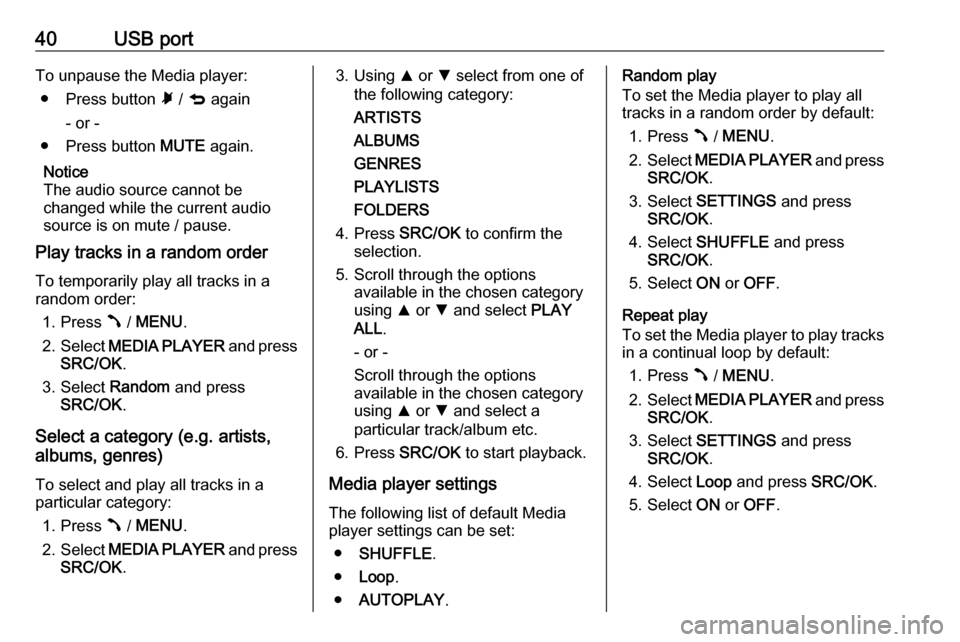
40USB portTo unpause the Media player:● Press button à / q again
- or -
● Press button MUTE again.
Notice
The audio source cannot be
changed while the current audio
source is on mute / pause.
Play tracks in a random order
To temporarily play all tracks in a
random order:
1. Press  / MENU .
2. Select MEDIA PLAYER and press
SRC/OK .
3. Select Random and press
SRC/OK .
Select a category (e.g. artists,
albums, genres)
To select and play all tracks in a
particular category:
1. Press  / MENU .
2. Select MEDIA PLAYER and press
SRC/OK .3. Using R or S select from one of
the following category:
ARTISTS
ALBUMS
GENRES
PLAYLISTS
FOLDERS
4. Press SRC/OK to confirm the
selection.
5. Scroll through the options available in the chosen category
using R or S and select PLAY
ALL .
- or -
Scroll through the options
available in the chosen category
using R or S and select a
particular track/album etc.
6. Press SRC/OK to start playback.
Media player settings The following list of default Media
player settings can be set:
● SHUFFLE .
● Loop .
● AUTOPLAY .Random play
To set the Media player to play all
tracks in a random order by default:
1. Press  / MENU .
2. Select MEDIA PLAYER and press
SRC/OK .
3. Select SETTINGS and press
SRC/OK .
4. Select SHUFFLE and press
SRC/OK .
5. Select ON or OFF .
Repeat play
To set the Media player to play tracks in a continual loop by default:
1. Press  / MENU .
2. Select MEDIA PLAYER and press
SRC/OK .
3. Select SETTINGS and press
SRC/OK .
4. Select Loop and press SRC/OK.
5. Select ON or OFF .
Page 41 of 67
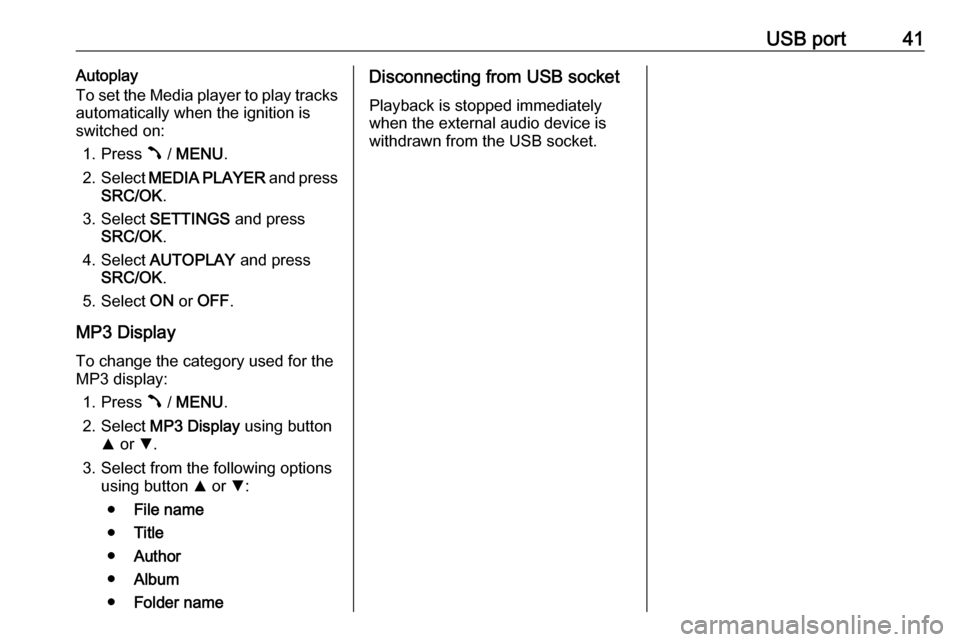
USB port41Autoplay
To set the Media player to play tracks
automatically when the ignition is
switched on:
1. Press  / MENU .
2. Select MEDIA PLAYER and press
SRC/OK .
3. Select SETTINGS and press
SRC/OK .
4. Select AUTOPLAY and press
SRC/OK .
5. Select ON or OFF .
MP3 Display To change the category used for the
MP3 display:
1. Press  / MENU .
2. Select MP3 Display using button
R or S.
3. Select from the following options using button R or S:
● File name
● Title
● Author
● Album
● Folder nameDisconnecting from USB socket
Playback is stopped immediately
when the external audio device is
withdrawn from the USB socket.
Page 42 of 67
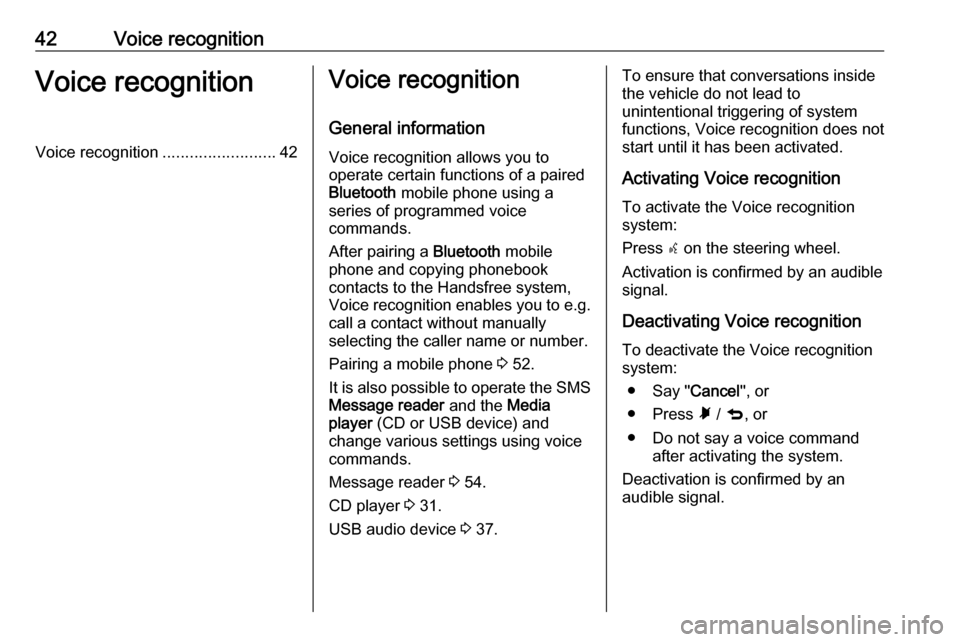
42Voice recognitionVoice recognitionVoice recognition.........................42Voice recognition
General information
Voice recognition allows you to
operate certain functions of a paired
Bluetooth mobile phone using a
series of programmed voice
commands.
After pairing a Bluetooth mobile
phone and copying phonebook
contacts to the Handsfree system,
Voice recognition enables you to e.g.
call a contact without manually selecting the caller name or number.
Pairing a mobile phone 3 52.
It is also possible to operate the SMS Message reader and the Media
player (CD or USB device) and
change various settings using voice
commands.
Message reader 3 54.
CD player 3 31.
USB audio device 3 37.To ensure that conversations inside
the vehicle do not lead to
unintentional triggering of system
functions, Voice recognition does not
start until it has been activated.
Activating Voice recognition
To activate the Voice recognition
system:
Press s on the steering wheel.
Activation is confirmed by an audible
signal.
Deactivating Voice recognition
To deactivate the Voice recognition
system:
● Say " Cancel", or
● Press à / q , or
● Do not say a voice command after activating the system.
Deactivation is confirmed by an
audible signal.
Page 46 of 67
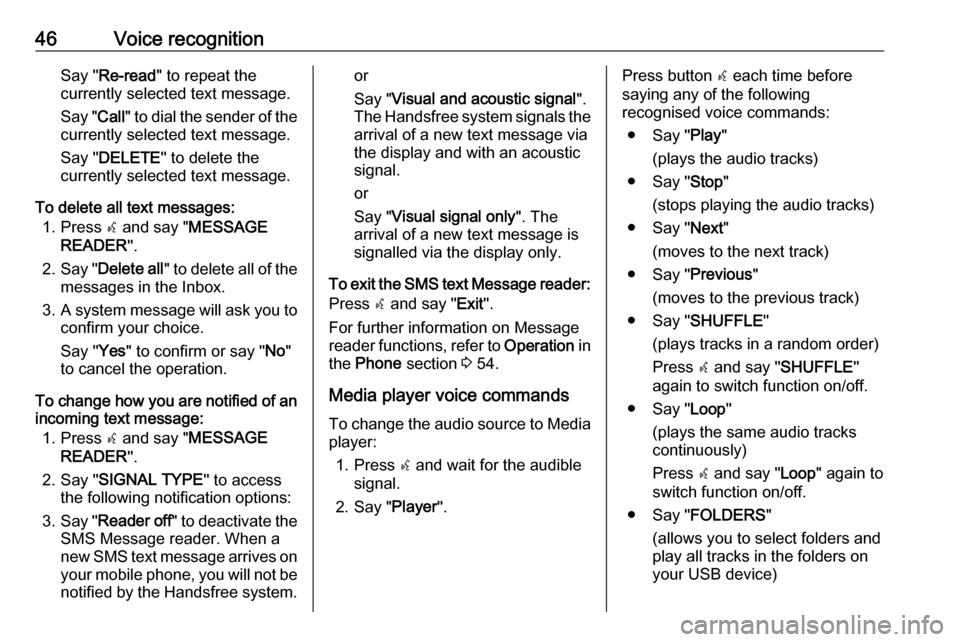
46Voice recognitionSay "Re-read " to repeat the
currently selected text message.
Say " Call" to dial the sender of the
currently selected text message.
Say " DELETE " to delete the
currently selected text message.
To delete all text messages: 1. Press s and say " MESSAGE
READER ".
2. Say " Delete all " to delete all of the
messages in the Inbox.
3. A system message will ask you to
confirm your choice.
Say " Yes" to confirm or say " No"
to cancel the operation.
To change how you are notified of an incoming text message:
1. Press s and say " MESSAGE
READER ".
2. Say " SIGNAL TYPE " to access
the following notification options:
3. Say " Reader off " to deactivate the
SMS Message reader. When a
new SMS text message arrives on your mobile phone, you will not be
notified by the Handsfree system.or
Say " Visual and acoustic signal ".
The Handsfree system signals the
arrival of a new text message via
the display and with an acoustic
signal.
or
Say " Visual signal only ". The
arrival of a new text message is
signalled via the display only.
To exit the SMS text Message reader:
Press s and say " Exit".
For further information on Message
reader functions, refer to Operation in
the Phone section 3 54.
Media player voice commands To change the audio source to Mediaplayer:
1. Press s and wait for the audible
signal.
2. Say " Player".Press button s each time before
saying any of the following
recognised voice commands:
● Say " Play"
(plays the audio tracks)
● Say " Stop"
(stops playing the audio tracks)
● Say " Next"
(moves to the next track)
● Say " Previous"
(moves to the previous track)
● Say " SHUFFLE "
(plays tracks in a random order)
Press s and say " SHUFFLE "
again to switch function on/off.
● Say " Loop"
(plays the same audio tracks
continuously)
Press s and say " Loop" again to
switch function on/off.
● Say " FOLDERS "
(allows you to select folders and
play all tracks in the folders on
your USB device)
Page 47 of 67
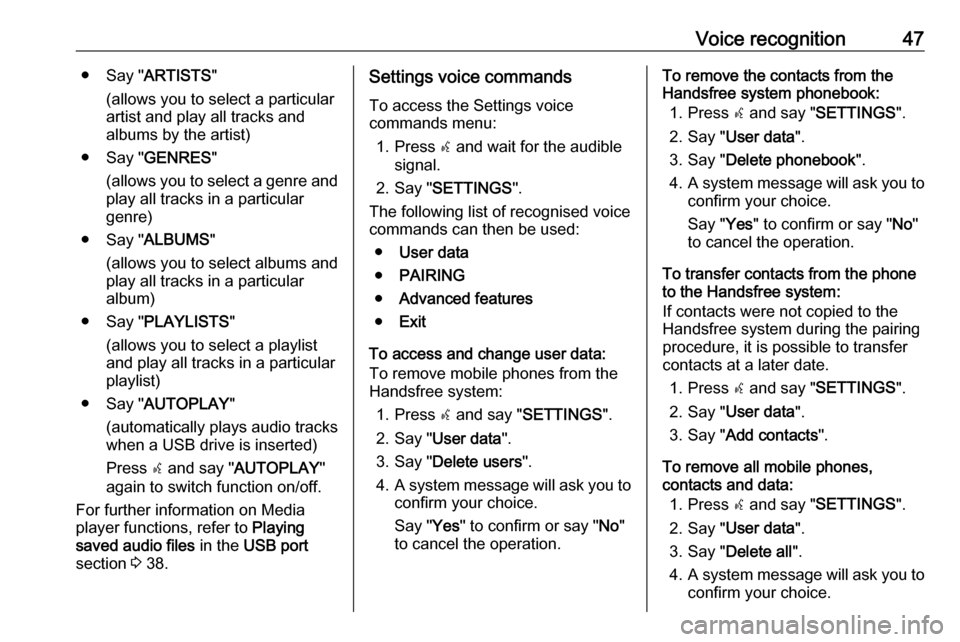
Voice recognition47● Say "ARTISTS "
(allows you to select a particular
artist and play all tracks and
albums by the artist)
● Say " GENRES "
(allows you to select a genre and play all tracks in a particular
genre)
● Say " ALBUMS "
(allows you to select albums and
play all tracks in a particular
album)
● Say " PLAYLISTS "
(allows you to select a playlist
and play all tracks in a particular
playlist)
● Say " AUTOPLAY "
(automatically plays audio tracks
when a USB drive is inserted)
Press s and say " AUTOPLAY "
again to switch function on/off.
For further information on Media
player functions, refer to Playing
saved audio files in the USB port
section 3 38.Settings voice commands
To access the Settings voice
commands menu:
1. Press s and wait for the audible
signal.
2. Say " SETTINGS ".
The following list of recognised voice
commands can then be used:
● User data
● PAIRING
● Advanced features
● Exit
To access and change user data:
To remove mobile phones from the
Handsfree system:
1. Press s and say " SETTINGS ".
2. Say " User data ".
3. Say " Delete users ".
4. A system message will ask you to
confirm your choice.
Say " Yes" to confirm or say " No"
to cancel the operation.To remove the contacts from the
Handsfree system phonebook:
1. Press s and say " SETTINGS ".
2. Say " User data ".
3. Say " Delete phonebook ".
4. A system message will ask you to
confirm your choice.
Say " Yes" to confirm or say " No"
to cancel the operation.
To transfer contacts from the phone
to the Handsfree system:
If contacts were not copied to the
Handsfree system during the pairing
procedure, it is possible to transfer
contacts at a later date.
1. Press s and say " SETTINGS ".
2. Say " User data ".
3. Say " Add contacts ".
To remove all mobile phones,
contacts and data:
1. Press s and say " SETTINGS ".
2. Say " User data ".
3. Say " Delete all ".
4. A system message will ask you to
confirm your choice.
Page 64 of 67
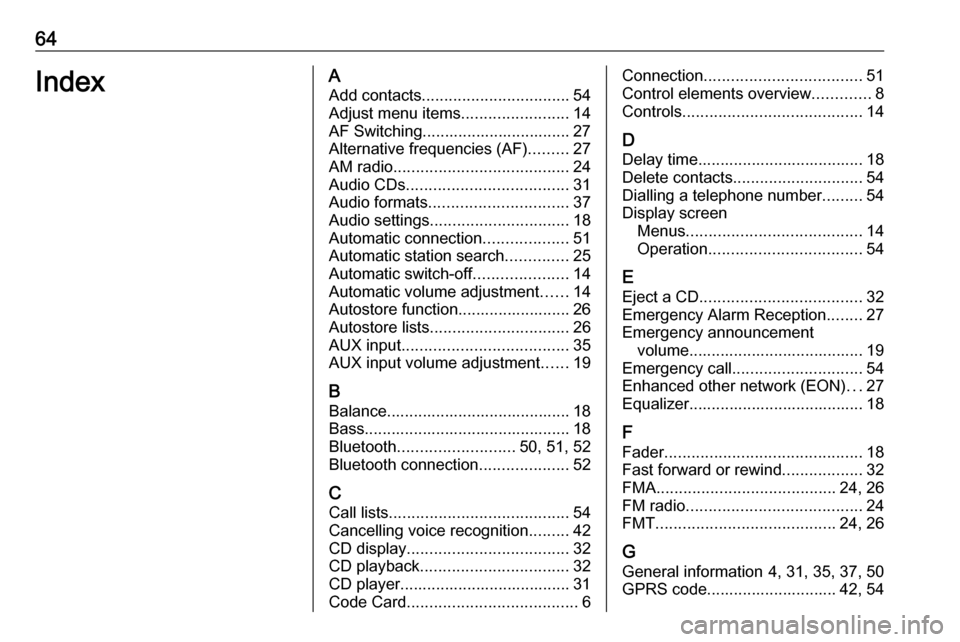
64IndexAAdd contacts ................................. 54
Adjust menu items ........................14
AF Switching................................. 27
Alternative frequencies (AF) .........27
AM radio ....................................... 24
Audio CDs .................................... 31
Audio formats ............................... 37
Audio settings ............................... 18
Automatic connection ...................51
Automatic station search ..............25
Automatic switch-off .....................14
Automatic volume adjustment ......14
Autostore function......................... 26
Autostore lists ............................... 26
AUX input ..................................... 35
AUX input volume adjustment ......19
B Balance......................................... 18
Bass.............................................. 18
Bluetooth .......................... 50, 51, 52
Bluetooth connection ....................52
C Call lists ........................................ 54
Cancelling voice recognition .........42
CD display .................................... 32
CD playback ................................. 32
CD player...................................... 31
Code Card ...................................... 6Connection................................... 51
Control elements overview .............8
Controls ........................................ 14
D
Delay time..................................... 18
Delete contacts ............................. 54
Dialling a telephone number .........54
Display screen Menus ....................................... 14
Operation .................................. 54
E Eject a CD .................................... 32
Emergency Alarm Reception ........27
Emergency announcement volume....................................... 19
Emergency call ............................. 54
Enhanced other network (EON) ...27
Equalizer....................................... 18
F
Fader ............................................ 18
Fast forward or rewind ..................32
FMA ........................................ 24, 26
FM radio ....................................... 24
FMT ........................................ 24, 26
G General information 4, 31, 35, 37, 50
GPRS code............................. 42, 54
Page 65 of 67

65HHandsfree system......................... 54 Controls ..................................... 14
System code ............................... 6
Handsfree system with multimedia. 4
I Inbox ............................................. 54
Infotainment system Controls ....................................... 8
Security code .............................. 6
iPod configuration .........................37
J Jack plug ...................................... 35
L Language ..................................... 14
Last calls....................................... 54
Loudness ...................................... 18
M
Manual station search ..................25
Manual station storing ..................26
Maximum start-up volume ............14
Media player voice commands .....42
Menus ........................................... 14
Menus on the display screen ........14
Message reader (SMS) ..........50, 54
Mobile phones and CB radio equipment ................................ 61Modes of operation.......................14
MP3 CDs ...................................... 31
MP3-CD text information (ID3 tag) 32
MP3 players.................................. 37
Mute.............................................. 14 Mute/pause function .....................19
N Notification settings (SMS) ...........54
O
Operation ...................................... 54
P Pairing a mobile phone .................52
Pause ..................................... 14, 32
Phone ........................................... 50
Phonebook ................................... 54
Phone connection .........................51
Phone controls.............................. 54
Phone installation instructions ......61
Phone menu ................................. 54
Phone operating guidelines ..........61
Phone settings .............................. 54
Phone voice commands ...............42
Phone volume............................... 54
Playing saved audio files ..............38
Portable audio players ..................35R
Radio ............................................ 24
Radio activation ............................ 24
Radio blocked ................................. 6
Radio code ..................................... 6
Radio control buttons Radio with CD / MP3 player ......24
Radio with CD player ................24
Radio data system (RDS) ............27
Radio on vol. – Limit off ................19
Radio on vol. – Limit on ................19
Radio reception ............................ 24
Radio volume maximum limit activation ................................... 19
Radio with CD /MP3 player Controls ................................. 8, 14
Radio with CD player Controls ................................. 8, 14
RDS: Switching on and off ...........27
Recalling a station ........................26
Receiving calls.............................. 54
Regional programmes (REG, Regional) ................................... 27
Restore default system settings ...14
Restoring default phone settings ..54
S Security code .................................. 6
Selecting the waveband ...............24
Signal type (SMS)......................... 54