bluetooth VAUXHALL CORSA 2014.5 Infotainment system
[x] Cancel search | Manufacturer: VAUXHALL, Model Year: 2014.5, Model line: CORSA, Model: VAUXHALL CORSA 2014.5Pages: 177, PDF Size: 2.97 MB
Page 5 of 177
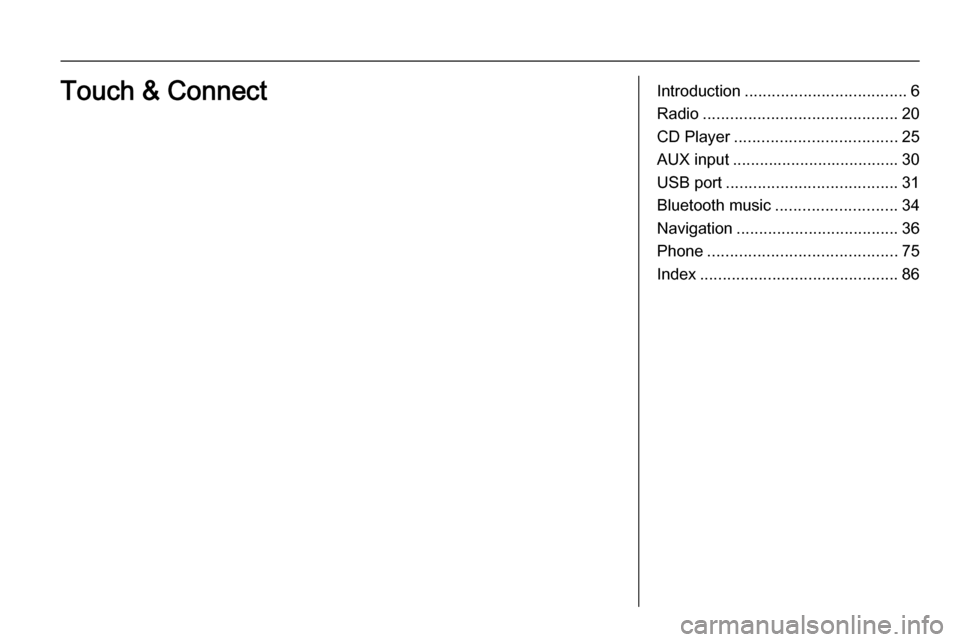
Introduction.................................... 6
Radio ........................................... 20
CD Player .................................... 25
AUX input ..................................... 30
USB port ...................................... 31
Bluetooth music ........................... 34
Navigation .................................... 36
Phone .......................................... 75
Index ............................................ 86Touch & Connect
Page 6 of 177
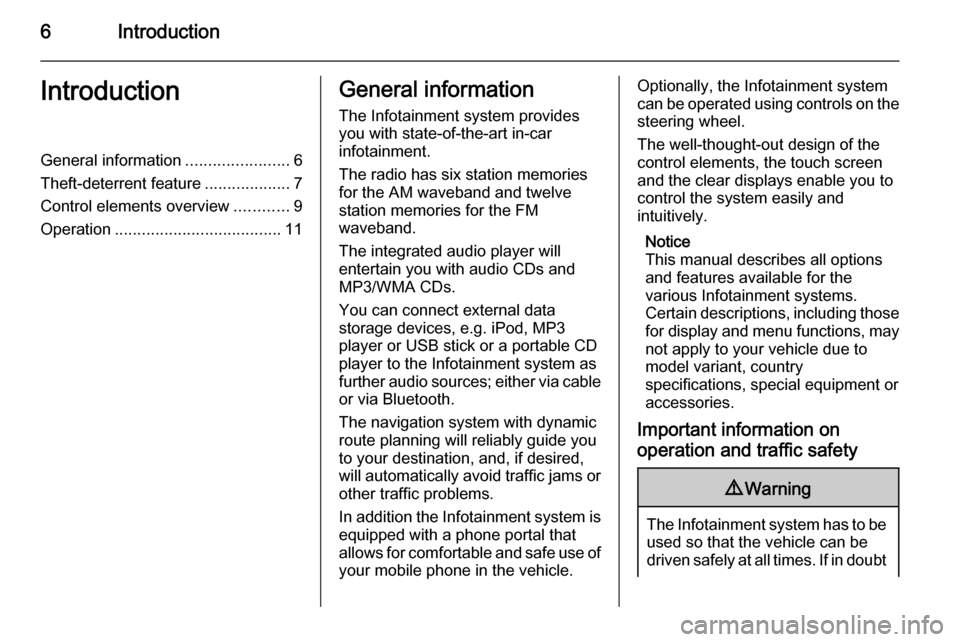
6IntroductionIntroductionGeneral information.......................6
Theft-deterrent feature ...................7
Control elements overview ............9
Operation ..................................... 11General information
The Infotainment system provides
you with state-of-the-art in-car
infotainment.
The radio has six station memories
for the AM waveband and twelve
station memories for the FM
waveband.
The integrated audio player will
entertain you with audio CDs and
MP3/WMA CDs.
You can connect external data
storage devices, e.g. iPod, MP3
player or USB stick or a portable CD
player to the Infotainment system as
further audio sources; either via cable or via Bluetooth.
The navigation system with dynamic
route planning will reliably guide you
to your destination, and, if desired,
will automatically avoid traffic jams or other traffic problems.
In addition the Infotainment system is equipped with a phone portal that
allows for comfortable and safe use of
your mobile phone in the vehicle.Optionally, the Infotainment system
can be operated using controls on the steering wheel.
The well-thought-out design of the
control elements, the touch screen
and the clear displays enable you to
control the system easily and
intuitively.
Notice
This manual describes all options
and features available for the
various Infotainment systems.
Certain descriptions, including those for display and menu functions, may
not apply to your vehicle due to
model variant, country
specifications, special equipment or
accessories.
Important information on
operation and traffic safety9 Warning
The Infotainment system has to be
used so that the vehicle can bedriven safely at all times. If in doubt
Page 12 of 177
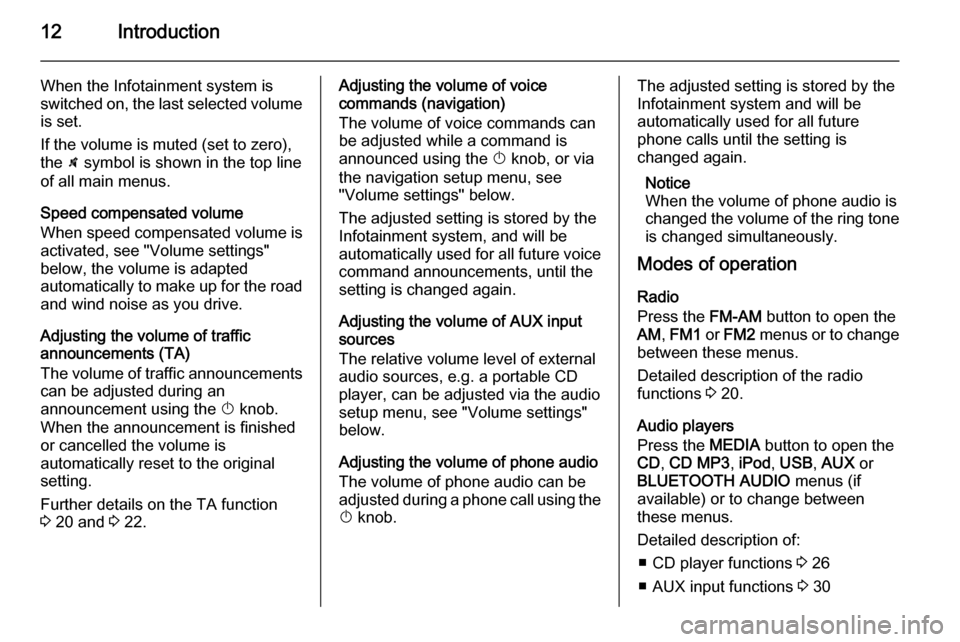
12Introduction
When the Infotainment system is
switched on, the last selected volume
is set.
If the volume is muted (set to zero),
the \ symbol is shown in the top line
of all main menus.
Speed compensated volume
When speed compensated volume is
activated, see "Volume settings"
below, the volume is adapted
automatically to make up for the road and wind noise as you drive.
Adjusting the volume of traffic
announcements (TA)
The volume of traffic announcements
can be adjusted during an
announcement using the X knob.
When the announcement is finished
or cancelled the volume is
automatically reset to the original
setting.
Further details on the TA function
3 20 and 3 22.Adjusting the volume of voice
commands (navigation)
The volume of voice commands can
be adjusted while a command is
announced using the X knob, or via
the navigation setup menu, see
"Volume settings" below.
The adjusted setting is stored by the
Infotainment system, and will be
automatically used for all future voice command announcements, until the
setting is changed again.
Adjusting the volume of AUX input
sources
The relative volume level of external
audio sources, e.g. a portable CD
player, can be adjusted via the audio
setup menu, see "Volume settings"
below.
Adjusting the volume of phone audio
The volume of phone audio can be
adjusted during a phone call using the
X knob.The adjusted setting is stored by the
Infotainment system and will be
automatically used for all future
phone calls until the setting is
changed again.
Notice
When the volume of phone audio is
changed the volume of the ring tone is changed simultaneously.
Modes of operation
Radio
Press the FM-AM button to open the
AM , FM1 or FM2 menus or to change
between these menus.
Detailed description of the radio
functions 3 20.
Audio players
Press the MEDIA button to open the
CD , CD MP3 , iPod , USB , AUX or
BLUETOOTH AUDIO menus (if
available) or to change between
these menus.
Detailed description of: ■ CD player functions 3 26
■ AUX input functions 3 30
Page 13 of 177
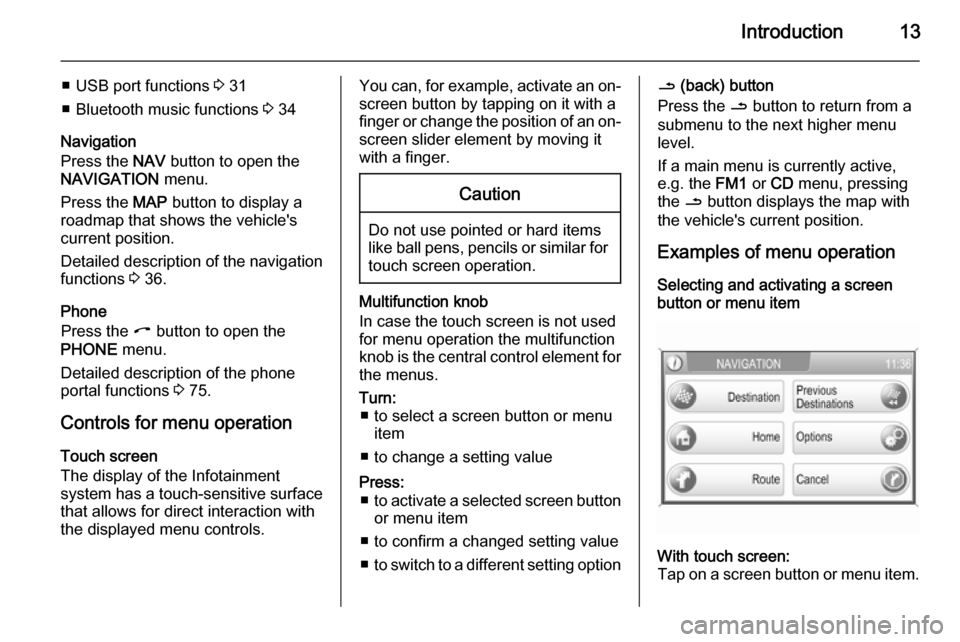
Introduction13
■ USB port functions 3 31
■ Bluetooth music functions 3 34
Navigation
Press the NAV button to open the
NAVIGATION menu.
Press the MAP button to display a
roadmap that shows the vehicle's
current position.
Detailed description of the navigation
functions 3 36.
Phone
Press the I button to open the
PHONE menu.
Detailed description of the phone
portal functions 3 75.
Controls for menu operation
Touch screen
The display of the Infotainment
system has a touch-sensitive surface
that allows for direct interaction with
the displayed menu controls.You can, for example, activate an on-
screen button by tapping on it with a
finger or change the position of an on- screen slider element by moving it
with a finger.Caution
Do not use pointed or hard items
like ball pens, pencils or similar for
touch screen operation.
Multifunction knob
In case the touch screen is not used
for menu operation the multifunction
knob is the central control element for
the menus.
Turn: ■ to select a screen button or menu item
■ to change a setting valuePress: ■ to activate a selected screen button
or menu item
■ to confirm a changed setting value
■ to switch to a different setting option/ (back) button
Press the / button to return from a
submenu to the next higher menu
level.
If a main menu is currently active,
e.g. the FM1 or CD menu, pressing
the / button displays the map with
the vehicle's current position.
Examples of menu operation
Selecting and activating a screen
button or menu itemWith touch screen:
Tap on a screen button or menu item.
Page 34 of 177
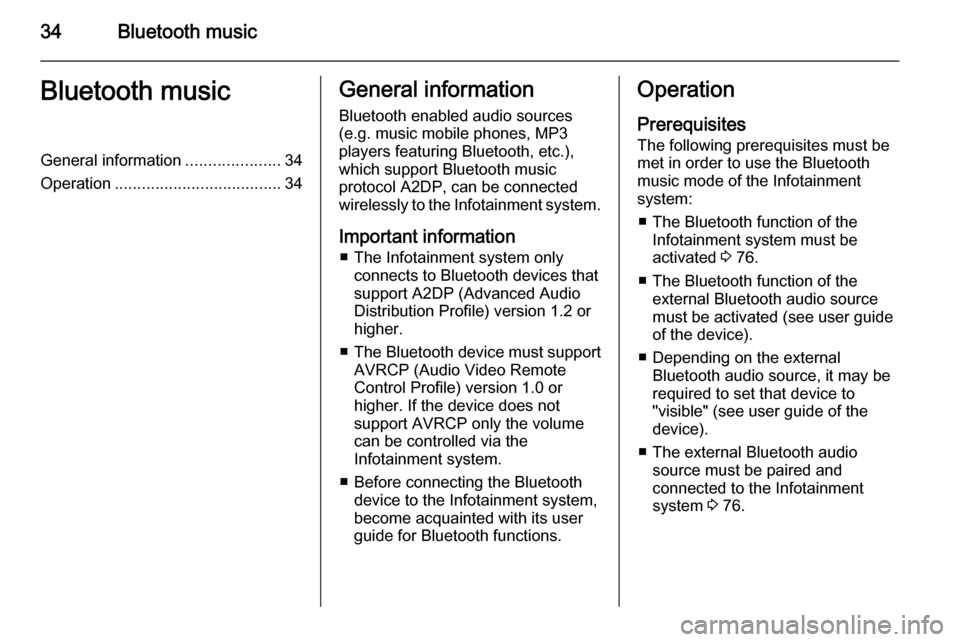
34Bluetooth musicBluetooth musicGeneral information.....................34
Operation ..................................... 34General information
Bluetooth enabled audio sources (e.g. music mobile phones, MP3
players featuring Bluetooth, etc.),
which support Bluetooth music
protocol A2DP, can be connected
wirelessly to the Infotainment system.
Important information ■ The Infotainment system only connects to Bluetooth devices that
support A2DP (Advanced Audio
Distribution Profile) version 1.2 or
higher.
■ The Bluetooth device must support
AVRCP (Audio Video Remote
Control Profile) version 1.0 or
higher. If the device does not
support AVRCP only the volume
can be controlled via the
Infotainment system.
■ Before connecting the Bluetooth device to the Infotainment system,
become acquainted with its user
guide for Bluetooth functions.Operation
Prerequisites
The following prerequisites must be
met in order to use the Bluetooth
music mode of the Infotainment
system:
■ The Bluetooth function of the Infotainment system must be
activated 3 76.
■ The Bluetooth function of the external Bluetooth audio source
must be activated (see user guide
of the device).
■ Depending on the external Bluetooth audio source, it may be
required to set that device to
"visible" (see user guide of the
device).
■ The external Bluetooth audio source must be paired and
connected to the Infotainment
system 3 76.
Page 35 of 177
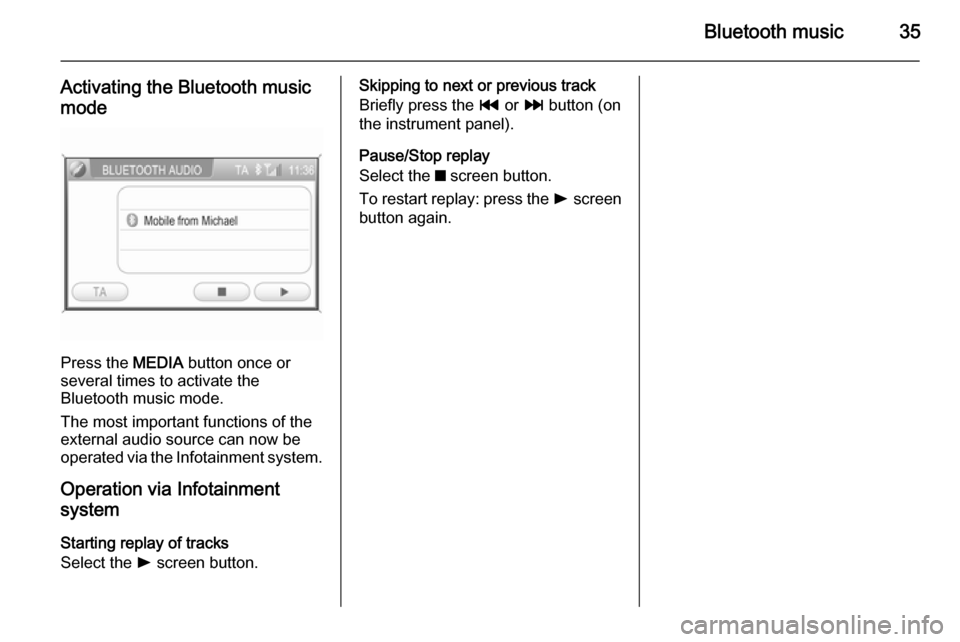
Bluetooth music35
Activating the Bluetooth music
mode
Press the MEDIA button once or
several times to activate the
Bluetooth music mode.
The most important functions of the
external audio source can now be
operated via the Infotainment system.
Operation via Infotainment
system
Starting replay of tracks
Select the l screen button.
Skipping to next or previous track
Briefly press the t or v button (on
the instrument panel).
Pause/Stop replay
Select the z screen button.
To restart replay: press the l screen
button again.
Page 75 of 177
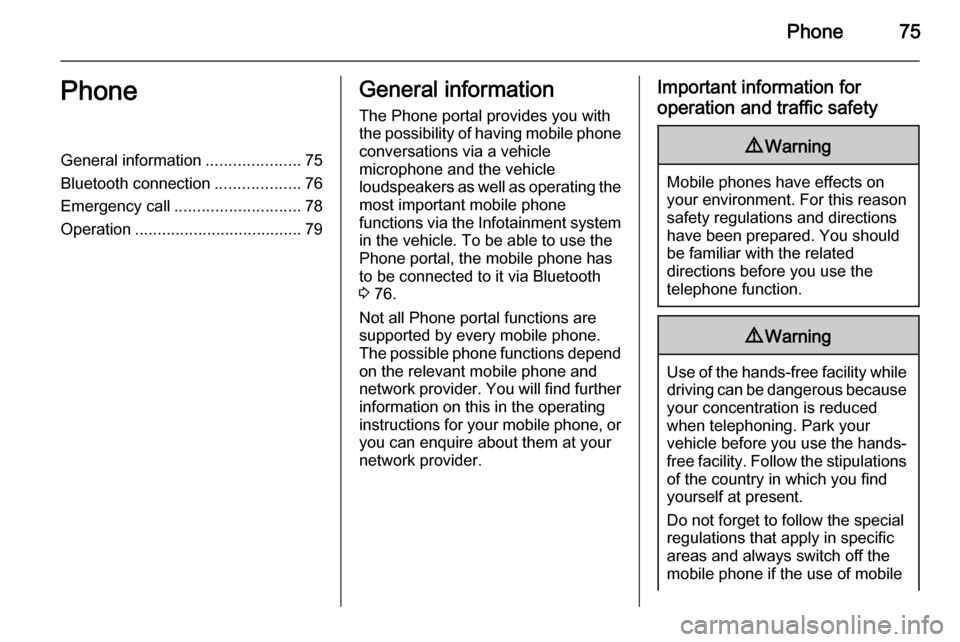
Phone75PhoneGeneral information.....................75
Bluetooth connection ...................76
Emergency call ............................ 78
Operation ..................................... 79General information
The Phone portal provides you with
the possibility of having mobile phone conversations via a vehicle
microphone and the vehicle
loudspeakers as well as operating the
most important mobile phone
functions via the Infotainment system in the vehicle. To be able to use the
Phone portal, the mobile phone has
to be connected to it via Bluetooth 3 76.
Not all Phone portal functions are
supported by every mobile phone.
The possible phone functions depend on the relevant mobile phone and
network provider. You will find further
information on this in the operating
instructions for your mobile phone, or you can enquire about them at your
network provider.Important information for
operation and traffic safety9 Warning
Mobile phones have effects on
your environment. For this reason safety regulations and directions
have been prepared. You should
be familiar with the related
directions before you use the
telephone function.
9 Warning
Use of the hands-free facility while
driving can be dangerous because
your concentration is reduced
when telephoning. Park your
vehicle before you use the hands- free facility. Follow the stipulations
of the country in which you find
yourself at present.
Do not forget to follow the special
regulations that apply in specific areas and always switch off the
mobile phone if the use of mobile
Page 76 of 177
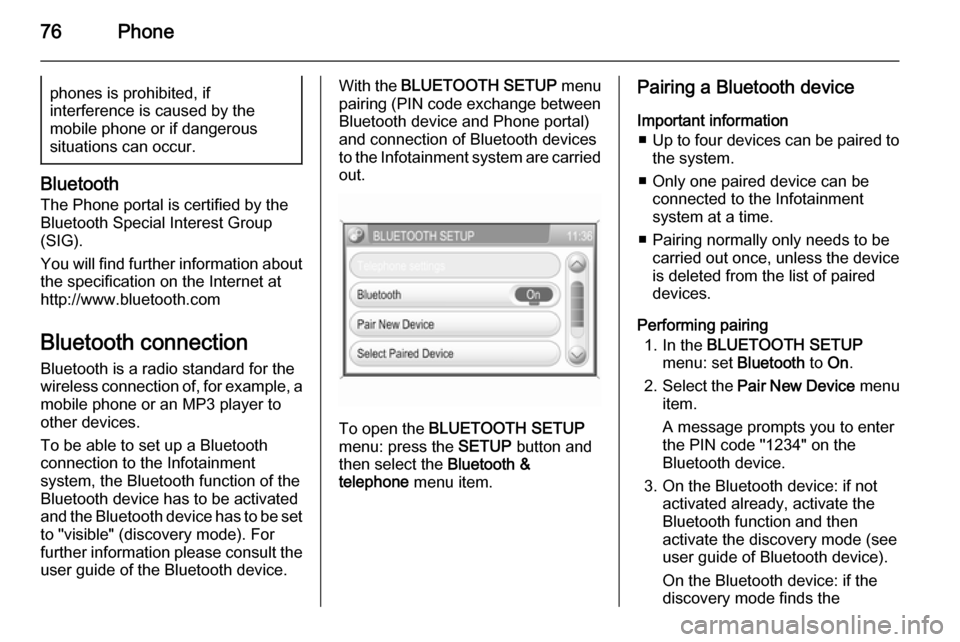
76Phonephones is prohibited, if
interference is caused by the
mobile phone or if dangerous
situations can occur.
Bluetooth
The Phone portal is certified by the
Bluetooth Special Interest Group
(SIG).
You will find further information about the specification on the Internet at
http://www.bluetooth.com
Bluetooth connection Bluetooth is a radio standard for the
wireless connection of, for example, a
mobile phone or an MP3 player to
other devices.
To be able to set up a Bluetooth
connection to the Infotainment
system, the Bluetooth function of the
Bluetooth device has to be activated and the Bluetooth device has to be set to "visible" (discovery mode). For
further information please consult the
user guide of the Bluetooth device.
With the BLUETOOTH SETUP menu
pairing (PIN code exchange between Bluetooth device and Phone portal)
and connection of Bluetooth devices
to the Infotainment system are carried
out.
To open the BLUETOOTH SETUP
menu: press the SETUP button and
then select the Bluetooth &
telephone menu item.
Pairing a Bluetooth device
Important information ■ Up to four devices can be paired to
the system.
■ Only one paired device can be connected to the Infotainment
system at a time.
■ Pairing normally only needs to be carried out once, unless the device
is deleted from the list of paired
devices.
Performing pairing 1. In the BLUETOOTH SETUP
menu: set Bluetooth to On.
2. Select the Pair New Device menu
item.
A message prompts you to enter
the PIN code "1234" on the
Bluetooth device.
3. On the Bluetooth device: if not activated already, activate the
Bluetooth function and then
activate the discovery mode (see
user guide of Bluetooth device).
On the Bluetooth device: if the
discovery mode finds the
Page 77 of 177
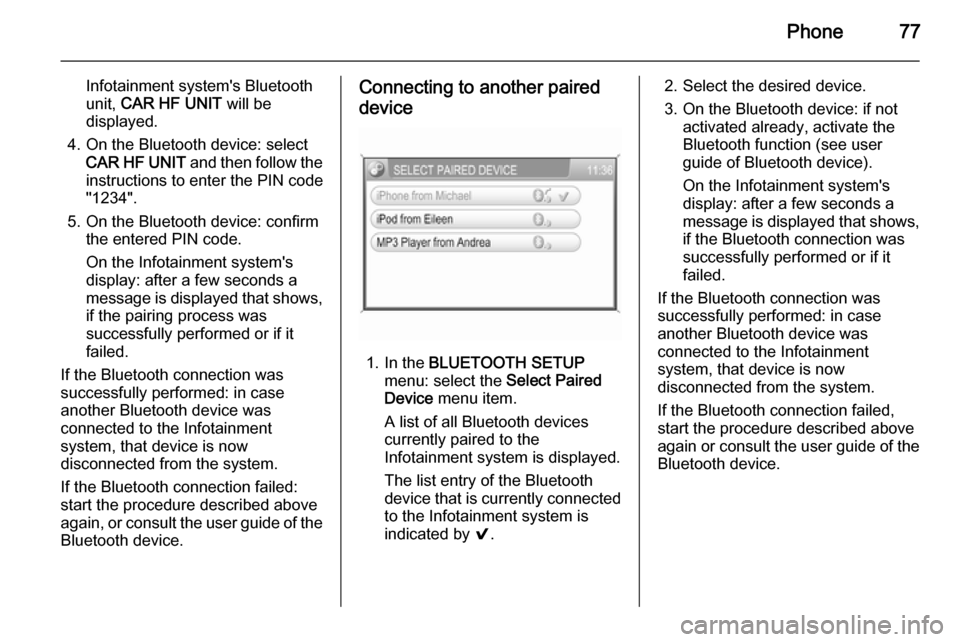
Phone77
Infotainment system's Bluetooth
unit, CAR HF UNIT will be
displayed.
4. On the Bluetooth device: select CAR HF UNIT and then follow the
instructions to enter the PIN code
"1234".
5. On the Bluetooth device: confirm the entered PIN code.
On the Infotainment system's
display: after a few seconds a
message is displayed that shows,
if the pairing process was
successfully performed or if it
failed.
If the Bluetooth connection was
successfully performed: in case
another Bluetooth device was
connected to the Infotainment
system, that device is now
disconnected from the system.
If the Bluetooth connection failed:
start the procedure described above again, or consult the user guide of the Bluetooth device.Connecting to another paired
device
1. In the BLUETOOTH SETUP
menu: select the Select Paired
Device menu item.
A list of all Bluetooth devices
currently paired to the Infotainment system is displayed.
The list entry of the Bluetooth
device that is currently connected
to the Infotainment system is
indicated by 9.
2. Select the desired device.
3. On the Bluetooth device: if not activated already, activate the
Bluetooth function (see user
guide of Bluetooth device).
On the Infotainment system's
display: after a few seconds a
message is displayed that shows,
if the Bluetooth connection was
successfully performed or if it
failed.
If the Bluetooth connection was
successfully performed: in case
another Bluetooth device was
connected to the Infotainment
system, that device is now
disconnected from the system.
If the Bluetooth connection failed,
start the procedure described above again or consult the user guide of the
Bluetooth device.
Page 78 of 177
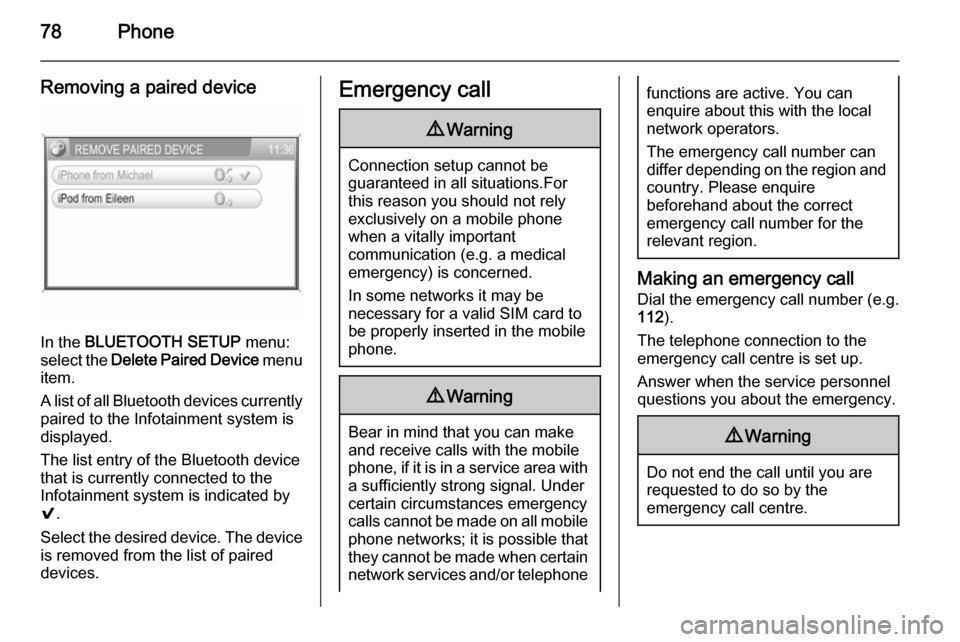
78Phone
Removing a paired device
In the BLUETOOTH SETUP menu:
select the Delete Paired Device menu
item.
A list of all Bluetooth devices currently
paired to the Infotainment system is
displayed.
The list entry of the Bluetooth device
that is currently connected to the
Infotainment system is indicated by
9 .
Select the desired device. The device is removed from the list of paired
devices.
Emergency call9 Warning
Connection setup cannot be
guaranteed in all situations.For this reason you should not rely
exclusively on a mobile phone
when a vitally important
communication (e.g. a medical
emergency) is concerned.
In some networks it may be
necessary for a valid SIM card to
be properly inserted in the mobile
phone.
9 Warning
Bear in mind that you can make
and receive calls with the mobile
phone, if it is in a service area with
a sufficiently strong signal. Under
certain circumstances emergency
calls cannot be made on all mobile
phone networks; it is possible that
they cannot be made when certain network services and/or telephone
functions are active. You can
enquire about this with the local
network operators.
The emergency call number can
differ depending on the region and country. Please enquire
beforehand about the correct
emergency call number for the
relevant region.
Making an emergency call
Dial the emergency call number (e.g.
112 ).
The telephone connection to the
emergency call centre is set up.
Answer when the service personnel
questions you about the emergency.
9 Warning
Do not end the call until you are
requested to do so by the
emergency call centre.