buttons VAUXHALL CORSA 2014.5 Infotainment system
[x] Cancel search | Manufacturer: VAUXHALL, Model Year: 2014.5, Model line: CORSA, Model: VAUXHALL CORSA 2014.5Pages: 177, PDF Size: 2.97 MB
Page 10 of 177
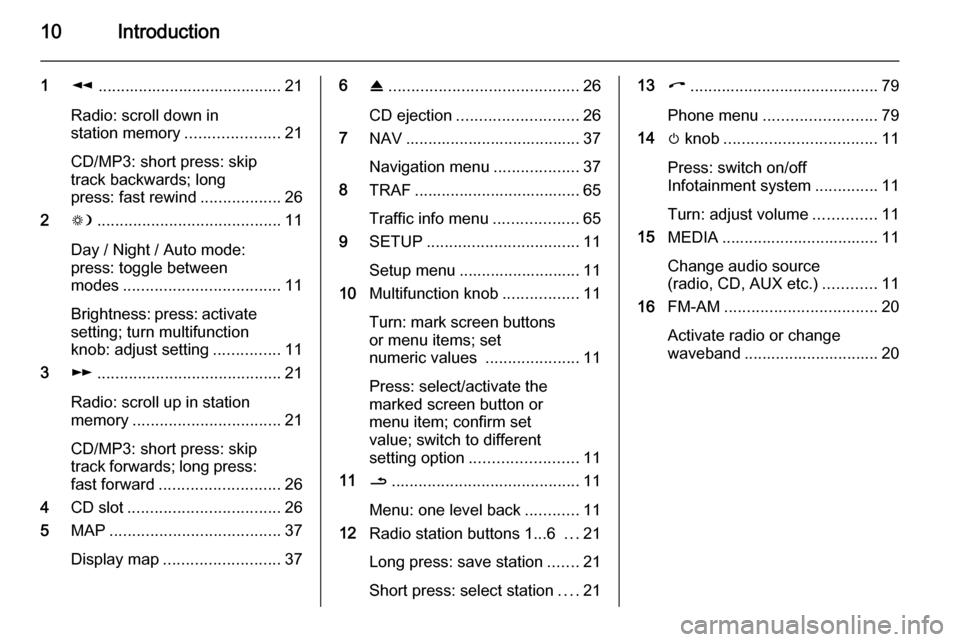
10Introduction
1l......................................... 21
Radio: scroll down in
station memory .....................21
CD/MP3: short press: skip
track backwards; long
press: fast rewind ..................26
2 W......................................... 11
Day / Night / Auto mode:
press: toggle between
modes ................................... 11
Brightness: press: activate
setting; turn multifunction
knob: adjust setting ...............11
3 m......................................... 21
Radio: scroll up in station
memory ................................. 21
CD/MP3: short press: skip
track forwards; long press:
fast forward ........................... 26
4 CD slot .................................. 26
5 MAP ...................................... 37
Display map .......................... 376R.......................................... 26
CD ejection ........................... 26
7 NAV ....................................... 37
Navigation menu ...................37
8 TRAF ..................................... 65
Traffic info menu ...................65
9 SETUP .................................. 11
Setup menu ........................... 11
10 Multifunction knob .................11
Turn: mark screen buttons
or menu items; set
numeric values .....................11
Press: select/activate the
marked screen button or
menu item; confirm set
value; switch to different
setting option ........................ 11
11 /.......................................... 11
Menu: one level back ............11
12 Radio station buttons 1...6 ...21
Long press: save station .......21
Short press: select station ....2113 I.......................................... 79
Phone menu ......................... 79
14 m knob .................................. 11
Press: switch on/off
Infotainment system ..............11
Turn: adjust volume ..............11
15 MEDIA ................................... 11
Change audio source
(radio, CD, AUX etc.) ............11
16 FM-AM .................................. 20
Activate radio or change
waveband .............................. 20
Page 11 of 177
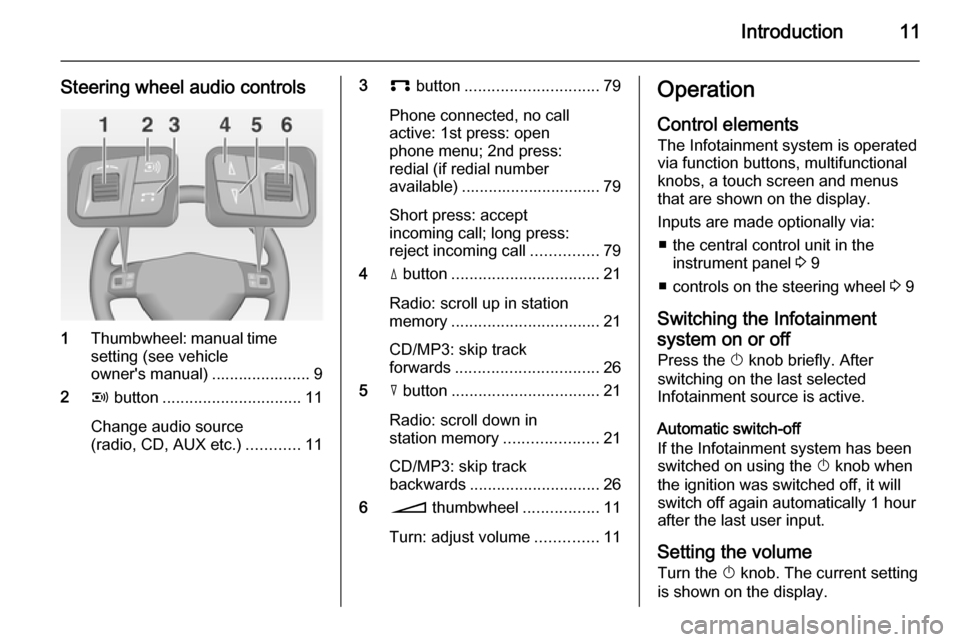
Introduction11
Steering wheel audio controls
1Thumbwheel: manual time
setting (see vehicle
owner's manual) ...................... 9
2 q button ............................... 11
Change audio source
(radio, CD, AUX etc.) ............11
3p button .............................. 79
Phone connected, no call
active: 1st press: open
phone menu; 2nd press:
redial (if redial number
available) ............................... 79
Short press: accept
incoming call; long press:
reject incoming call ...............79
4 d button ................................. 21
Radio: scroll up in station
memory ................................. 21
CD/MP3: skip track
forwards ................................ 26
5 c button ................................. 21
Radio: scroll down in
station memory .....................21
CD/MP3: skip track
backwards ............................. 26
6 o thumbwheel .................11
Turn: adjust volume ..............11Operation
Control elements The Infotainment system is operated
via function buttons, multifunctional
knobs, a touch screen and menus
that are shown on the display.
Inputs are made optionally via: ■ the central control unit in the instrument panel 3 9
■ controls on the steering wheel 3 9
Switching the Infotainment
system on or off
Press the X knob briefly. After
switching on the last selected
Infotainment source is active.
Automatic switch-off
If the Infotainment system has been
switched on using the X knob when
the ignition was switched off, it will
switch off again automatically 1 hour
after the last user input.
Setting the volume Turn the X knob. The current setting
is shown on the display.
Page 14 of 177
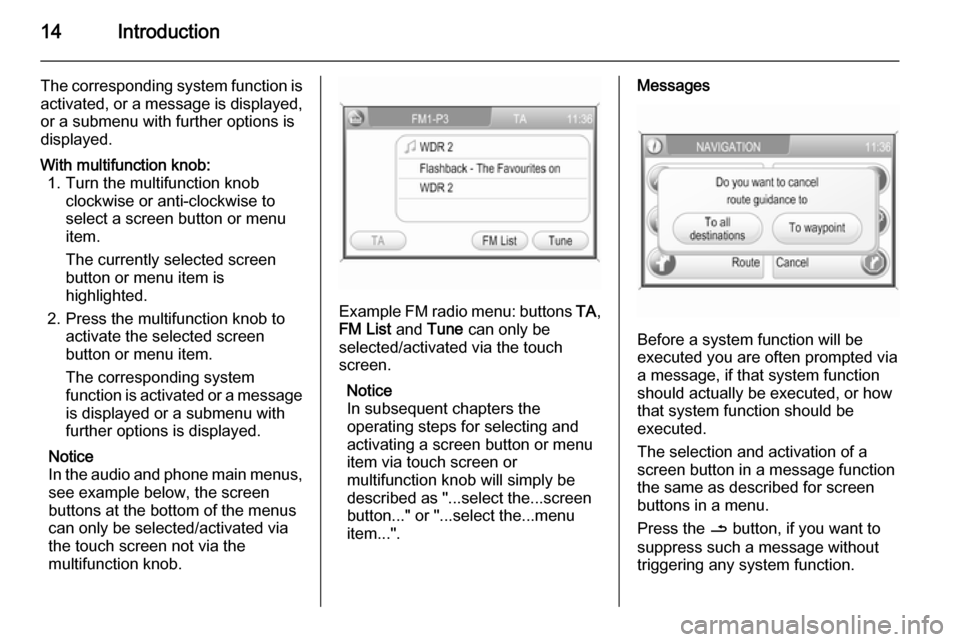
14Introduction
The corresponding system function is
activated, or a message is displayed, or a submenu with further options is
displayed.With multifunction knob: 1. Turn the multifunction knob clockwise or anti-clockwise to
select a screen button or menu
item.
The currently selected screen
button or menu item is
highlighted.
2. Press the multifunction knob to activate the selected screen
button or menu item.
The corresponding system
function is activated or a message
is displayed or a submenu with
further options is displayed.
Notice
In the audio and phone main menus, see example below, the screen
buttons at the bottom of the menus
can only be selected/activated via
the touch screen not via the
multifunction knob.
Example FM radio menu: buttons TA,
FM List and Tune can only be
selected/activated via the touch
screen.
Notice
In subsequent chapters the
operating steps for selecting and
activating a screen button or menu
item via touch screen or
multifunction knob will simply be
described as "...select the...screen
button..." or "...select the...menu
item...".
Messages
Before a system function will be
executed you are often prompted via
a message, if that system function
should actually be executed, or how
that system function should be
executed.
The selection and activation of a
screen button in a message function
the same as described for screen
buttons in a menu.
Press the / button, if you want to
suppress such a message without
triggering any system function.
Page 15 of 177
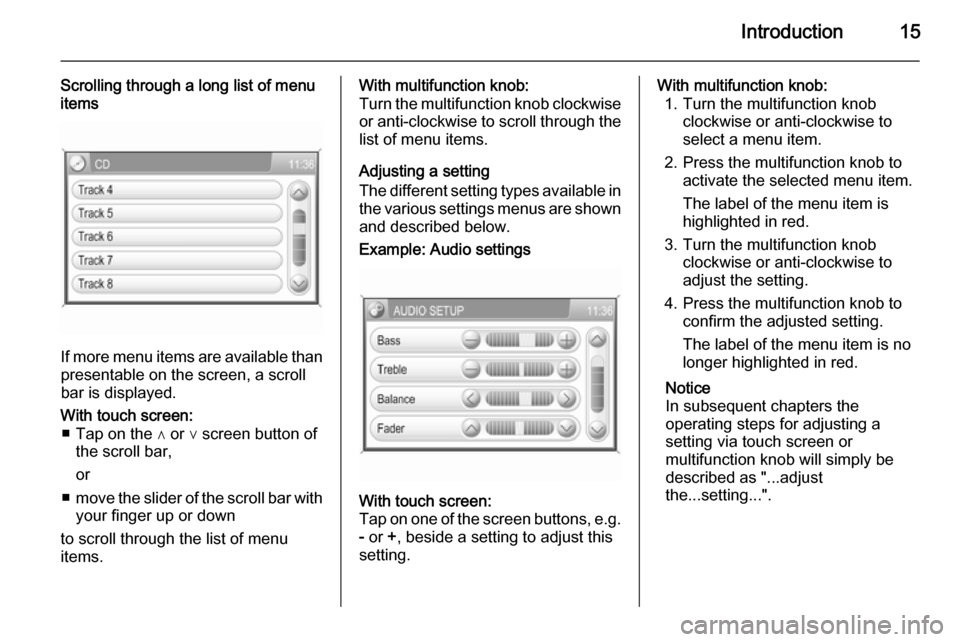
Introduction15
Scrolling through a long list of menu
items
If more menu items are available than
presentable on the screen, a scroll
bar is displayed.
With touch screen: ■ Tap on the ∧ or ∨ screen button of the scroll bar,
or
■ move the slider of the scroll bar with
your finger up or down
to scroll through the list of menu
items.With multifunction knob:
Turn the multifunction knob clockwise or anti-clockwise to scroll through the
list of menu items.
Adjusting a setting
The different setting types available in the various settings menus are shownand described below.Example: Audio settingsWith touch screen:
Tap on one of the screen buttons, e.g.
- or +, beside a setting to adjust this
setting.With multifunction knob: 1. Turn the multifunction knob clockwise or anti-clockwise to
select a menu item.
2. Press the multifunction knob to activate the selected menu item.
The label of the menu item is
highlighted in red.
3. Turn the multifunction knob clockwise or anti-clockwise to
adjust the setting.
4. Press the multifunction knob to confirm the adjusted setting.
The label of the menu item is no
longer highlighted in red.
Notice
In subsequent chapters the
operating steps for adjusting a
setting via touch screen or
multifunction knob will simply be
described as "...adjust
the...setting...".
Page 19 of 177
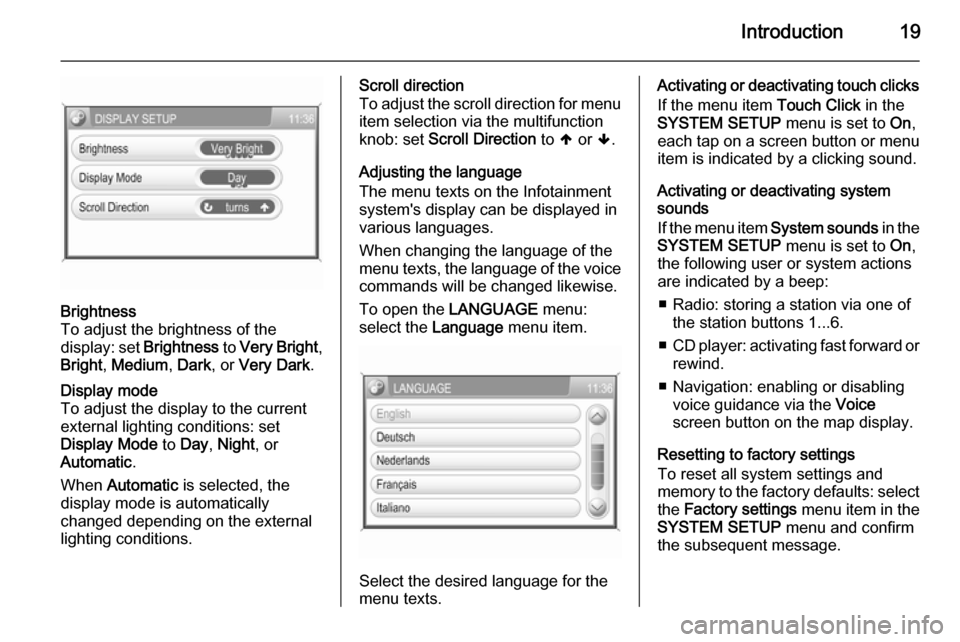
Introduction19
Brightness
To adjust the brightness of the
display: set Brightness to Very Bright ,
Bright , Medium , Dark , or Very Dark .Display mode
To adjust the display to the currentexternal lighting conditions: set
Display Mode to Day , Night , or
Automatic .
When Automatic is selected, the
display mode is automatically changed depending on the external
lighting conditions.Scroll direction
To adjust the scroll direction for menu
item selection via the multifunction
knob: set Scroll Direction to [ or ].
Adjusting the language
The menu texts on the Infotainment
system's display can be displayed in
various languages.
When changing the language of the
menu texts, the language of the voice commands will be changed likewise.
To open the LANGUAGE menu:
select the Language menu item.
Select the desired language for the
menu texts.
Activating or deactivating touch clicks
If the menu item Touch Click in the
SYSTEM SETUP menu is set to On,
each tap on a screen button or menu
item is indicated by a clicking sound.
Activating or deactivating system
sounds
If the menu item System sounds in the
SYSTEM SETUP menu is set to On,
the following user or system actions
are indicated by a beep:
■ Radio: storing a station via one of the station buttons 1...6.
■ CD player: activating fast forward or
rewind.
■ Navigation: enabling or disabling voice guidance via the Voice
screen button on the map display.
Resetting to factory settings
To reset all system settings and
memory to the factory defaults: select
the Factory settings menu item in the
SYSTEM SETUP menu and confirm
the subsequent message.
Page 20 of 177
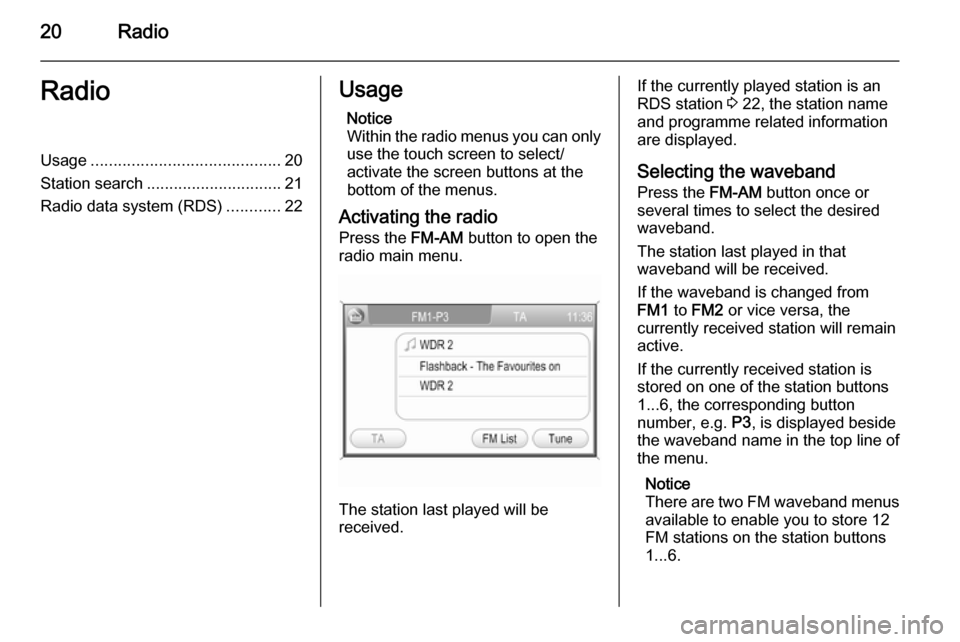
20RadioRadioUsage.......................................... 20
Station search .............................. 21
Radio data system (RDS) ............22Usage
Notice
Within the radio menus you can only use the touch screen to select/
activate the screen buttons at the
bottom of the menus.
Activating the radio Press the FM-AM button to open the
radio main menu.
The station last played will be
received.
If the currently played station is an
RDS station 3 22, the station name
and programme related information
are displayed.
Selecting the waveband Press the FM-AM button once or
several times to select the desired
waveband.
The station last played in that
waveband will be received.
If the waveband is changed from
FM1 to FM2 or vice versa, the
currently received station will remain
active.
If the currently received station is
stored on one of the station buttons
1...6, the corresponding button
number, e.g. P3, is displayed beside
the waveband name in the top line of
the menu.
Notice
There are two FM waveband menus
available to enable you to store 12
FM stations on the station buttons 1...6.
Page 22 of 177
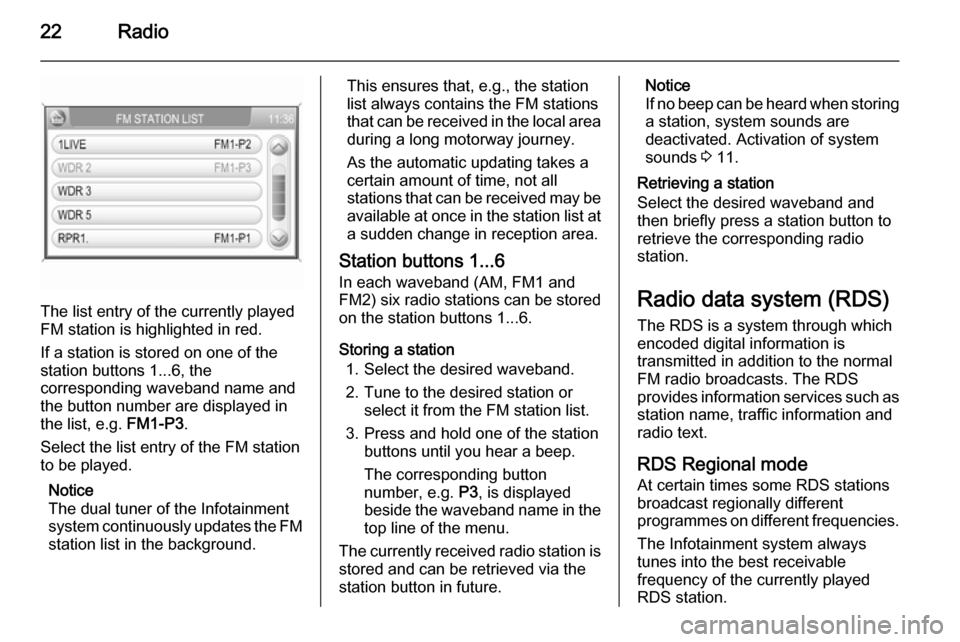
22Radio
The list entry of the currently played
FM station is highlighted in red.
If a station is stored on one of the
station buttons 1...6, the
corresponding waveband name and
the button number are displayed in
the list, e.g. FM1-P3.
Select the list entry of the FM station
to be played.
Notice
The dual tuner of the Infotainment
system continuously updates the FM
station list in the background.
This ensures that, e.g., the station
list always contains the FM stations
that can be received in the local area during a long motorway journey.
As the automatic updating takes a certain amount of time, not all
stations that can be received may be
available at once in the station list at a sudden change in reception area.
Station buttons 1...6
In each waveband (AM, FM1 and
FM2) six radio stations can be stored
on the station buttons 1...6.
Storing a station 1. Select the desired waveband.
2. Tune to the desired station or select it from the FM station list.
3. Press and hold one of the station buttons until you hear a beep.
The corresponding button
number, e.g. P3, is displayed
beside the waveband name in the
top line of the menu.
The currently received radio station is stored and can be retrieved via the
station button in future.Notice
If no beep can be heard when storing
a station, system sounds are
deactivated. Activation of system
sounds 3 11.
Retrieving a station
Select the desired waveband and
then briefly press a station button to
retrieve the corresponding radio
station.
Radio data system (RDS) The RDS is a system through which
encoded digital information is
transmitted in addition to the normal
FM radio broadcasts. The RDS
provides information services such as station name, traffic information and
radio text.
RDS Regional mode At certain times some RDS stations
broadcast regionally different
programmes on different frequencies.
The Infotainment system always
tunes into the best receivable
frequency of the currently played RDS station.
Page 26 of 177
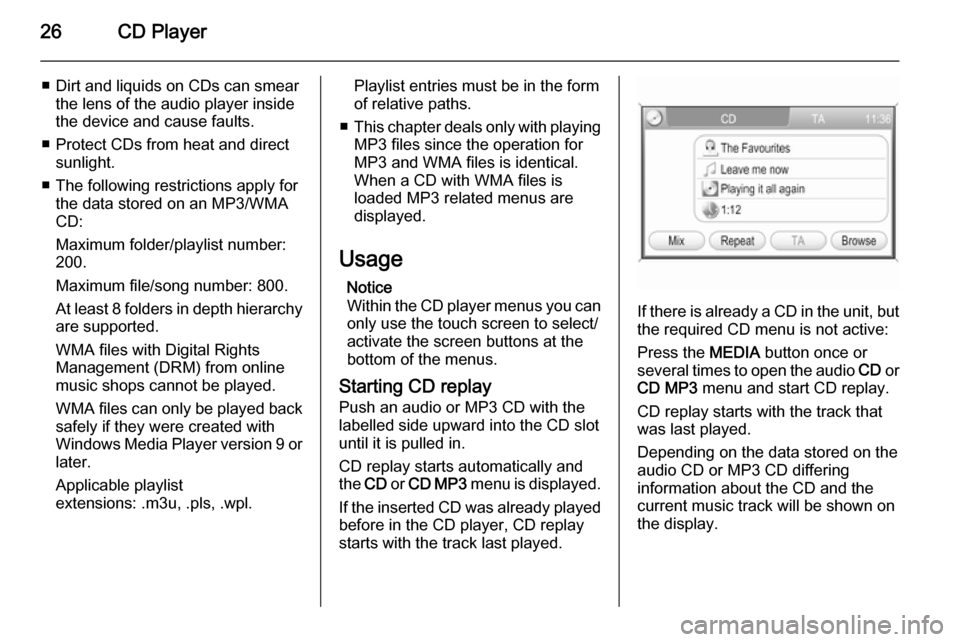
26CD Player
■ Dirt and liquids on CDs can smearthe lens of the audio player inside
the device and cause faults.
■ Protect CDs from heat and direct sunlight.
■ The following restrictions apply for the data stored on an MP3/WMA
CD:
Maximum folder/playlist number:
200.
Maximum file/song number: 800.
At least 8 folders in depth hierarchy are supported.
WMA files with Digital Rights
Management (DRM) from online music shops cannot be played.
WMA files can only be played back
safely if they were created with
Windows Media Player version 9 or later.
Applicable playlist
extensions: .m3u, .pls, .wpl.Playlist entries must be in the form
of relative paths.
■ This chapter deals only with playing
MP3 files since the operation for
MP3 and WMA files is identical.
When a CD with WMA files is
loaded MP3 related menus are displayed.
Usage Notice
Within the CD player menus you can only use the touch screen to select/
activate the screen buttons at the
bottom of the menus.
Starting CD replay Push an audio or MP3 CD with the
labelled side upward into the CD slot
until it is pulled in.
CD replay starts automatically and
the CD or CD MP3 menu is displayed.
If the inserted CD was already played before in the CD player, CD replay
starts with the track last played.
If there is already a CD in the unit, but the required CD menu is not active:
Press the MEDIA button once or
several times to open the audio CD or
CD MP3 menu and start CD replay.
CD replay starts with the track that
was last played.
Depending on the data stored on the
audio CD or MP3 CD differing
information about the CD and the
current music track will be shown on
the display.
Page 80 of 177
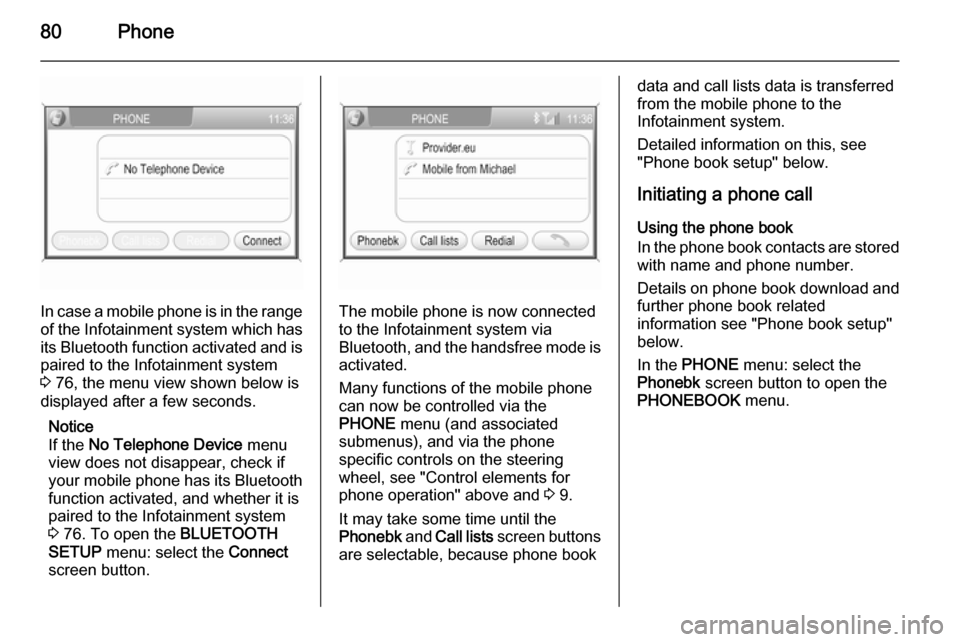
80Phone
In case a mobile phone is in the rangeof the Infotainment system which has its Bluetooth function activated and is
paired to the Infotainment system
3 76, the menu view shown below is
displayed after a few seconds.
Notice
If the No Telephone Device menu
view does not disappear, check if
your mobile phone has its Bluetooth
function activated, and whether it is
paired to the Infotainment system
3 76. To open the BLUETOOTH
SETUP menu: select the Connect
screen button.The mobile phone is now connected to the Infotainment system via
Bluetooth, and the handsfree mode is activated.
Many functions of the mobile phone
can now be controlled via the
PHONE menu (and associated
submenus), and via the phone
specific controls on the steering
wheel, see "Control elements for
phone operation" above and 3 9.
It may take some time until the
Phonebk and Call lists screen buttons
are selectable, because phone book
data and call lists data is transferred from the mobile phone to the
Infotainment system.
Detailed information on this, see
"Phone book setup" below.
Initiating a phone call Using the phone book
In the phone book contacts are stored
with name and phone number.
Details on phone book download and
further phone book related
information see "Phone book setup"
below.
In the PHONE menu: select the
Phonebk screen button to open the
PHONEBOOK menu.
Page 93 of 177
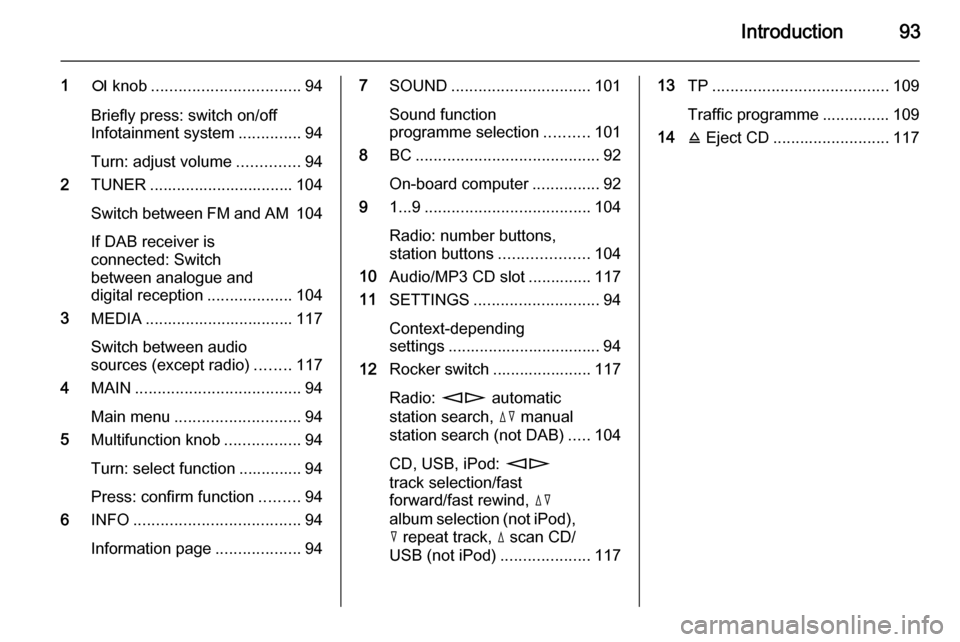
Introduction93
1e knob ................................. 94
Briefly press: switch on/off
Infotainment system ..............94
Turn: adjust volume ..............94
2 TUNER ................................ 104
Switch between FM and AM 104
If DAB receiver is
connected: Switch
between analogue and
digital reception ...................104
3 MEDIA ................................. 117
Switch between audio
sources (except radio) ........117
4 MAIN ..................................... 94
Main menu ............................ 94
5 Multifunction knob .................94
Turn: select function .............. 94
Press: confirm function .........94
6 INFO ..................................... 94
Information page ...................947SOUND ............................... 101
Sound function
programme selection ..........101
8 BC......................................... 92
On-board computer ...............92
9 1...9 ..................................... 104
Radio: number buttons,
station buttons ....................104
10 Audio/MP3 CD slot .............. 117
11 SETTINGS ............................ 94
Context-depending
settings .................................. 94
12 Rocker switch ...................... 117
Radio: mn automatic
station search, dc manual
station search (not DAB) .....104
CD, USB, iPod: mn
track selection/fast
forward/fast rewind, dc
album selection (not iPod),
c repeat track, d scan CD/
USB (not iPod) ....................11713TP....................................... 109
Traffic programme ............... 109
14 j Eject CD .......................... 117