USB VAUXHALL CORSA 2015 Infotainment system
[x] Cancel search | Manufacturer: VAUXHALL, Model Year: 2015, Model line: CORSA, Model: VAUXHALL CORSA 2015Pages: 105, PDF Size: 2.09 MB
Page 40 of 105
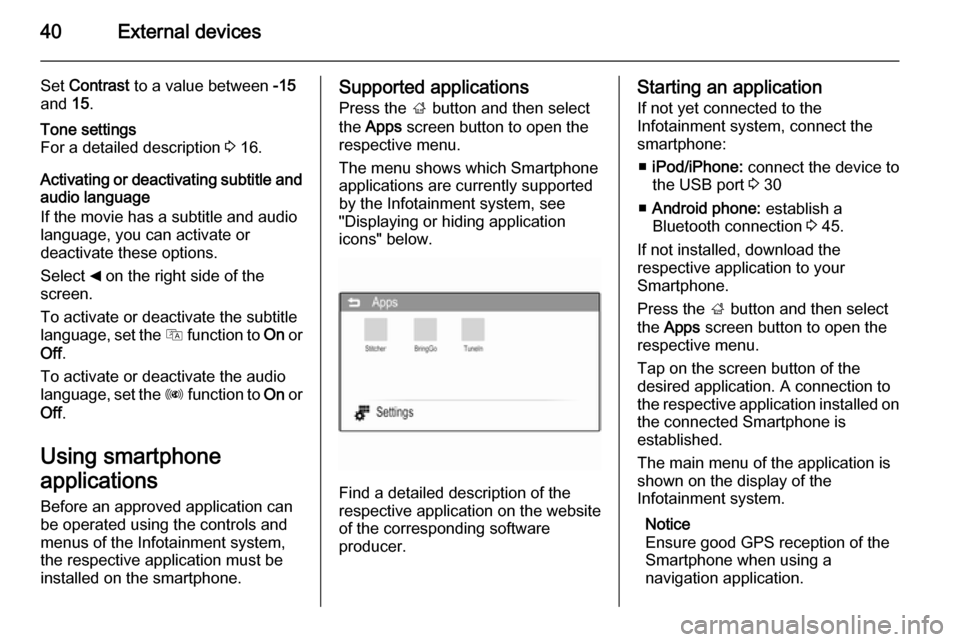
40External devices
Set Contrast to a value between -15
and 15.Tone settings
For a detailed description 3 16.
Activating or deactivating subtitle and
audio language
If the movie has a subtitle and audio
language, you can activate or
deactivate these options.
Select _ on the right side of the
screen.
To activate or deactivate the subtitle
language, set the Q function to On or
Off .
To activate or deactivate the audio
language, set the R function to On or
Off .
Using smartphone
applications Before an approved application can
be operated using the controls and
menus of the Infotainment system,
the respective application must be
installed on the smartphone.
Supported applications
Press the ; button and then select
the Apps screen button to open the
respective menu.
The menu shows which Smartphone
applications are currently supported
by the Infotainment system, see
"Displaying or hiding application
icons" below.
Find a detailed description of the
respective application on the website
of the corresponding software
producer.
Starting an application
If not yet connected to the
Infotainment system, connect the
smartphone:
■ iPod/iPhone: connect the device to
the USB port 3 30
■ Android phone: establish a
Bluetooth connection 3 45.
If not installed, download the
respective application to your
Smartphone.
Press the ; button and then select
the Apps screen button to open the
respective menu.
Tap on the screen button of the
desired application. A connection to
the respective application installed on the connected Smartphone is
established.
The main menu of the application is shown on the display of the
Infotainment system.
Notice
Ensure good GPS reception of the
Smartphone when using a
navigation application.
Page 42 of 105
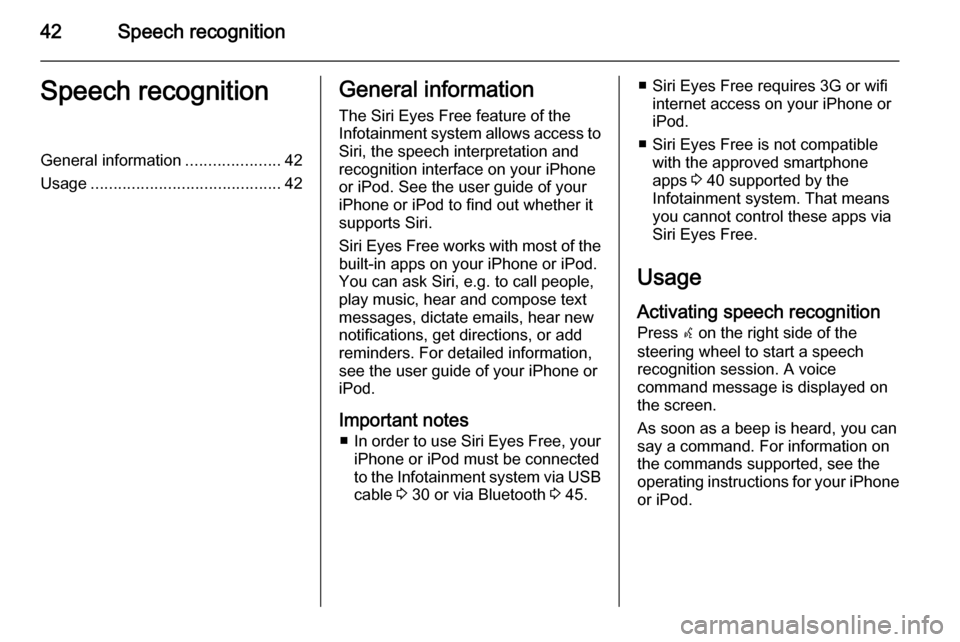
42Speech recognitionSpeech recognitionGeneral information.....................42
Usage .......................................... 42General information
The Siri Eyes Free feature of the Infotainment system allows access to Siri, the speech interpretation and
recognition interface on your iPhone
or iPod. See the user guide of your
iPhone or iPod to find out whether it
supports Siri.
Siri Eyes Free works with most of the
built-in apps on your iPhone or iPod.
You can ask Siri, e.g. to call people,
play music, hear and compose text
messages, dictate emails, hear new
notifications, get directions, or add
reminders. For detailed information,
see the user guide of your iPhone or
iPod.
Important notes ■ In order to use Siri Eyes Free, your
iPhone or iPod must be connected
to the Infotainment system via USB
cable 3 30 or via Bluetooth 3 45.■ Siri Eyes Free requires 3G or wifi
internet access on your iPhone or
iPod.
■ Siri Eyes Free is not compatible with the approved smartphone
apps 3 40 supported by the
Infotainment system. That means
you cannot control these apps via
Siri Eyes Free.
Usage
Activating speech recognition Press w on the right side of the
steering wheel to start a speech
recognition session. A voice
command message is displayed on
the screen.
As soon as a beep is heard, you can
say a command. For information on
the commands supported, see the
operating instructions for your iPhone
or iPod.
Page 52 of 105

52Phone
Incoming phone callTaking a call
If an audio mode, e.g. the radio or
USB mode, is active at the moment a call comes in, the audio source is
muted and stays muted until the call
ends.
A message with the caller's phone
number or name (if available) is
displayed.
To answer the call, select the Accept
screen button in the message or
press the 7 button on the steering
wheel.
Rejecting a call
To reject the call, select Reject in the
message or press n on the steering
wheel.
Changing the ring tone
Press the ; button and then select
the Settings screen button.
Select Connection settings and then
Change ringtone to display the
respective menu. A list of ring tones is
displayed.
Select one of the ring tones.
For a detailed description on the
Ringtone volume 3 17.
Functions during a call
During an ongoing phone call the
Phone main menu is displayed.
Deactivating the handsfree mode
temporarily
To continue the conversation via the
mobile phone, select m.
To return to the handsfree mode,
select m again.
Notice
If activated, the corresponding
symbol is highlighted.
Page 54 of 105

54IndexAActivating AUX audio ....................33
Activating AUX movie ...................37
Activating Bluetooth music ...........33
Activating iPod audio ....................33
Activating phone ........................... 48
Activating radio ............................. 20
Activating USB audio ....................33
Activating USB movie ...................37
Activating USB picture ..................36
Apps ....................................... 30, 40
Audio files ..................................... 30
Autostore lists ............................... 21
Retrieving stations..................... 21
Storing stations ......................... 21
Auto volume.................................. 17
AUX AUX audio menu .......................33
AUX movie menu ......................37
Connecting device ....................30
General information................... 30
B Basic operation ............................. 13
Bluetooth Bluetooth connection ................45
Bluetooth music menu ..............33
Connecting device ....................30
General information................... 30Pairing ....................................... 45
Phone ........................................ 48
Bluetooth connection ....................45
C Call Functions during a call ..............48
Incoming call ............................. 48
Initiating a phone call ................48
Ring tone ................................... 48
Call history .................................... 48
Category list.................................. 22
Control elements Infotainment system ....................8
Steering wheel ............................ 8
Control elements overview .............8
D DAB .............................................. 26
Date settings................................. 10
Digital audio broadcasting ............26
Displaying pictures .......................36
Display settings ......................36, 37
Dynamic range compression ........26
E Emergency call ............................. 48
EPG .............................................. 26
Page 55 of 105

55
F
Favourite lists ............................... 22
Retrieving stations..................... 22
Storing stations ......................... 22
File formats Audio files.................................. 30
Movie files ................................. 30
Picture files................................ 30
Frequency band............................ 26
G General information ..........30, 42, 44
Apps .......................................... 30
AUX ........................................... 30
Bluetooth ................................... 30
DAB ........................................... 26
Infotainment system ....................6
Phone ........................................ 44
Smartphone applications ..........30
USB ........................................... 30
H Home menu .................................. 13
I
Infotainment control panel ..............8
Intellitext ....................................... 26iPod
Connecting device ....................30
General information................... 30
iPod audio menu .......................33
L
Language ..................................... 10
M
Maximum startup volume .............17
Menu operation............................. 13
Mobile phones and CB radio equipment ................................ 53
Movie files..................................... 30
Mute.............................................. 10
N Navigation..................................... 40
O Operation ...................................... 48
External devices ........................30
Menu ......................................... 13
Phone ........................................ 48
Radio ......................................... 20
P Pairing .......................................... 45
Phone Bluetooth ................................... 44
Bluetooth connection ................45Call history ................................ 48
Emergency calls ........................48
Entering a number ....................48
Functions during a call ..............48
General information................... 44
Incoming call ............................. 48
Phone book ............................... 48
Phone main menu .....................48
Selecting the ring tone ..............48
Speed dial number ....................48
Phone book .................................. 48
Picture files ................................... 30
Playing audio ................................ 33
Playing movies ............................. 37
R Radio Activating................................... 20
Autostore lists............................ 21
Category list .............................. 22
Configuring DAB .......................26
Configuring RDS .......................24
DAB announcements ................26
Digital audio broadcasting
(DAB) ........................................ 26
Dynamic range compression..... 26
EPG current program ................26
EPG station list.......................... 26
Favourite lists ............................ 22
Frequency band ........................26
Page 56 of 105

56
Intellitext.................................... 26
Radio data system (RDS) .........24
Regional .................................... 24
Regionalisation ......................... 24
Retrieving stations ..............21, 22
Selecting the waveband ............20
Station lists ................................ 22
Station search ........................... 20
Station tuning ............................ 20
Storing stations ...................21, 22
TP volume ................................. 24
Traffic announcements .............24
Updating station lists .................22
Usage ........................................ 20
Waveband menus .....................22
Radio data system (RDS) ............24
Radio factory settings ...................10
RDS .............................................. 24
Regional ....................................... 24
Regionalisation ............................. 24
Retrieving stations ..................21, 22
Ring tone Changing the ring tone ..............48
Ring tone volume ......................17
S
Siri Eyes Free ............................... 42
Smartphone ............................ 30, 40
Speech recognition .......................42
Speed dial numbers .....................48Station lists................................... 22
Station search............................... 20
Steering wheel audio controls ........8
Storing stations .......................21, 22
Switching the Infotainment system on .................................. 10
System settings ............................ 18
Language .................................. 10
Radio factory settings................ 10
Text scroll .................................. 10
Time and date ........................... 10
Vehicle settings ......................... 10
T
Text scroll ..................................... 10
Theft-deterrent feature ................... 7
Time settings ................................ 10
Tone settings ................................ 16
Touch beep volume ......................17
TP volume .................................... 17
Traffic announcements Activating................................... 24
TP volume ................................. 24
U
Updating station lists ....................22
Usage ............................... 10, 20, 42
AUX ........................................... 30
Bluetooth ................................... 30
iPod ........................................... 30Menu......................................... 13
Phone ........................................ 48
Radio ......................................... 20
USB ........................................... 30
USB Connecting device ....................30
General information................... 30
USB audio menu .......................33
USB movie menu ......................37
USB picture menu .....................36
Using smartphone applications ....40
V Vehicle settings ............................ 10
Voice recognition ..........................42
Volume Auto volume .............................. 17
Maximum startup volume ..........17
Mute function............................. 10
Ring tone volume ......................17
Setting the volume ....................10
Speed compensated volume ....17
Touch beep volume ..................17
TP volume ................................. 17
Volume limitation at high
temperatures ............................. 10
Volume settings ............................ 17
Page 59 of 105

Introduction.................................. 60
Radio ........................................... 73
CD Player .................................... 81
AUX input ..................................... 84
USB port ...................................... 85
Bluetooth music ........................... 88
Phone .......................................... 90
Index ............................................ 98CD 3.0 BT / R 3.0
Page 60 of 105

60IntroductionIntroductionGeneral information.....................60
Theft-deterrent feature .................61
Control elements overview ..........62
Usage .......................................... 66
Basic operation ............................ 68
Tone settings ............................... 70
Volume settings ........................... 71General information
The Infotainment system provides
you with state-of-the-art in-car
infotainment.
Using the radio tuner functions, you may register up to 36 stations on six
favourites pages.
The integrated audio player will
entertain you with audio CDs and
MP3/WMA CDs.
You can connect external data
storage devices, e.g. iPod, MP3
player, USB stick, or a portable CD
player to the Infotainment system as
further audio sources; either via cable or via Bluetooth.
In addition, the Infotainment system is equipped with a Phone portal that
allows for comfortable and safe use of
your mobile phone in the vehicle.
Optionally, the Infotainment system
can be operated using controls on the steering wheel.
The well-thought-out design of the
control elements and the clear
displays enable you to control the
system easily and intuitively.Notice
This manual describes all options
and features available for the
various Infotainment systems.
Certain descriptions, including those for display and menu functions, may
not apply to your vehicle due to
model variant, country
specifications, special equipment or
accessories.
Important information on
operation and traffic safety9 Warning
The Infotainment system must be
used so that the vehicle can be
driven safely at all times. If in
doubt, stop the vehicle and
operate the Infotainment system
while the vehicle is stationary.
Page 67 of 105

Introduction67
Setting the volumeTurn m VOL . The current setting is
shown on the display.
When the Infotainment system is
switched on, the last selected volume is set, provided this setting is lower
than the maximum startup volume
(see below).
The following inputs can be made
separately:
■ the maximum startup volume 3 71
■ the volume of traffic announcements 3 71.
Speed compensated volume
When speed compensated volume is
activated 3 71, the volume is
adapted automatically to make up for
the road and wind noises as you
drive.
Mute function
Press y / @ or @ (if Phone portal
available: press for a few seconds) to
mute the audio sources.To cancel the mute function: turn m
VOL or press y / @ or @ again (if
Phone portal available: press for a
few seconds).
Volume limitation at high
temperatures
At very high temperatures inside the vehicle the Infotainment system limits the maximum adjustable volume. If
necessary, the volume is decreased automatically.
Modes of operation
Radio
Press RADIO to open the radio main
menu or to change between the
different wavebands.
Press MENU-TUNE to open the
waveband menus with options for the station selection.
For a detailed description of the radio functions see 3 73.
Audio players
R 3.0
Press AUX to activate the AUX mode.CD 3.0 BT
Press MEDIA once or several times to
open the CD, USB, iPod or AUX main
menu or to switch between these
menus.
Press MENU-TUNE to open the
relevant menus with options for the
track selection.
For a detailed description of CD
player functions 3 81, AUX
functions 3 84, USB port functions
3 85 and Bluetooth music functions
3 88.
Phone
Press y / @ briefly to open the
telephone menu.
Press MENU-TUNE to open the
phone menu with options for the input and selection of numbers.
For a detailed description of the
Phone portal 3 90.
Page 85 of 105

USB port85USB portGeneral information.....................85
Playing saved audio files .............86General information
In the centre console below the
climate controls there is a USB socket for the connection of external audio
data sources.
Notice
The socket must always be kept
clean and dry.
An MP3 player, USB drive, SD card
(via USB connector/adapter), or iPod
can be connected to the USB port.
When connected to the USB port,
various functions of the above
devices can be operated via the
controls and menus of the
Infotainment system.
Notice
Not all MP3 player, USB drive, SD
card or iPod models are supported
by the Infotainment system.
Important information ■ The external devices connected to the USB port must comply with the
USB Mass Storage Class
specification (USB MSC).■ Devices connected via USB are supported according to USB
Specification V 2.0. Maximum
supported speed: 12 Mbit/s.
■ Only devices with a FAT16/FAT32 file system are supported.
■ Hard disk drives (HDD) are not supported.
■ USB hubs are not supported.
■ The following file formats can be used:
ISO9660 Level 1, Level 2 (Romeo,
Joliet).
MP3 and WMA files written in
another format than listed above
may not play correctly, and their file names and folder names may not
be displayed correctly.
■ The following restrictions apply to the files stored on the external
device:
Bit rate: 8 kbit/s - 320 kbit/s.
Sampling frequency: 48 kHz,
44.1 kHz, 32 kHz (for MPEG-1) and