USB port VAUXHALL CORSA 2015 Infotainment system
[x] Cancel search | Manufacturer: VAUXHALL, Model Year: 2015, Model line: CORSA, Model: VAUXHALL CORSA 2015Pages: 105, PDF Size: 2.09 MB
Page 6 of 105
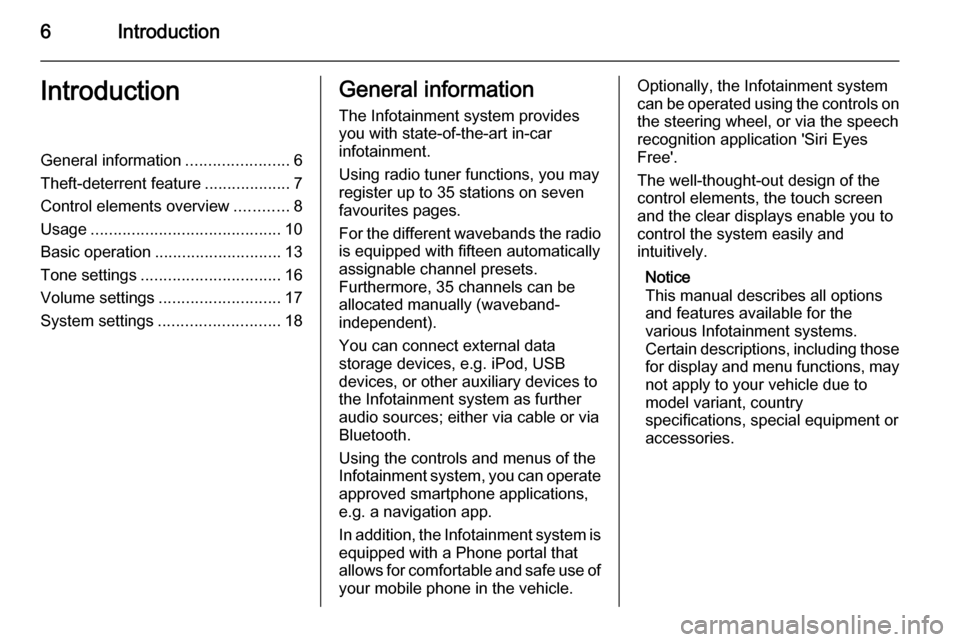
6IntroductionIntroductionGeneral information.......................6
Theft-deterrent feature ...................7
Control elements overview ............8
Usage .......................................... 10
Basic operation ............................ 13
Tone settings ............................... 16
Volume settings ........................... 17
System settings ........................... 18General information
The Infotainment system provides
you with state-of-the-art in-car
infotainment.
Using radio tuner functions, you may register up to 35 stations on seven
favourites pages.
For the different wavebands the radio is equipped with fifteen automatically
assignable channel presets.
Furthermore, 35 channels can be
allocated manually (waveband-
independent).
You can connect external data
storage devices, e.g. iPod, USB
devices, or other auxiliary devices to
the Infotainment system as further
audio sources; either via cable or via
Bluetooth.
Using the controls and menus of the Infotainment system, you can operate approved smartphone applications,
e.g. a navigation app.
In addition, the Infotainment system is
equipped with a Phone portal that
allows for comfortable and safe use of your mobile phone in the vehicle.Optionally, the Infotainment system
can be operated using the controls on the steering wheel, or via the speechrecognition application 'Siri Eyes
Free'.
The well-thought-out design of the
control elements, the touch screen
and the clear displays enable you to
control the system easily and
intuitively.
Notice
This manual describes all options
and features available for the
various Infotainment systems.
Certain descriptions, including those
for display and menu functions, may
not apply to your vehicle due to
model variant, country
specifications, special equipment or
accessories.
Page 9 of 105
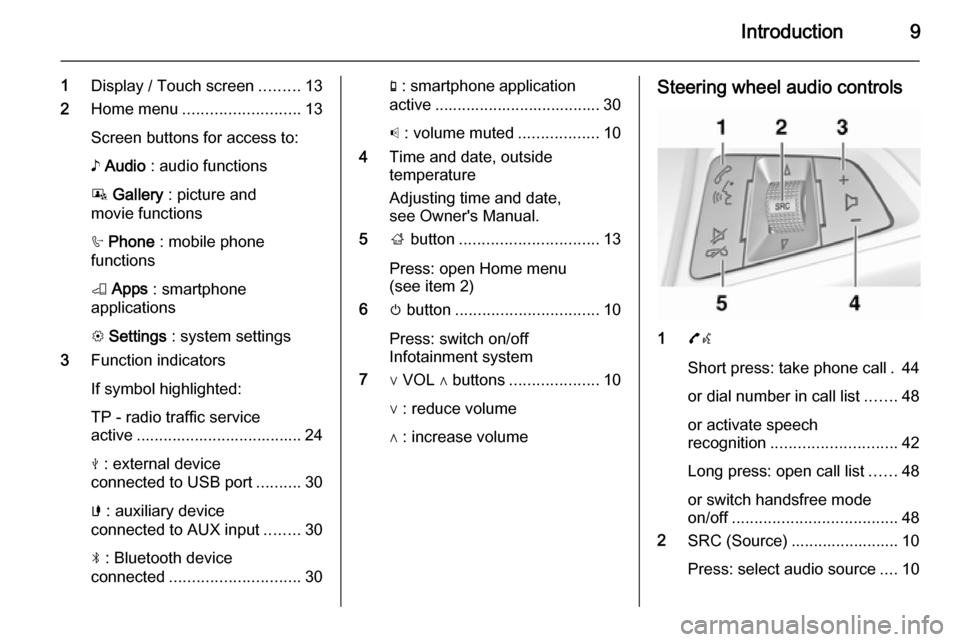
Introduction9
1Display / Touch screen .........13
2 Home menu .......................... 13
Screen buttons for access to:
♪ Audio : audio functions
P Gallery : picture and
movie functions
h Phone : mobile phone
functions
K Apps : smartphone
applications
L Settings : system settings
3 Function indicators
If symbol highlighted:
TP - radio traffic service
active ..................................... 24
M : external device
connected to USB port ..........30
G : auxiliary device
connected to AUX input ........30
N : Bluetooth device
connected ............................. 30g : smartphone application
active ..................................... 30
p : volume muted ..................10
4 Time and date, outside
temperature
Adjusting time and date,
see Owner's Manual.
5 ; button ............................... 13
Press: open Home menu
(see item 2)
6 m button ................................ 10
Press: switch on/off
Infotainment system
7 ∨ VOL ∧ buttons ....................10
∨ : reduce volume
∧ : increase volumeSteering wheel audio controls
1 7w
Short press: take phone call . 44
or dial number in call list .......48
or activate speech
recognition ............................ 42
Long press: open call list ......48
or switch handsfree mode
on/off ..................................... 48
2 SRC (Source) ........................ 10
Press: select audio source ....10
Page 12 of 105
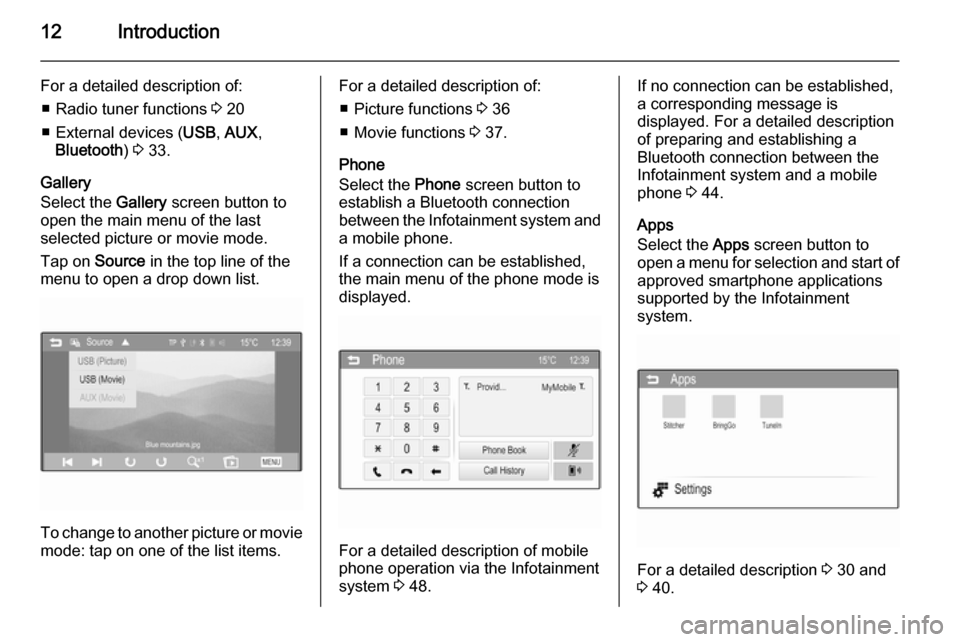
12Introduction
For a detailed description of:■ Radio tuner functions 3 20
■ External devices ( USB, AUX ,
Bluetooth ) 3 33.
Gallery
Select the Gallery screen button to
open the main menu of the last
selected picture or movie mode.
Tap on Source in the top line of the
menu to open a drop down list.
To change to another picture or movie mode: tap on one of the list items.
For a detailed description of:
■ Picture functions 3 36
■ Movie functions 3 37.
Phone
Select the Phone screen button to
establish a Bluetooth connection between the Infotainment system and
a mobile phone.
If a connection can be established,
the main menu of the phone mode is
displayed.
For a detailed description of mobile
phone operation via the Infotainment
system 3 48.
If no connection can be established,
a corresponding message is
displayed. For a detailed description
of preparing and establishing a
Bluetooth connection between the
Infotainment system and a mobile phone 3 44.
Apps
Select the Apps screen button to
open a menu for selection and start of
approved smartphone applications
supported by the Infotainment
system.
For a detailed description 3 30 and
3 40.
Page 31 of 105
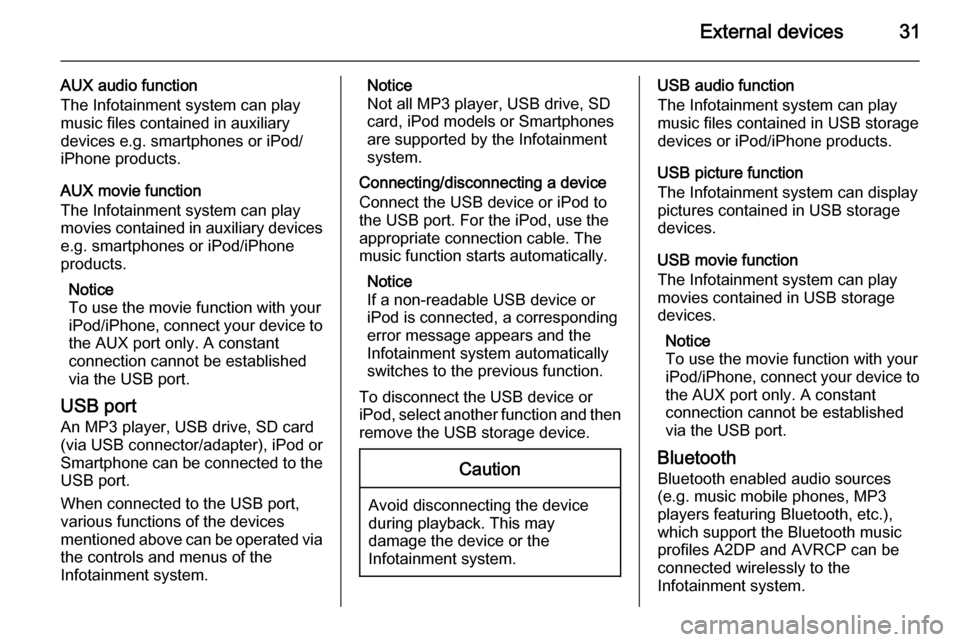
External devices31
AUX audio function
The Infotainment system can play music files contained in auxiliary
devices e.g. smartphones or iPod/
iPhone products.
AUX movie function
The Infotainment system can play
movies contained in auxiliary devices e.g. smartphones or iPod/iPhone
products.
Notice
To use the movie function with your
iPod/iPhone, connect your device to
the AUX port only. A constant
connection cannot be established
via the USB port.
USB port
An MP3 player, USB drive, SD card
(via USB connector/adapter), iPod or
Smartphone can be connected to the USB port.
When connected to the USB port,
various functions of the devices
mentioned above can be operated via
the controls and menus of the
Infotainment system.Notice
Not all MP3 player, USB drive, SD card, iPod models or Smartphones
are supported by the Infotainment
system.
Connecting/disconnecting a device
Connect the USB device or iPod to
the USB port. For the iPod, use the
appropriate connection cable. The
music function starts automatically.
Notice
If a non-readable USB device or
iPod is connected, a corresponding
error message appears and the
Infotainment system automatically
switches to the previous function.
To disconnect the USB device or
iPod, select another function and then remove the USB storage device.Caution
Avoid disconnecting the device
during playback. This may
damage the device or the
Infotainment system.
USB audio function
The Infotainment system can play music files contained in USB storage
devices or iPod/iPhone products.
USB picture function
The Infotainment system can display
pictures contained in USB storage
devices.
USB movie function
The Infotainment system can play
movies contained in USB storage
devices.
Notice
To use the movie function with your iPod/iPhone, connect your device to the AUX port only. A constant
connection cannot be established
via the USB port.
Bluetooth Bluetooth enabled audio sources
(e.g. music mobile phones, MP3
players featuring Bluetooth, etc.),
which support the Bluetooth music
profiles A2DP and AVRCP can be
connected wirelessly to the
Infotainment system.
Page 37 of 105

External devices37
Picture file list
All lists with picture files are
displayed. Search for the picture you want to display and select it.
If you tap on the picture file name
once, a small preview picture is
displayed next to the file list. If you tap on it a second time or if you select
O under the preview picture, the
picture is displayed in the main menu.
Sort by title
A list with all picture files
alphabetically ordered is displayed.
Sort by date
A list with all picture files sorted by
date and starting with the latest date
is displayed.
Slide show time
Adjust the time sequence in which
one picture is shown in a slide show.
Clock/temp. display
If you want the time and temperature
to be displayed in full screen mode,
set Clock/temp. display to On.
Display settings
Adjust the brightness and contrast of
the picture display.
Set Brightness to a value between
-9 and 9.
Set Contrast to a value between -15
and 15.
Playing movies
You can view movies from an
auxiliary device connected to the
AUX input or from a USB device
connected to the USB port.
Page 38 of 105
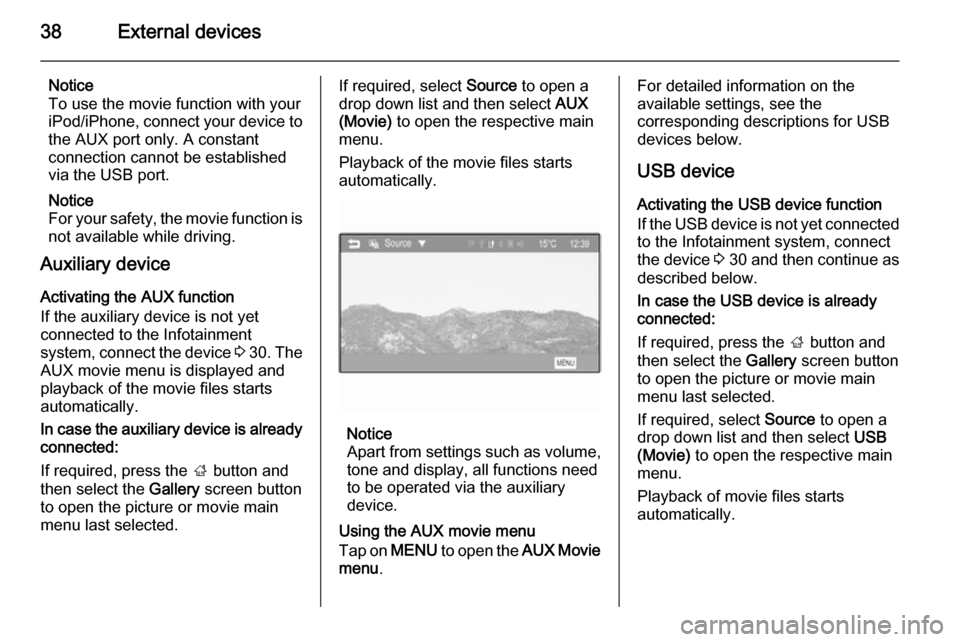
38External devices
Notice
To use the movie function with your
iPod/iPhone, connect your device to
the AUX port only. A constant
connection cannot be established
via the USB port.
Notice
For your safety, the movie function is not available while driving.
Auxiliary device
Activating the AUX function
If the auxiliary device is not yet
connected to the Infotainment
system, connect the device 3 30 . The
AUX movie menu is displayed and
playback of the movie files starts
automatically.
In case the auxiliary device is already
connected:
If required, press the ; button and
then select the Gallery screen button
to open the picture or movie main menu last selected.If required, select Source to open a
drop down list and then select AUX
(Movie) to open the respective main
menu.
Playback of the movie files starts
automatically.
Notice
Apart from settings such as volume, tone and display, all functions need
to be operated via the auxiliary
device.
Using the AUX movie menu
Tap on MENU to open the AUX Movie
menu .
For detailed information on the
available settings, see the
corresponding descriptions for USB devices below.
USB device
Activating the USB device function
If the USB device is not yet connected
to the Infotainment system, connect
the device 3 30 and then continue as
described below.
In case the USB device is already
connected:
If required, press the ; button and
then select the Gallery screen button
to open the picture or movie main menu last selected.
If required, select Source to open a
drop down list and then select USB
(Movie) to open the respective main
menu.
Playback of movie files starts
automatically.
Page 40 of 105
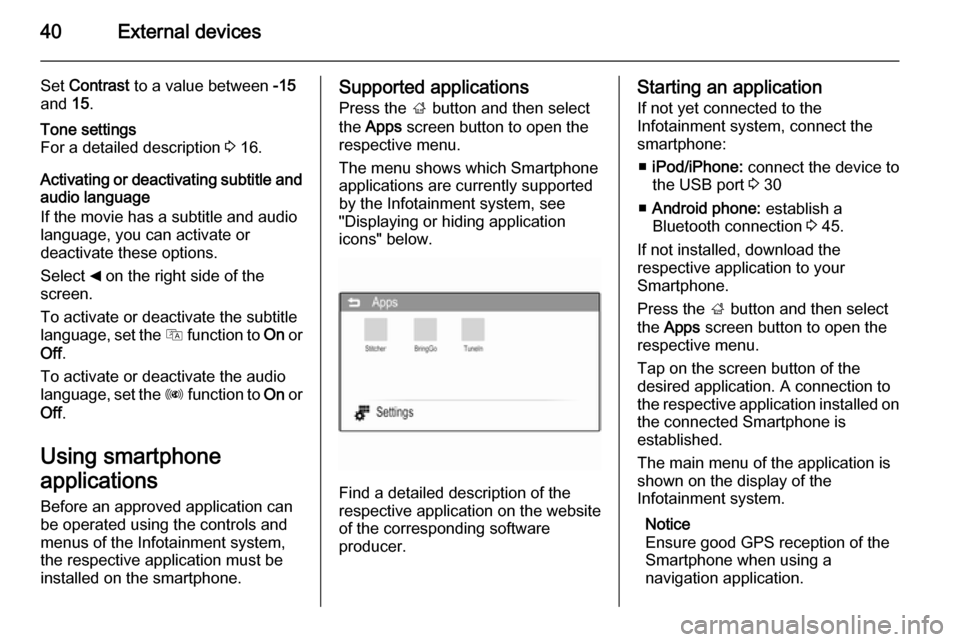
40External devices
Set Contrast to a value between -15
and 15.Tone settings
For a detailed description 3 16.
Activating or deactivating subtitle and
audio language
If the movie has a subtitle and audio
language, you can activate or
deactivate these options.
Select _ on the right side of the
screen.
To activate or deactivate the subtitle
language, set the Q function to On or
Off .
To activate or deactivate the audio
language, set the R function to On or
Off .
Using smartphone
applications Before an approved application can
be operated using the controls and
menus of the Infotainment system,
the respective application must be
installed on the smartphone.
Supported applications
Press the ; button and then select
the Apps screen button to open the
respective menu.
The menu shows which Smartphone
applications are currently supported
by the Infotainment system, see
"Displaying or hiding application
icons" below.
Find a detailed description of the
respective application on the website
of the corresponding software
producer.
Starting an application
If not yet connected to the
Infotainment system, connect the
smartphone:
■ iPod/iPhone: connect the device to
the USB port 3 30
■ Android phone: establish a
Bluetooth connection 3 45.
If not installed, download the
respective application to your
Smartphone.
Press the ; button and then select
the Apps screen button to open the
respective menu.
Tap on the screen button of the
desired application. A connection to
the respective application installed on the connected Smartphone is
established.
The main menu of the application is shown on the display of the
Infotainment system.
Notice
Ensure good GPS reception of the
Smartphone when using a
navigation application.
Page 42 of 105
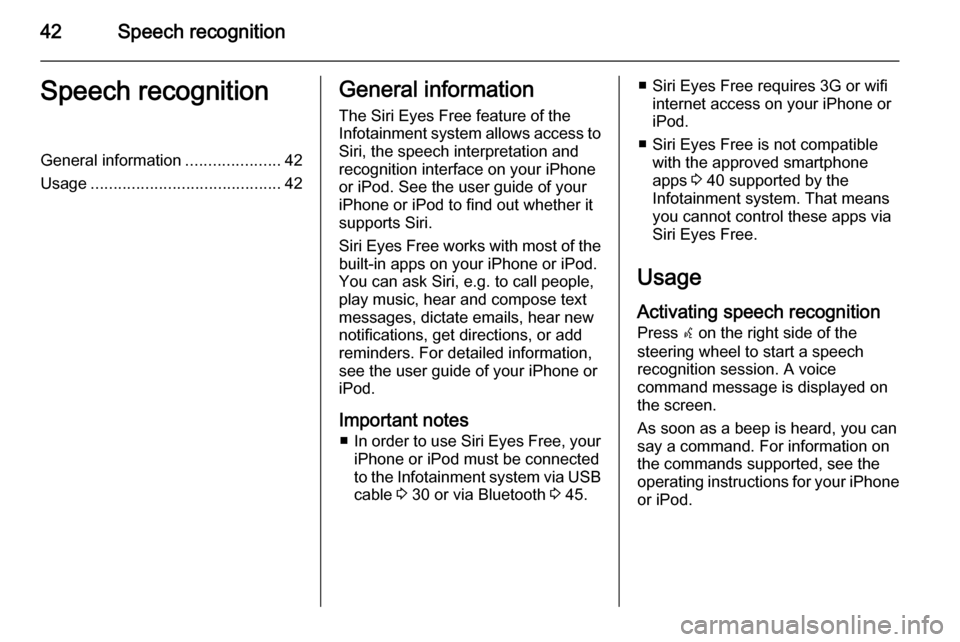
42Speech recognitionSpeech recognitionGeneral information.....................42
Usage .......................................... 42General information
The Siri Eyes Free feature of the Infotainment system allows access to Siri, the speech interpretation and
recognition interface on your iPhone
or iPod. See the user guide of your
iPhone or iPod to find out whether it
supports Siri.
Siri Eyes Free works with most of the
built-in apps on your iPhone or iPod.
You can ask Siri, e.g. to call people,
play music, hear and compose text
messages, dictate emails, hear new
notifications, get directions, or add
reminders. For detailed information,
see the user guide of your iPhone or
iPod.
Important notes ■ In order to use Siri Eyes Free, your
iPhone or iPod must be connected
to the Infotainment system via USB
cable 3 30 or via Bluetooth 3 45.■ Siri Eyes Free requires 3G or wifi
internet access on your iPhone or
iPod.
■ Siri Eyes Free is not compatible with the approved smartphone
apps 3 40 supported by the
Infotainment system. That means
you cannot control these apps via
Siri Eyes Free.
Usage
Activating speech recognition Press w on the right side of the
steering wheel to start a speech
recognition session. A voice
command message is displayed on
the screen.
As soon as a beep is heard, you can
say a command. For information on
the commands supported, see the
operating instructions for your iPhone
or iPod.
Page 59 of 105

Introduction.................................. 60
Radio ........................................... 73
CD Player .................................... 81
AUX input ..................................... 84
USB port ...................................... 85
Bluetooth music ........................... 88
Phone .......................................... 90
Index ............................................ 98CD 3.0 BT / R 3.0
Page 60 of 105

60IntroductionIntroductionGeneral information.....................60
Theft-deterrent feature .................61
Control elements overview ..........62
Usage .......................................... 66
Basic operation ............................ 68
Tone settings ............................... 70
Volume settings ........................... 71General information
The Infotainment system provides
you with state-of-the-art in-car
infotainment.
Using the radio tuner functions, you may register up to 36 stations on six
favourites pages.
The integrated audio player will
entertain you with audio CDs and
MP3/WMA CDs.
You can connect external data
storage devices, e.g. iPod, MP3
player, USB stick, or a portable CD
player to the Infotainment system as
further audio sources; either via cable or via Bluetooth.
In addition, the Infotainment system is equipped with a Phone portal that
allows for comfortable and safe use of
your mobile phone in the vehicle.
Optionally, the Infotainment system
can be operated using controls on the steering wheel.
The well-thought-out design of the
control elements and the clear
displays enable you to control the
system easily and intuitively.Notice
This manual describes all options
and features available for the
various Infotainment systems.
Certain descriptions, including those for display and menu functions, may
not apply to your vehicle due to
model variant, country
specifications, special equipment or
accessories.
Important information on
operation and traffic safety9 Warning
The Infotainment system must be
used so that the vehicle can be
driven safely at all times. If in
doubt, stop the vehicle and
operate the Infotainment system
while the vehicle is stationary.