bluetooth VAUXHALL CORSA 2016.5 Infotainment system
[x] Cancel search | Manufacturer: VAUXHALL, Model Year: 2016.5, Model line: CORSA, Model: VAUXHALL CORSA 2016.5Pages: 91, PDF Size: 1.92 MB
Page 37 of 91

Phone37Operation
As soon as a connection via
Bluetooth has been set up between
your mobile phone and the
Infotainment system, you can operate many functions of your mobile phone
via the Infotainment system.
Notice
In the handsfree mode, mobile
phone operation is still possible, e.g.
taking a call or adjusting the volume.
After the setup of a connection
between the mobile phone and the Infotainment system, mobile phone
data is transmitted to the Infotainment system. This can take some time
depending on the mobile phone and
the amount of data to be transferred.
During this period, operation of the
mobile phone via the Infotainment
system is possible only to a limited extent.
Notice
Not every mobile phone supports all
functions of the Phone portal.
Therefore deviations from the range
of functions described with these
specific mobile phones are possible.Phone main menu
Press ; and then select PHONE to
display the respective menu.
Notice
The PHONE main menu is only
available if a mobile phone is connected to the Infotainment
system via Bluetooth. For a detailed
description 3 34.
Many functions of the mobile phone can now be controlled via the phone
main menu (and associated
submenus), and via the phone-
specific controls on the steering
wheel.
Initiating a phone call
Entering a phone number
Press ; and then select PHONE.
Enter a telephone number using the
keypad in the phone main menu.
To delete one or more entered
characters, touch or touch and hold
⇦.
Touch v on the screen or press 7w
on the steering wheel to start dialling.
Using the phone book Notice
When pairing a mobile phone with
the Infotainment system via
Bluetooth, the phone book of the
mobile phone is downloaded
automatically 3 34.
Press ; and then select PHONE.
Select Contacts in the phone main
menu.
Page 39 of 91
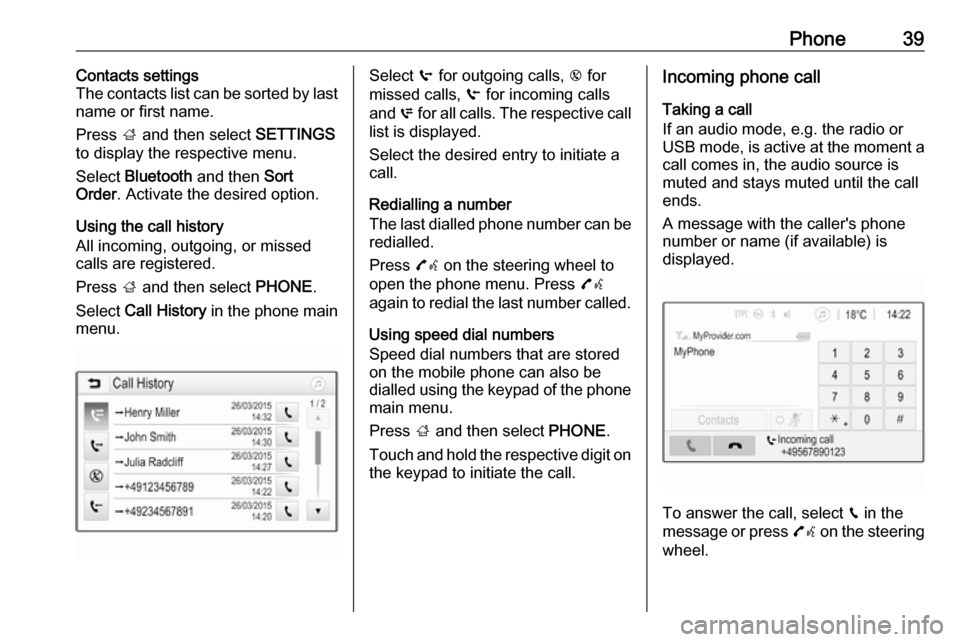
Phone39Contacts settings
The contacts list can be sorted by last
name or first name.
Press ; and then select SETTINGS
to display the respective menu.
Select Bluetooth and then Sort
Order . Activate the desired option.
Using the call history
All incoming, outgoing, or missed calls are registered.
Press ; and then select PHONE.
Select Call History in the phone main
menu.Select q for outgoing calls, r for
missed calls, s for incoming calls
and p for all calls. The respective call
list is displayed.
Select the desired entry to initiate a
call.
Redialling a number
The last dialled phone number can be
redialled.
Press 7w on the steering wheel to
open the phone menu. Press 7w
again to redial the last number called.
Using speed dial numbers
Speed dial numbers that are stored
on the mobile phone can also be
dialled using the keypad of the phone main menu.
Press ; and then select PHONE.
Touch and hold the respective digit on the keypad to initiate the call.Incoming phone call
Taking a call
If an audio mode, e.g. the radio or
USB mode, is active at the moment a call comes in, the audio source is
muted and stays muted until the call
ends.
A message with the caller's phone
number or name (if available) is
displayed.
To answer the call, select v in the
message or press 7w on the steering
wheel.
Page 40 of 91
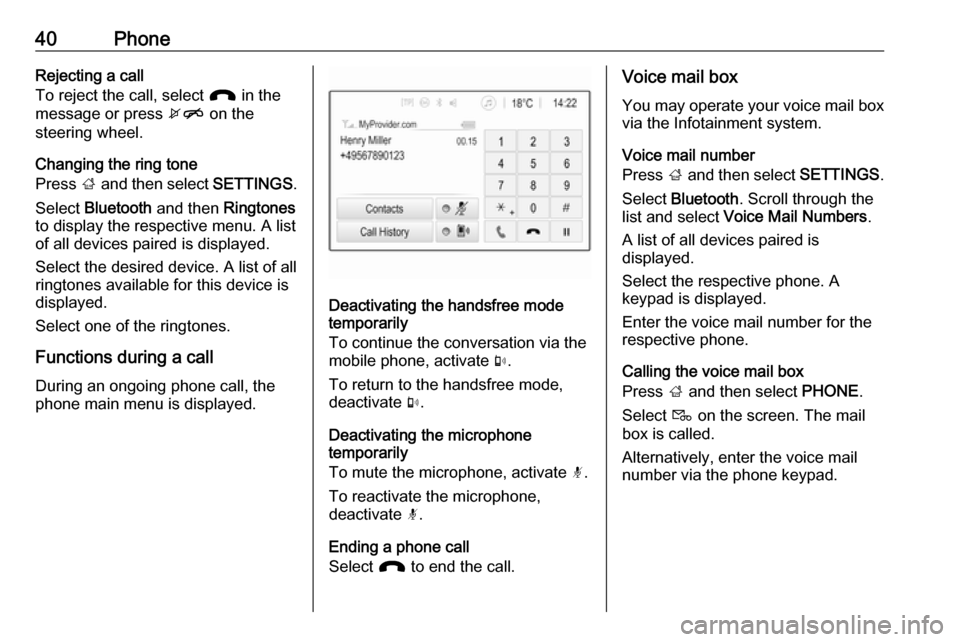
40PhoneRejecting a call
To reject the call, select J in the
message or press xn on the
steering wheel.
Changing the ring tone
Press ; and then select SETTINGS.
Select Bluetooth and then Ringtones
to display the respective menu. A list
of all devices paired is displayed.
Select the desired device. A list of all
ringtones available for this device is
displayed.
Select one of the ringtones.
Functions during a call During an ongoing phone call, the
phone main menu is displayed.
Deactivating the handsfree mode
temporarily
To continue the conversation via the
mobile phone, activate m.
To return to the handsfree mode,
deactivate m.
Deactivating the microphone
temporarily
To mute the microphone, activate n.
To reactivate the microphone,
deactivate n.
Ending a phone call
Select J to end the call.
Voice mail box
You may operate your voice mail box via the Infotainment system.
Voice mail number
Press ; and then select SETTINGS.
Select Bluetooth . Scroll through the
list and select Voice Mail Numbers .
A list of all devices paired is displayed.
Select the respective phone. A
keypad is displayed.
Enter the voice mail number for the
respective phone.
Calling the voice mail box
Press ; and then select PHONE.
Select t on the screen. The mail
box is called.
Alternatively, enter the voice mail
number via the phone keypad.
Page 42 of 91
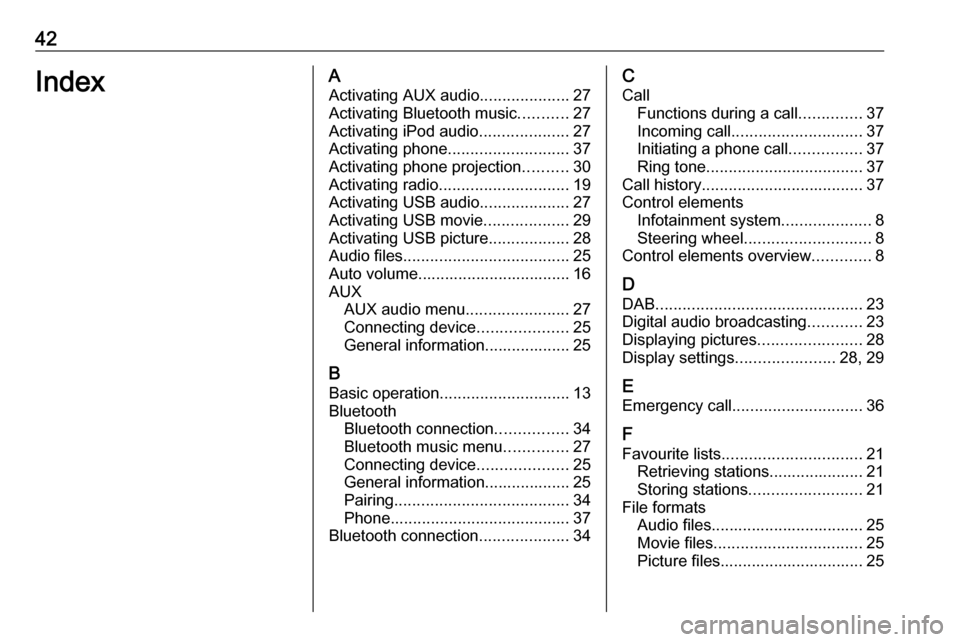
42IndexAActivating AUX audio ....................27
Activating Bluetooth music ...........27
Activating iPod audio ....................27
Activating phone ........................... 37
Activating phone projection ..........30
Activating radio ............................. 19
Activating USB audio ....................27
Activating USB movie ...................29
Activating USB picture ..................28
Audio files ..................................... 25
Auto volume.................................. 16 AUX AUX audio menu .......................27
Connecting device ....................25
General information................... 25
B Basic operation ............................. 13
Bluetooth Bluetooth connection ................34
Bluetooth music menu ..............27
Connecting device ....................25
General information................... 25
Pairing ....................................... 34
Phone ........................................ 37
Bluetooth connection ....................34C
Call Functions during a call ..............37
Incoming call ............................. 37
Initiating a phone call ................37
Ring tone ................................... 37
Call history .................................... 37
Control elements Infotainment system ....................8
Steering wheel ............................ 8
Control elements overview .............8
D DAB .............................................. 23
Digital audio broadcasting ............23
Displaying pictures .......................28
Display settings ......................28, 29
E Emergency call ............................. 36
F
Favourite lists ............................... 21
Retrieving stations..................... 21
Storing stations ......................... 21
File formats Audio files.................................. 25
Movie files ................................. 25
Picture files................................ 25
Page 43 of 91
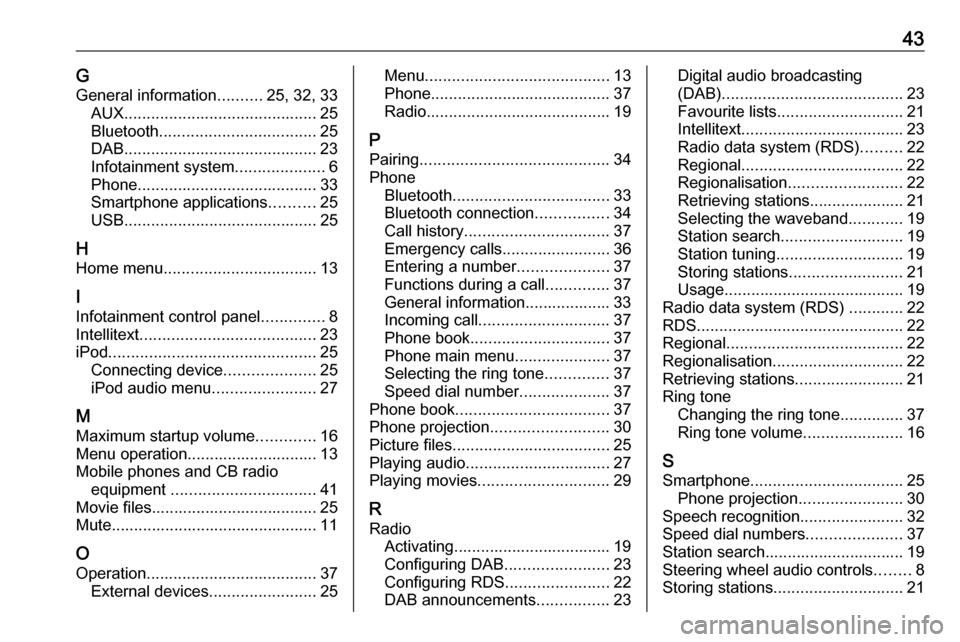
43GGeneral information ..........25, 32, 33
AUX ........................................... 25
Bluetooth ................................... 25
DAB ........................................... 23
Infotainment system ....................6
Phone ........................................ 33
Smartphone applications ..........25
USB ........................................... 25
H Home menu .................................. 13
I
Infotainment control panel ..............8
Intellitext ....................................... 23
iPod .............................................. 25
Connecting device ....................25
iPod audio menu .......................27
M Maximum startup volume .............16
Menu operation............................. 13
Mobile phones and CB radio equipment ................................ 41
Movie files..................................... 25
Mute.............................................. 11
O Operation ...................................... 37
External devices ........................25Menu......................................... 13
Phone ........................................ 37
Radio ......................................... 19
P Pairing .......................................... 34
Phone Bluetooth ................................... 33
Bluetooth connection ................34
Call history ................................ 37
Emergency calls ........................36
Entering a number ....................37
Functions during a call ..............37
General information................... 33
Incoming call ............................. 37
Phone book ............................... 37
Phone main menu .....................37
Selecting the ring tone ..............37
Speed dial number ....................37
Phone book .................................. 37
Phone projection .......................... 30
Picture files ................................... 25
Playing audio ................................ 27
Playing movies ............................. 29
R Radio Activating................................... 19
Configuring DAB .......................23
Configuring RDS .......................22
DAB announcements ................23Digital audio broadcasting
(DAB) ........................................ 23
Favourite lists ............................ 21
Intellitext .................................... 23
Radio data system (RDS) .........22
Regional .................................... 22
Regionalisation ......................... 22
Retrieving stations..................... 21
Selecting the waveband ............19
Station search ........................... 19
Station tuning ............................ 19
Storing stations ......................... 21
Usage ........................................ 19
Radio data system (RDS) ............22
RDS .............................................. 22
Regional ....................................... 22
Regionalisation ............................. 22
Retrieving stations ........................21
Ring tone Changing the ring tone ..............37
Ring tone volume ......................16
S Smartphone .................................. 25
Phone projection .......................30
Speech recognition .......................32
Speed dial numbers .....................37
Station search............................... 19
Steering wheel audio controls ........8
Storing stations ............................. 21
Page 44 of 91
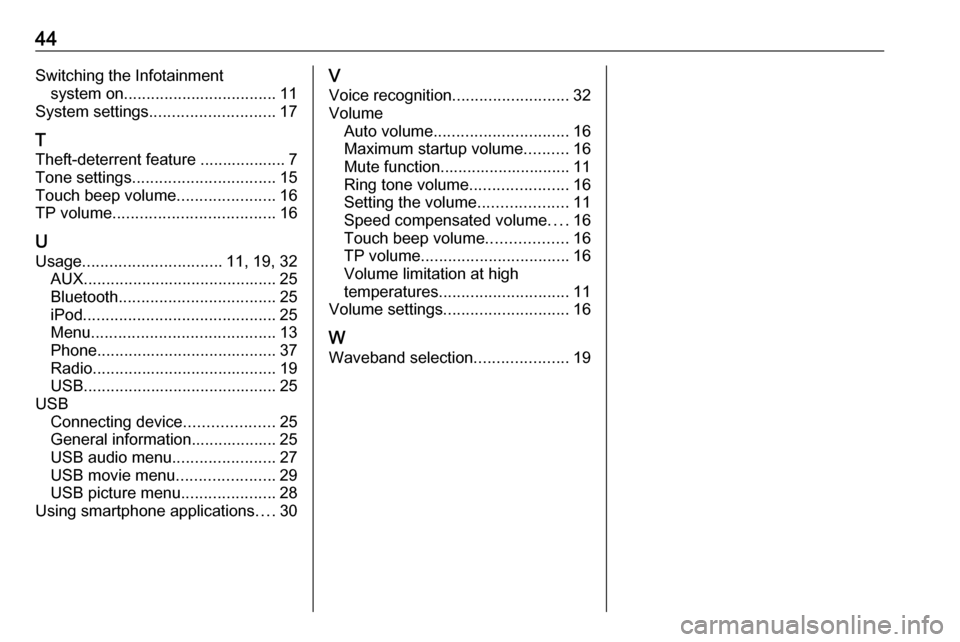
44Switching the Infotainmentsystem on .................................. 11
System settings ............................ 17
T
Theft-deterrent feature ................... 7
Tone settings ................................ 15
Touch beep volume ......................16
TP volume .................................... 16
U Usage ............................... 11, 19, 32
AUX ........................................... 25
Bluetooth ................................... 25
iPod ........................................... 25
Menu ......................................... 13
Phone ........................................ 37
Radio ......................................... 19
USB ........................................... 25
USB Connecting device ....................25
General information................... 25
USB audio menu .......................27
USB movie menu ......................29
USB picture menu .....................28
Using smartphone applications ....30V
Voice recognition ..........................32
Volume Auto volume .............................. 16
Maximum startup volume ..........16
Mute function............................. 11
Ring tone volume ......................16
Setting the volume ....................11
Speed compensated volume ....16
Touch beep volume ..................16
TP volume ................................. 16
Volume limitation at high
temperatures ............................. 11
Volume settings ............................ 16
W
Waveband selection .....................19
Page 45 of 91
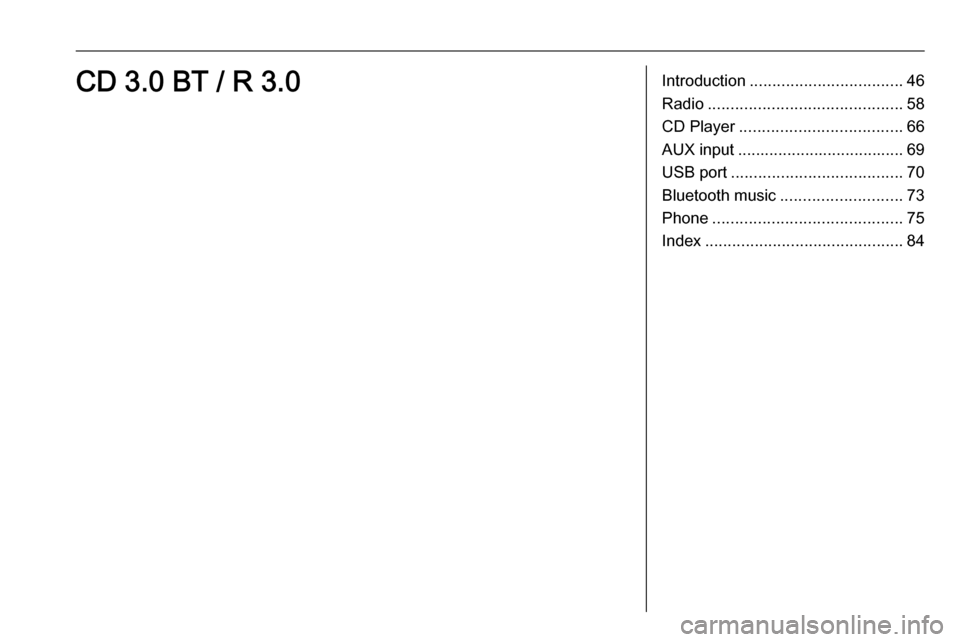
Introduction.................................. 46
Radio ........................................... 58
CD Player .................................... 66
AUX input ..................................... 69
USB port ...................................... 70
Bluetooth music ........................... 73
Phone .......................................... 75
Index ............................................ 84CD 3.0 BT / R 3.0
Page 46 of 91
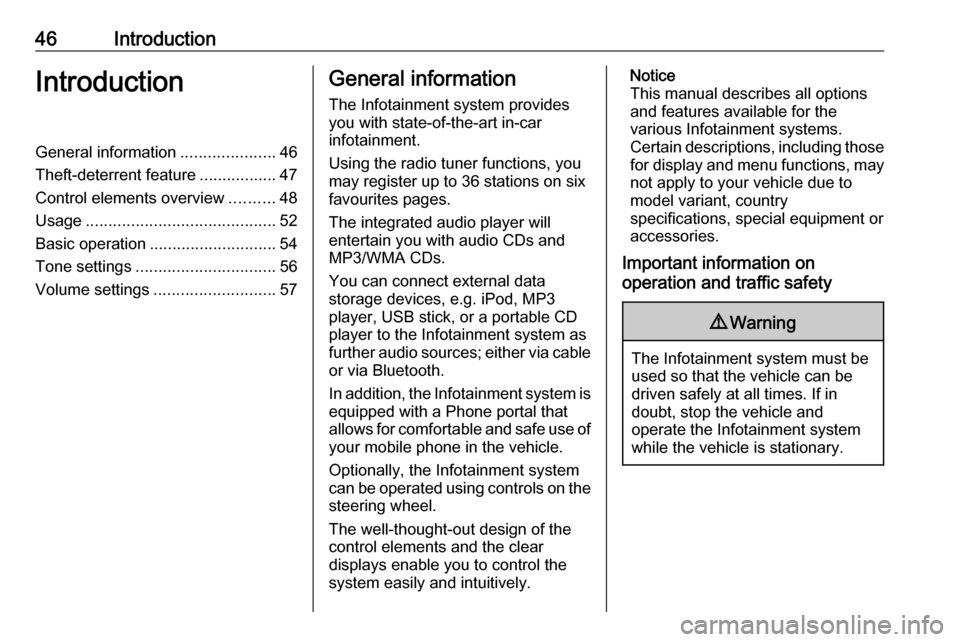
46IntroductionIntroductionGeneral information.....................46
Theft-deterrent feature .................47
Control elements overview ..........48
Usage .......................................... 52
Basic operation ............................ 54
Tone settings ............................... 56
Volume settings ........................... 57General information
The Infotainment system provides
you with state-of-the-art in-car
infotainment.
Using the radio tuner functions, you
may register up to 36 stations on six
favourites pages.
The integrated audio player will
entertain you with audio CDs and
MP3/WMA CDs.
You can connect external data
storage devices, e.g. iPod, MP3
player, USB stick, or a portable CD
player to the Infotainment system as
further audio sources; either via cable or via Bluetooth.
In addition, the Infotainment system is equipped with a Phone portal that
allows for comfortable and safe use of
your mobile phone in the vehicle.
Optionally, the Infotainment system
can be operated using controls on the steering wheel.
The well-thought-out design of the
control elements and the clear
displays enable you to control the
system easily and intuitively.Notice
This manual describes all options
and features available for the
various Infotainment systems.
Certain descriptions, including those
for display and menu functions, may not apply to your vehicle due to
model variant, country
specifications, special equipment or
accessories.
Important information on
operation and traffic safety9 Warning
The Infotainment system must be
used so that the vehicle can be
driven safely at all times. If in
doubt, stop the vehicle and
operate the Infotainment system
while the vehicle is stationary.
Page 53 of 91
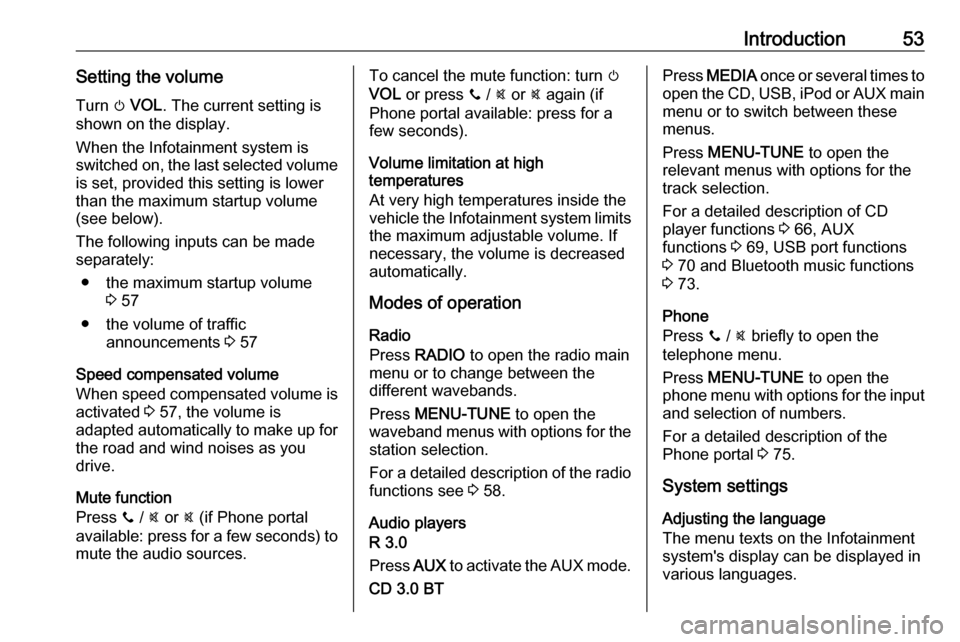
Introduction53Setting the volumeTurn m VOL . The current setting is
shown on the display.
When the Infotainment system is
switched on, the last selected volume is set, provided this setting is lower
than the maximum startup volume
(see below).
The following inputs can be made
separately:
● the maximum startup volume 3 57
● the volume of traffic announcements 3 57
Speed compensated volume
When speed compensated volume is
activated 3 57, the volume is
adapted automatically to make up for
the road and wind noises as you
drive.
Mute function
Press y / @ or @ (if Phone portal
available: press for a few seconds) to mute the audio sources.To cancel the mute function: turn m
VOL or press y / @ or @ again (if
Phone portal available: press for a
few seconds).
Volume limitation at high
temperatures
At very high temperatures inside the vehicle the Infotainment system limits
the maximum adjustable volume. If
necessary, the volume is decreased
automatically.
Modes of operation
Radio
Press RADIO to open the radio main
menu or to change between the
different wavebands.
Press MENU-TUNE to open the
waveband menus with options for the station selection.
For a detailed description of the radio functions see 3 58.
Audio players
R 3.0
Press AUX to activate the AUX mode.
CD 3.0 BTPress MEDIA once or several times to
open the CD, USB, iPod or AUX main menu or to switch between these
menus.
Press MENU-TUNE to open the
relevant menus with options for the
track selection.
For a detailed description of CD
player functions 3 66, AUX
functions 3 69, USB port functions
3 70 and Bluetooth music functions
3 73.
Phone
Press y / @ briefly to open the
telephone menu.
Press MENU-TUNE to open the
phone menu with options for the input
and selection of numbers.
For a detailed description of the
Phone portal 3 75.
System settings Adjusting the language
The menu texts on the Infotainment
system's display can be displayed in
various languages.
Page 54 of 91
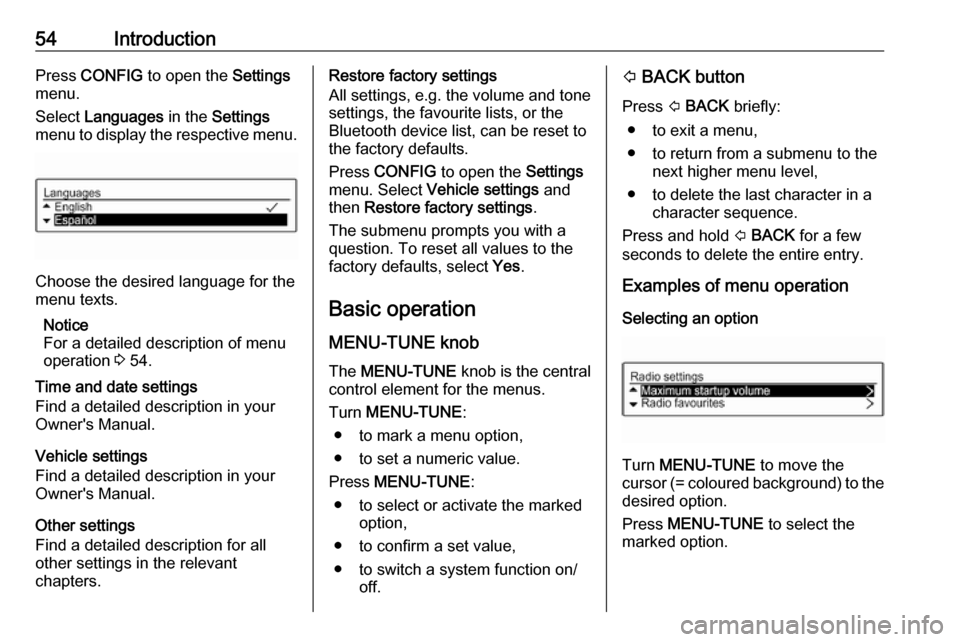
54IntroductionPress CONFIG to open the Settings
menu.
Select Languages in the Settings
menu to display the respective menu.
Choose the desired language for the
menu texts.
Notice
For a detailed description of menu
operation 3 54.
Time and date settings
Find a detailed description in your
Owner's Manual.
Vehicle settings
Find a detailed description in your Owner's Manual.
Other settings
Find a detailed description for all
other settings in the relevant
chapters.
Restore factory settings
All settings, e.g. the volume and tone
settings, the favourite lists, or the
Bluetooth device list, can be reset to
the factory defaults.
Press CONFIG to open the Settings
menu. Select Vehicle settings and
then Restore factory settings .
The submenu prompts you with a
question. To reset all values to the
factory defaults, select Yes.
Basic operation
MENU-TUNE knob The MENU-TUNE knob is the central
control element for the menus.
Turn MENU-TUNE :
● to mark a menu option,
● to set a numeric value.
Press MENU-TUNE :
● to select or activate the marked option,
● to confirm a set value,
● to switch a system function on/ off.P BACK button
Press P BACK briefly:
● to exit a menu,
● to return from a submenu to the next higher menu level,
● to delete the last character in a character sequence.
Press and hold P BACK for a few
seconds to delete the entire entry.
Examples of menu operation
Selecting an option
Turn MENU-TUNE to move the
cursor (= coloured background) to the desired option.
Press MENU-TUNE to select the
marked option.