audio VAUXHALL CORSA F 2018.5 Infotainment system
[x] Cancel search | Manufacturer: VAUXHALL, Model Year: 2018.5, Model line: CORSA F, Model: VAUXHALL CORSA F 2018.5Pages: 109, PDF Size: 2.24 MB
Page 27 of 109
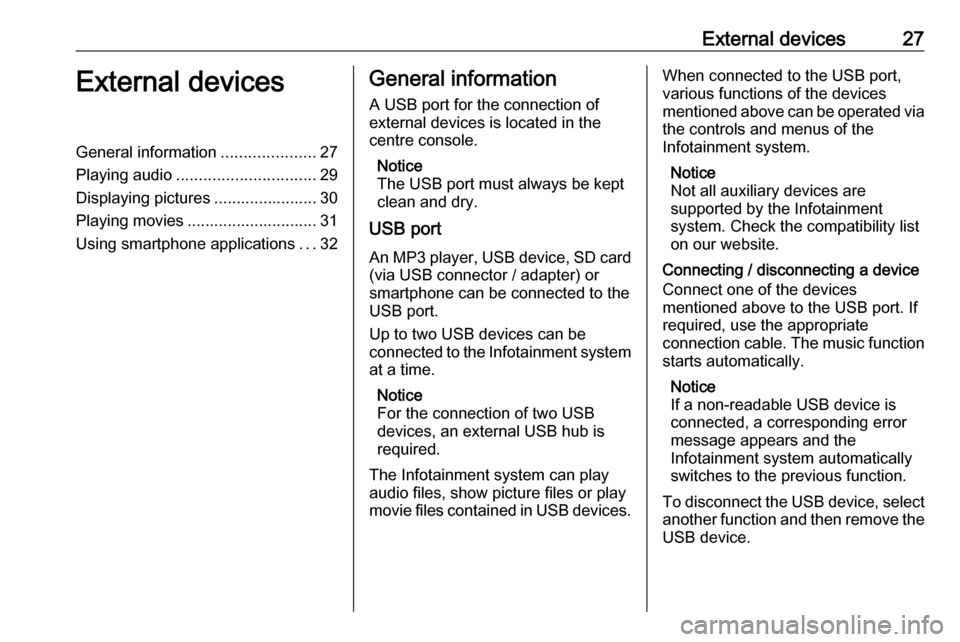
External devices27External devicesGeneral information.....................27
Playing audio ............................... 29
Displaying pictures ....................... 30
Playing movies ............................. 31
Using smartphone applications ...32General information
A USB port for the connection of
external devices is located in the
centre console.
Notice
The USB port must always be kept
clean and dry.
USB port
An MP3 player, USB device, SD card (via USB connector / adapter) or
smartphone can be connected to the
USB port.
Up to two USB devices can be
connected to the Infotainment system at a time.
Notice
For the connection of two USB
devices, an external USB hub is
required.
The Infotainment system can play
audio files, show picture files or play
movie files contained in USB devices.When connected to the USB port,
various functions of the devices
mentioned above can be operated via
the controls and menus of the
Infotainment system.
Notice
Not all auxiliary devices are
supported by the Infotainment
system. Check the compatibility list
on our website.
Connecting / disconnecting a device
Connect one of the devices
mentioned above to the USB port. If
required, use the appropriate
connection cable. The music function starts automatically.
Notice
If a non-readable USB device is
connected, a corresponding error
message appears and the
Infotainment system automatically
switches to the previous function.
To disconnect the USB device, select
another function and then remove the USB device.
Page 28 of 109
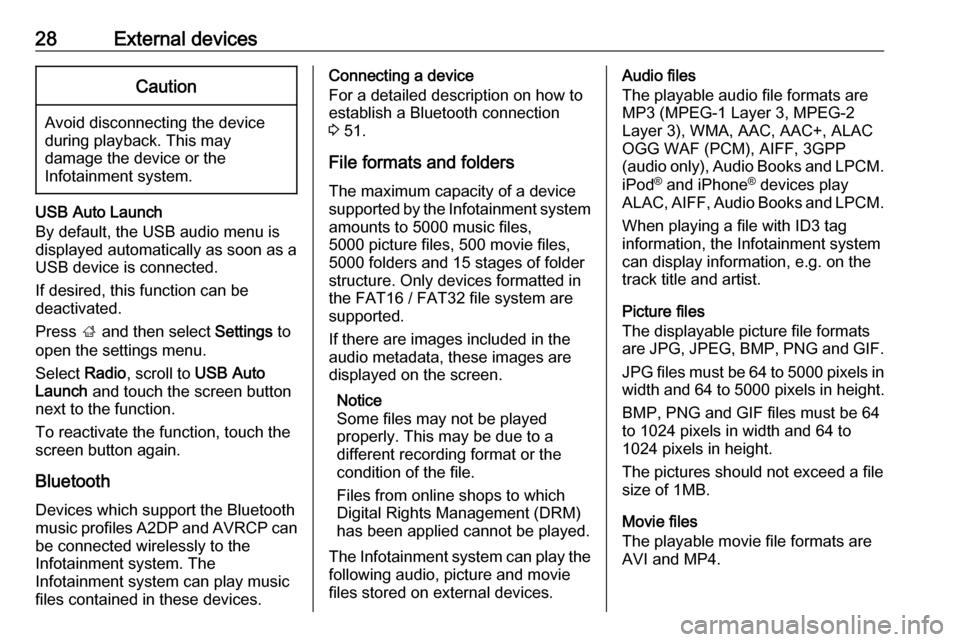
28External devicesCaution
Avoid disconnecting the device
during playback. This may
damage the device or the
Infotainment system.
USB Auto Launch
By default, the USB audio menu is displayed automatically as soon as a
USB device is connected.
If desired, this function can be
deactivated.
Press ; and then select Settings to
open the settings menu.
Select Radio, scroll to USB Auto
Launch and touch the screen button
next to the function.
To reactivate the function, touch the
screen button again.
Bluetooth Devices which support the Bluetooth
music profiles A2DP and AVRCP can
be connected wirelessly to the
Infotainment system. The
Infotainment system can play music
files contained in these devices.
Connecting a device
For a detailed description on how to
establish a Bluetooth connection
3 51.
File formats and folders
The maximum capacity of a device
supported by the Infotainment system amounts to 5000 music files,
5000 picture files, 500 movie files,
5000 folders and 15 stages of folder
structure. Only devices formatted in
the FAT16 / FAT32 file system are
supported.
If there are images included in the audio metadata, these images are
displayed on the screen.
Notice
Some files may not be played
properly. This may be due to a
different recording format or the
condition of the file.
Files from online shops to which
Digital Rights Management (DRM)
has been applied cannot be played.
The Infotainment system can play the following audio, picture and movie
files stored on external devices.Audio files
The playable audio file formats are
MP3 (MPEG-1 Layer 3, MPEG-2
Layer 3), WMA, AAC, AAC+, ALAC
OGG WAF (PCM), AIFF, 3GPP
(audio only), Audio Books and LPCM.
iPod ®
and iPhone ®
devices play
ALAC, AIFF, Audio Books and LPCM.
When playing a file with ID3 tag
information, the Infotainment system
can display information, e.g. on the
track title and artist.
Picture files
The displayable picture file formats
are JPG, JPEG, BMP, PNG and GIF.
JPG files must be 64 to 5000 pixels in
width and 64 to 5000 pixels in height.
BMP, PNG and GIF files must be 64
to 1024 pixels in width and 64 to
1024 pixels in height.
The pictures should not exceed a file
size of 1MB.
Movie files
The playable movie file formats are
AVI and MP4.
Page 29 of 109
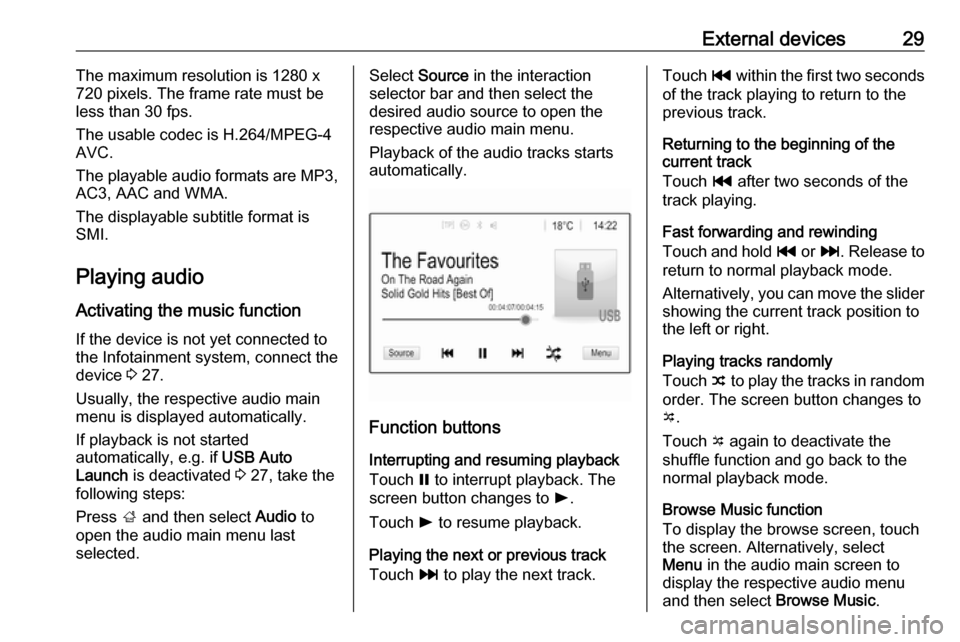
External devices29The maximum resolution is 1280 x
720 pixels. The frame rate must be
less than 30 fps.
The usable codec is H.264/MPEG-4 AVC.
The playable audio formats are MP3,
AC3, AAC and WMA.
The displayable subtitle format is
SMI.
Playing audio
Activating the music function If the device is not yet connected to
the Infotainment system, connect the
device 3 27.
Usually, the respective audio main
menu is displayed automatically.
If playback is not started
automatically, e.g. if USB Auto
Launch is deactivated 3 27, take the
following steps:
Press ; and then select Audio to
open the audio main menu last
selected.Select Source in the interaction
selector bar and then select the
desired audio source to open the
respective audio main menu.
Playback of the audio tracks starts
automatically.
Function buttons
Interrupting and resuming playback
Touch = to interrupt playback. The
screen button changes to l.
Touch l to resume playback.
Playing the next or previous track
Touch v to play the next track.
Touch t within the first two seconds
of the track playing to return to the
previous track.
Returning to the beginning of the
current track
Touch t after two seconds of the
track playing.
Fast forwarding and rewinding
Touch and hold t or v. Release to
return to normal playback mode.
Alternatively, you can move the slider
showing the current track position to
the left or right.
Playing tracks randomly
Touch n to play the tracks in random
order. The screen button changes to
o .
Touch o again to deactivate the
shuffle function and go back to the
normal playback mode.
Browse Music function
To display the browse screen, touch
the screen. Alternatively, select
Menu in the audio main screen to
display the respective audio menu
and then select Browse Music.
Page 56 of 109
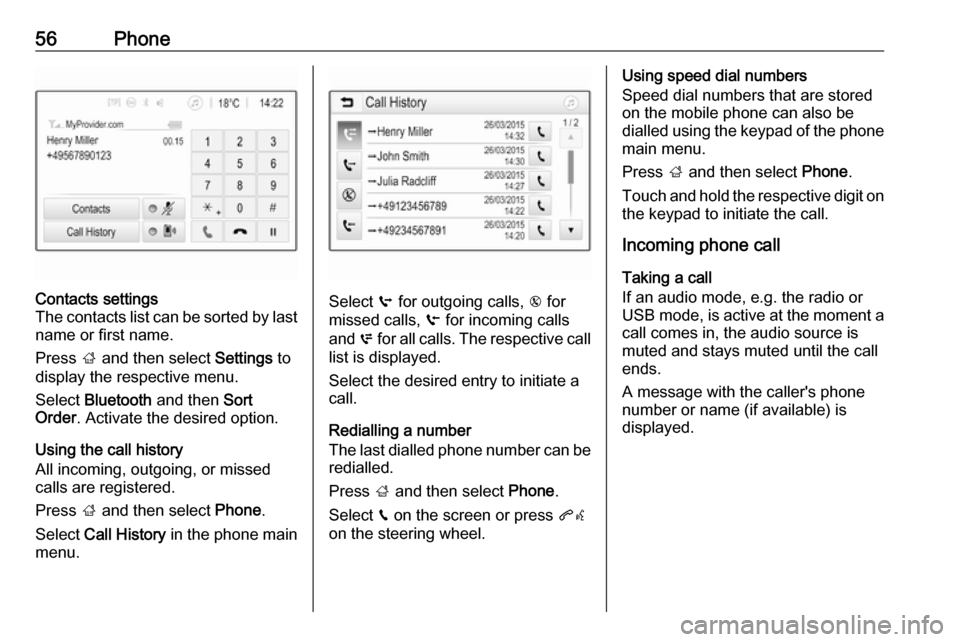
56PhoneContacts settings
The contacts list can be sorted by last name or first name.
Press ; and then select Settings to
display the respective menu.
Select Bluetooth and then Sort
Order . Activate the desired option.
Using the call history
All incoming, outgoing, or missed calls are registered.
Press ; and then select Phone.
Select Call History in the phone main
menu.
Select q for outgoing calls, r for
missed calls, s for incoming calls
and p for all calls. The respective call
list is displayed.
Select the desired entry to initiate a
call.
Redialling a number
The last dialled phone number can be
redialled.
Press ; and then select Phone.
Select v on the screen or press qw
on the steering wheel.
Using speed dial numbers
Speed dial numbers that are stored
on the mobile phone can also be
dialled using the keypad of the phone
main menu.
Press ; and then select Phone.
Touch and hold the respective digit on the keypad to initiate the call.
Incoming phone call
Taking a call
If an audio mode, e.g. the radio or
USB mode, is active at the moment a
call comes in, the audio source is
muted and stays muted until the call
ends.
A message with the caller's phone
number or name (if available) is
displayed.
Page 60 of 109
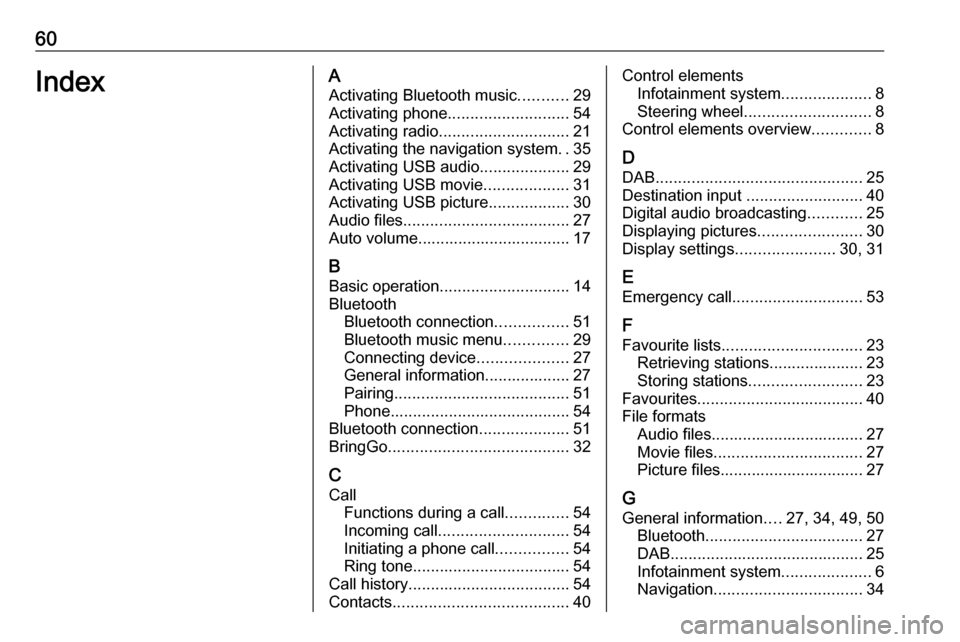
60IndexAActivating Bluetooth music ...........29
Activating phone ........................... 54
Activating radio ............................. 21
Activating the navigation system ..35
Activating USB audio ....................29
Activating USB movie ...................31
Activating USB picture ..................30
Audio files ..................................... 27
Auto volume.................................. 17
B Basic operation ............................. 14
Bluetooth Bluetooth connection ................51
Bluetooth music menu ..............29
Connecting device ....................27
General information................... 27
Pairing ....................................... 51
Phone ........................................ 54
Bluetooth connection ....................51
BringGo ........................................ 32
C
Call Functions during a call ..............54
Incoming call ............................. 54
Initiating a phone call ................54
Ring tone ................................... 54
Call history .................................... 54
Contacts ....................................... 40Control elements
Infotainment system ....................8
Steering wheel ............................ 8
Control elements overview .............8
D DAB .............................................. 25
Destination input ..........................40
Digital audio broadcasting ............25
Displaying pictures .......................30
Display settings ......................30, 31
E Emergency call ............................. 53
F
Favourite lists ............................... 23
Retrieving stations..................... 23
Storing stations ......................... 23
Favourites ..................................... 40
File formats Audio files.................................. 27
Movie files ................................. 27
Picture files................................ 27
G
General information ....27, 34, 49, 50
Bluetooth ................................... 27
DAB ........................................... 25
Infotainment system ....................6
Navigation ................................. 34
Page 61 of 109
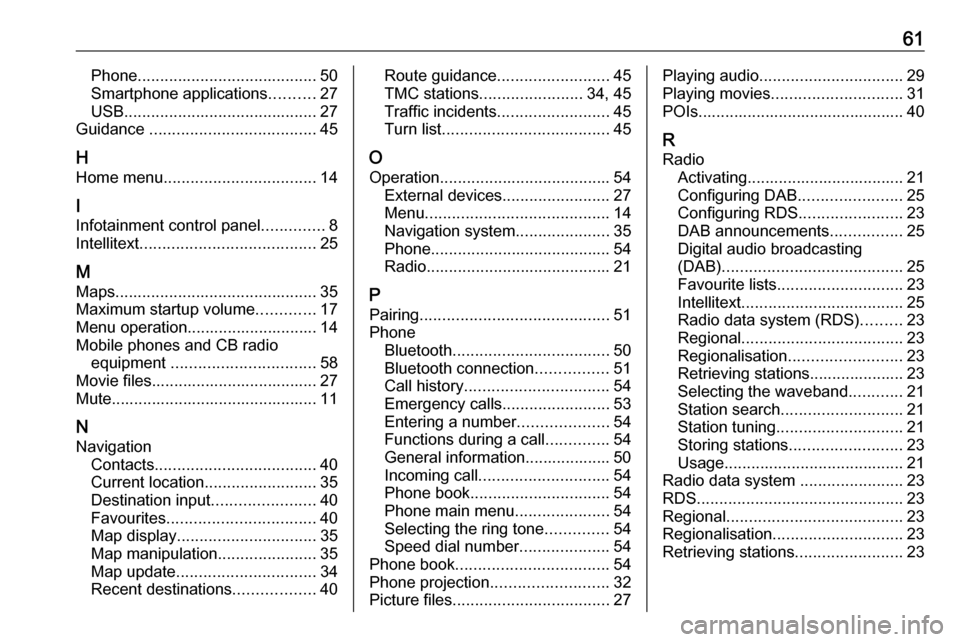
61Phone........................................ 50
Smartphone applications ..........27
USB ........................................... 27
Guidance ..................................... 45
H Home menu .................................. 14
I
Infotainment control panel ..............8
Intellitext ....................................... 25
M Maps ............................................. 35
Maximum startup volume .............17
Menu operation............................. 14 Mobile phones and CB radio equipment ................................ 58
Movie files..................................... 27
Mute.............................................. 11
N Navigation Contacts .................................... 40
Current location ......................... 35
Destination input .......................40
Favourites ................................. 40
Map display ............................... 35
Map manipulation ......................35
Map update ............................... 34
Recent destinations ..................40Route guidance ......................... 45
TMC stations ....................... 34, 45
Traffic incidents ......................... 45
Turn list ..................................... 45
O Operation ...................................... 54
External devices ........................27
Menu ......................................... 14
Navigation system .....................35
Phone ........................................ 54
Radio ......................................... 21
P Pairing .......................................... 51
Phone Bluetooth ................................... 50
Bluetooth connection ................51
Call history ................................ 54
Emergency calls ........................53
Entering a number ....................54
Functions during a call ..............54
General information................... 50
Incoming call ............................. 54
Phone book ............................... 54
Phone main menu .....................54
Selecting the ring tone ..............54
Speed dial number ....................54
Phone book .................................. 54
Phone projection .......................... 32
Picture files ................................... 27Playing audio................................ 29
Playing movies ............................. 31
POIs.............................................. 40
R Radio Activating................................... 21
Configuring DAB .......................25
Configuring RDS .......................23
DAB announcements ................25
Digital audio broadcasting
(DAB) ........................................ 25
Favourite lists ............................ 23
Intellitext .................................... 25
Radio data system (RDS) .........23
Regional .................................... 23
Regionalisation ......................... 23
Retrieving stations..................... 23
Selecting the waveband ............21
Station search ........................... 21
Station tuning ............................ 21
Storing stations ......................... 23
Usage ........................................ 21
Radio data system .......................23
RDS .............................................. 23
Regional ....................................... 23
Regionalisation ............................. 23
Retrieving stations ........................23
Page 62 of 109
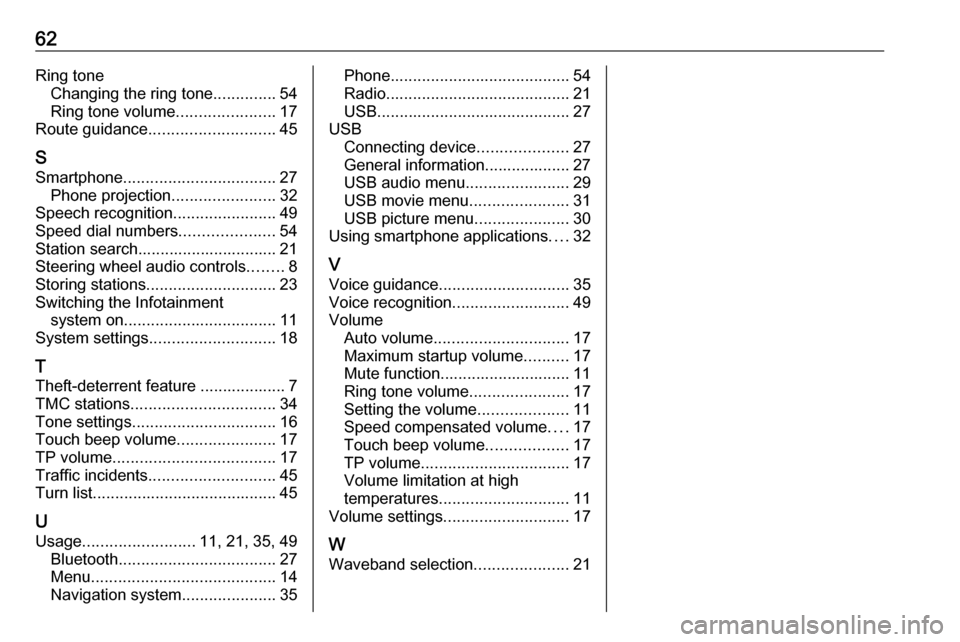
62Ring toneChanging the ring tone ..............54
Ring tone volume ......................17
Route guidance ............................ 45
S Smartphone .................................. 27
Phone projection .......................32
Speech recognition .......................49
Speed dial numbers .....................54
Station search............................... 21
Steering wheel audio controls ........8
Storing stations ............................. 23
Switching the Infotainment system on .................................. 11
System settings ............................ 18
T
Theft-deterrent feature ................... 7
TMC stations ................................ 34
Tone settings ................................ 16
Touch beep volume ......................17
TP volume .................................... 17
Traffic incidents ............................ 45
Turn list ......................................... 45
U
Usage ......................... 11, 21, 35, 49
Bluetooth ................................... 27
Menu ......................................... 14
Navigation system .....................35Phone........................................ 54
Radio ......................................... 21
USB ........................................... 27
USB Connecting device ....................27
General information................... 27
USB audio menu .......................29
USB movie menu ......................31
USB picture menu .....................30
Using smartphone applications ....32
V Voice guidance ............................. 35
Voice recognition ..........................49
Volume Auto volume .............................. 17
Maximum startup volume ..........17
Mute function............................. 11
Ring tone volume ......................17
Setting the volume ....................11
Speed compensated volume ....17
Touch beep volume ..................17
TP volume ................................. 17
Volume limitation at high
temperatures ............................. 11
Volume settings ............................ 17
W
Waveband selection .....................21
Page 64 of 109
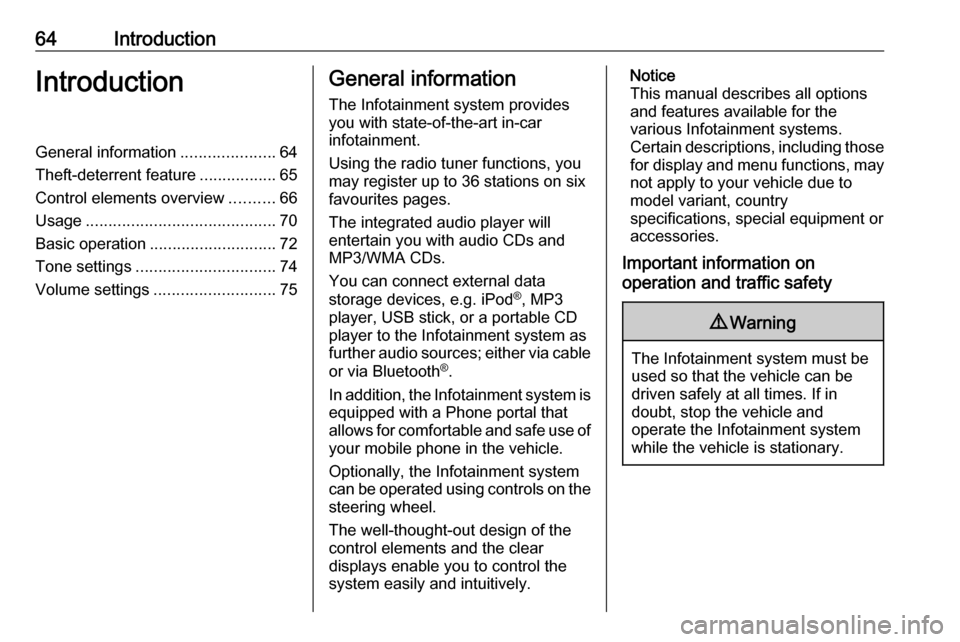
64IntroductionIntroductionGeneral information.....................64
Theft-deterrent feature .................65
Control elements overview ..........66
Usage .......................................... 70
Basic operation ............................ 72
Tone settings ............................... 74
Volume settings ........................... 75General information
The Infotainment system provides
you with state-of-the-art in-car
infotainment.
Using the radio tuner functions, you
may register up to 36 stations on six
favourites pages.
The integrated audio player will
entertain you with audio CDs and
MP3/WMA CDs.
You can connect external data
storage devices, e.g. iPod ®
, MP3
player, USB stick, or a portable CD
player to the Infotainment system as
further audio sources; either via cable
or via Bluetooth ®
.
In addition, the Infotainment system is
equipped with a Phone portal that
allows for comfortable and safe use of your mobile phone in the vehicle.
Optionally, the Infotainment system
can be operated using controls on the steering wheel.
The well-thought-out design of the
control elements and the clear
displays enable you to control the
system easily and intuitively.Notice
This manual describes all options
and features available for the
various Infotainment systems.
Certain descriptions, including those
for display and menu functions, may not apply to your vehicle due to
model variant, country
specifications, special equipment or
accessories.
Important information on
operation and traffic safety9 Warning
The Infotainment system must be
used so that the vehicle can be
driven safely at all times. If in
doubt, stop the vehicle and
operate the Infotainment system
while the vehicle is stationary.
Page 67 of 109
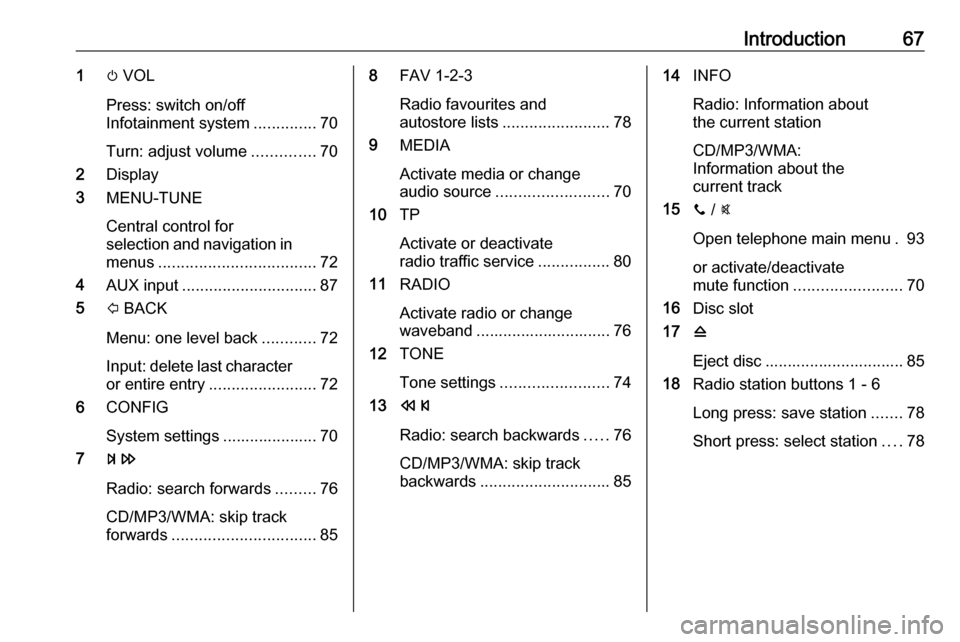
Introduction671m VOL
Press: switch on/off
Infotainment system ..............70
Turn: adjust volume ..............70
2 Display
3 MENU-TUNE
Central control for
selection and navigation in menus ................................... 72
4 AUX input .............................. 87
5 P BACK
Menu: one level back ............72
Input: delete last character
or entire entry ........................ 72
6 CONFIG
System settings ..................... 70
7 u
Radio: search forwards .........76
CD/MP3/WMA: skip track
forwards ................................ 858FAV 1-2-3
Radio favourites and
autostore lists ........................ 78
9 MEDIA
Activate media or change
audio source ......................... 70
10 TP
Activate or deactivate
radio traffic service ................80
11 RADIO
Activate radio or change
waveband .............................. 76
12 TONE
Tone settings ........................ 74
13 s
Radio: search backwards .....76
CD/MP3/WMA: skip track
backwards ............................. 8514INFO
Radio: Information about
the current station
CD/MP3/WMA:
Information about the
current track
15 y / @
Open telephone main menu . 93
or activate/deactivate
mute function ........................ 70
16 Disc slot
17 d
Eject disc ............................... 85
18 Radio station buttons 1 - 6
Long press: save station .......78
Short press: select station ....78
Page 69 of 109
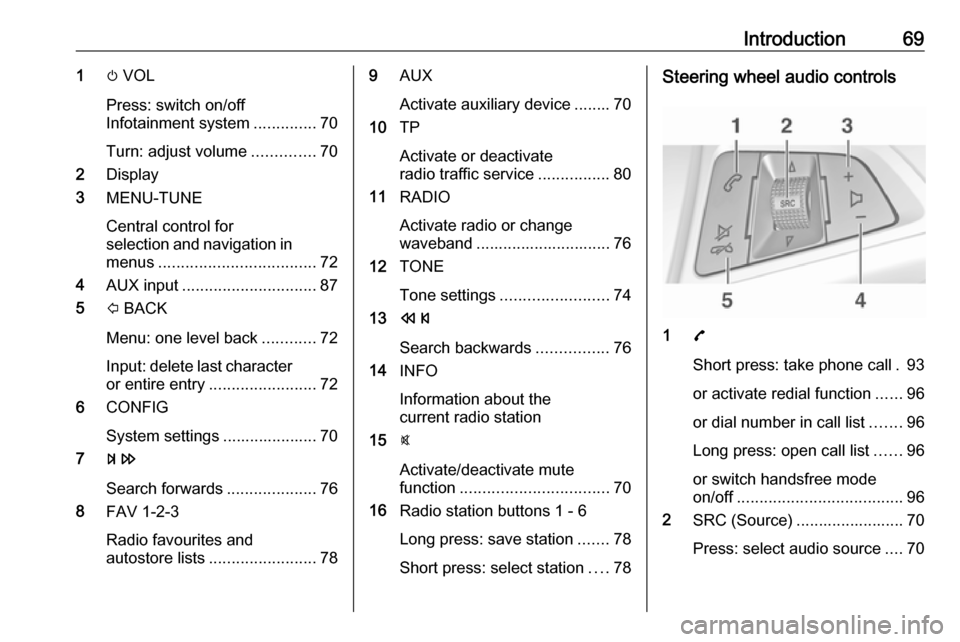
Introduction691m VOL
Press: switch on/off
Infotainment system ..............70
Turn: adjust volume ..............70
2 Display
3 MENU-TUNE
Central control for
selection and navigation in menus ................................... 72
4 AUX input .............................. 87
5 P BACK
Menu: one level back ............72
Input: delete last character
or entire entry ........................ 72
6 CONFIG
System settings ..................... 70
7 u
Search forwards ....................76
8 FAV 1-2-3
Radio favourites and
autostore lists ........................ 789AUX
Activate auxiliary device ........ 70
10 TP
Activate or deactivate
radio traffic service ................80
11 RADIO
Activate radio or change
waveband .............................. 76
12 TONE
Tone settings ........................ 74
13 s
Search backwards ................76
14 INFO
Information about the
current radio station
15 @
Activate/deactivate mute
function ................................. 70
16 Radio station buttons 1 - 6
Long press: save station .......78
Short press: select station ....78Steering wheel audio controls
1 7
Short press: take phone call . 93
or activate redial function ......96
or dial number in call list .......96
Long press: open call list ......96
or switch handsfree mode
on/off ..................................... 96
2 SRC (Source) ........................ 70
Press: select audio source ....70