infotainment VAUXHALL CORSA F 2019 Owner's Manual
[x] Cancel search | Manufacturer: VAUXHALL, Model Year: 2019, Model line: CORSA F, Model: VAUXHALL CORSA F 2019Pages: 229, PDF Size: 6.72 MB
Page 13 of 229
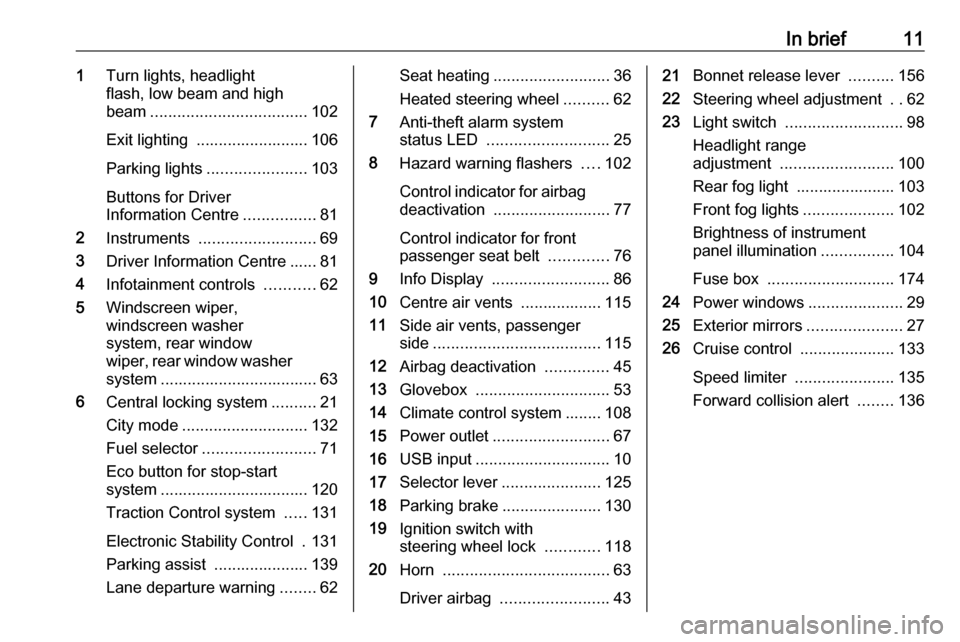
In brief111Turn lights, headlight
flash, low beam and high
beam ................................... 102
Exit lighting ......................... 106
Parking lights ...................... 103
Buttons for Driver
Information Centre ................81
2 Instruments .......................... 69
3 Driver Information Centre ...... 81
4 Infotainment controls ...........62
5 Windscreen wiper,
windscreen washer
system, rear window
wiper, rear window washer system ................................... 63
6 Central locking system ..........21
City mode ............................ 132
Fuel selector ......................... 71
Eco button for stop-start
system ................................. 120
Traction Control system .....131
Electronic Stability Control . 131
Parking assist ..................... 139
Lane departure warning ........62Seat heating .......................... 36
Heated steering wheel ..........62
7 Anti-theft alarm system
status LED ........................... 25
8 Hazard warning flashers ....102
Control indicator for airbag
deactivation .......................... 77
Control indicator for front passenger seat belt .............76
9 Info Display .......................... 86
10 Centre air vents .................. 115
11 Side air vents, passenger
side ..................................... 115
12 Airbag deactivation ..............45
13 Glovebox .............................. 53
14 Climate control system ........ 108
15 Power outlet .......................... 67
16 USB input .............................. 10
17 Selector lever ...................... 125
18 Parking brake ......................130
19 Ignition switch with
steering wheel lock ............118
20 Horn ..................................... 63
Driver airbag ........................ 4321Bonnet release lever ..........156
22 Steering wheel adjustment ..62
23 Light switch .......................... 98
Headlight range
adjustment ......................... 100
Rear fog light ...................... 103
Front fog lights ....................102
Brightness of instrument
panel illumination ................104
Fuse box ............................ 174
24 Power windows .....................29
25 Exterior mirrors .....................27
26 Cruise control .....................133
Speed limiter ...................... 135
Forward collision alert ........136
Page 23 of 229
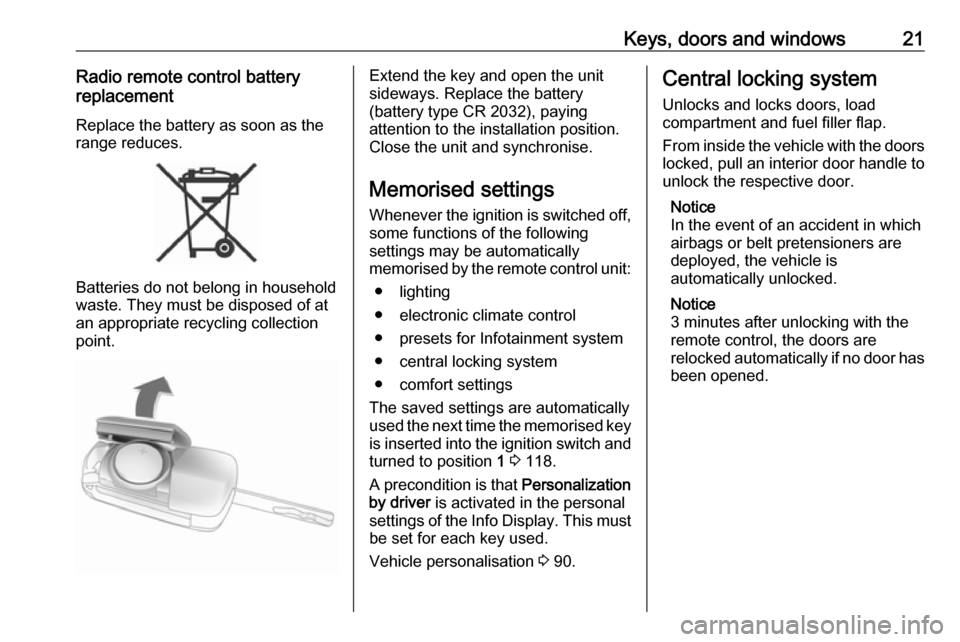
Keys, doors and windows21Radio remote control battery
replacement
Replace the battery as soon as the
range reduces.
Batteries do not belong in household
waste. They must be disposed of at
an appropriate recycling collection
point.
Extend the key and open the unit
sideways. Replace the battery
(battery type CR 2032), paying
attention to the installation position.
Close the unit and synchronise.
Memorised settings
Whenever the ignition is switched off,
some functions of the following
settings may be automatically
memorised by the remote control unit:
● lighting
● electronic climate control
● presets for Infotainment system
● central locking system
● comfort settings
The saved settings are automatically
used the next time the memorised key
is inserted into the ignition switch and
turned to position 1 3 118.
A precondition is that Personalization
by driver is activated in the personal
settings of the Info Display. This must
be set for each key used.
Vehicle personalisation 3 90.Central locking system
Unlocks and locks doors, load
compartment and fuel filler flap.
From inside the vehicle with the doors locked, pull an interior door handle to
unlock the respective door.
Notice
In the event of an accident in which
airbags or belt pretensioners are
deployed, the vehicle is
automatically unlocked.
Notice
3 minutes after unlocking with the
remote control, the doors are
relocked automatically if no door has
been opened.
Page 64 of 229
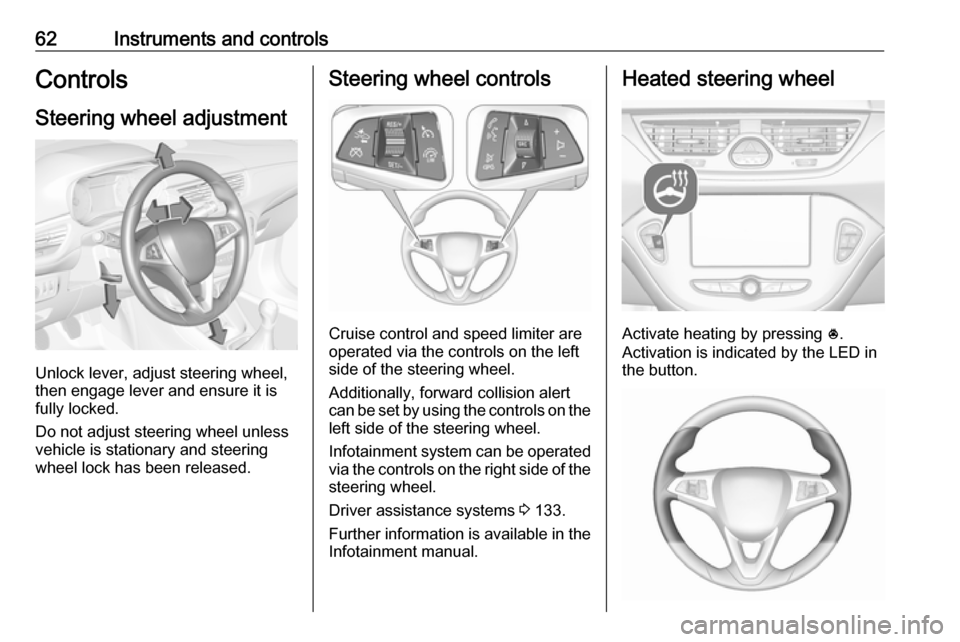
62Instruments and controlsControlsSteering wheel adjustment
Unlock lever, adjust steering wheel,
then engage lever and ensure it is
fully locked.
Do not adjust steering wheel unless
vehicle is stationary and steering
wheel lock has been released.
Steering wheel controls
Cruise control and speed limiter are
operated via the controls on the left
side of the steering wheel.
Additionally, forward collision alert
can be set by using the controls on the
left side of the steering wheel.
Infotainment system can be operated
via the controls on the right side of the
steering wheel.
Driver assistance systems 3 133.
Further information is available in the
Infotainment manual.
Heated steering wheel
Activate heating by pressing *.
Activation is indicated by the LED in
the button.
Page 68 of 229
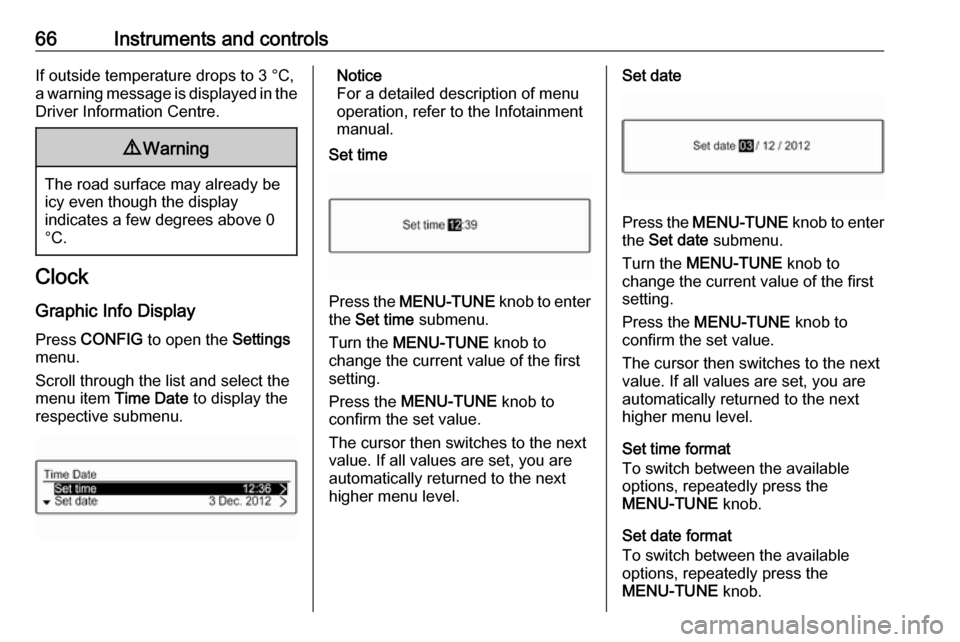
66Instruments and controlsIf outside temperature drops to 3 °C,
a warning message is displayed in the
Driver Information Centre.9 Warning
The road surface may already be
icy even though the display
indicates a few degrees above 0
°C.
Clock
Graphic Info Display
Press CONFIG to open the Settings
menu.
Scroll through the list and select the
menu item Time Date to display the
respective submenu.
Notice
For a detailed description of menu
operation, refer to the Infotainment
manual.
Set time
Press the MENU-TUNE knob to enter
the Set time submenu.
Turn the MENU-TUNE knob to
change the current value of the first setting.
Press the MENU-TUNE knob to
confirm the set value.
The cursor then switches to the next
value. If all values are set, you are
automatically returned to the next
higher menu level.
Set date
Press the MENU-TUNE knob to enter
the Set date submenu.
Turn the MENU-TUNE knob to
change the current value of the first setting.
Press the MENU-TUNE knob to
confirm the set value.
The cursor then switches to the next
value. If all values are set, you are
automatically returned to the next
higher menu level.
Set time format
To switch between the available
options, repeatedly press the
MENU-TUNE knob.
Set date format
To switch between the available
options, repeatedly press the
MENU-TUNE knob.
Page 88 of 229

86Instruments and controlsInfo DisplayColour Info Display
Depending on the vehicle
configuration, the vehicle has a
Colour Info Display with touch screen functionality.
The Colour Info Display with touch
screen functionality indicates in
colour:
● time 3 66
● outside temperature 3 65
● date 3 66
● rear view camera indication 3 143
● parking assist instruction 3 139
● electronic climate control settings
3 111
● Infotainment system, see description in the Infotainment
manual
● system messages
● vehicle messages 3 87
● settings for vehicle personalisation 3 90The type of information and how it is
displayed depends on the settings
made.
Selecting menus and settings
Menus and settings are selected via
the touch screen display.
Press X to switch on the display.
Press ; to display the homepage.
Touch required menu display icon
with the finger.
Touch a respective icon to confirm a
selection.
Touch 9 to return to the next higher
menu level.
Press ; to return to the homepage.
For further information, see Infotainment manual.
Vehicle personalisation 3 90.
Graphic Info Display Depending on the vehicle
configuration, the vehicle has a
Graphic Info Display.
The Graphic Info Display indicates:
● time 3 66
● outside temperature 3 65
● date 3 66
● electronic climate control settings
3 111
Page 89 of 229
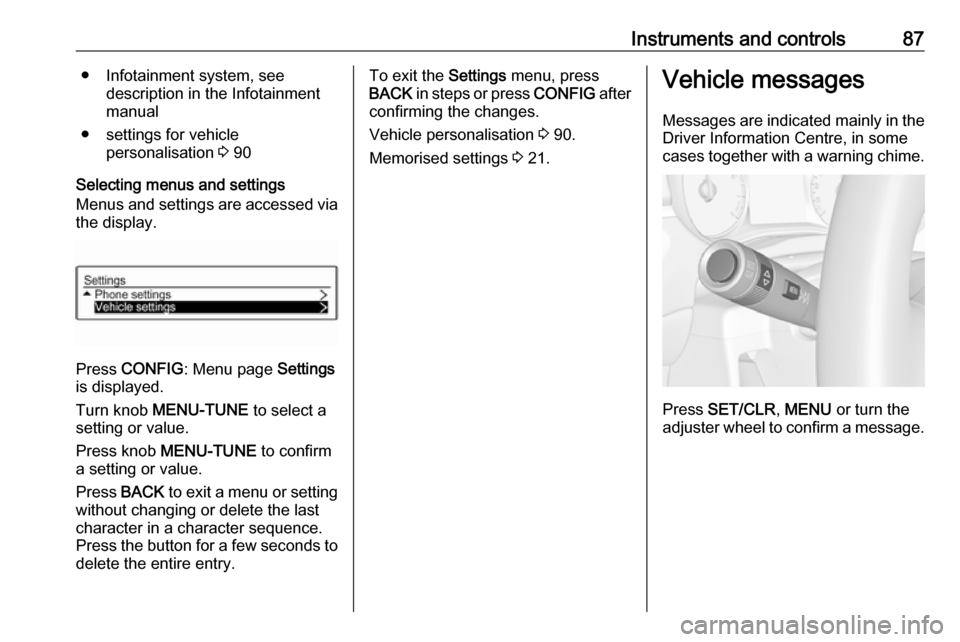
Instruments and controls87● Infotainment system, seedescription in the Infotainment
manual
● settings for vehicle personalisation 3 90
Selecting menus and settings
Menus and settings are accessed via
the display.
Press CONFIG : Menu page Settings
is displayed.
Turn knob MENU-TUNE to select a
setting or value.
Press knob MENU-TUNE to confirm
a setting or value.
Press BACK to exit a menu or setting
without changing or delete the last
character in a character sequence.
Press the button for a few seconds to
delete the entire entry.
To exit the Settings menu, press
BACK in steps or press CONFIG after
confirming the changes.
Vehicle personalisation 3 90.
Memorised settings 3 21.Vehicle messages
Messages are indicated mainly in the
Driver Information Centre, in some
cases together with a warning chime.
Press SET/CLR , MENU or turn the
adjuster wheel to confirm a message.
Page 177 of 229

Vehicle care175No.Circuit18Air conditioning system19–20Parking assist, rain sensor, front
camera21Brake switch22Infotainment system23Display24–25Auxiliary jack26Instrument panel27–28–29–30–31Horn32–33Heated steering wheelNo.Circuit34–35Tyre repair kit36–37Rear wiper38Cigarette lighter39Power windows, automatic
transmission display40–Vehicle tools
Tools
Vehicles without spare wheel
The tools and the towing eye are
located in the load compartment below the floor cover.
Page 215 of 229
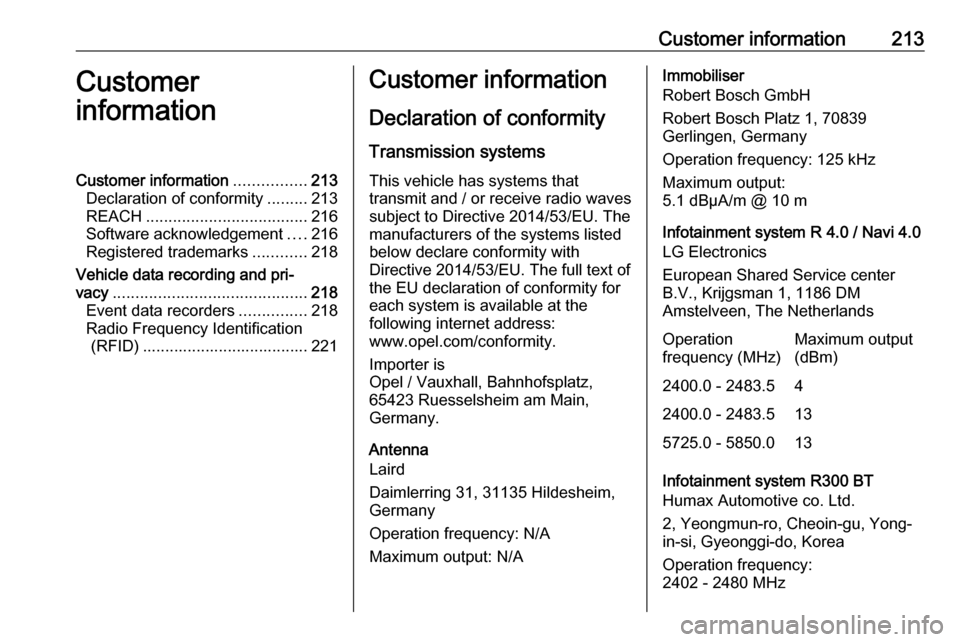
Customer information213Customer
informationCustomer information ................213
Declaration of conformity .........213
REACH .................................... 216
Software acknowledgement ....216
Registered trademarks ............218
Vehicle data recording and pri‐
vacy ........................................... 218
Event data recorders ...............218
Radio Frequency Identification (RFID) ..................................... 221Customer information
Declaration of conformity
Transmission systems
This vehicle has systems that
transmit and / or receive radio waves
subject to Directive 2014/53/EU. The
manufacturers of the systems listed
below declare conformity with
Directive 2014/53/EU. The full text of the EU declaration of conformity for
each system is available at the
following internet address:
www.opel.com/conformity.
Importer is
Opel / Vauxhall, Bahnhofsplatz,
65423 Ruesselsheim am Main,
Germany.
Antenna
Laird
Daimlerring 31, 31135 Hildesheim,
Germany
Operation frequency: N/A
Maximum output: N/AImmobiliser
Robert Bosch GmbH
Robert Bosch Platz 1, 70839
Gerlingen, Germany
Operation frequency: 125 kHz
Maximum output:
5.1 dBµA/m @ 10 m
Infotainment system R 4.0 / Navi 4.0
LG Electronics
European Shared Service center B.V., Krijgsman 1, 1186 DM
Amstelveen, The NetherlandsOperation
frequency (MHz)Maximum output
(dBm)2400.0 - 2483.542400.0 - 2483.5135725.0 - 5850.013
Infotainment system R300 BT
Humax Automotive co. Ltd.
2, Yeongmun-ro, Cheoin-gu, Yong-
in-si, Gyeonggi-do, Korea
Operation frequency:
2402 - 2480 MHz
Page 220 of 229
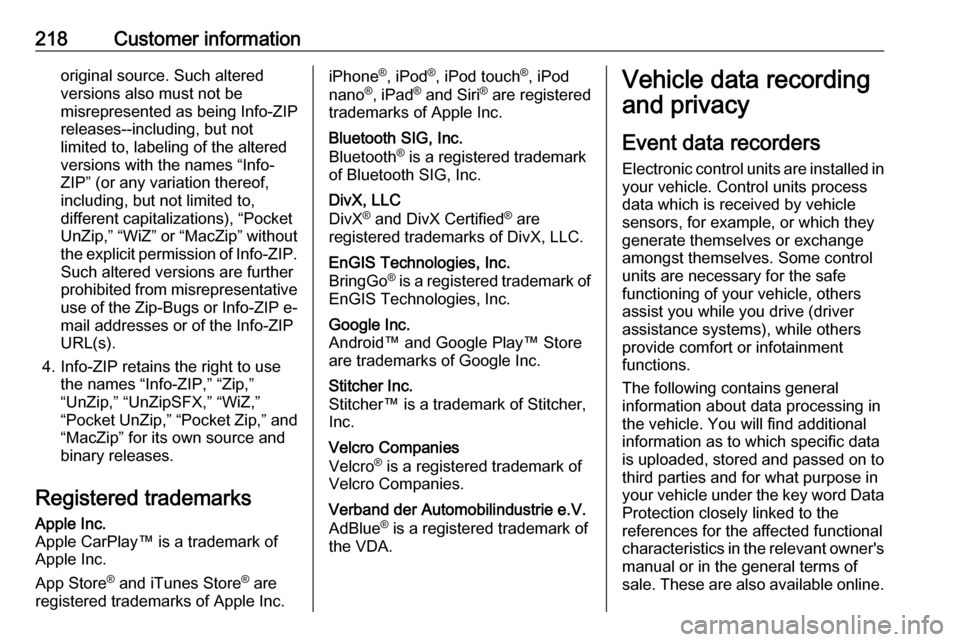
218Customer informationoriginal source. Such altered
versions also must not be
misrepresented as being Info-ZIP
releases--including, but not
limited to, labeling of the altered
versions with the names “Info-
ZIP” (or any variation thereof,
including, but not limited to,
different capitalizations), “Pocket
UnZip,” “WiZ” or “MacZip” without
the explicit permission of Info-ZIP. Such altered versions are further
prohibited from misrepresentative
use of the Zip-Bugs or Info-ZIP e- mail addresses or of the Info-ZIP
URL(s).
4. Info-ZIP retains the right to use the names “Info-ZIP,” “Zip,”
“UnZip,” “UnZipSFX,” “WiZ,” “Pocket UnZip,” “Pocket Zip,” and
“MacZip” for its own source and
binary releases.
Registered trademarksApple Inc.
Apple CarPlay™ is a trademark of
Apple Inc.
App Store ®
and iTunes Store ®
are
registered trademarks of Apple Inc.iPhone ®
, iPod ®
, iPod touch ®
, iPod
nano ®
, iPad ®
and Siri ®
are registered
trademarks of Apple Inc.Bluetooth SIG, Inc.
Bluetooth ®
is a registered trademark
of Bluetooth SIG, Inc.DivX, LLC
DivX ®
and DivX Certified ®
are
registered trademarks of DivX, LLC.EnGIS Technologies, Inc.
BringGo ®
is a registered trademark of
EnGIS Technologies, Inc.Google Inc.
Android™ and Google Play™ Store are trademarks of Google Inc.Stitcher Inc.
Stitcher™ is a trademark of Stitcher,
Inc.Velcro Companies
Velcro ®
is a registered trademark of
Velcro Companies.Verband der Automobilindustrie e.V.
AdBlue ®
is a registered trademark of
the VDA.Vehicle data recording
and privacy
Event data recorders
Electronic control units are installed in
your vehicle. Control units process
data which is received by vehicle
sensors, for example, or which they
generate themselves or exchange
amongst themselves. Some control
units are necessary for the safe
functioning of your vehicle, others
assist you while you drive (driver
assistance systems), while others
provide comfort or infotainment
functions.
The following contains general
information about data processing in
the vehicle. You will find additional
information as to which specific data
is uploaded, stored and passed on to third parties and for what purpose in
your vehicle under the key word Data Protection closely linked to the
references for the affected functional
characteristics in the relevant owner's
manual or in the general terms of
sale. These are also available online.
Page 222 of 229
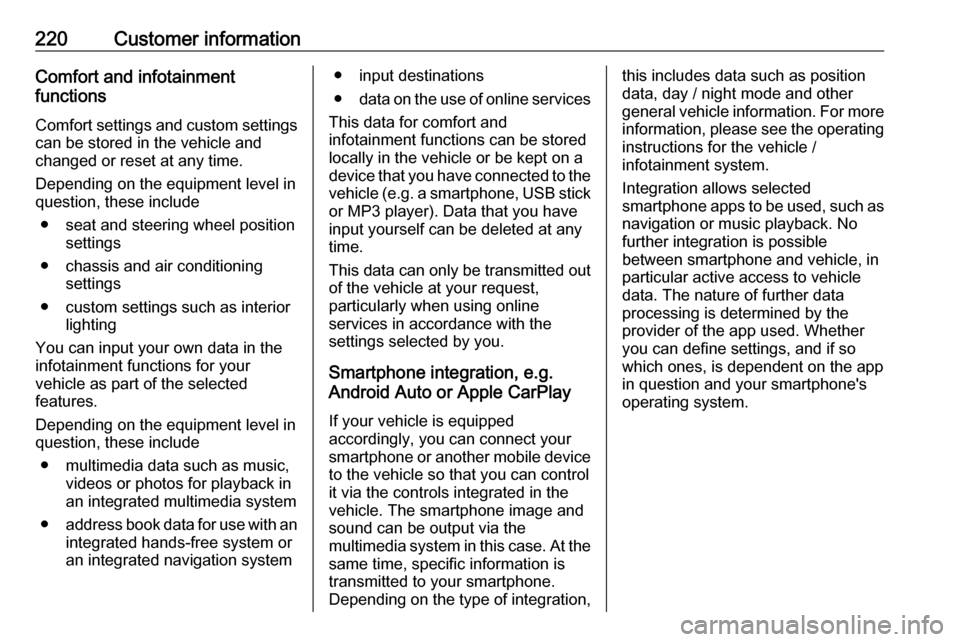
220Customer informationComfort and infotainment
functions
Comfort settings and custom settings
can be stored in the vehicle and
changed or reset at any time.
Depending on the equipment level in
question, these include
● seat and steering wheel position settings
● chassis and air conditioning settings
● custom settings such as interior lighting
You can input your own data in the
infotainment functions for your
vehicle as part of the selected
features.
Depending on the equipment level in
question, these include
● multimedia data such as music, videos or photos for playback in
an integrated multimedia system
● address book data for use with an
integrated hands-free system or an integrated navigation system● input destinations
● data on the use of online services
This data for comfort and
infotainment functions can be stored
locally in the vehicle or be kept on a
device that you have connected to the
vehicle ( e.g. a smartphone, USB stick
or MP3 player). Data that you have
input yourself can be deleted at any
time.
This data can only be transmitted out
of the vehicle at your request,
particularly when using online
services in accordance with the
settings selected by you.
Smartphone integration, e.g.
Android Auto or Apple CarPlay
If your vehicle is equipped
accordingly, you can connect your
smartphone or another mobile device
to the vehicle so that you can control
it via the controls integrated in the
vehicle. The smartphone image and
sound can be output via the
multimedia system in this case. At the same time, specific information is
transmitted to your smartphone.
Depending on the type of integration,this includes data such as position
data, day / night mode and other
general vehicle information. For more
information, please see the operating
instructions for the vehicle /
infotainment system.
Integration allows selected
smartphone apps to be used, such as
navigation or music playback. No
further integration is possible
between smartphone and vehicle, in particular active access to vehicle
data. The nature of further data
processing is determined by the
provider of the app used. Whether
you can define settings, and if so
which ones, is dependent on the app
in question and your smartphone's
operating system.