reset VAUXHALL CORSA F 2020 Infotainment system
[x] Cancel search | Manufacturer: VAUXHALL, Model Year: 2020, Model line: CORSA F, Model: VAUXHALL CORSA F 2020Pages: 103, PDF Size: 3.31 MB
Page 69 of 103
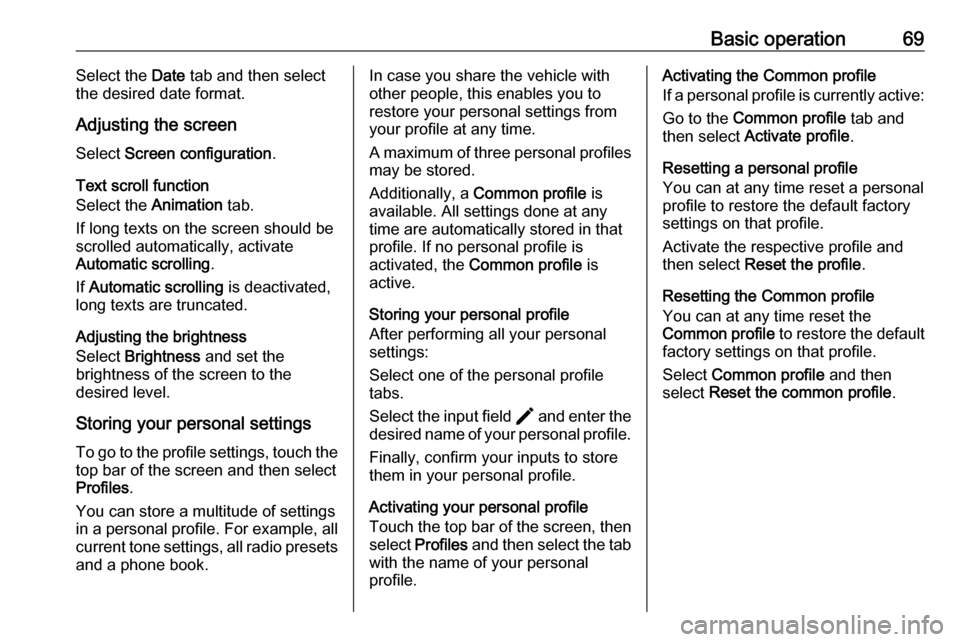
Basic operation69Select the Date tab and then select
the desired date format.
Adjusting the screen
Select Screen configuration .
Text scroll function
Select the Animation tab.
If long texts on the screen should be scrolled automatically, activate
Automatic scrolling .
If Automatic scrolling is deactivated,
long texts are truncated.
Adjusting the brightness
Select Brightness and set the
brightness of the screen to the
desired level.
Storing your personal settings
To go to the profile settings, touch the top bar of the screen and then select
Profiles .
You can store a multitude of settings
in a personal profile. For example, all
current tone settings, all radio presets
and a phone book.In case you share the vehicle with
other people, this enables you to
restore your personal settings from
your profile at any time.
A maximum of three personal profiles may be stored.
Additionally, a Common profile is
available. All settings done at any
time are automatically stored in that
profile. If no personal profile is
activated, the Common profile is
active.
Storing your personal profile
After performing all your personal
settings:
Select one of the personal profile
tabs.
Select the input field > and enter the
desired name of your personal profile.
Finally, confirm your inputs to store
them in your personal profile.
Activating your personal profile
Touch the top bar of the screen, then select Profiles and then select the tab
with the name of your personal profile.Activating the Common profile
If a personal profile is currently active:
Go to the Common profile tab and
then select Activate profile .
Resetting a personal profile
You can at any time reset a personal
profile to restore the default factory
settings on that profile.
Activate the respective profile and
then select Reset the profile .
Resetting the Common profile
You can at any time reset the
Common profile to restore the default
factory settings on that profile.
Select Common profile and then
select Reset the common profile .
Page 71 of 103
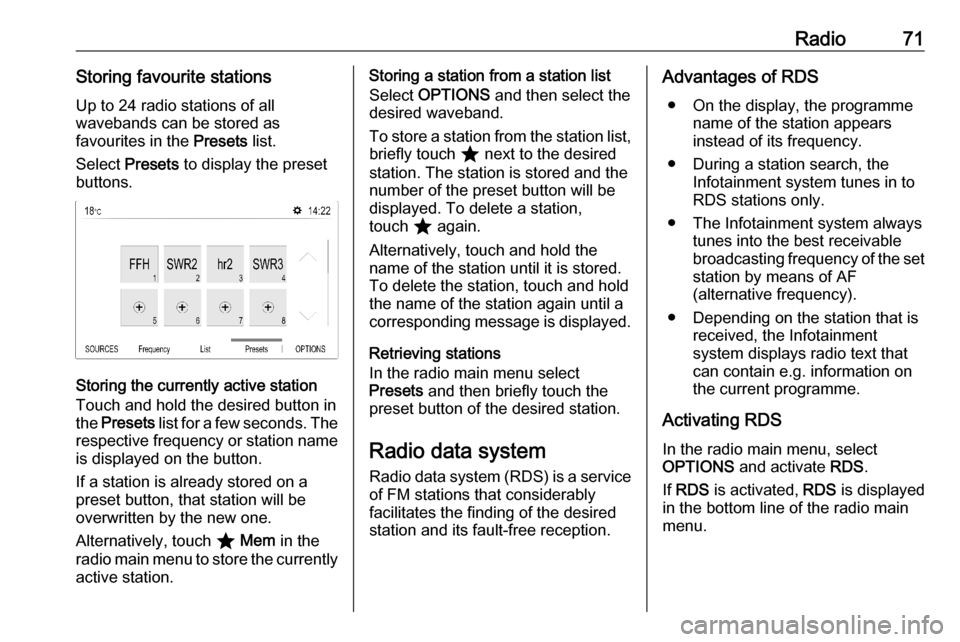
Radio71Storing favourite stationsUp to 24 radio stations of all
wavebands can be stored as
favourites in the Presets list.
Select Presets to display the preset
buttons.
Storing the currently active station
Touch and hold the desired button in
the Presets list for a few seconds. The
respective frequency or station name is displayed on the button.
If a station is already stored on a
preset button, that station will be
overwritten by the new one.
Alternatively, touch ; Mem in the
radio main menu to store the currently
active station.
Storing a station from a station list
Select OPTIONS and then select the
desired waveband.
To store a station from the station list, briefly touch ; next to the desired
station. The station is stored and the
number of the preset button will be
displayed. To delete a station,
touch ; again.
Alternatively, touch and hold the name of the station until it is stored.To delete the station, touch and hold
the name of the station again until a corresponding message is displayed.
Retrieving stations
In the radio main menu select
Presets and then briefly touch the
preset button of the desired station.
Radio data system
Radio data system (RDS) is a service of FM stations that considerably
facilitates the finding of the desired
station and its fault-free reception.Advantages of RDS
● On the display, the programme name of the station appears
instead of its frequency.
● During a station search, the Infotainment system tunes in to
RDS stations only.
● The Infotainment system always tunes into the best receivable
broadcasting frequency of the set station by means of AF
(alternative frequency).
● Depending on the station that is received, the Infotainment
system displays radio text that
can contain e.g. information on
the current programme.
Activating RDS In the radio main menu, select
OPTIONS and activate RDS.
If RDS is activated, RDS is displayed
in the bottom line of the radio main
menu.
Page 78 of 103
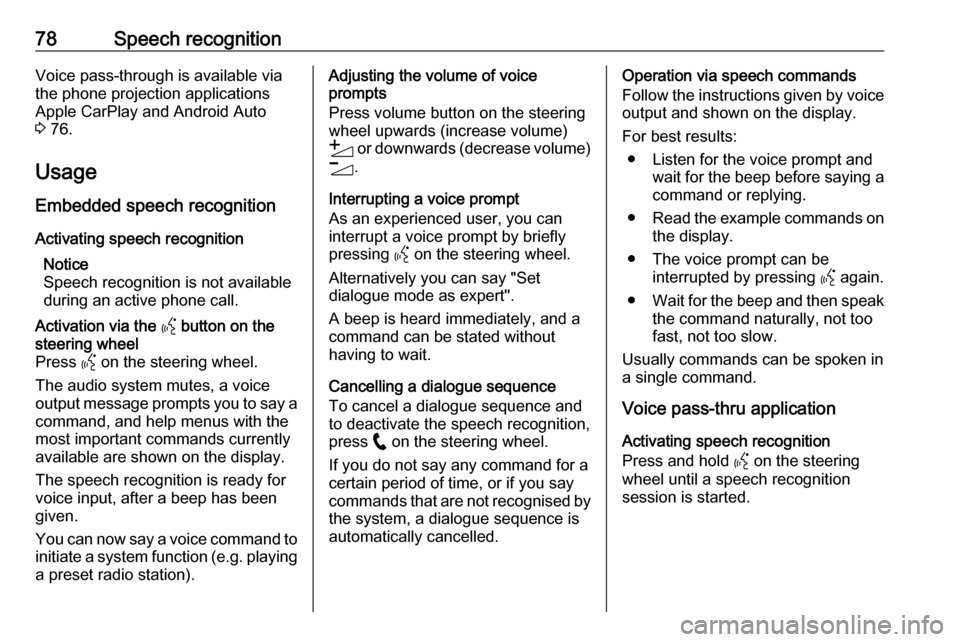
78Speech recognitionVoice pass-through is available via
the phone projection applications
Apple CarPlay and Android Auto
3 76.
Usage
Embedded speech recognition
Activating speech recognition Notice
Speech recognition is not available
during an active phone call.Activation via the Y button on the
steering wheel
Press Y on the steering wheel.
The audio system mutes, a voice
output message prompts you to say a command, and help menus with the
most important commands currently
available are shown on the display.
The speech recognition is ready for
voice input, after a beep has been given.
You can now say a voice command to initiate a system function (e.g. playing
a preset radio station).Adjusting the volume of voice
prompts
Press volume button on the steering wheel upwards (increase volume)
Y or downwards (decrease volume)
Z .
Interrupting a voice prompt
As an experienced user, you can
interrupt a voice prompt by briefly
pressing Y on the steering wheel.
Alternatively you can say "Set dialogue mode as expert".
A beep is heard immediately, and a
command can be stated without
having to wait.
Cancelling a dialogue sequence
To cancel a dialogue sequence and
to deactivate the speech recognition,
press w on the steering wheel.
If you do not say any command for a certain period of time, or if you say
commands that are not recognised by the system, a dialogue sequence is
automatically cancelled.Operation via speech commands
Follow the instructions given by voice output and shown on the display.
For best results: ● Listen for the voice prompt and wait for the beep before saying a
command or replying.
● Read the example commands on
the display.
● The voice prompt can be interrupted by pressing Y again.
● Wait for the beep and then speak
the command naturally, not toofast, not too slow.
Usually commands can be spoken in
a single command.
Voice pass-thru application
Activating speech recognition
Press and hold Y on the steering
wheel until a speech recognition
session is started.
Page 87 of 103
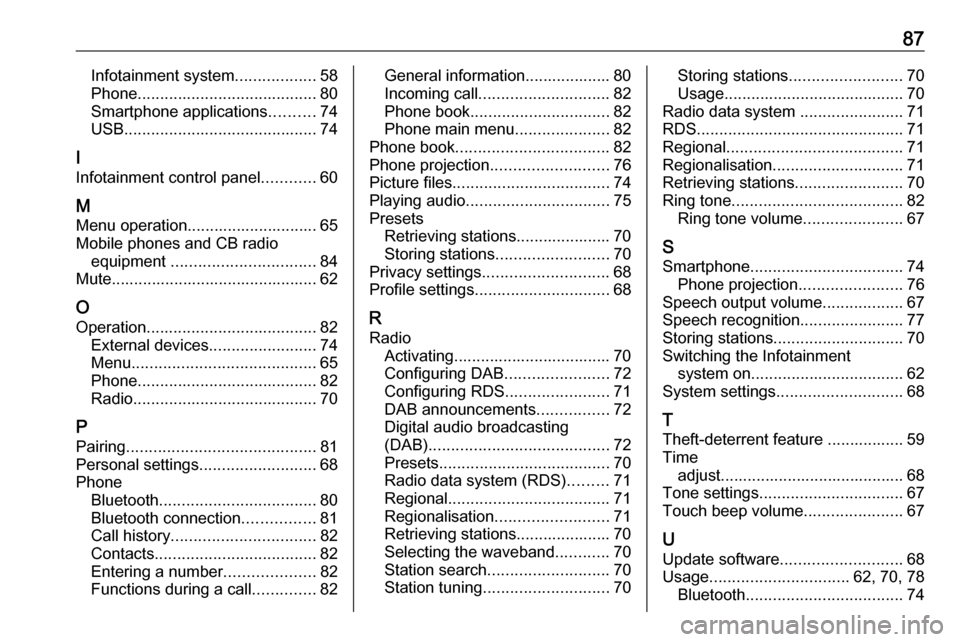
87Infotainment system..................58
Phone ........................................ 80
Smartphone applications ..........74
USB ........................................... 74
I
Infotainment control panel ............60
M
Menu operation............................. 65
Mobile phones and CB radio equipment ................................ 84
Mute.............................................. 62
O
Operation ...................................... 82
External devices ........................74
Menu ......................................... 65
Phone ........................................ 82
Radio ......................................... 70
P Pairing .......................................... 81
Personal settings ..........................68
Phone Bluetooth ................................... 80
Bluetooth connection ................81
Call history ................................ 82
Contacts .................................... 82
Entering a number ....................82
Functions during a call ..............82General information................... 80
Incoming call ............................. 82
Phone book ............................... 82
Phone main menu .....................82
Phone book .................................. 82
Phone projection .......................... 76
Picture files ................................... 74
Playing audio ................................ 75
Presets Retrieving stations..................... 70
Storing stations ......................... 70
Privacy settings ............................ 68
Profile settings .............................. 68
R Radio Activating................................... 70Configuring DAB .......................72
Configuring RDS .......................71
DAB announcements ................72
Digital audio broadcasting
(DAB) ........................................ 72
Presets ...................................... 70
Radio data system (RDS) .........71
Regional .................................... 71
Regionalisation ......................... 71
Retrieving stations..................... 70
Selecting the waveband ............70
Station search ........................... 70
Station tuning ............................ 70Storing stations......................... 70
Usage ........................................ 70
Radio data system .......................71
RDS .............................................. 71
Regional ....................................... 71
Regionalisation ............................. 71
Retrieving stations ........................70
Ring tone ...................................... 82
Ring tone volume ......................67
S Smartphone .................................. 74
Phone projection .......................76
Speech output volume ..................67
Speech recognition .......................77
Storing stations ............................. 70
Switching the Infotainment system on .................................. 62
System settings ............................ 68
T
Theft-deterrent feature ................. 59
Time adjust......................................... 68
Tone settings ................................ 67
Touch beep volume ......................67
U Update software ........................... 68
Usage ............................... 62, 70, 78
Bluetooth ................................... 74
Page 92 of 103

92Introduction1)
Press: switch power on / off
2 b
Turn: adjust volume
3 i
Display the radio menu
4 G
Display the media menu
for external devices
5 a
Display the phone menu if a mobile phone is connected
Display a list of all paired
devices if no phone is connected
6 h
USB port for external devices
7 :
Display the system
settings menu
8 _
Display the vehicle
settings menuSteering wheel controls
1 SRC (Source)
Select audio source,
confirm selection with A
Long press: mute system
2 ä / å
Select next / previous
preset radio station when
radio active
or select next / previous
track / picture when
external devices active
or select next / previous
entry in station list, media
list, call / contacts list when operation started via
steering wheel controls
Confirm selection with A
3 A
Confirm selected item
or open station list, media list
4 x
Activate / deactivate mute
function
5 Y / Z
Turn upwards /
downwards: increase /
decrease volume
6 6
Short press: accept
incoming call
Long press: reject
incoming call, hang up call
Page 95 of 103
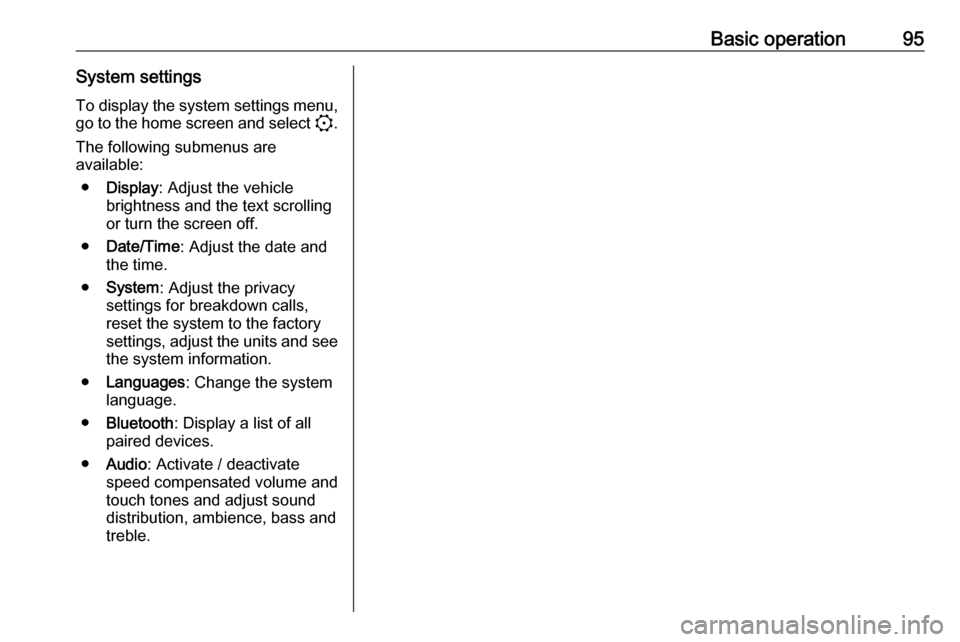
Basic operation95System settingsTo display the system settings menu, go to the home screen and select :.
The following submenus are
available:
● Display : Adjust the vehicle
brightness and the text scrolling
or turn the screen off.
● Date/Time : Adjust the date and
the time.
● System : Adjust the privacy
settings for breakdown calls,
reset the system to the factory
settings, adjust the units and see the system information.
● Languages : Change the system
language.
● Bluetooth : Display a list of all
paired devices.
● Audio : Activate / deactivate
speed compensated volume and
touch tones and adjust sound
distribution, ambience, bass and
treble.