steering VAUXHALL CROSSLAND X 2018.5 Infotainment system
[x] Cancel search | Manufacturer: VAUXHALL, Model Year: 2018.5, Model line: CROSSLAND X, Model: VAUXHALL CROSSLAND X 2018.5Pages: 127, PDF Size: 2.71 MB
Page 83 of 127

Speech recognition83Speech recognitionGeneral information.....................83
Usage .......................................... 83General information
The voice pass-thru application of the Infotainment system allows access tothe speech recognition commands on
your smartphone. See your
smartphone manufacturer's
operating instructions to find out
whether your smartphone supports this feature.
In order to use the voice pass-thru
application, the smartphone must be
connected to the Infotainment system
via USB cable 3 76 or via Bluetooth
3 85.
Usage
Activating speech recognition Press and hold g on the control panel
or w on the steering wheel to start a
speech recognition session. A voice
command message is displayed on
the screen.
As soon as a beep is heard, you can
say a command. For information on
the commands supported, see the
operating instructions of your
smartphone.Adjusting the volume of voice
prompts
Turn m on the control panel or press
+ / - on the right side of the steering
wheel to increase or decrease the
volume of voice prompts.
Deactivating speech recognition
Press g on the steering wheel. The
voice command message disappears
and the speech recognition session is ended.
Page 88 of 127
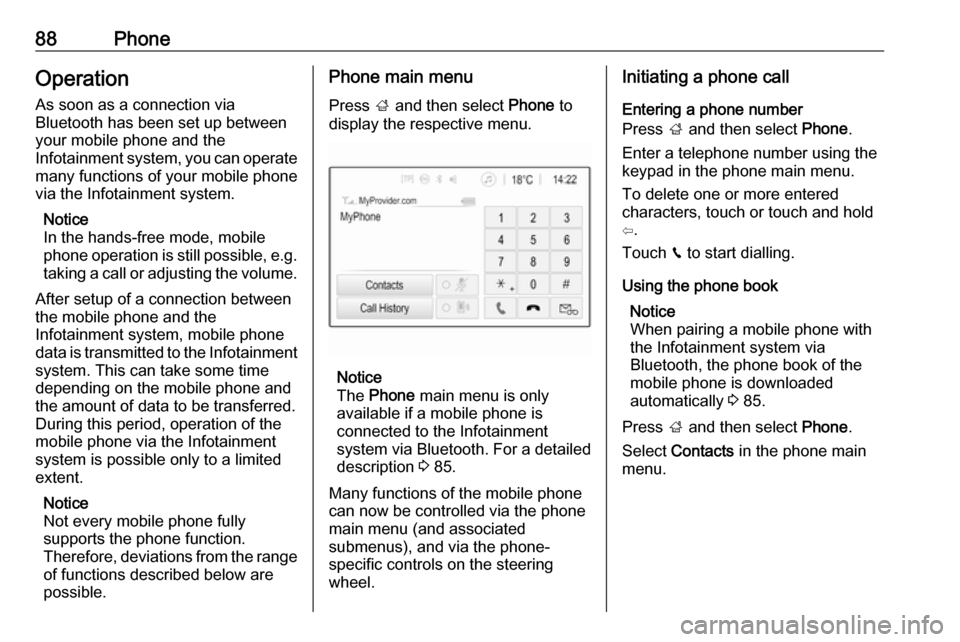
88PhoneOperation
As soon as a connection via
Bluetooth has been set up between
your mobile phone and the
Infotainment system, you can operate many functions of your mobile phone
via the Infotainment system.
Notice
In the hands-free mode, mobile
phone operation is still possible, e.g.
taking a call or adjusting the volume.
After setup of a connection between
the mobile phone and the
Infotainment system, mobile phone
data is transmitted to the Infotainment system. This can take some time
depending on the mobile phone and
the amount of data to be transferred.
During this period, operation of the
mobile phone via the Infotainment
system is possible only to a limited extent.
Notice
Not every mobile phone fully
supports the phone function.
Therefore, deviations from the range
of functions described below are
possible.Phone main menu
Press ; and then select Phone to
display the respective menu.
Notice
The Phone main menu is only
available if a mobile phone is connected to the Infotainment
system via Bluetooth. For a detailed
description 3 85.
Many functions of the mobile phone can now be controlled via the phone
main menu (and associated
submenus), and via the phone-
specific controls on the steering
wheel.
Initiating a phone call
Entering a phone number
Press ; and then select Phone.
Enter a telephone number using the
keypad in the phone main menu.
To delete one or more entered
characters, touch or touch and hold
⇦.
Touch v to start dialling.
Using the phone book Notice
When pairing a mobile phone with
the Infotainment system via
Bluetooth, the phone book of the
mobile phone is downloaded
automatically 3 85.
Press ; and then select Phone.
Select Contacts in the phone main
menu.
Page 94 of 127
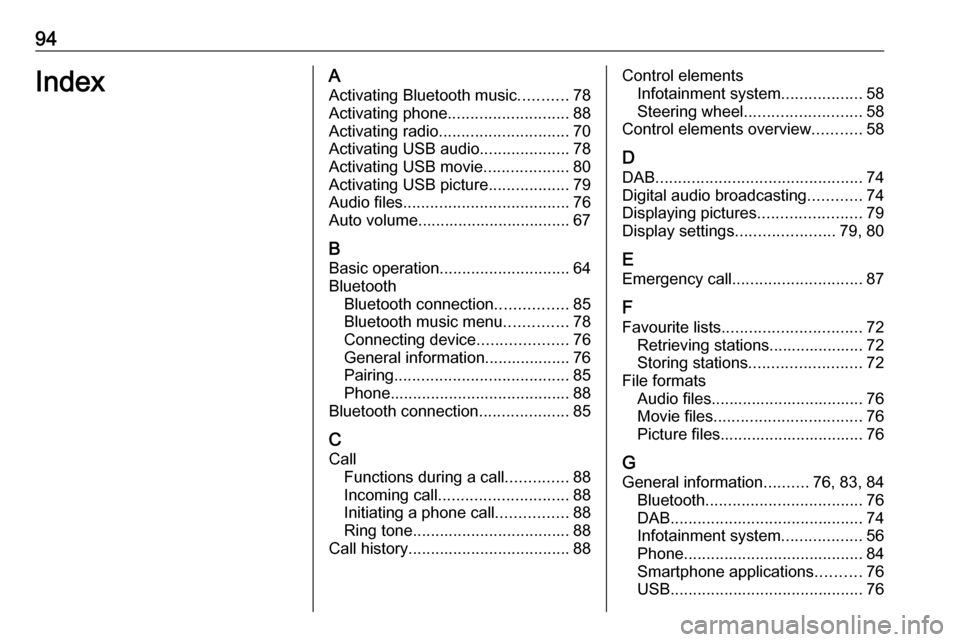
94IndexAActivating Bluetooth music ...........78
Activating phone ........................... 88
Activating radio ............................. 70
Activating USB audio ....................78
Activating USB movie ...................80
Activating USB picture ..................79
Audio files ..................................... 76
Auto volume.................................. 67
B Basic operation ............................. 64
Bluetooth Bluetooth connection ................85
Bluetooth music menu ..............78
Connecting device ....................76
General information................... 76
Pairing ....................................... 85
Phone ........................................ 88
Bluetooth connection ....................85
C Call Functions during a call ..............88
Incoming call ............................. 88
Initiating a phone call ................88
Ring tone ................................... 88
Call history .................................... 88Control elements
Infotainment system ..................58
Steering wheel .......................... 58
Control elements overview ...........58
D
DAB .............................................. 74
Digital audio broadcasting ............74
Displaying pictures .......................79
Display settings ......................79, 80
E Emergency call ............................. 87
F Favourite lists ............................... 72
Retrieving stations..................... 72
Storing stations ......................... 72
File formats Audio files.................................. 76
Movie files ................................. 76
Picture files................................ 76
G
General information ..........76, 83, 84
Bluetooth ................................... 76
DAB ........................................... 74
Infotainment system ..................56
Phone ........................................ 84
Smartphone applications ..........76
USB ........................................... 76
Page 95 of 127
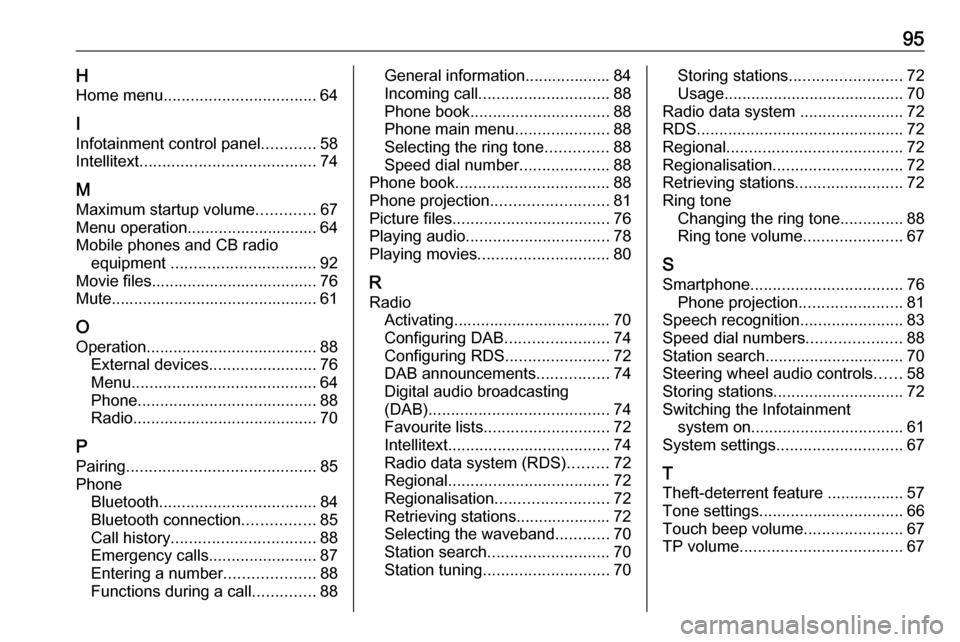
95HHome menu .................................. 64
I Infotainment control panel ............58
Intellitext ....................................... 74
M
Maximum startup volume .............67
Menu operation............................. 64
Mobile phones and CB radio equipment ................................ 92
Movie files..................................... 76
Mute.............................................. 61
O
Operation ...................................... 88
External devices ........................76
Menu ......................................... 64
Phone ........................................ 88
Radio ......................................... 70
P Pairing .......................................... 85
Phone Bluetooth ................................... 84
Bluetooth connection ................85
Call history ................................ 88
Emergency calls ........................87
Entering a number ....................88
Functions during a call ..............88General information................... 84
Incoming call ............................. 88
Phone book ............................... 88
Phone main menu .....................88
Selecting the ring tone ..............88
Speed dial number ....................88
Phone book .................................. 88
Phone projection .......................... 81
Picture files ................................... 76
Playing audio ................................ 78
Playing movies ............................. 80
R Radio Activating................................... 70Configuring DAB .......................74
Configuring RDS .......................72
DAB announcements ................74
Digital audio broadcasting
(DAB) ........................................ 74
Favourite lists ............................ 72
Intellitext .................................... 74
Radio data system (RDS) .........72
Regional .................................... 72
Regionalisation ......................... 72
Retrieving stations..................... 72
Selecting the waveband ............70
Station search ........................... 70
Station tuning ............................ 70Storing stations......................... 72
Usage ........................................ 70
Radio data system .......................72
RDS .............................................. 72
Regional ....................................... 72
Regionalisation ............................. 72
Retrieving stations ........................72
Ring tone Changing the ring tone ..............88
Ring tone volume ......................67
S Smartphone .................................. 76
Phone projection .......................81
Speech recognition .......................83
Speed dial numbers .....................88
Station search............................... 70
Steering wheel audio controls ......58
Storing stations ............................. 72
Switching the Infotainment system on .................................. 61
System settings ............................ 67
T
Theft-deterrent feature ................. 57
Tone settings ................................ 66
Touch beep volume ......................67
TP volume .................................... 67
Page 98 of 127
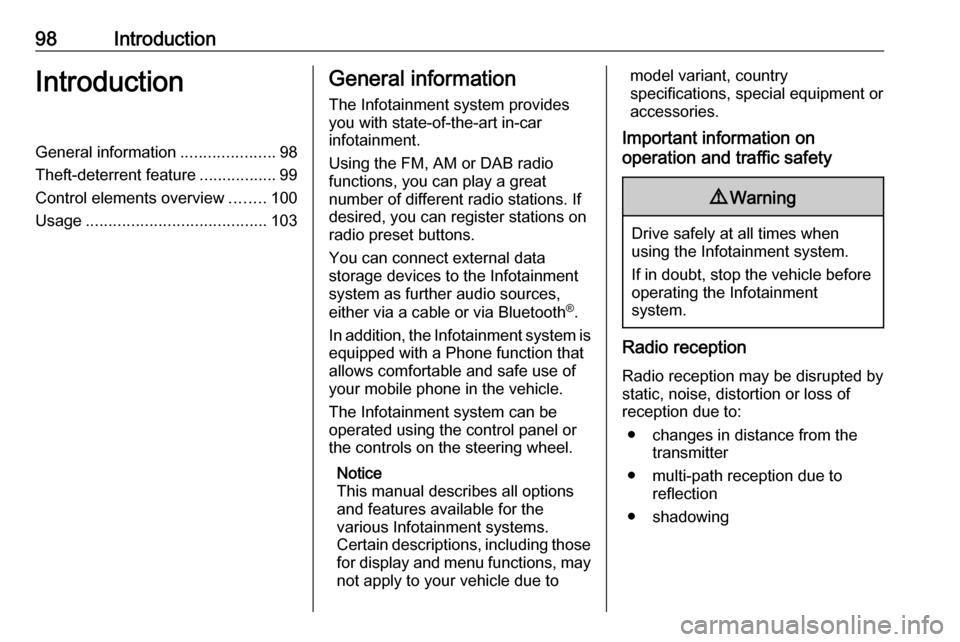
98IntroductionIntroductionGeneral information.....................98
Theft-deterrent feature .................99
Control elements overview ........100
Usage ........................................ 103General information
The Infotainment system provides
you with state-of-the-art in-car
infotainment.
Using the FM, AM or DAB radio
functions, you can play a great
number of different radio stations. If desired, you can register stations on
radio preset buttons.
You can connect external data
storage devices to the Infotainment
system as further audio sources,
either via a cable or via Bluetooth ®
.
In addition, the Infotainment system is equipped with a Phone function that
allows comfortable and safe use of
your mobile phone in the vehicle.
The Infotainment system can be
operated using the control panel or
the controls on the steering wheel.
Notice
This manual describes all options
and features available for the
various Infotainment systems.
Certain descriptions, including those
for display and menu functions, may
not apply to your vehicle due tomodel variant, country
specifications, special equipment or
accessories.
Important information on
operation and traffic safety9 Warning
Drive safely at all times when
using the Infotainment system.
If in doubt, stop the vehicle before operating the Infotainment
system.
Radio reception
Radio reception may be disrupted by static, noise, distortion or loss of
reception due to:
● changes in distance from the transmitter
● multi-path reception due to reflection
● shadowing
Page 102 of 127

102Introduction13 SRCq
Short press: toggle
between the audio sources . 109
Long press: open phone
menu if phone connected ...121Steering wheel controls
1 SRC
Select audio source,
confirm selection with G..... 103
2 ä / å
Select next / previous
preset radio station when
radio active .......................... 109
or select next / previous
track when media sources
active ................................... 113
or select next / previous
entry in call / contacts list
when phone function
active and call / contact list
open .................................... 121
Confirm selection with G
3 G
Confirm selected item
Open list
4 x
Activate/deactivate mute
function ............................... 103
5 À / Á
Turn upwards /
downwards: increase /
decrease volume
6 v
Take phone call ..................121
or reject phone call .............121
or open call / contacts list ...121
7 w
Activate voice pass-thru
application ........................... 117
Page 103 of 127
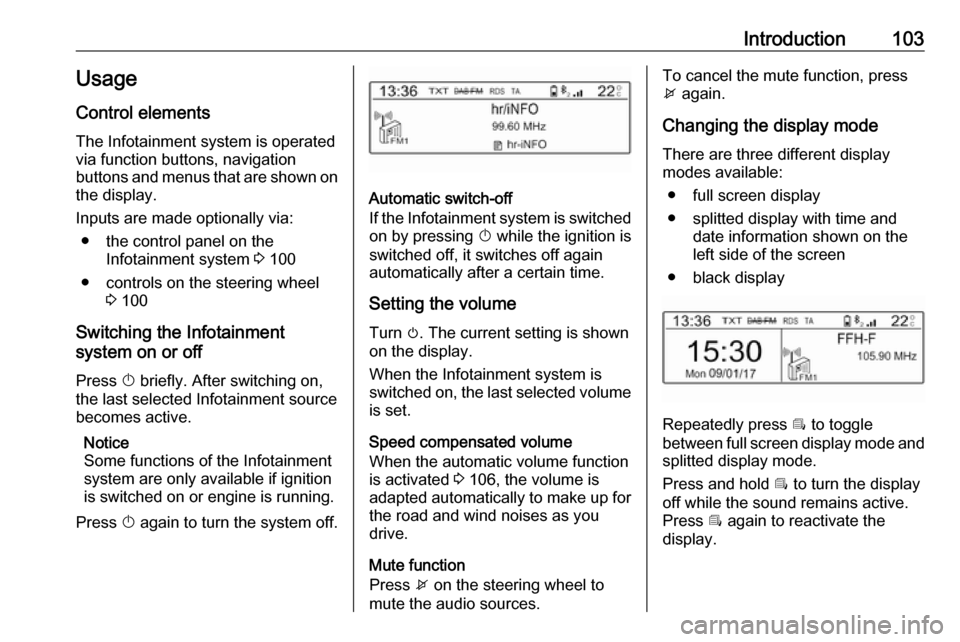
Introduction103Usage
Control elements
The Infotainment system is operated
via function buttons, navigation
buttons and menus that are shown on the display.
Inputs are made optionally via: ● the control panel on the Infotainment system 3 100
● controls on the steering wheel 3 100
Switching the Infotainment
system on or off
Press X briefly. After switching on,
the last selected Infotainment source
becomes active.
Notice
Some functions of the Infotainment
system are only available if ignition
is switched on or engine is running.
Press X again to turn the system off.
Automatic switch-off
If the Infotainment system is switched
on by pressing X while the ignition is
switched off, it switches off again
automatically after a certain time.
Setting the volume Turn m. The current setting is shown
on the display.
When the Infotainment system is
switched on, the last selected volume
is set.
Speed compensated volume
When the automatic volume function
is activated 3 106, the volume is
adapted automatically to make up for the road and wind noises as you
drive.
Mute function
Press x on the steering wheel to
mute the audio sources.
To cancel the mute function, press
x again.
Changing the display mode There are three different display
modes available:
● full screen display
● splitted display with time and date information shown on the
left side of the screen
● black display
Repeatedly press Î to toggle
between full screen display mode and splitted display mode.
Press and hold Î to turn the display
off while the sound remains active. Press Î again to reactivate the
display.
Page 117 of 127
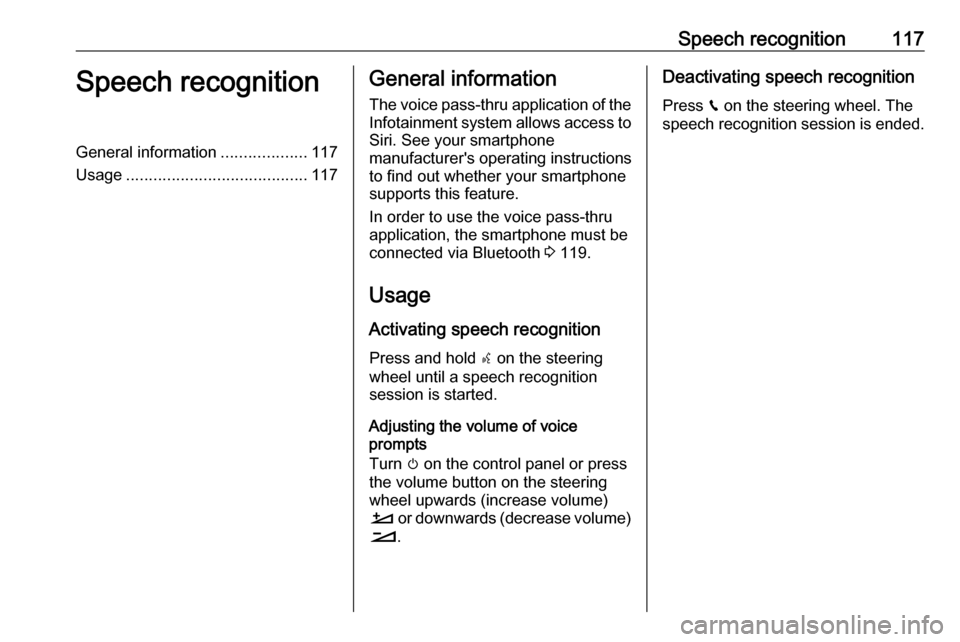
Speech recognition117Speech recognitionGeneral information...................117
Usage ........................................ 117General information
The voice pass-thru application of the Infotainment system allows access toSiri. See your smartphone
manufacturer's operating instructions
to find out whether your smartphone
supports this feature.
In order to use the voice pass-thru
application, the smartphone must be
connected via Bluetooth 3 119.
Usage
Activating speech recognition Press and hold s on the steering
wheel until a speech recognition
session is started.
Adjusting the volume of voice
prompts
Turn m on the control panel or press
the volume button on the steering
wheel upwards (increase volume)
À or downwards (decrease volume)
Á .Deactivating speech recognition
Press v on the steering wheel. The
speech recognition session is ended.
Page 122 of 127
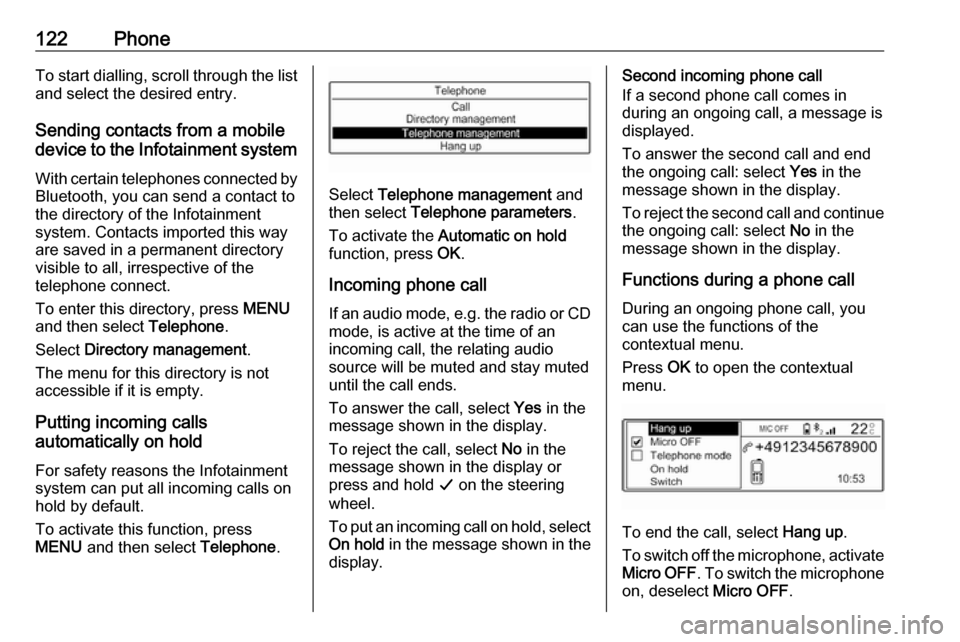
122PhoneTo start dialling, scroll through the list
and select the desired entry.
Sending contacts from a mobile
device to the Infotainment system
With certain telephones connected byBluetooth, you can send a contact to
the directory of the Infotainment
system. Contacts imported this way
are saved in a permanent directory
visible to all, irrespective of the
telephone connect.
To enter this directory, press MENU
and then select Telephone.
Select Directory management .
The menu for this directory is not accessible if it is empty.
Putting incoming calls
automatically on hold
For safety reasons the Infotainment
system can put all incoming calls on
hold by default.
To activate this function, press
MENU and then select Telephone.
Select Telephone management and
then select Telephone parameters .
To activate the Automatic on hold
function, press OK.
Incoming phone call If an audio mode, e.g. the radio or CD
mode, is active at the time of an
incoming call, the relating audio
source will be muted and stay muted
until the call ends.
To answer the call, select Yes in the
message shown in the display.
To reject the call, select No in the
message shown in the display or
press and hold G on the steering
wheel.
To put an incoming call on hold, select
On hold in the message shown in the
display.
Second incoming phone call
If a second phone call comes in
during an ongoing call, a message is
displayed.
To answer the second call and end
the ongoing call: select Yes in the
message shown in the display.
To reject the second call and continue the ongoing call: select No in the
message shown in the display.
Functions during a phone call During an ongoing phone call, you
can use the functions of the
contextual menu.
Press OK to open the contextual
menu.
To end the call, select Hang up.
To switch off the microphone, activate Micro OFF . To switch the microphone
on, deselect Micro OFF.
Page 124 of 127
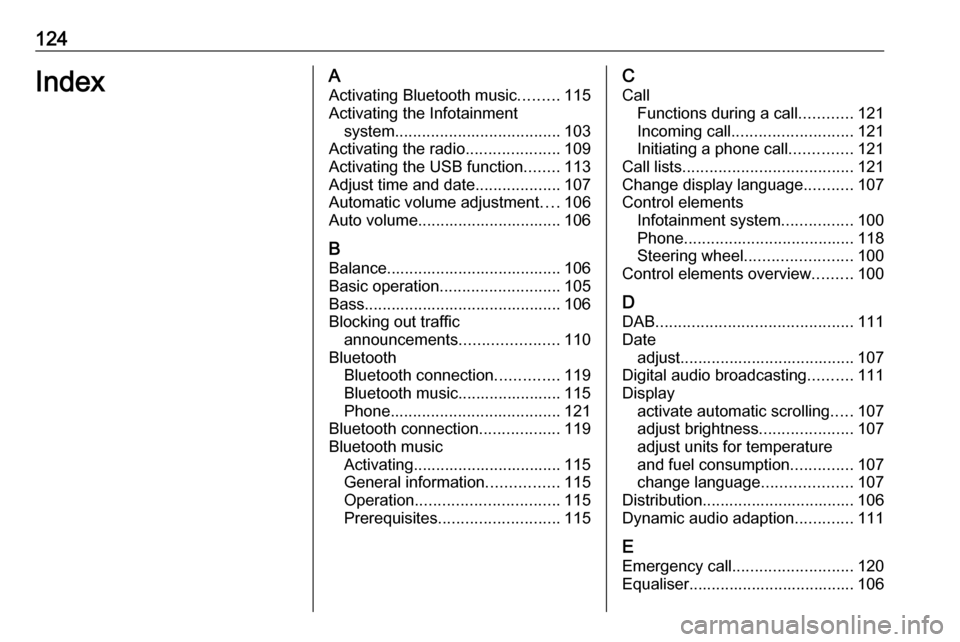
124IndexAActivating Bluetooth music .........115
Activating the Infotainment system ..................................... 103
Activating the radio .....................109
Activating the USB function ........113
Adjust time and date ...................107
Automatic volume adjustment ....106
Auto volume................................ 106
B Balance....................................... 106
Basic operation ........................... 105
Bass............................................ 106
Blocking out traffic announcements ......................110
Bluetooth Bluetooth connection ..............119
Bluetooth music....................... 115
Phone ...................................... 121
Bluetooth connection ..................119
Bluetooth music Activating................................. 115
General information ................115
Operation ................................ 115
Prerequisites ........................... 115C
Call Functions during a call ............121
Incoming call ........................... 121
Initiating a phone call ..............121
Call lists ...................................... 121
Change display language ...........107
Control elements Infotainment system ................100
Phone ...................................... 118
Steering wheel ........................ 100
Control elements overview .........100
D DAB ............................................ 111
Date adjust....................................... 107
Digital audio broadcasting ..........111
Display activate automatic scrolling .....107
adjust brightness .....................107
adjust units for temperature
and fuel consumption ..............107
change language ....................107
Distribution.................................. 106
Dynamic audio adaption .............111
E Emergency call ........................... 120
Equaliser..................................... 106