reset VAUXHALL CROSSLAND X 2018 Infotainment system
[x] Cancel search | Manufacturer: VAUXHALL, Model Year: 2018, Model line: CROSSLAND X, Model: VAUXHALL CROSSLAND X 2018Pages: 127, PDF Size: 2.56 MB
Page 100 of 127
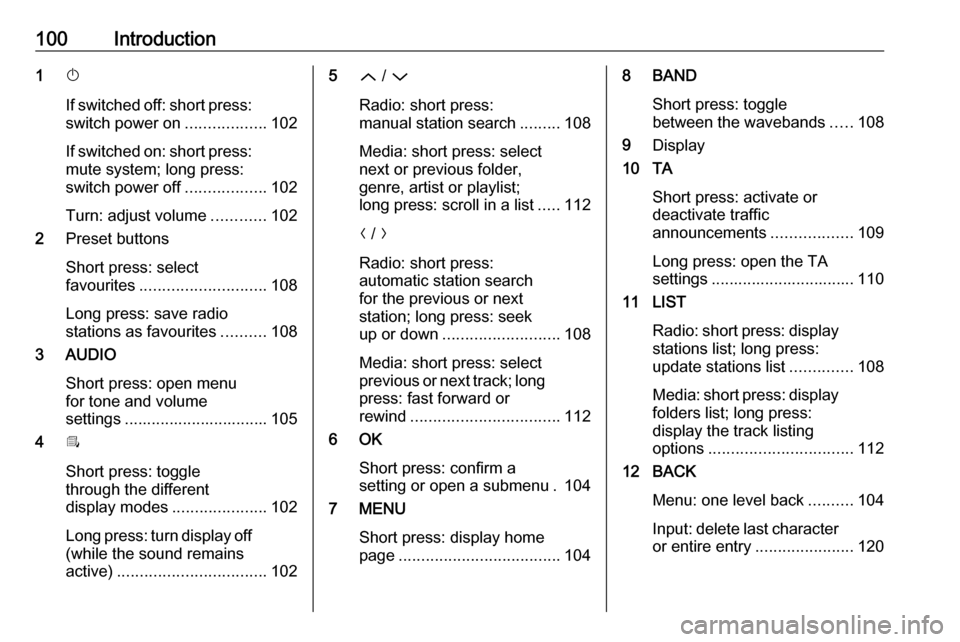
100Introduction1X
If switched off: short press:
switch power on ..................102
If switched on: short press:
mute system; long press:
switch power off ..................102
Turn: adjust volume ............102
2 Preset buttons
Short press: select
favourites ............................ 108
Long press: save radio
stations as favourites ..........108
3 AUDIO
Short press: open menu
for tone and volume
settings ................................ 105
4 Î
Short press: toggle
through the different
display modes .....................102
Long press: turn display off
(while the sound remains
active) ................................. 1025Q / P
Radio: short press:
manual station search .........108
Media: short press: select
next or previous folder,
genre, artist or playlist;
long press: scroll in a list .....112
N / O
Radio: short press:
automatic station search
for the previous or next
station; long press: seek
up or down .......................... 108
Media: short press: select
previous or next track; long
press: fast forward or
rewind ................................. 112
6 OK
Short press: confirm a
setting or open a submenu . 104
7 MENU
Short press: display home
page .................................... 1048 BAND
Short press: toggle
between the wavebands .....108
9 Display
10 TA
Short press: activate or
deactivate traffic
announcements ..................109
Long press: open the TA
settings ................................ 110
11 LIST
Radio: short press: display
stations list; long press:
update stations list ..............108
Media: short press: display
folders list; long press:
display the track listing
options ................................ 112
12 BACK
Menu: one level back ..........104
Input: delete last character
or entire entry ......................120
Page 101 of 127

Introduction10113 SRCq
Short press: toggle
between the audio sources . 108
Long press: open phone
menu if phone connected ...120Steering wheel controls
1 SRC
Select audio source,
confirm selection with G..... 102
2 ä / å
Select next / previous
preset radio station when
radio active .......................... 108
or select next / previous
track when media sources
active ................................... 112
or select next / previous
entry in call / contacts list
when phone function
active and call / contact list
open .................................... 120
Confirm selection with G
3 G
Confirm selected item
Open list
4 x
Activate/deactivate mute
function ............................... 102
5 À / Á
Turn upwards /
downwards: increase /
decrease volume
6 v
Take phone call ..................120
or reject phone call .............120
or open call / contacts list ...120
7 w
Activate voice pass-thru
application ........................... 116
Page 109 of 127
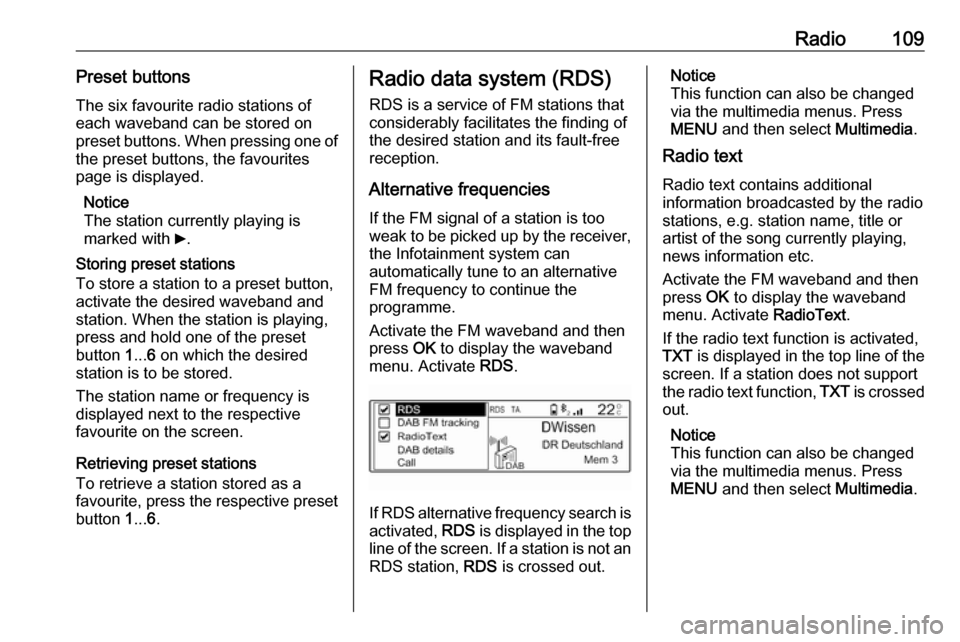
Radio109Preset buttonsThe six favourite radio stations ofeach waveband can be stored on
preset buttons. When pressing one of
the preset buttons, the favourites
page is displayed.
Notice
The station currently playing is
marked with 6.
Storing preset stations
To store a station to a preset button, activate the desired waveband and
station. When the station is playing, press and hold one of the preset
button 1... 6 on which the desired
station is to be stored.
The station name or frequency is
displayed next to the respective
favourite on the screen.
Retrieving preset stations
To retrieve a station stored as a
favourite, press the respective preset
button 1... 6.Radio data system (RDS)
RDS is a service of FM stations that
considerably facilitates the finding of
the desired station and its fault-free
reception.
Alternative frequencies If the FM signal of a station is too
weak to be picked up by the receiver,
the Infotainment system can
automatically tune to an alternative
FM frequency to continue the
programme.
Activate the FM waveband and then
press OK to display the waveband
menu. Activate RDS.
If RDS alternative frequency search is
activated, RDS is displayed in the top
line of the screen. If a station is not an
RDS station, RDS is crossed out.
Notice
This function can also be changed
via the multimedia menus. Press
MENU and then select Multimedia.
Radio text
Radio text contains additional
information broadcasted by the radio stations, e.g. station name, title or
artist of the song currently playing,
news information etc.
Activate the FM waveband and then
press OK to display the waveband
menu. Activate RadioText.
If the radio text function is activated,
TXT is displayed in the top line of the
screen. If a station does not support
the radio text function, TXT is crossed
out.
Notice
This function can also be changed
via the multimedia menus. Press
MENU and then select Multimedia.