buttons VAUXHALL INSIGNIA 2014.5 Infotainment system
[x] Cancel search | Manufacturer: VAUXHALL, Model Year: 2014.5, Model line: INSIGNIA, Model: VAUXHALL INSIGNIA 2014.5Pages: 143, PDF Size: 2.57 MB
Page 60 of 143
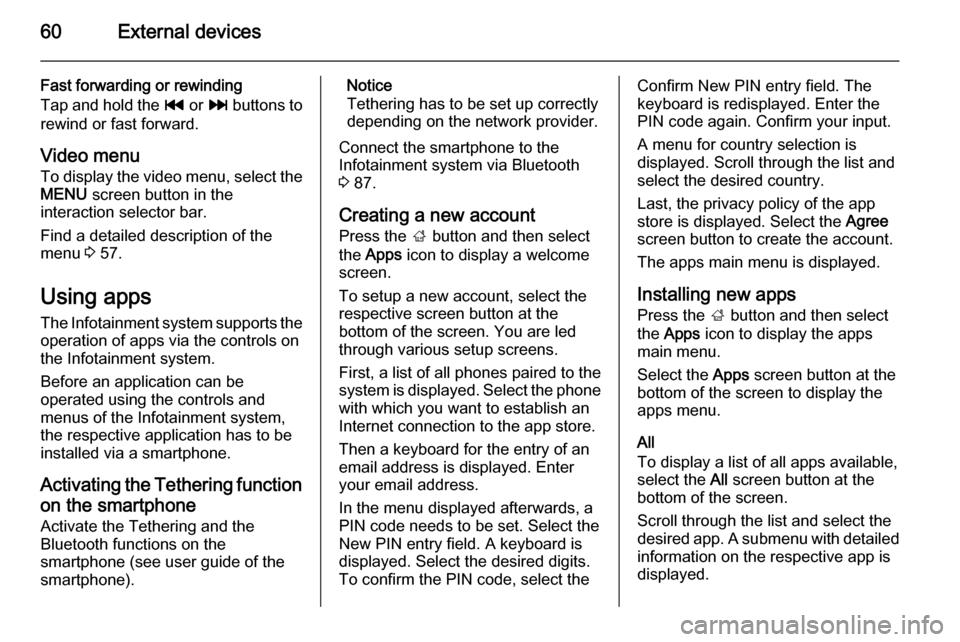
60External devices
Fast forwarding or rewinding
Tap and hold the t or v buttons to
rewind or fast forward.
Video menu To display the video menu, select the
MENU screen button in the
interaction selector bar.
Find a detailed description of the
menu 3 57.
Using apps The Infotainment system supports the
operation of apps via the controls on the Infotainment system.
Before an application can be
operated using the controls and
menus of the Infotainment system,
the respective application has to be
installed via a smartphone.
Activating the Tethering function on the smartphone
Activate the Tethering and the
Bluetooth functions on the
smartphone (see user guide of the
smartphone).Notice
Tethering has to be set up correctly
depending on the network provider.
Connect the smartphone to the
Infotainment system via Bluetooth
3 87.
Creating a new account Press the ; button and then select
the Apps icon to display a welcome
screen.
To setup a new account, select the
respective screen button at the
bottom of the screen. You are led through various setup screens.
First, a list of all phones paired to the
system is displayed. Select the phone
with which you want to establish an
Internet connection to the app store.
Then a keyboard for the entry of an
email address is displayed. Enter
your email address.
In the menu displayed afterwards, a
PIN code needs to be set. Select the
New PIN entry field. A keyboard is
displayed. Select the desired digits.
To confirm the PIN code, select theConfirm New PIN entry field. The
keyboard is redisplayed. Enter the
PIN code again. Confirm your input.
A menu for country selection is
displayed. Scroll through the list and
select the desired country.
Last, the privacy policy of the app
store is displayed. Select the Agree
screen button to create the account.
The apps main menu is displayed.
Installing new apps
Press the ; button and then select
the Apps icon to display the apps
main menu.
Select the Apps screen button at the
bottom of the screen to display the apps menu.
All
To display a list of all apps available,
select the All screen button at the
bottom of the screen.
Scroll through the list and select the
desired app. A submenu with detailed information on the respective app is
displayed.
Page 67 of 143
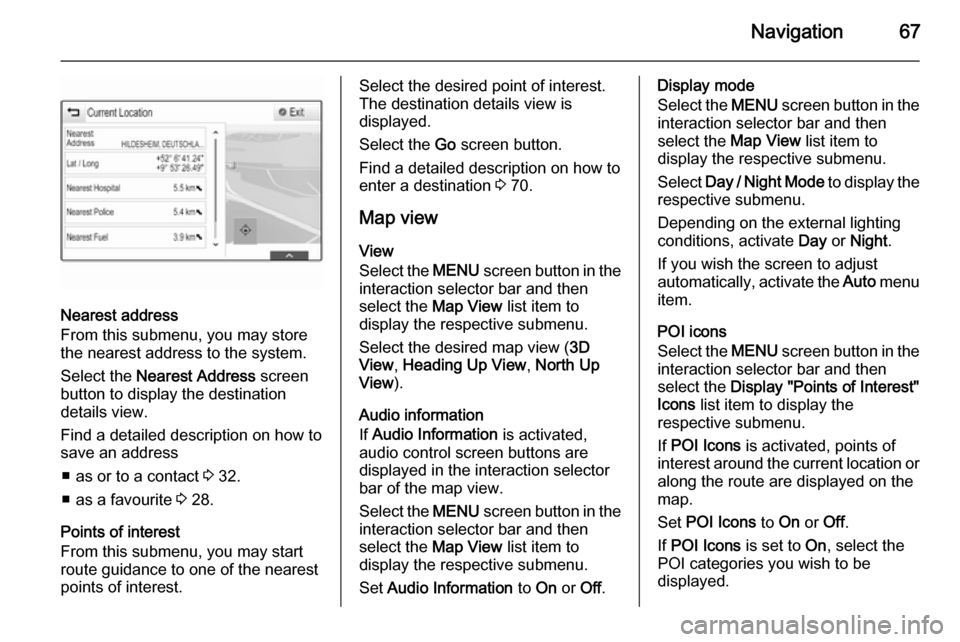
Navigation67
Nearest address
From this submenu, you may store
the nearest address to the system.
Select the Nearest Address screen
button to display the destination
details view.
Find a detailed description on how to save an address
■ as or to a contact 3 32.
■ as a favourite 3 28.
Points of interest
From this submenu, you may start
route guidance to one of the nearest
points of interest.
Select the desired point of interest.
The destination details view is
displayed.
Select the Go screen button.
Find a detailed description on how to
enter a destination 3 70.
Map view
View
Select the MENU screen button in the
interaction selector bar and then
select the Map View list item to
display the respective submenu.
Select the desired map view ( 3D
View , Heading Up View , North Up
View ).
Audio information
If Audio Information is activated,
audio control screen buttons are
displayed in the interaction selector
bar of the map view.
Select the MENU screen button in the
interaction selector bar and then
select the Map View list item to
display the respective submenu.
Set Audio Information to On or Off.Display mode
Select the MENU screen button in the
interaction selector bar and then
select the Map View list item to
display the respective submenu.
Select Day / Night Mode to display the
respective submenu.
Depending on the external lighting
conditions, activate Day or Night .
If you wish the screen to adjust
automatically, activate the Auto menu
item.
POI icons
Select the MENU screen button in the
interaction selector bar and then
select the Display "Points of Interest"
Icons list item to display the
respective submenu.
If POI Icons is activated, points of
interest around the current location or
along the route are displayed on the
map.
Set POI Icons to On or Off.
If POI Icons is set to On, select the
POI categories you wish to be
displayed.
Page 83 of 143
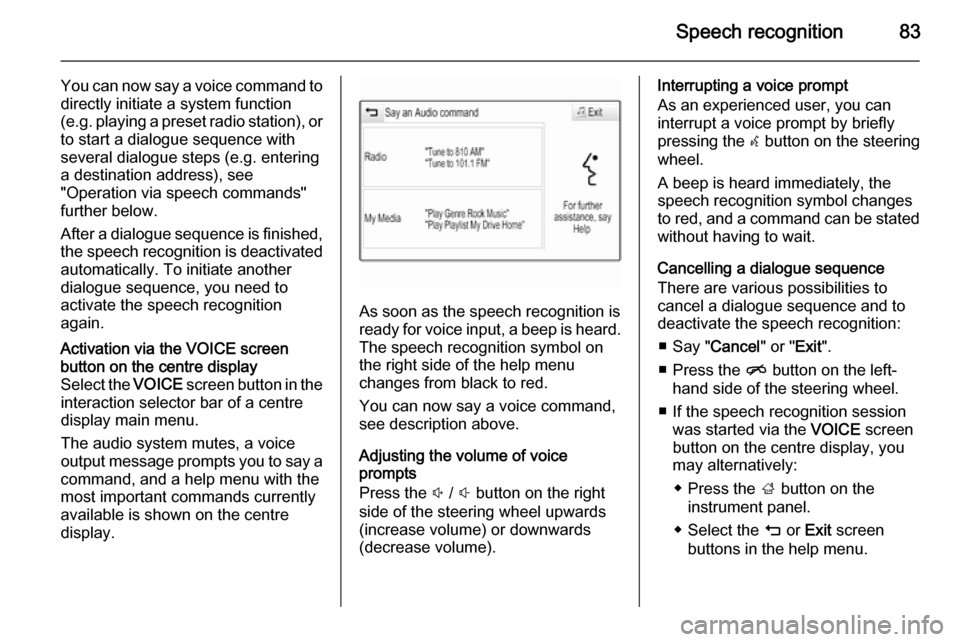
Speech recognition83
You can now say a voice command to
directly initiate a system function
(e.g. playing a preset radio station), or
to start a dialogue sequence with
several dialogue steps (e.g. entering
a destination address), see
"Operation via speech commands"
further below.
After a dialogue sequence is finished,
the speech recognition is deactivated
automatically. To initiate another
dialogue sequence, you need to
activate the speech recognition
again.Activation via the VOICE screen
button on the centre display
Select the VOICE screen button in the
interaction selector bar of a centre
display main menu.
The audio system mutes, a voice
output message prompts you to say a
command, and a help menu with the
most important commands currently
available is shown on the centre
display.
As soon as the speech recognition is
ready for voice input, a beep is heard. The speech recognition symbol on
the right side of the help menu
changes from black to red.
You can now say a voice command,
see description above.
Adjusting the volume of voice
prompts
Press the ! / # button on the right
side of the steering wheel upwards
(increase volume) or downwards
(decrease volume).
Interrupting a voice prompt
As an experienced user, you can
interrupt a voice prompt by briefly
pressing the w button on the steering
wheel.
A beep is heard immediately, the
speech recognition symbol changes
to red, and a command can be stated
without having to wait.
Cancelling a dialogue sequence
There are various possibilities to
cancel a dialogue sequence and to
deactivate the speech recognition:
■ Say " Cancel" or "Exit".
■ Press the n button on the left-
hand side of the steering wheel.
■ If the speech recognition session was started via the VOICE screen
button on the centre display, you
may alternatively:
◆ Press the ; button on the
instrument panel.
◆ Select the m or Exit screen
buttons in the help menu.
Page 108 of 143

108Introduction
Left-hand steering wheel control
1s button
Press: take phone call ........134
2 n button
Press: end/decline call ........134
or activate/deactivate
mute function ...................... 134
For a description of all other controls,
see Owner's manual.
Right-hand steering wheel
control
1 Five-way controller ..............111
Press buttons: operate
menus on the Driver
Information Centre (see
images below)
i button - display menu for
application selection;
return to next higher menu level
j button - display
application-specific main menu
P / Q buttons - select
menu item
9 button - confirm selection
2 ! / # button
Press upwards: increase volume
Press downwards:
decrease volume
3 k / l buttons
If radio is active: press to
select next / previous
favourite .............................. 118
If media source is active:
press to select next /
previous track ...................... 126
Page 109 of 143

Introduction109
Driver Information Centre
In the Driver Information Centre,
Infotainment related information and
menus are shown.
The menus on the Driver Information
Centre are operated via the five-way
controller on the right-hand side of the steering wheel.
Usage
Control elements The Infotainment system is operated
via function buttons, a MENU knob
and menus that are shown on the
display.
Inputs are made optionally via: ■ the control panel on the Infotainment system 3 106
■ audio controls on the steering wheel 3 106.
Switching the Infotainment
system on or off
Press the X knob briefly. After
switching on, the last selected
Infotainment source becomes active.
Press and hold the X knob again to
turn the system off.
Automatic switch-off
If the Infotainment system is switched on using the X button while the
ignition is switched off, it switches off
again automatically after 1 hour.Setting the volume
Turn the m knob. The current setting
is shown on the display.
When the Infotainment system is
switched on, the last selected volume is set, provided that the volume is
lower than the maximum start-up
volume 3 113.
Speed compensated volume
When Auto volume is activated
3 113, the volume is adapted
automatically to make up for the road
and wind noises as you drive.
Mute function
Press the m knob to mute the audio
sources.
To cancel the mute function: turn the
m knob.
Modes of operation
Radio
Press the RADIO button to open the
radio main menu or to toggle between
the different wavebands.
Page 112 of 143

112Basic operation
Softkeys
Press one of the softkeys to activate
the favourite or function screen button displayed immediately above the
respective softkey.
Notice
In subsequent chapters the
operating steps for selecting and
activating a screen button or menu
item will be described as "...select
the...screen button..." or "...select
the...menu item...".
Steering wheel controls For an overview of all relevant
steering wheel controls, refer to
"Control elements overview" 3 106.
Five-way controller
The five-way controller is used to
operate the menus in the Driver
Information Centre.
The five-way controller consists of
four directional buttons and a
confirmation button ( 9).
i (back) button
In the submenus on the Driver
Information Centre, the i button
serves as back button.
Press the i button to return to the next
higher menu level.Selecting an application
To display the menu for application
selection, press the i button.
Repeatedly press the P or Q
buttons to scroll to a menu item.Press the 9 button to confirm your
selection.
The respective application is
activated.Selecting an application-specific
function
To display the main menu of the
application currently active, press the j button.
Repeatedly press the P or Q
buttons to select a menu item.
Press the 9 button to confirm your
selection.
A submenu with further options is
displayed or the selected function is
activated.
Notice
If you are requested to confirm a
function or message in the Driver
Information Centre by pressing SEL
(Select), press the 9 button.
Tone settings
In the tone settings menu, the tone
characteristics can be set. If adjusted in one menu, they are globally set
Page 117 of 143

Radio117RadioUsage........................................ 117
Station search ............................ 117
Favourite lists ............................. 118
Radio data system (RDS) ..........120
Digital audio broadcasting .........121Usage
The radio function is part of the
AUDIO application.
Activating the radio function
Press the RADIO button.
Selecting the waveband
Repeatedly press the RADIO button
on the instrument panel to toggle between the different wavebands.
Station search
Automatic station search
Press the t or v buttons to play the
previous or next station.
Manual station search Press and hold the t or v buttons.
Release the respective button when
the required frequency has almost
been reached.
Manual tuning
FM and DAB waveband
Press the MENU knob to open the
waveband menu and then select the Manual Tuning list item.
Depending on the waveband
selected, a list of all FM or DAB
frequencies is displayed.
Select the desired frequency.
AM waveband
Turn the MENU knob and set the
optimal reception frequency.
Page 119 of 143

Radio119
In the waveband main menus, a
favourites page is displayed at the
bottom of the screen by default.
To display the favourites list in all
other menus, select one of the
softkeys.
If a favourite location is occupied, the
favourite screen button displays the
label text of the respective favourite. If a favourite location is empty, the
position number of the favourite
location (1 to 25) is indicated.
Storing a station Set the station to be stored.
Press and hold the respective
favourite screen button until a
beeping sound is given out and the
station name is displayed on the
respective screen button.
The station is stored as a favourite.
Retrieving a station If necessary, press the N or O buttons
to scroll to the respective favourites page.Select the desired favourite screen
button. The respective radio station is
played.
Notice
The active favourite is highlighted.
Using the right-hand steering wheel
control
Repeatedly press the k or l buttons
to select the desired station.
Alternatively, using the five-way
controller: Press the i button to
display the cluster menu for
application selection. Select the
AUDIO list item and then Favorites.
Select the desired favourite.
Editing favourites
Press the ; button and then select
the SETTINGS icon. Select the
Radio menu item and then Manage
Favorites .
All favourites are displayed on the screen.
Deleting favourites
Select the favourite you wish to
delete.
Select the DELETE screen button.
The favourite and all associated data
are deleted.
Moving favourites
Select the favourite you wish to move
and then select the MOVE screen
button.
Select the favourite location to which
the respective favourite may be
moved and select the DROP screen
button.
Page 124 of 143

124CD Player
■ Dirt and liquids on CDs can smearthe lens of the audio player inside
the device and cause faults.
■ Protect CDs from heat and direct sunlight.
■ The following restrictions apply for the data stored on an MP3/WMA
CD:
Maximum file/song number: 800.
Folders in depth hierarchy: 8.
WMA files with Digital Rights
Management (DRM) from online
music shops cannot be played.
WMA files can only be played
safely if they were created with
Windows Media Player version 9 or later.
Applicable playlist
extensions: .m3u, .pls.
Playlist entries must be in the form
of relative paths.
■ This chapter deals only with playing
MP3 files since the operation for
MP3 and WMA files is identical.
When a CD with WMA files is
loaded MP3 related menus are displayed.Usage
Starting CD playbackPush an audio or MP3 CD with the
labelled side upwards into the CD slot
until it is pulled in.
Repeatedly press the MEDIA button
to activate the CD function.
Removing a CD
Press the R button. The CD is
pushed out of the CD slot.
If the CD is not removed after
ejection, it will be drawn back in after
a few seconds.
Function buttons
Pausing CD playback
Select the / screen button to pause
playback.
Select the 6 screen button to resume
playback.
Skipping to previous or next track
Select the d or c buttons to play the
previous or next track.
Alternatively, turn the MENU knob to
skip to the previous or next track.
Fast forwarding or rewinding
Tap and hold the d or c buttons to
rewind or fast forward.
Playback order
To play the songs on the CD in
random order, select the 9 screen
button.
Notice
If the shuffle function is activated, 9 is highlighted in red.
To deactivate the shuffle function,
select the 9 screen button again.
Page 129 of 143

External devices129
Function buttonsNotice
During AUX playback, the function buttons are not available.
Pausing playback
Select the / screen button to pause
playback.
Select the 6 screen button to resume
playback.
Skipping to previous or next file
Select the d or c buttons to play the
previous or next track.
Alternatively, turn the MENU knob to
skip to the previous or next track.
Fast forwarding or rewinding
Tap and hold the d or c buttons to
rewind or fast forward.
Playback order
To play the songs in random order,
select the 9 screen button.
Notice
In USB, SD or iPod playback, the
shuffle function is dependent on the
filter mode selected for song
playback, e.g. album, artist, genre.
To deactivate the shuffle function,
select the 9 screen button again.
Notice
If the shuffle function is activated,
9 is highlighted in red.
Browse function Notice
The browse function is not available
for AUX and Bluetooth media
sources.
Folders
(only available if a folder structure is
stored on the device)Press the MENU knob and then
select the Folder View list item. The
folder structure on the respective
device is displayed.
If necessary, navigate through the
folder structure and select the desired track.
Media categories
Press the MENU knob and then
select the Browse list item. A list
containing different browsing
categories, e.g. Playlists, Artists or
Albums , is displayed.
Scroll through the list and select the
desired list item.
If necessary, navigate through the subcategories and select the desiredtrack.