language VAUXHALL INSIGNIA 2014.5 Infotainment system
[x] Cancel search | Manufacturer: VAUXHALL, Model Year: 2014.5, Model line: INSIGNIA, Model: VAUXHALL INSIGNIA 2014.5Pages: 143, PDF Size: 2.57 MB
Page 43 of 143
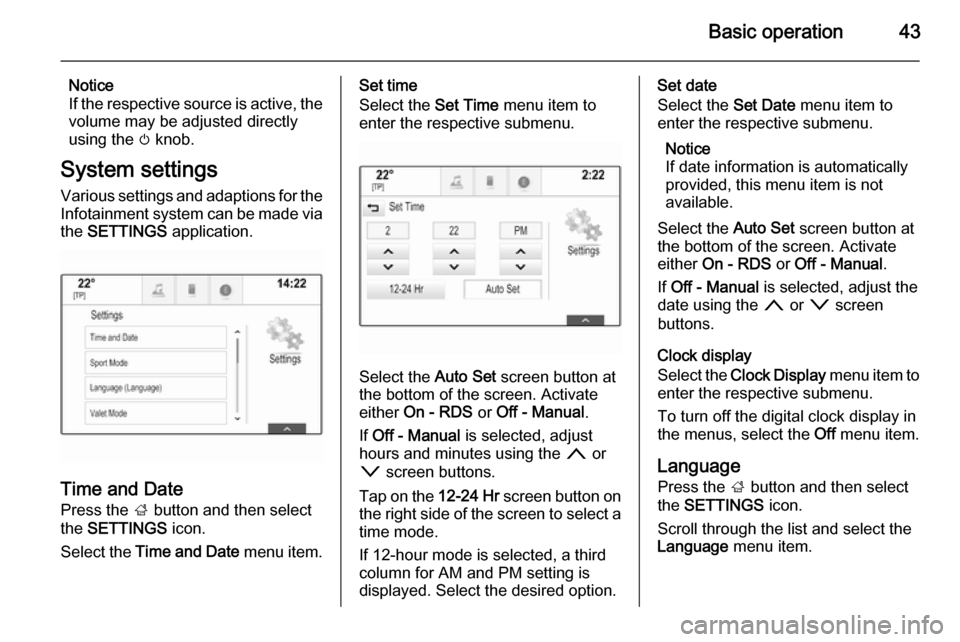
Basic operation43
Notice
If the respective source is active, the
volume may be adjusted directly
using the m knob.
System settings Various settings and adaptions for the
Infotainment system can be made via
the SETTINGS application.
Time and Date
Press the ; button and then select
the SETTINGS icon.
Select the Time and Date menu item.
Set time
Select the Set Time menu item to
enter the respective submenu.
Select the Auto Set screen button at
the bottom of the screen. Activate
either On - RDS or Off - Manual .
If Off - Manual is selected, adjust
hours and minutes using the n or
o screen buttons.
Tap on the 12-24 Hr screen button on
the right side of the screen to select a
time mode.
If 12-hour mode is selected, a third
column for AM and PM setting is
displayed. Select the desired option.
Set date
Select the Set Date menu item to
enter the respective submenu.
Notice
If date information is automatically
provided, this menu item is not
available.
Select the Auto Set screen button at
the bottom of the screen. Activate
either On - RDS or Off - Manual .
If Off - Manual is selected, adjust the
date using the n or o screen
buttons.
Clock display
Select the Clock Display menu item to
enter the respective submenu.
To turn off the digital clock display in
the menus, select the Off menu item.
Language
Press the ; button and then select
the SETTINGS icon.
Scroll through the list and select the Language menu item.
Page 44 of 143
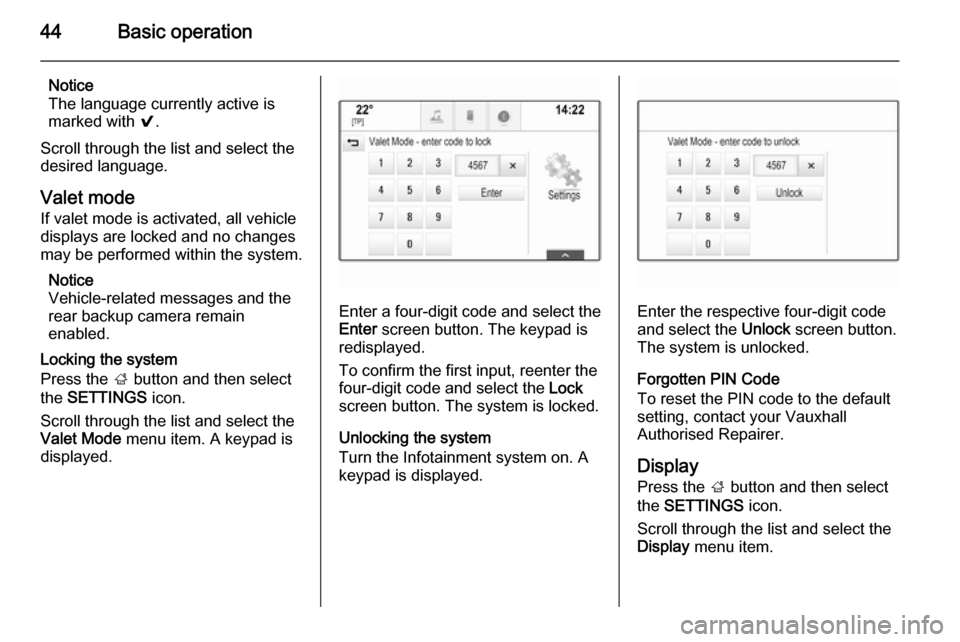
44Basic operation
Notice
The language currently active is marked with 9.
Scroll through the list and select the
desired language.
Valet mode
If valet mode is activated, all vehicle
displays are locked and no changes
may be performed within the system.
Notice
Vehicle-related messages and the
rear backup camera remain
enabled.
Locking the system
Press the ; button and then select
the SETTINGS icon.
Scroll through the list and select the
Valet Mode menu item. A keypad is
displayed.
Enter a four-digit code and select the
Enter screen button. The keypad is
redisplayed.
To confirm the first input, reenter the
four-digit code and select the Lock
screen button. The system is locked.
Unlocking the system
Turn the Infotainment system on. A
keypad is displayed.Enter the respective four-digit code
and select the Unlock screen button.
The system is unlocked.
Forgotten PIN Code
To reset the PIN code to the default
setting, contact your Vauxhall
Authorised Repairer.
Display Press the ; button and then select
the SETTINGS icon.
Scroll through the list and select the Display menu item.
Page 80 of 143

80Speech recognitionSpeech recognitionGeneral information.....................80
Usage .......................................... 82General information
Embedded speech recognition The embedded speech recognition of the Infotainment system enables youto operate various functions of theInfotainment system via voice input. It
recognises commands and numeric
sequences independently of the
relevant speaker. The commands
and numeric sequences can be
spoken without a voice pause
between the individual words.
In the event of incorrect operation or
commands, the speech recognition
gives visual and/or acoustic feedback
and requests you to re-enter the
desired command. Apart from this,
the speech recognition
acknowledges important commands
and will enquire if necessary.
In general, there are different ways to
speak commands for performing the
desired actions. Most of them, except destination entry and voice keypad,
can be completed in a single
command.If the action takes more than one command to be performed, proceed
as follows:
In the first command, you indicate the
kind of action to be performed, like
"Navigation destination entry." The
system replies with prompts that lead you through a dialogue for entering
the necessary information. For
example, if a destination for route
guidance is needed, say "Navigation"
or "Destination entry".
Notice
To ensure that conversations inside
the vehicle do not lead to
unintentional triggering of the
system functions, the speech
recognition does not start until it has been activated.
Important informationLanguage support ■ Not all languages available for the display of the Infotainment system
are also available for the speech
recognition.
■ If the display language currently selected is not supported by the
Page 81 of 143
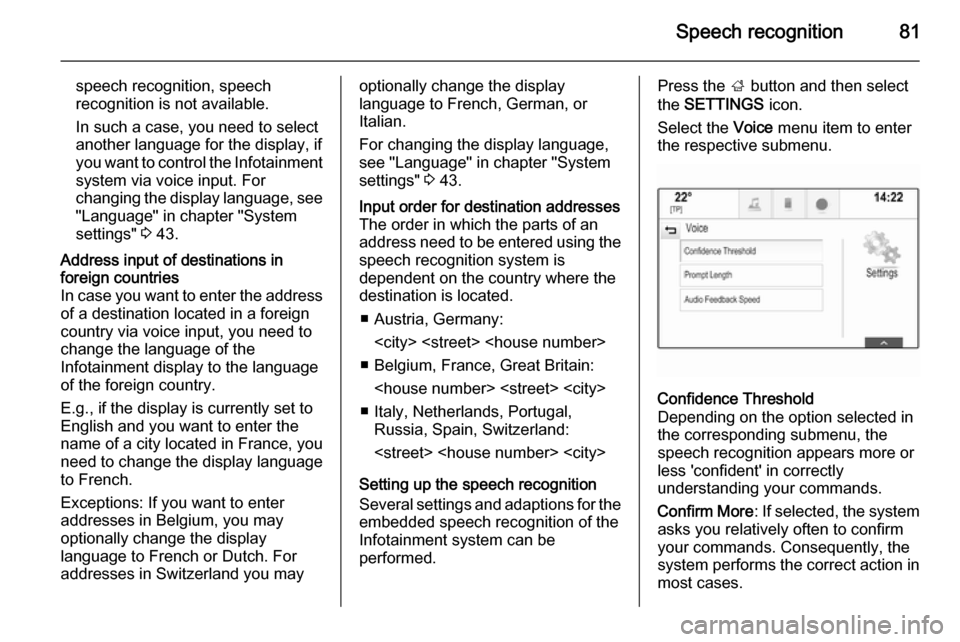
Speech recognition81
speech recognition, speech
recognition is not available.
In such a case, you need to select
another language for the display, if
you want to control the Infotainment system via voice input. For
changing the display language, see
"Language" in chapter "System
settings" 3 43.Address input of destinations in
foreign countries
In case you want to enter the address of a destination located in a foreign
country via voice input, you need to
change the language of the
Infotainment display to the language
of the foreign country.
E.g., if the display is currently set to English and you want to enter the
name of a city located in France, you
need to change the display language
to French.
Exceptions: If you want to enter
addresses in Belgium, you may
optionally change the display
language to French or Dutch. For
addresses in Switzerland you mayoptionally change the display
language to French, German, or
Italian.
For changing the display language, see "Language" in chapter "Systemsettings" 3 43.Input order for destination addresses
The order in which the parts of an
address need to be entered using the speech recognition system is
dependent on the country where the
destination is located.
■ Austria, Germany:
■ Belgium, France, Great Britain:
■ Italy, Netherlands, Portugal, Russia, Spain, Switzerland:
Setting up the speech recognition Several settings and adaptions for the embedded speech recognition of the
Infotainment system can be
performed.
Press the ; button and then select
the SETTINGS icon.
Select the Voice menu item to enter
the respective submenu.Confidence Threshold
Depending on the option selected in
the corresponding submenu, the
speech recognition appears more or
less 'confident' in correctly
understanding your commands.
Confirm More : If selected, the system
asks you relatively often to confirm your commands. Consequently, the
system performs the correct action in most cases.
Page 99 of 143
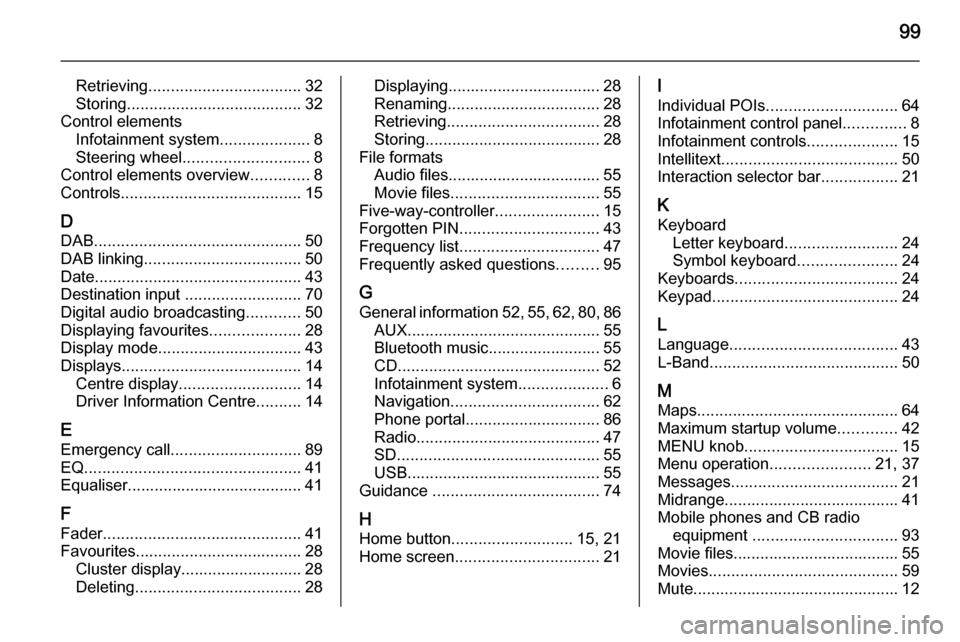
99
Retrieving.................................. 32
Storing ....................................... 32
Control elements Infotainment system ....................8
Steering wheel ............................ 8
Control elements overview .............8
Controls ........................................ 15
D DAB .............................................. 50
DAB linking ................................... 50
Date .............................................. 43
Destination input ..........................70
Digital audio broadcasting ............50
Displaying favourites ....................28
Display mode ................................ 43
Displays ........................................ 14
Centre display ........................... 14
Driver Information Centre ..........14
E Emergency call ............................. 89
EQ ................................................ 41
Equaliser....................................... 41
F
Fader ............................................ 41
Favourites ..................................... 28
Cluster display........................... 28
Deleting ..................................... 28Displaying.................................. 28
Renaming .................................. 28
Retrieving .................................. 28
Storing ....................................... 28
File formats Audio files.................................. 55
Movie files ................................. 55
Five-way-controller .......................15
Forgotten PIN ............................... 43
Frequency list ............................... 47
Frequently asked questions .........95
G General information 52, 55 , 62 , 80 , 86
AUX ........................................... 55
Bluetooth music......................... 55
CD ............................................. 52
Infotainment system ....................6
Navigation ................................. 62
Phone portal .............................. 86
Radio ......................................... 47
SD ............................................. 55
USB ........................................... 55
Guidance ..................................... 74
H Home button ........................... 15, 21
Home screen ................................ 21I
Individual POIs ............................. 64
Infotainment control panel ..............8
Infotainment controls ....................15
Intellitext ....................................... 50
Interaction selector bar .................21
K Keyboard Letter keyboard ......................... 24
Symbol keyboard ......................24
Keyboards .................................... 24
Keypad ......................................... 24
L
Language ..................................... 43
L-Band .......................................... 50
M Maps ............................................. 64
Maximum startup volume .............42
MENU knob .................................. 15
Menu operation ......................21, 37
Messages ..................................... 21
Midrange....................................... 41 Mobile phones and CB radio equipment ................................ 93
Movie files..................................... 55
Movies .......................................... 59
Mute.............................................. 12
Page 101 of 143

101
Return to factory settings.............. 43
Ringtone ....................................... 90
Route guidance ............................ 74
Route style.................................... 74
S Scrolling lists................................. 15
Scrolling pages .......................15, 21
SD card......................................... 55
Speech recognition .......................80
Station list ..................................... 47
Station search............................... 47
Steering wheel controls ................15
Storing favourites.......................... 28
Surround ....................................... 41
Surround system .......................... 41
Switching the Infotainment system on .................................. 12
System settings ............................ 43
Display ...................................... 43
Language .................................. 43
Return to factory settings ..........43
Time and Date........................... 43
Touch pad ................................. 43
Valet mode ................................ 43
T
TA ................................................. 49
Theft-deterrent feature ................... 7
Time.............................................. 43TMC stations ................................ 62
Tone settings ................................ 41
Touch operation overview ............37
Touch pad............................... 15, 43 Scrolling .................................... 43
Touch screen ................................ 15
Touch screen calibration ..............43
TP ................................................. 49
Traffic incidents ............................ 74
Traffic Programme ........................49
Treble ........................................... 41
Turn list ......................................... 74
U Usage ................... 12, 47, 53, 64, 82
AUX ........................................... 57
Bluetooth music......................... 57
CD ............................................. 53
Displays..................................... 14
Infotainment controls .................15
Infotainment system ..................12
Navigation system .....................64
Phone ........................................ 90
SD card ..................................... 57
USB ..................................... 57, 59
USB .............................................. 55
Using apps.................................... 60V
Valet mode Locking ...................................... 43
Unlocking .................................. 43
Voice recognition ..........................80
Volume Audible Touch Feedback ..........42
Audio Cue Volume ....................42
Auto Volume.............................. 42
Bose AudioPilot ......................... 42
Maximum startup volume ..........42
Mute function............................. 12 Setting the volume ....................12
Volume settings ............................ 42
W
Waveband menus......................... 48
Waveband selection .....................47
Waypoint list ................................. 74
Waypoint trip................................. 70
Wrong scrolling direction ..............43
Page 114 of 143
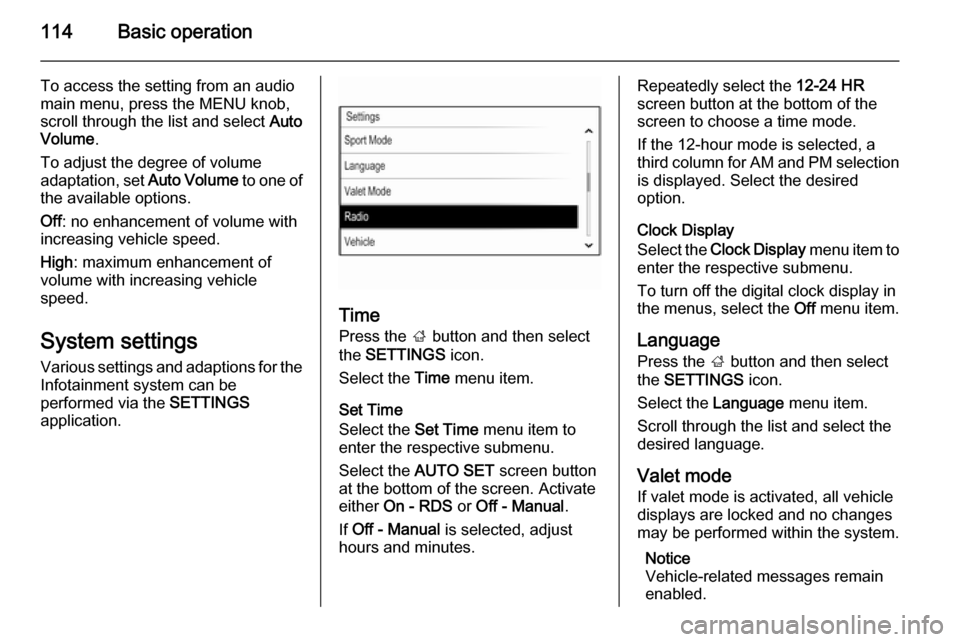
114Basic operation
To access the setting from an audio
main menu, press the MENU knob,
scroll through the list and select Auto
Volume .
To adjust the degree of volume
adaptation, set Auto Volume to one of
the available options.
Off : no enhancement of volume with
increasing vehicle speed.
High : maximum enhancement of
volume with increasing vehicle
speed.
System settings
Various settings and adaptions for the Infotainment system can be
performed via the SETTINGS
application.
Time
Press the ; button and then select
the SETTINGS icon.
Select the Time menu item.
Set Time
Select the Set Time menu item to
enter the respective submenu.
Select the AUTO SET screen button
at the bottom of the screen. Activate
either On - RDS or Off - Manual .
If Off - Manual is selected, adjust
hours and minutes.
Repeatedly select the 12-24 HR
screen button at the bottom of the
screen to choose a time mode.
If the 12-hour mode is selected, a
third column for AM and PM selection
is displayed. Select the desired
option.
Clock Display
Select the Clock Display menu item to
enter the respective submenu.
To turn off the digital clock display in
the menus, select the Off menu item.
Language Press the ; button and then select
the SETTINGS icon.
Select the Language menu item.
Scroll through the list and select the
desired language.
Valet mode
If valet mode is activated, all vehicle displays are locked and no changes
may be performed within the system.
Notice
Vehicle-related messages remain enabled.
Page 141 of 143

141
CD........................................... 123
Infotainment system ................104
Phone ...................................... 130
Radio ....................................... 117
SD ........................................... 126
USB ......................................... 126
H
Home button ............................... 111
I
Infotainment control panel ..........106
Intellitext ..................................... 121
L
Language ................................... 114
L-Band ........................................ 121
M
Maximum startup volume ...........113
MENU knob ................................ 111
Menu operation .......................... 111
Midrange..................................... 112 Mobile phones and CB radio equipment .............................. 137
Mute............................................ 109
O Operation .................................... 134
AUX ......................................... 128
Blueotooth music ....................128CD........................................... 124
Infotainment system ................109
Menu ....................................... 111
Phone ...................................... 134
Radio ....................................... 117
SD card ................................... 128
USB ......................................... 128
P Pairing ........................................ 131
Phone Bluetooth ................................. 130
Bluetooth connection ..............131
Emergency calls ......................133
General information ................130
Handsfree mode .....................134
Phone book ............................. 134
Recent calls............................. 134
Ringtone .................................. 134
Phone book ................................ 134
Phone call Initiating ................................... 134
Rejecting ................................. 134
Taking ..................................... 134
Playing audio .............................. 128
R Radio Category list ............................ 117
DAB ......................................... 121DAB announcements..............121
DAB menu ............................... 121
Digital Audio Broadcasting ......121
Favourite lists .......................... 118
FM menu ................................. 120
Frequency list .......................... 117
Intellitext .................................. 121
L-Band..................................... 121
Radio Data System .................120
RDS......................................... 120 Region ..................................... 120
Regionalisation ....................... 120
Retrieving stations................... 118
Station list................................ 117
Station search ......................... 117
Storing stations .......................118
TP............................................ 120
Traffic Programme ..................120
Waveband ............................... 117
Radio data system (RDS) ..........120
Region ........................................ 120
Regionalisation ........................... 120
Retrieving stations ......................118
Return to factory settings............ 114
Ringtone ..................................... 134
S SD card....................................... 126
Station list ................................... 117
Station search............................. 117
Page 142 of 143

142
Storing stations........................... 118
Switching the Infotainment system on ................................ 109
System settings .......................... 114
Display .................................... 114
Language ................................ 114
Return to factory settings ........114
Time and Date......................... 114
Valet mode .............................. 114
T
Theft-deterrent feature ..............105
Time............................................ 114
Tone settings .............................. 112
TP ............................................... 120
Traffic Programme ......................120
Treble ......................................... 112
U
Usage ......................... 109, 117, 124
AUX ......................................... 128
Bluetooth music....................... 128
CD ........................................... 124
Infotainment system ................109
Menu ....................................... 111
Phone ...................................... 134
SD card ................................... 128
USB ......................................... 128
USB ............................................ 126V
Valet mode Locking .................................... 114
Unlocking ................................ 114
Volume Auto volume control ................113
Maximum startup volume ........113
Mute function........................... 109
Setting the volume ..................109
Speed compensated volume ..113
Volume limitation at high
temperatures ........................... 109
Volume settings .......................... 113
W Waveband selection ...................117