Page 52 VAUXHALL INSIGNIA 2014 Infotainment system
[x] Cancel search | Manufacturer: VAUXHALL, Model Year: 2014, Model line: INSIGNIA, Model: VAUXHALL INSIGNIA 2014Pages: 143, PDF Size: 2.53 MB
Page 91 of 143
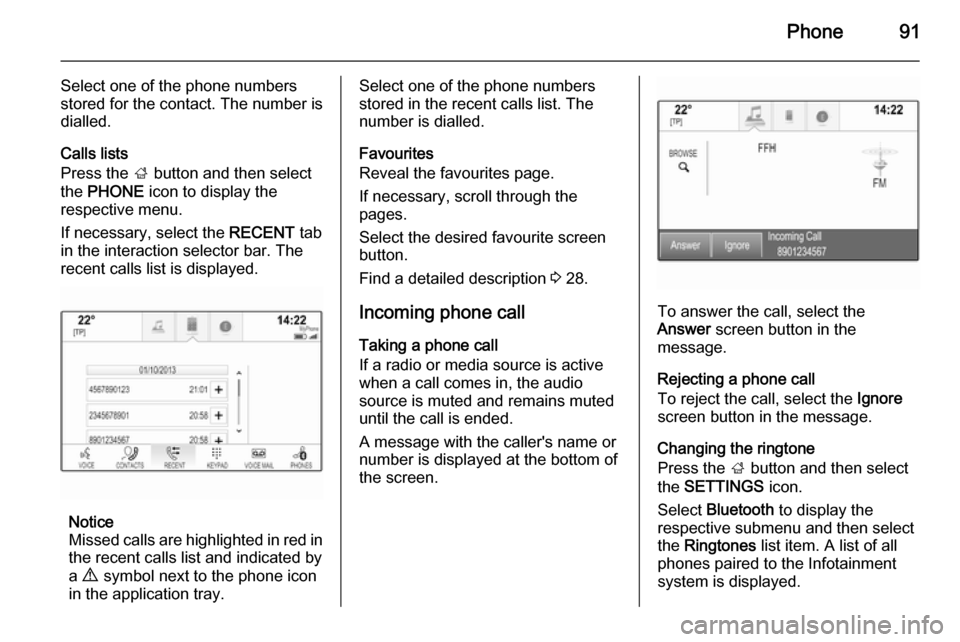
Phone91
Select one of the phone numbers
stored for the contact. The number is
dialled.
Calls lists
Press the ; button and then select
the PHONE icon to display the
respective menu.
If necessary, select the RECENT tab
in the interaction selector bar. The
recent calls list is displayed.
Notice
Missed calls are highlighted in red in the recent calls list and indicated by
a 9 symbol next to the phone icon
in the application tray.
Select one of the phone numbers
stored in the recent calls list. The
number is dialled.
Favourites
Reveal the favourites page.
If necessary, scroll through the
pages.
Select the desired favourite screen
button.
Find a detailed description 3 28.
Incoming phone call Taking a phone call
If a radio or media source is active
when a call comes in, the audio
source is muted and remains muted
until the call is ended.
A message with the caller's name or
number is displayed at the bottom of
the screen.
To answer the call, select the
Answer screen button in the
message.
Rejecting a phone call
To reject the call, select the Ignore
screen button in the message.
Changing the ringtone
Press the ; button and then select
the SETTINGS icon.
Select Bluetooth to display the
respective submenu and then select
the Ringtones list item. A list of all
phones paired to the Infotainment
system is displayed.
Page 101 of 143
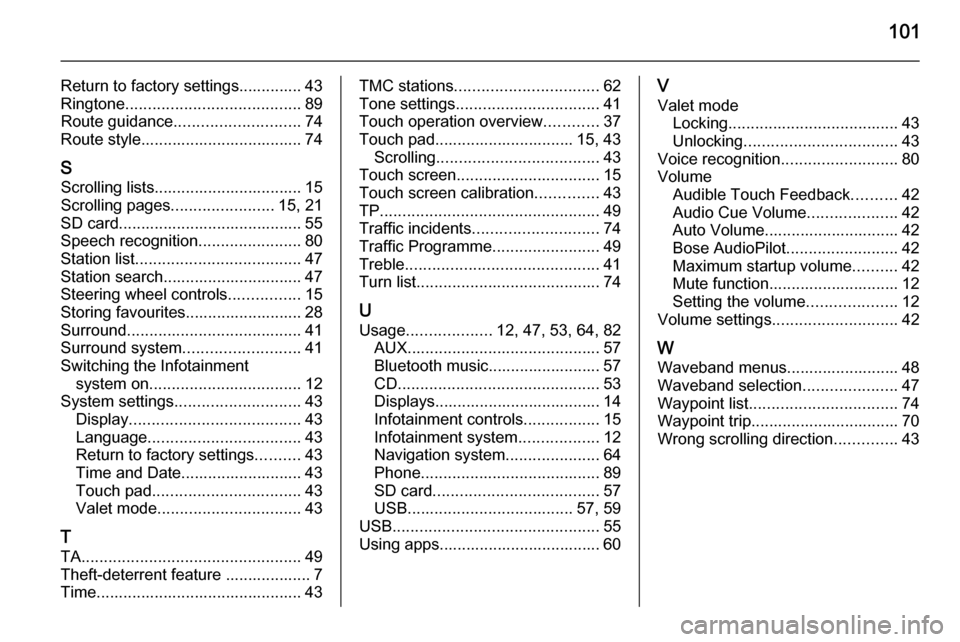
101
Return to factory settings.............. 43
Ringtone ....................................... 89
Route guidance ............................ 74
Route style.................................... 74
S Scrolling lists................................. 15
Scrolling pages .......................15, 21
SD card......................................... 55
Speech recognition .......................80
Station list ..................................... 47
Station search............................... 47
Steering wheel controls ................15
Storing favourites.......................... 28
Surround ....................................... 41
Surround system .......................... 41
Switching the Infotainment system on .................................. 12
System settings ............................ 43
Display ...................................... 43
Language .................................. 43
Return to factory settings ..........43
Time and Date........................... 43
Touch pad ................................. 43
Valet mode ................................ 43
T
TA ................................................. 49
Theft-deterrent feature ................... 7
Time.............................................. 43TMC stations ................................ 62
Tone settings ................................ 41
Touch operation overview ............37
Touch pad............................... 15, 43 Scrolling .................................... 43
Touch screen ................................ 15
Touch screen calibration ..............43
TP ................................................. 49
Traffic incidents ............................ 74
Traffic Programme ........................49
Treble ........................................... 41
Turn list ......................................... 74
U Usage ................... 12, 47, 53, 64, 82
AUX ........................................... 57
Bluetooth music......................... 57
CD ............................................. 53
Displays..................................... 14
Infotainment controls .................15
Infotainment system ..................12
Navigation system .....................64
Phone ........................................ 89
SD card ..................................... 57
USB ..................................... 57, 59
USB .............................................. 55
Using apps.................................... 60V
Valet mode Locking ...................................... 43
Unlocking .................................. 43
Voice recognition ..........................80
Volume Audible Touch Feedback ..........42
Audio Cue Volume ....................42
Auto Volume.............................. 42
Bose AudioPilot ......................... 42
Maximum startup volume ..........42
Mute function............................. 12 Setting the volume ....................12
Volume settings ............................ 42
W
Waveband menus......................... 48
Waveband selection .....................47
Waypoint list ................................. 74
Waypoint trip................................. 70
Wrong scrolling direction ..............43
Page 104 of 143
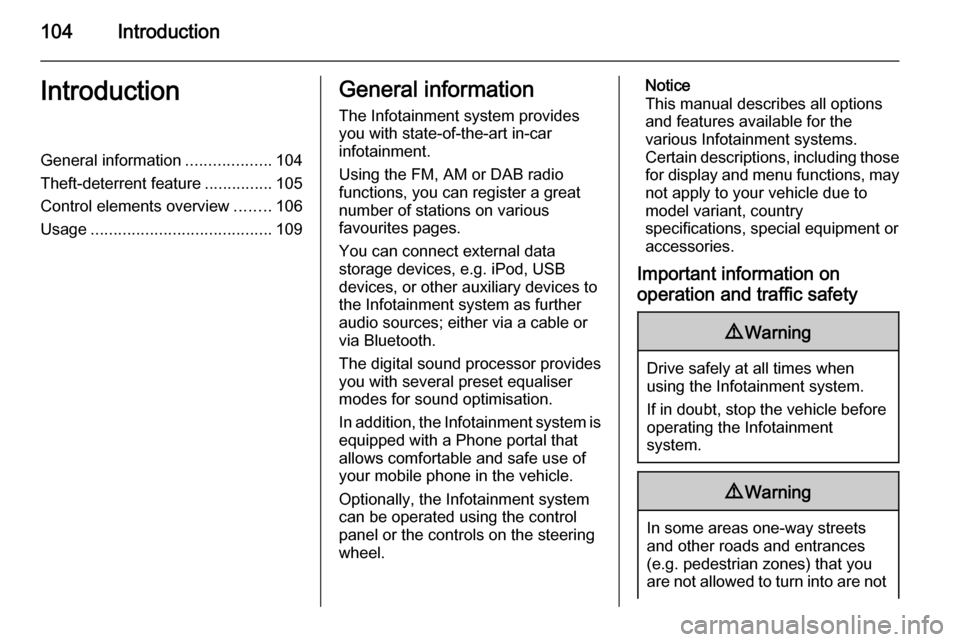
104IntroductionIntroductionGeneral information...................104
Theft-deterrent feature ...............105
Control elements overview ........106
Usage ........................................ 109General information
The Infotainment system provides
you with state-of-the-art in-car
infotainment.
Using the FM, AM or DAB radio
functions, you can register a great
number of stations on various
favourites pages.
You can connect external data
storage devices, e.g. iPod, USB
devices, or other auxiliary devices to
the Infotainment system as further
audio sources; either via a cable or
via Bluetooth.
The digital sound processor provides
you with several preset equaliser
modes for sound optimisation.
In addition, the Infotainment system is equipped with a Phone portal that
allows comfortable and safe use of
your mobile phone in the vehicle.
Optionally, the Infotainment system
can be operated using the control
panel or the controls on the steering
wheel.Notice
This manual describes all options
and features available for the
various Infotainment systems.
Certain descriptions, including those
for display and menu functions, may not apply to your vehicle due to
model variant, country
specifications, special equipment or
accessories.
Important information on operation and traffic safety9 Warning
Drive safely at all times when
using the Infotainment system.
If in doubt, stop the vehicle before operating the Infotainment
system.
9 Warning
In some areas one-way streets
and other roads and entrances
(e.g. pedestrian zones) that you
are not allowed to turn into are not
Page 107 of 143
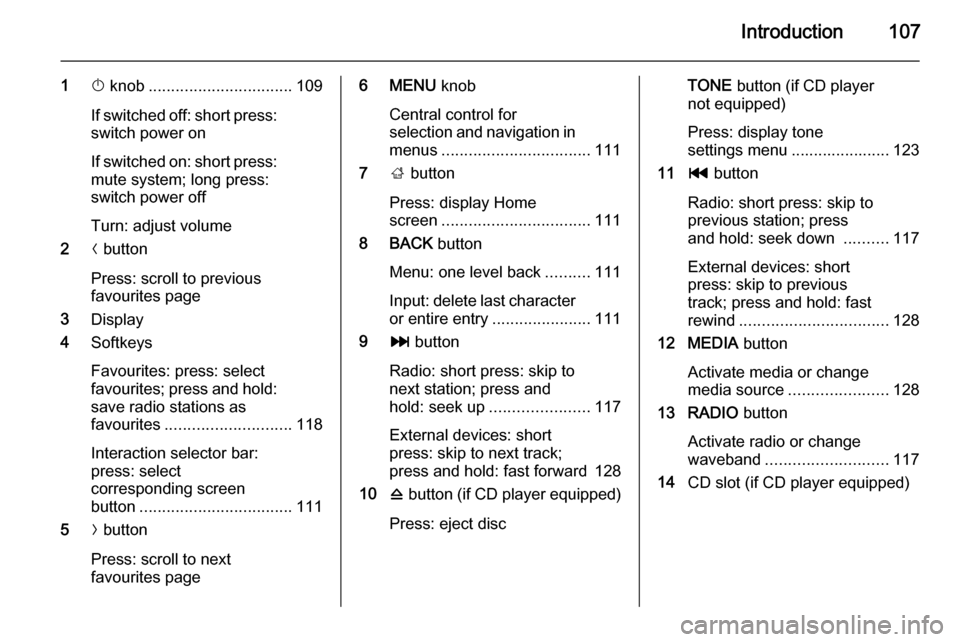
Introduction107
1X knob ................................ 109
If switched off: short press:
switch power on
If switched on: short press:
mute system; long press:
switch power off
Turn: adjust volume
2 N button
Press: scroll to previous
favourites page
3 Display
4 Softkeys
Favourites: press: select
favourites; press and hold: save radio stations as
favourites ............................ 118
Interaction selector bar:
press: select
corresponding screen
button .................................. 111
5 O button
Press: scroll to next
favourites page6 MENU knob
Central control for
selection and navigation in
menus ................................. 111
7 ; button
Press: display Home
screen ................................. 111
8 BACK button
Menu: one level back ..........111
Input: delete last character
or entire entry ......................111
9 v button
Radio: short press: skip to
next station; press and
hold: seek up ...................... 117
External devices: short
press: skip to next track;
press and hold: fast forward 128
10 d button (if CD player equipped)
Press: eject discTONE button (if CD player
not equipped)
Press: display tone
settings menu ...................... 123
11 t button
Radio: short press: skip to
previous station; press
and hold: seek down ..........117
External devices: short
press: skip to previous
track; press and hold: fast
rewind ................................. 128
12 MEDIA button
Activate media or change
media source ...................... 128
13 RADIO button
Activate radio or change
waveband ........................... 117
14 CD slot (if CD player equipped)
Page 118 of 143

118Radio
Station lists
FM or DAB waveband
Turn the MENU knob to display a list
of all stations currently receivable.
Scroll through the list and select the
desired station.
AM waveband
Press the MENU knob to open the
waveband menu and then select the
Station List list item.
Select All Strong Stations to display a
list of all stations currently receivable.
Scroll through the list and select the
desired station.
Category lists
Numerous RDS 3 120 and DAB
3 121 stations broadcast a PTY
code, which specifies the type of
programme transmitted (e.g. news).
Some stations also change the PTY
code depending on the content which
is currently transmitted.
The Infotainment system stores these
stations, sorted by programme type in
the corresponding category list.Notice
The Categories list item is only
available for the FM and the DAB
wavebands.
Press the MENU knob to display the
respective waveband menu and
select the Categories list item.
A list of programme type categories
currently available is displayed.
Select the desired category. A list of
stations is displayed transmitting a
programme of the selected type.
Select the desired station.
Updating the station lists
FM and DAB waveband
Press the MENU knob to open the
waveband menu and select the
Update Station List menu item.
The respective station list is updated
Notice
If a waveband specific station list is
updated the corresponding category list (if available) is also updated.AM waveband
Press the MENU knob to open the
waveband menu and select the
Station List menu item.
Select Update Station List .
The station list is updated
Favourite lists
Stations of all wavebands can be
stored manually in the favourite lists.
25 individual favourite locations are
available, displayed in five favourites
per favourites page.
Page 119 of 143
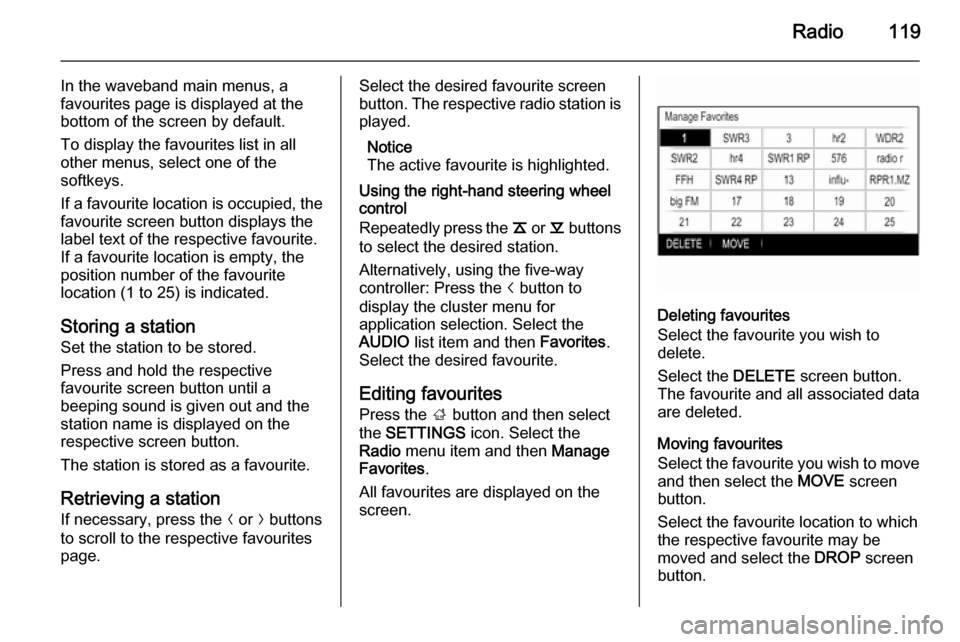
Radio119
In the waveband main menus, a
favourites page is displayed at the
bottom of the screen by default.
To display the favourites list in all
other menus, select one of the
softkeys.
If a favourite location is occupied, the
favourite screen button displays the
label text of the respective favourite. If a favourite location is empty, the
position number of the favourite
location (1 to 25) is indicated.
Storing a station Set the station to be stored.
Press and hold the respective
favourite screen button until a
beeping sound is given out and the
station name is displayed on the
respective screen button.
The station is stored as a favourite.
Retrieving a station If necessary, press the N or O buttons
to scroll to the respective favourites page.Select the desired favourite screen
button. The respective radio station is
played.
Notice
The active favourite is highlighted.
Using the right-hand steering wheel
control
Repeatedly press the k or l buttons
to select the desired station.
Alternatively, using the five-way
controller: Press the i button to
display the cluster menu for
application selection. Select the
AUDIO list item and then Favorites.
Select the desired favourite.
Editing favourites
Press the ; button and then select
the SETTINGS icon. Select the
Radio menu item and then Manage
Favorites .
All favourites are displayed on the screen.
Deleting favourites
Select the favourite you wish to
delete.
Select the DELETE screen button.
The favourite and all associated data
are deleted.
Moving favourites
Select the favourite you wish to move
and then select the MOVE screen
button.
Select the favourite location to which
the respective favourite may be
moved and select the DROP screen
button.