bluetooth VAUXHALL INSIGNIA 2014 Infotainment system
[x] Cancel search | Manufacturer: VAUXHALL, Model Year: 2014, Model line: INSIGNIA, Model: VAUXHALL INSIGNIA 2014Pages: 143, PDF Size: 2.53 MB
Page 88 of 143
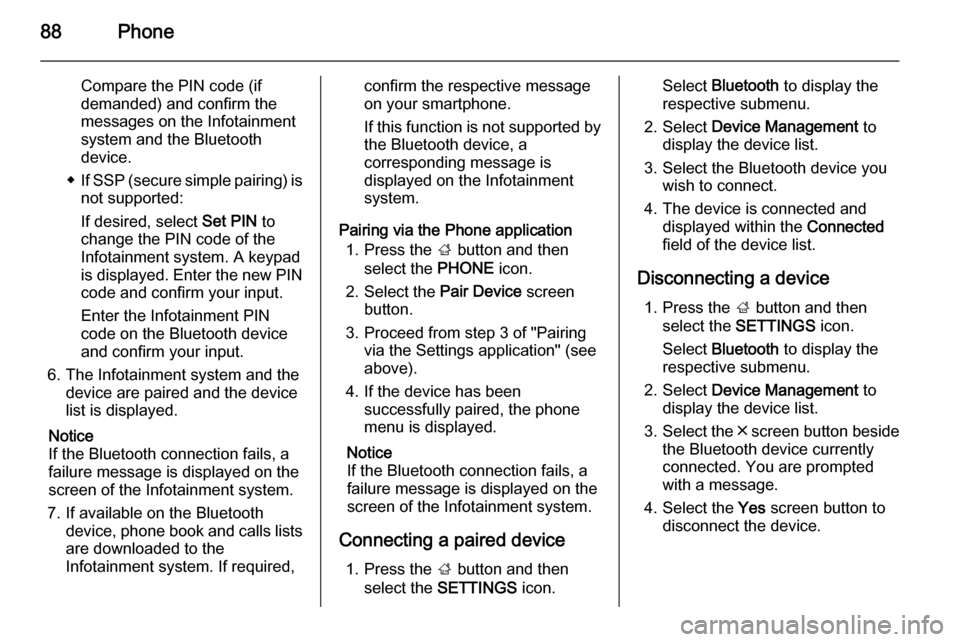
88Phone
Compare the PIN code (if
demanded) and confirm the
messages on the Infotainment
system and the Bluetooth
device.
◆ If SSP (secure simple pairing) is
not supported:
If desired, select Set PIN to
change the PIN code of the
Infotainment system. A keypad
is displayed. Enter the new PIN code and confirm your input.
Enter the Infotainment PIN
code on the Bluetooth device
and confirm your input.
6. The Infotainment system and the device are paired and the device
list is displayed.
Notice
If the Bluetooth connection fails, a
failure message is displayed on the
screen of the Infotainment system.
7. If available on the Bluetooth device, phone book and calls listsare downloaded to the
Infotainment system. If required,confirm the respective message
on your smartphone.
If this function is not supported by
the Bluetooth device, a
corresponding message is
displayed on the Infotainment
system.
Pairing via the Phone application 1. Press the ; button and then
select the PHONE icon.
2. Select the Pair Device screen
button.
3. Proceed from step 3 of "Pairing via the Settings application" (seeabove).
4. If the device has been successfully paired, the phone
menu is displayed.
Notice
If the Bluetooth connection fails, a
failure message is displayed on the
screen of the Infotainment system.
Connecting a paired device 1. Press the ; button and then
select the SETTINGS icon.Select Bluetooth to display the
respective submenu.
2. Select Device Management to
display the device list.
3. Select the Bluetooth device you wish to connect.
4. The device is connected and displayed within the Connected
field of the device list.
Disconnecting a device 1. Press the ; button and then
select the SETTINGS icon.
Select Bluetooth to display the
respective submenu.
2. Select Device Management to
display the device list.
3. Select the ╳ screen button beside
the Bluetooth device currently
connected. You are prompted
with a message.
4. Select the Yes screen button to
disconnect the device.
Page 89 of 143
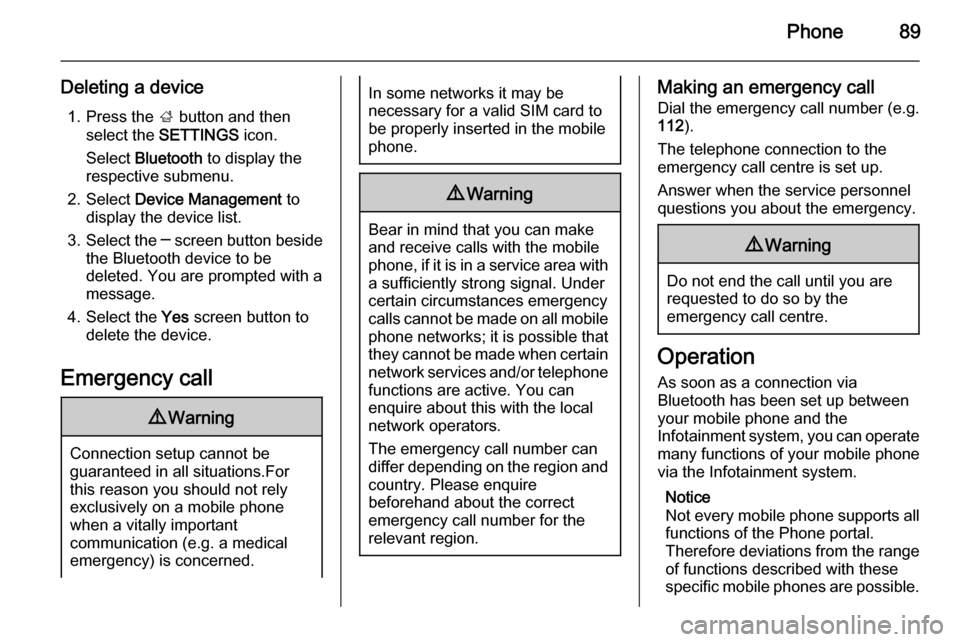
Phone89
Deleting a device1. Press the ; button and then
select the SETTINGS icon.
Select Bluetooth to display the
respective submenu.
2. Select Device Management to
display the device list.
3. Select the ─ screen button beside
the Bluetooth device to be
deleted. You are prompted with a
message.
4. Select the Yes screen button to
delete the device.
Emergency call9 Warning
Connection setup cannot be
guaranteed in all situations.For this reason you should not rely
exclusively on a mobile phone
when a vitally important
communication (e.g. a medical
emergency) is concerned.
In some networks it may be
necessary for a valid SIM card to
be properly inserted in the mobile
phone.9 Warning
Bear in mind that you can make
and receive calls with the mobile
phone, if it is in a service area with
a sufficiently strong signal. Under
certain circumstances emergency
calls cannot be made on all mobile phone networks; it is possible that
they cannot be made when certain network services and/or telephone
functions are active. You can
enquire about this with the local
network operators.
The emergency call number can
differ depending on the region and country. Please enquire
beforehand about the correct
emergency call number for the
relevant region.
Making an emergency call
Dial the emergency call number (e.g.
112 ).
The telephone connection to the
emergency call centre is set up.
Answer when the service personnel
questions you about the emergency.9 Warning
Do not end the call until you are
requested to do so by the
emergency call centre.
Operation
As soon as a connection via
Bluetooth has been set up between
your mobile phone and the
Infotainment system, you can operate many functions of your mobile phone
via the Infotainment system.
Notice
Not every mobile phone supports all
functions of the Phone portal.
Therefore deviations from the range of functions described with these
specific mobile phones are possible.
Page 90 of 143
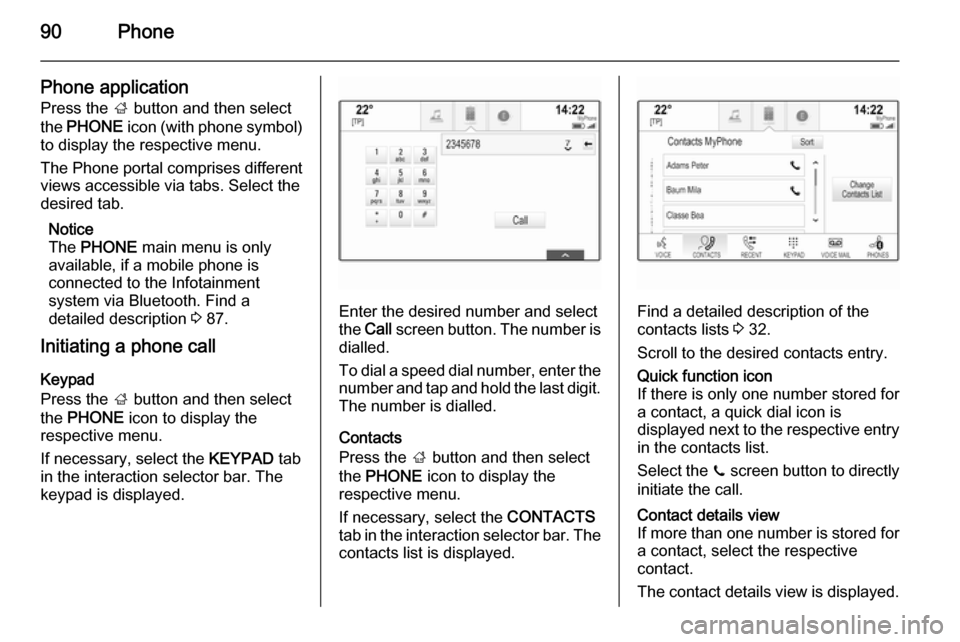
90Phone
Phone applicationPress the ; button and then select
the PHONE icon (with phone symbol)
to display the respective menu.
The Phone portal comprises different views accessible via tabs. Select the
desired tab.
Notice
The PHONE main menu is only
available, if a mobile phone is
connected to the Infotainment
system via Bluetooth. Find a
detailed description 3 87.
Initiating a phone call
Keypad
Press the ; button and then select
the PHONE icon to display the
respective menu.
If necessary, select the KEYPAD tab
in the interaction selector bar. The
keypad is displayed.
Enter the desired number and select
the Call screen button. The number is
dialled.
To dial a speed dial number, enter the number and tap and hold the last digit. The number is dialled.
Contacts
Press the ; button and then select
the PHONE icon to display the
respective menu.
If necessary, select the CONTACTS
tab in the interaction selector bar. The
contacts list is displayed.Find a detailed description of the
contacts lists 3 32.
Scroll to the desired contacts entry.
Quick function icon
If there is only one number stored for
a contact, a quick dial icon is
displayed next to the respective entry
in the contacts list.
Select the z screen button to directly
initiate the call.Contact details view
If more than one number is stored for
a contact, select the respective
contact.
The contact details view is displayed.
Page 91 of 143
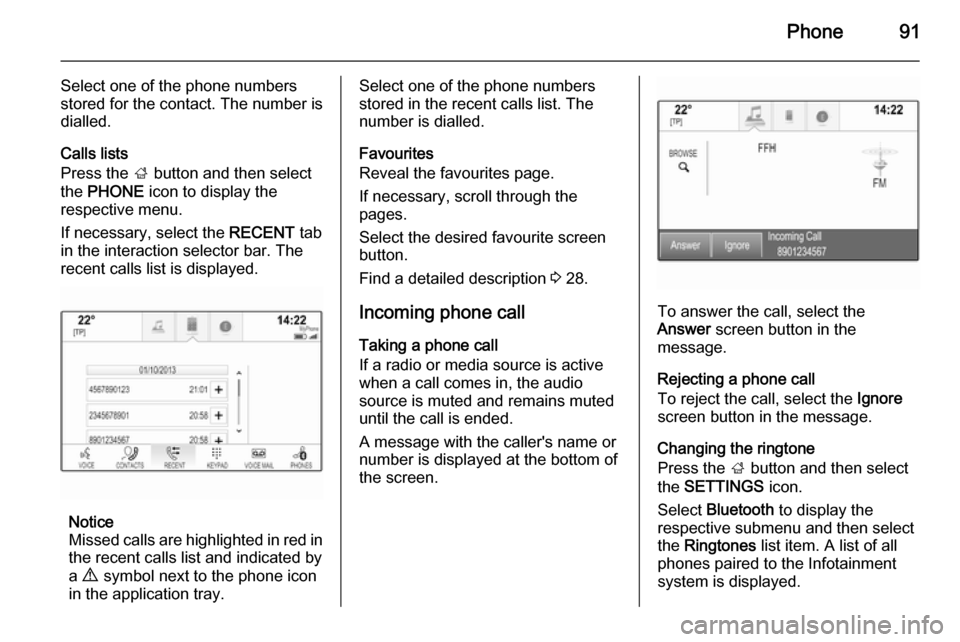
Phone91
Select one of the phone numbers
stored for the contact. The number is
dialled.
Calls lists
Press the ; button and then select
the PHONE icon to display the
respective menu.
If necessary, select the RECENT tab
in the interaction selector bar. The
recent calls list is displayed.
Notice
Missed calls are highlighted in red in the recent calls list and indicated by
a 9 symbol next to the phone icon
in the application tray.
Select one of the phone numbers
stored in the recent calls list. The
number is dialled.
Favourites
Reveal the favourites page.
If necessary, scroll through the
pages.
Select the desired favourite screen
button.
Find a detailed description 3 28.
Incoming phone call Taking a phone call
If a radio or media source is active
when a call comes in, the audio
source is muted and remains muted
until the call is ended.
A message with the caller's name or
number is displayed at the bottom of
the screen.
To answer the call, select the
Answer screen button in the
message.
Rejecting a phone call
To reject the call, select the Ignore
screen button in the message.
Changing the ringtone
Press the ; button and then select
the SETTINGS icon.
Select Bluetooth to display the
respective submenu and then select
the Ringtones list item. A list of all
phones paired to the Infotainment
system is displayed.
Page 95 of 143
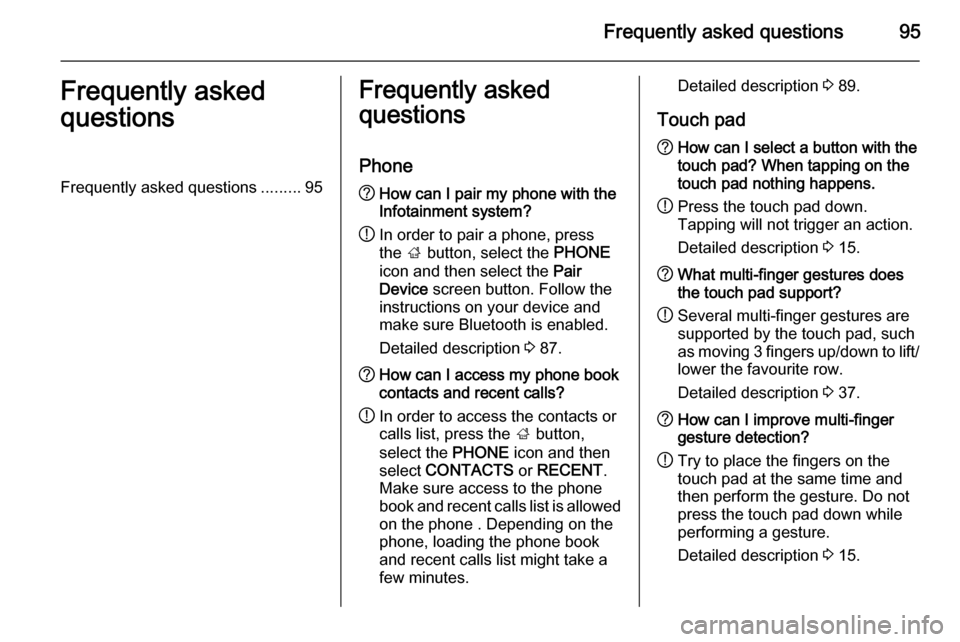
Frequently asked questions95Frequently asked
questionsFrequently asked questions .........95Frequently asked
questions
Phone? How can I pair my phone with the
Infotainment system?
! In order to pair a phone, press
the ; button, select the PHONE
icon and then select the Pair
Device screen button. Follow the
instructions on your device and
make sure Bluetooth is enabled.
Detailed description 3 87.? How can I access my phone book
contacts and recent calls?
! In order to access the contacts or
calls list, press the ; button,
select the PHONE icon and then
select CONTACTS or RECENT .
Make sure access to the phone
book and recent calls list is allowed
on the phone . Depending on the
phone, loading the phone book
and recent calls list might take a
few minutes.Detailed description 3 89.
Touch pad? How can I select a button with the
touch pad? When tapping on the
touch pad nothing happens.
! Press the touch pad down.
Tapping will not trigger an action.
Detailed description 3 15.? What multi-finger gestures does
the touch pad support?
! Several multi-finger gestures are
supported by the touch pad, such
as moving 3 fingers up/down to lift/ lower the favourite row.
Detailed description 3 37.? How can I improve multi-finger
gesture detection?
! Try to place the fingers on the
touch pad at the same time and
then perform the gesture. Do not
press the touch pad down while
performing a gesture.
Detailed description 3 15.
Page 97 of 143
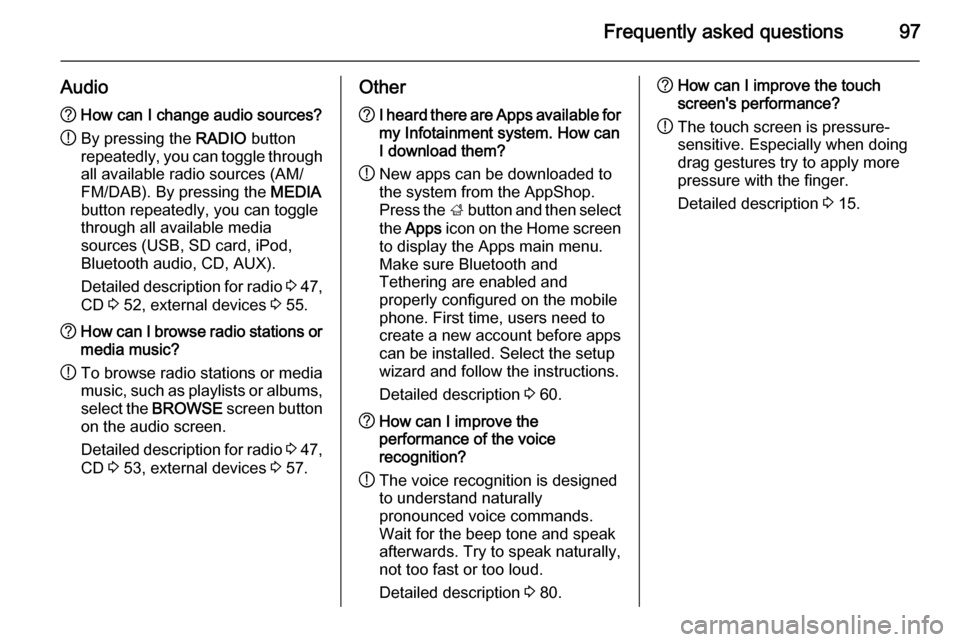
Frequently asked questions97
Audio?How can I change audio sources?
! By pressing the
RADIO button
repeatedly, you can toggle through all available radio sources (AM/
FM/DAB). By pressing the MEDIA
button repeatedly, you can toggle
through all available media
sources (USB, SD card, iPod,
Bluetooth audio, CD, AUX).
Detailed description for radio 3 47,
CD 3 52, external devices 3 55.? How can I browse radio stations or
media music?
! To browse radio stations or media
music, such as playlists or albums, select the BROWSE screen button
on the audio screen.
Detailed description for radio 3 47,
CD 3 53, external devices 3 57.Other? I heard there are Apps available for
my Infotainment system. How can
I download them?
! New apps can be downloaded to
the system from the AppShop.
Press the ; button and then select
the Apps icon on the Home screen
to display the Apps main menu.
Make sure Bluetooth and
Tethering are enabled and
properly configured on the mobile
phone. First time, users need to
create a new account before apps
can be installed. Select the setup
wizard and follow the instructions.
Detailed description 3 60.? How can I improve the
performance of the voice
recognition?
! The voice recognition is designed
to understand naturally
pronounced voice commands.
Wait for the beep tone and speak
afterwards. Try to speak naturally,
not too fast or too loud.
Detailed description 3 80.? How can I improve the touch
screen's performance?
! The touch screen is pressure-
sensitive. Especially when doing
drag gestures try to apply more
pressure with the finger.
Detailed description 3 15.
Page 98 of 143
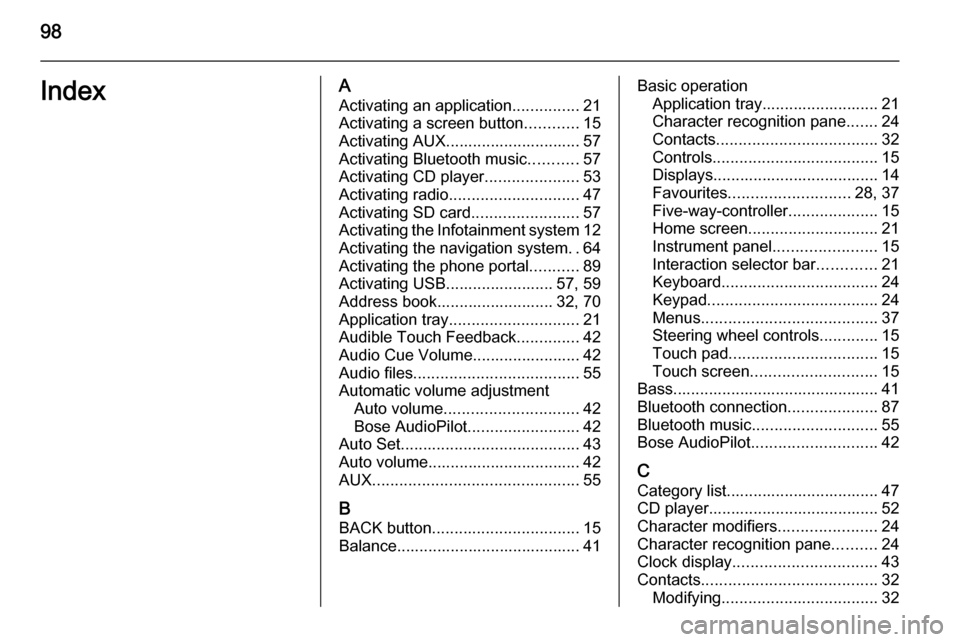
98IndexAActivating an application ...............21
Activating a screen button ............15
Activating AUX.............................. 57
Activating Bluetooth music ...........57
Activating CD player .....................53
Activating radio ............................. 47
Activating SD card ........................57
Activating the Infotainment system 12
Activating the navigation system ..64
Activating the phone portal ...........89
Activating USB........................ 57, 59
Address book.......................... 32, 70
Application tray ............................. 21
Audible Touch Feedback ..............42
Audio Cue Volume........................ 42 Audio files ..................................... 55
Automatic volume adjustment Auto volume .............................. 42
Bose AudioPilot ......................... 42
Auto Set ........................................ 43
Auto volume.................................. 42
AUX .............................................. 55
B
BACK button ................................. 15
Balance......................................... 41Basic operation Application tray.......................... 21
Character recognition pane .......24
Contacts .................................... 32
Controls ..................................... 15
Displays..................................... 14
Favourites ........................... 28, 37
Five-way-controller ....................15
Home screen ............................. 21
Instrument panel .......................15
Interaction selector bar .............21
Keyboard ................................... 24
Keypad ...................................... 24
Menus ....................................... 37
Steering wheel controls .............15
Touch pad ................................. 15
Touch screen ............................ 15
Bass.............................................. 41 Bluetooth connection ....................87
Bluetooth music ............................ 55
Bose AudioPilot ............................ 42
C Category list.................................. 47
CD player...................................... 52
Character modifiers ......................24
Character recognition pane ..........24
Clock display ................................ 43
Contacts ....................................... 32
Modifying ................................... 32
Page 99 of 143
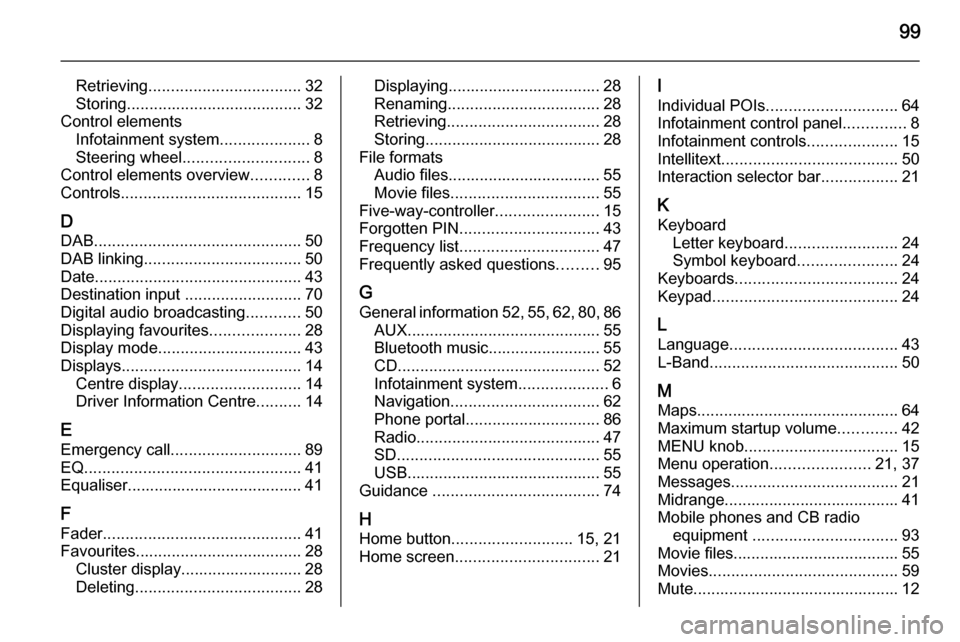
99
Retrieving.................................. 32
Storing ....................................... 32
Control elements Infotainment system ....................8
Steering wheel ............................ 8
Control elements overview .............8
Controls ........................................ 15
D DAB .............................................. 50
DAB linking ................................... 50
Date .............................................. 43
Destination input ..........................70
Digital audio broadcasting ............50
Displaying favourites ....................28
Display mode ................................ 43
Displays ........................................ 14
Centre display ........................... 14
Driver Information Centre ..........14
E Emergency call ............................. 89
EQ ................................................ 41
Equaliser....................................... 41
F
Fader ............................................ 41
Favourites ..................................... 28
Cluster display........................... 28
Deleting ..................................... 28Displaying.................................. 28
Renaming .................................. 28
Retrieving .................................. 28
Storing ....................................... 28
File formats Audio files.................................. 55
Movie files ................................. 55
Five-way-controller .......................15
Forgotten PIN ............................... 43
Frequency list ............................... 47
Frequently asked questions .........95
G General information 52, 55 , 62 , 80 , 86
AUX ........................................... 55
Bluetooth music......................... 55
CD ............................................. 52
Infotainment system ....................6
Navigation ................................. 62
Phone portal .............................. 86
Radio ......................................... 47
SD ............................................. 55
USB ........................................... 55
Guidance ..................................... 74
H Home button ........................... 15, 21
Home screen ................................ 21I
Individual POIs ............................. 64
Infotainment control panel ..............8
Infotainment controls ....................15
Intellitext ....................................... 50
Interaction selector bar .................21
K Keyboard Letter keyboard ......................... 24
Symbol keyboard ......................24
Keyboards .................................... 24
Keypad ......................................... 24
L
Language ..................................... 43
L-Band .......................................... 50
M Maps ............................................. 64
Maximum startup volume .............42
MENU knob .................................. 15
Menu operation ......................21, 37
Messages ..................................... 21
Midrange....................................... 41 Mobile phones and CB radio equipment ................................ 93
Movie files..................................... 55
Movies .......................................... 59
Mute.............................................. 12
Page 100 of 143
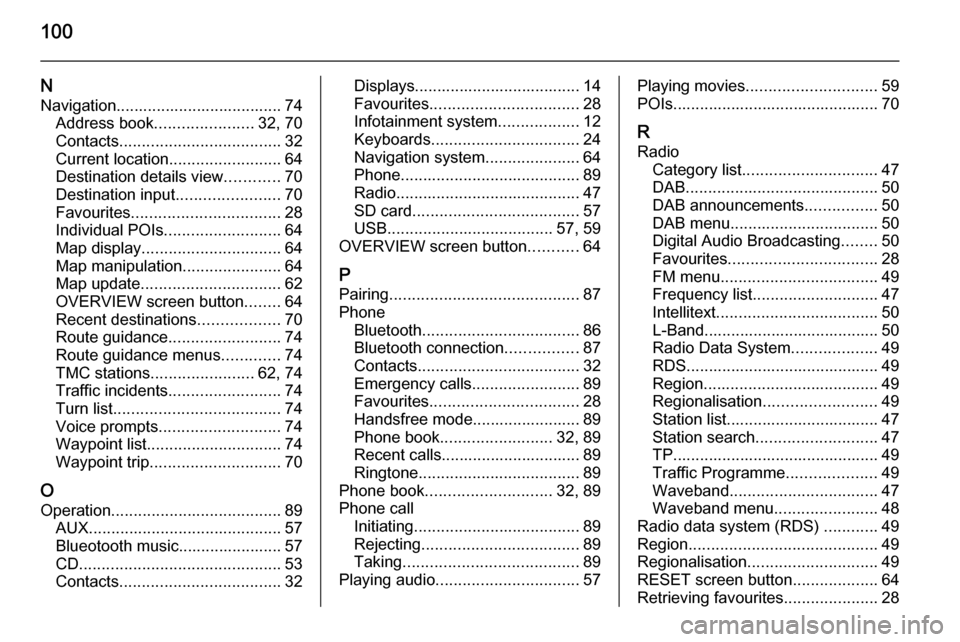
100
NNavigation..................................... 74 Address book ...................... 32, 70
Contacts .................................... 32
Current location ......................... 64
Destination details view ............70
Destination input .......................70
Favourites ................................. 28
Individual POIs .......................... 64
Map display ............................... 64
Map manipulation ......................64
Map update ............................... 62
OVERVIEW screen button ........64
Recent destinations ..................70
Route guidance ......................... 74
Route guidance menus .............74
TMC stations ....................... 62, 74
Traffic incidents ......................... 74
Turn list ..................................... 74
Voice prompts ........................... 74
Waypoint list .............................. 74
Waypoint trip ............................. 70
O
Operation ...................................... 89
AUX ........................................... 57
Blueotooth music....................... 57
CD ............................................. 53
Contacts .................................... 32Displays..................................... 14
Favourites ................................. 28
Infotainment system ..................12
Keyboards ................................. 24
Navigation system .....................64
Phone ........................................ 89
Radio ......................................... 47
SD card ..................................... 57
USB ..................................... 57, 59
OVERVIEW screen button ...........64
P
Pairing .......................................... 87
Phone Bluetooth ................................... 86
Bluetooth connection ................87
Contacts .................................... 32
Emergency calls ........................89
Favourites ................................. 28
Handsfree mode........................ 89 Phone book ......................... 32, 89
Recent calls............................... 89
Ringtone .................................... 89
Phone book ............................ 32, 89
Phone call Initiating ..................................... 89
Rejecting ................................... 89
Taking ....................................... 89
Playing audio ................................ 57Playing movies............................. 59
POIs.............................................. 70
R Radio Category list .............................. 47
DAB ........................................... 50
DAB announcements ................50
DAB menu ................................. 50
Digital Audio Broadcasting ........50
Favourites ................................. 28
FM menu ................................... 49
Frequency list ............................ 47
Intellitext .................................... 50
L-Band....................................... 50
Radio Data System ...................49
RDS........................................... 49
Region ....................................... 49
Regionalisation ......................... 49
Station list.................................. 47
Station search ........................... 47
TP.............................................. 49 Traffic Programme ....................49
Waveband ................................. 47
Waveband menu .......................48
Radio data system (RDS) ............49
Region .......................................... 49
Regionalisation ............................. 49
RESET screen button ...................64
Retrieving favourites .....................28
Page 101 of 143
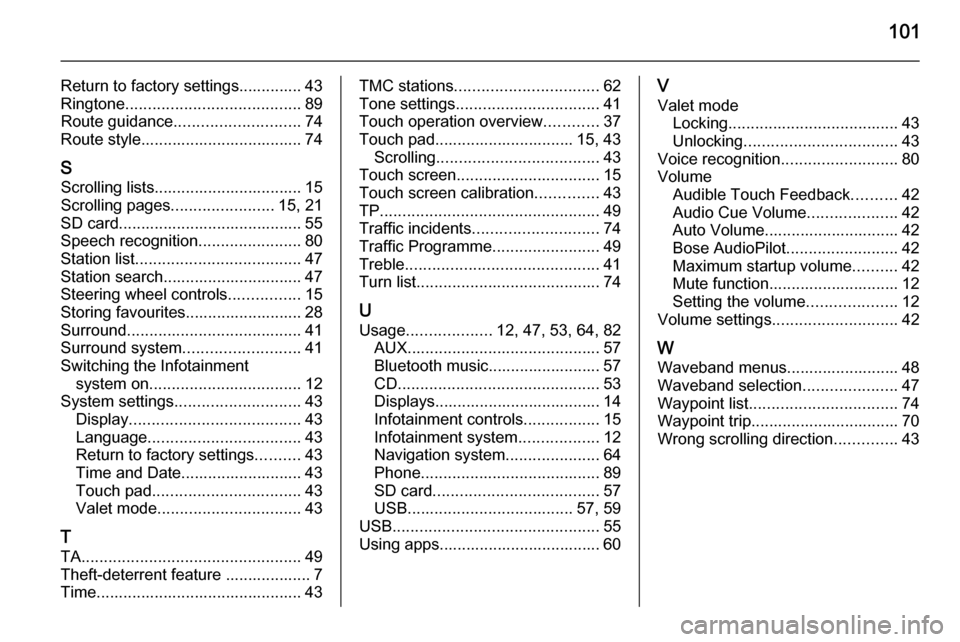
101
Return to factory settings.............. 43
Ringtone ....................................... 89
Route guidance ............................ 74
Route style.................................... 74
S Scrolling lists................................. 15
Scrolling pages .......................15, 21
SD card......................................... 55
Speech recognition .......................80
Station list ..................................... 47
Station search............................... 47
Steering wheel controls ................15
Storing favourites.......................... 28
Surround ....................................... 41
Surround system .......................... 41
Switching the Infotainment system on .................................. 12
System settings ............................ 43
Display ...................................... 43
Language .................................. 43
Return to factory settings ..........43
Time and Date........................... 43
Touch pad ................................. 43
Valet mode ................................ 43
T
TA ................................................. 49
Theft-deterrent feature ................... 7
Time.............................................. 43TMC stations ................................ 62
Tone settings ................................ 41
Touch operation overview ............37
Touch pad............................... 15, 43 Scrolling .................................... 43
Touch screen ................................ 15
Touch screen calibration ..............43
TP ................................................. 49
Traffic incidents ............................ 74
Traffic Programme ........................49
Treble ........................................... 41
Turn list ......................................... 74
U Usage ................... 12, 47, 53, 64, 82
AUX ........................................... 57
Bluetooth music......................... 57
CD ............................................. 53
Displays..................................... 14
Infotainment controls .................15
Infotainment system ..................12
Navigation system .....................64
Phone ........................................ 89
SD card ..................................... 57
USB ..................................... 57, 59
USB .............................................. 55
Using apps.................................... 60V
Valet mode Locking ...................................... 43
Unlocking .................................. 43
Voice recognition ..........................80
Volume Audible Touch Feedback ..........42
Audio Cue Volume ....................42
Auto Volume.............................. 42
Bose AudioPilot ......................... 42
Maximum startup volume ..........42
Mute function............................. 12 Setting the volume ....................12
Volume settings ............................ 42
W
Waveband menus......................... 48
Waveband selection .....................47
Waypoint list ................................. 74
Waypoint trip................................. 70
Wrong scrolling direction ..............43