buttons VAUXHALL INSIGNIA 2014 Infotainment system
[x] Cancel search | Manufacturer: VAUXHALL, Model Year: 2014, Model line: INSIGNIA, Model: VAUXHALL INSIGNIA 2014Pages: 143, PDF Size: 2.53 MB
Page 31 of 143
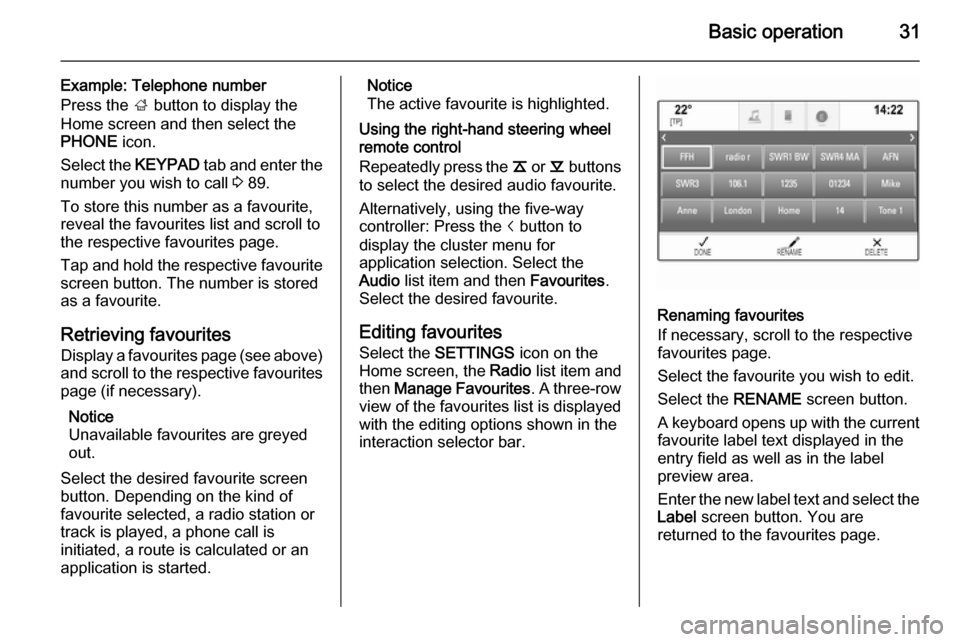
Basic operation31
Example: Telephone number
Press the ; button to display the
Home screen and then select the
PHONE icon.
Select the KEYPAD tab and enter the
number you wish to call 3 89.
To store this number as a favourite,
reveal the favourites list and scroll to
the respective favourites page.
Tap and hold the respective favourite
screen button. The number is stored
as a favourite.
Retrieving favourites
Display a favourites page (see above)
and scroll to the respective favourites
page (if necessary).
Notice
Unavailable favourites are greyed
out.
Select the desired favourite screen
button. Depending on the kind of
favourite selected, a radio station or
track is played, a phone call is
initiated, a route is calculated or an
application is started.Notice
The active favourite is highlighted.
Using the right-hand steering wheel
remote control
Repeatedly press the k or l buttons
to select the desired audio favourite.
Alternatively, using the five-way
controller: Press the i button to
display the cluster menu for
application selection. Select the
Audio list item and then Favourites.
Select the desired favourite.
Editing favourites Select the SETTINGS icon on the
Home screen, the Radio list item and
then Manage Favourites . A three-row
view of the favourites list is displayed with the editing options shown in the
interaction selector bar.
Renaming favourites
If necessary, scroll to the respective
favourites page.
Select the favourite you wish to edit. Select the RENAME screen button.
A keyboard opens up with the current
favourite label text displayed in the
entry field as well as in the label
preview area.
Enter the new label text and select the
Label screen button. You are
returned to the favourites page.
Page 37 of 143

Basic operation37Touch operation overviewThe table below contains a summary of all movements (gestures) on the touch screen and touch pad that you have to make
with one, two or three fingers to trigger specific actions in the menus.MenuActionTouch screenTouch padAll menusNavigate to a screen
element1 finger, move across the
touch padSelect/activate element1 finger, tap on the element once1 finger, press on the touch
padScrolling lists1 finger, move up or down2 fingers, move up or down1 finger, move slider on scroll bar1 finger, repeatedly tap or tap and hold the
n or o buttons at the top or bottom of the
scroll barScrolling text1 finger, move up or down2 fingers, move up or downFavouritesLifting/lowering rows of
favourites1 finger, tap onto selector bar and drag it up or down3 fingers, move up or downMoving to previous/next
page of favourites1 finger, move left or right3 fingers, move left or rightStoring favourites1 finger, tap and hold favourites button1 finger, press and hold
favourites button
Page 41 of 143

Basic operation41Tone settingsIn the tone settings menu, the tone
characteristics can be set. If adjusted
in one main menu, they are globally
set within all source modes. The
menu may be accessed from each
individual audio main menu.
Notice
A customised set of tone settings
may be stored as a favourite. Find a detailed description 3 28.
To open the tone settings menu, select the MENU screen button in the
respective audio main menu. Select
Tone Settings .Treble
Use this setting to enhance or
attenuate the high frequencies of the
audio sources.
Adjust the setting using the ─ or w
screen buttons.
Midrange Use this setting to enhance or
attenuate the midrange frequencies
of the audio source.
Adjust the settings using the ─ or w
screen buttons.
Bass
Use this setting to enhance or
attenuate the deep frequencies of the
audio sources.
Adjust the settings using the ─ or w
screen buttons.
Balance and fader
In the illustration at the right side of
the menu, define the point within the passenger compartment which is to
have the best sound.To adjust the settings, use the n,
o , p and q screen buttons.
To quickly change between the front and rear speakers, select the Front or
Rear screen button at the top and
bottom of the vehicle diagram.
Tap on the centre point guideline to
reset the setting to zero.
Surround
(if Surround system equipped)
Use this setting to enhance or
attenuate the surround effect.
Adjust the settings using the ─ or w
screen buttons.
Equaliser modes(if no Surround system equipped)
Select one of the screen buttons in
the interaction selector bar to
optimise the tone for the specific
styles of music.
Select the Custom screen button, if
you wish to define the tone settings
yourself.
Page 42 of 143

42Basic operation
Surround modes
(if Surround system equipped)
Select one of the screen buttons in
the interaction selector bar of the
screen to optimise the tone for the
different seating positions.
Select the Normal screen button, if
you wish to provide the best sound for
all seating positions.
Volume settings Maximum startup volume Press the ; button and then select
the SETTINGS icon on the Home
screen.
Scroll through the list and select
Radio and then Maximum Start-Up
Volume .
Tap on the ─ or w screen buttons to
set the desired volume.Automatic volume adjustment
The volume may be adjusted
automatically relative to the speed of
the vehicle. Depending on the vehicle
equipment, one of the following
options is available.
Auto Volume
Press the ; button and then select
the SETTINGS icon.
Scroll through the list and select
Radio and then Auto Volume .
To adjust the degree of volume
adaptation, set Auto Volume to one of
the available options.
Off : no enhancement of volume with
increasing vehicle speed.
High : maximum enhancement of
volume with increasing vehicle
speed.
Bose AudioPilot
This feature automatically adjusts the volume based on all noises registered
within the vehicle. This way, it
assures that also lower volume
passages remain audible.Press the ; button and then select
the SETTINGS icon.
Scroll through the list and select
Radio and then Bose AudioPilot .
Tap on the Bose AudioPilot menu
item to turn the function on or off.
Audible Touch Feedback
If Audible Touch Feedback is
activated, each tap on a screen
button or menu item is indicated by a
beeping sound.
Press the ; button and then select
the SETTINGS icon.
Scroll through the list and select
Radio and then Audible Touch
Feedback .
Select On or Off.
Audio Cue Volume
When the system is turned on or off,
music sounds are played.
Press the ; button and then select
the SETTINGS icon.
Scroll through the list and select
Radio and then Audio Cue Volume .
Select On or Off.
Page 43 of 143
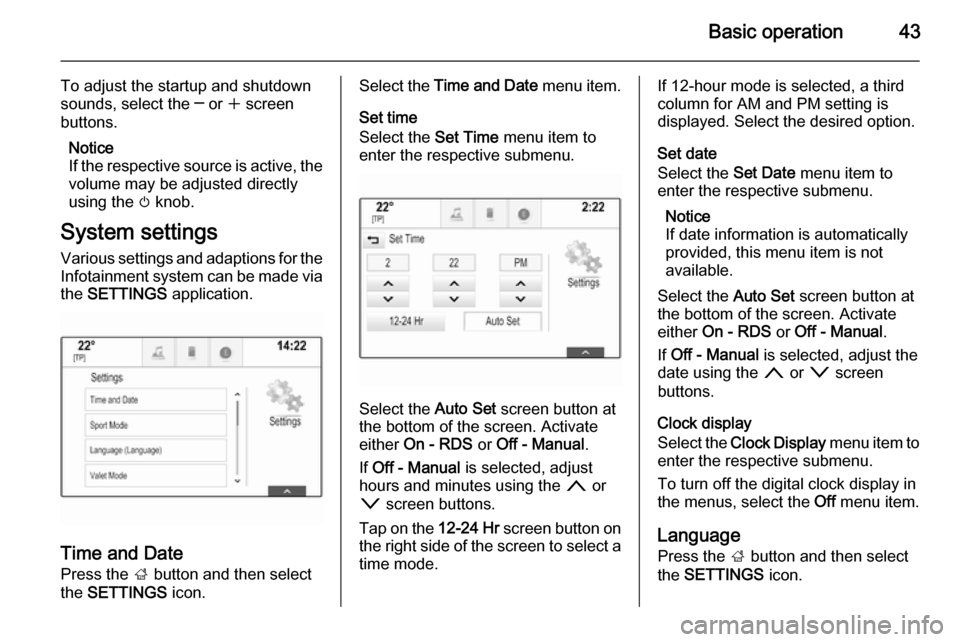
Basic operation43
To adjust the startup and shutdown
sounds, select the ─ or w screen
buttons.
Notice
If the respective source is active, the
volume may be adjusted directly
using the m knob.
System settings Various settings and adaptions for the
Infotainment system can be made via
the SETTINGS application.
Time and Date
Press the ; button and then select
the SETTINGS icon.
Select the Time and Date menu item.
Set time
Select the Set Time menu item to
enter the respective submenu.
Select the Auto Set screen button at
the bottom of the screen. Activate
either On - RDS or Off - Manual .
If Off - Manual is selected, adjust
hours and minutes using the n or
o screen buttons.
Tap on the 12-24 Hr screen button on
the right side of the screen to select a time mode.
If 12-hour mode is selected, a third
column for AM and PM setting is
displayed. Select the desired option.
Set date
Select the Set Date menu item to
enter the respective submenu.
Notice
If date information is automatically
provided, this menu item is not
available.
Select the Auto Set screen button at
the bottom of the screen. Activate
either On - RDS or Off - Manual .
If Off - Manual is selected, adjust the
date using the n or o screen
buttons.
Clock display
Select the Clock Display menu item to
enter the respective submenu.
To turn off the digital clock display in
the menus, select the Off menu item.
Language
Press the ; button and then select
the SETTINGS icon.
Page 47 of 143

Radio47RadioUsage.......................................... 47
Station search .............................. 47
Waveband menus ........................48
Radio data system (RDS) ............49
Digital audio broadcasting ...........50Usage
The radio function is part of the
AUDIO application.
Activating the radio function
Press the RADIO button.
Selecting the waveband
Repeatedly press the RADIO button
on the instrument panel to toggle between the different wavebands.
Station search
Automatic station search
Press the t or v buttons to play the
previous or next station.
Manual station search Press and hold the t or v buttons.
Release the respective button when
the desired frequency has almost
been reached.
Station lists
In the station lists, all receivable radio stations within the current reception
area are available for selection.
To display the station list of the
waveband currently active, you may
optionally:
■ Tap anywhere on the screen.
■ Select the BROWSE screen button
on the left side of the screen.
■ Turn the MENU knob.
The station list is displayed.
Page 53 of 143

CD Player53
■ Dirt and liquids on CDs can smearthe lens of the audio player inside
the device and cause faults.
■ Protect CDs from heat and direct sunlight.
■ The following restrictions apply for the data stored on an MP3/WMACD:
Maximum file/song number: 800.
Maximum folders in depth
hierarchy: 8.
WMA files with Digital Rights
Management (DRM) from online music shops cannot be played.
WMA files can only be played
safely if they were created with Windows Media Player version 9 or later.
Applicable playlist
extensions: .m3u, .pls.
Playlist entries must be in the form
of relative paths.Notice
This chapter only deals with playing
MP3 files since the operation for
MP3 and WMA files is identical.
When a CD with WMA files is loaded
MP3 related menus are displayed.
Usage
Starting CD playback Push an audio or MP3 CD with the
labelled side facing upwards into the
CD slot until it is pulled in.
Repeatedly press the MEDIA button
to activate the CD function.Removing a CD
Press the R button. The CD is
pushed out of the CD slot.
If the CD is not removed after
ejection, it will be drawn back in after
a few seconds.
Function buttons
Pausing CD playback
Select the = screen button to pause
playback.
Select the l screen button to resume
playback.
Skipping to previous or next track
Select the t or v buttons to play
the previous or next track.
Alternatively, turn the MENU knob to
skip to previous or next tracks.
Fast forwarding or rewinding
Tap and hold the t or v buttons to
rewind or fast forward.
Page 58 of 143
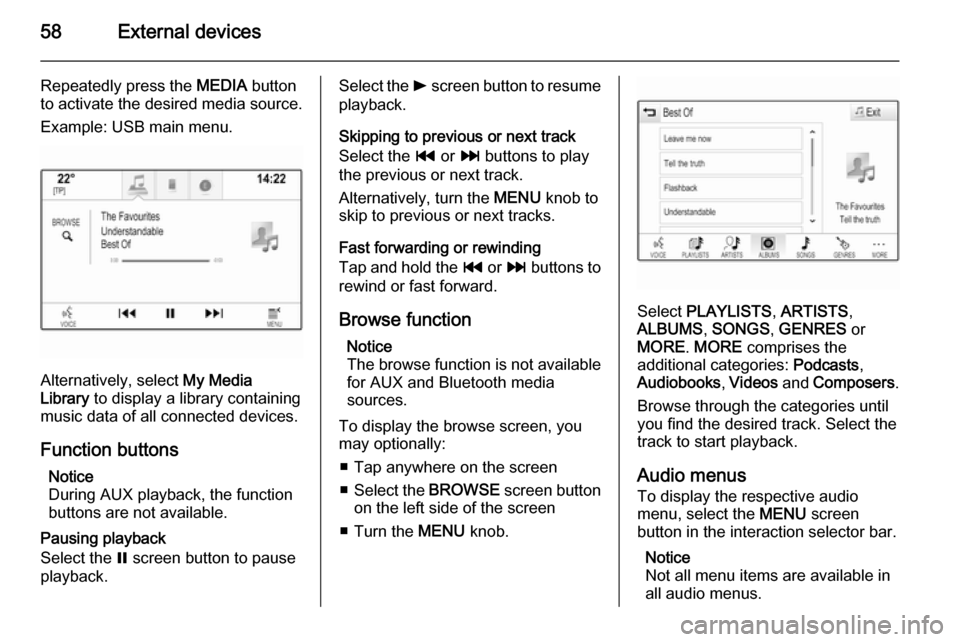
58External devices
Repeatedly press the MEDIA button
to activate the desired media source.
Example: USB main menu.
Alternatively, select My Media
Library to display a library containing
music data of all connected devices.
Function buttons Notice
During AUX playback, the function
buttons are not available.
Pausing playback
Select the = screen button to pause
playback.
Select the l screen button to resume
playback.
Skipping to previous or next track
Select the t or v buttons to play
the previous or next track.
Alternatively, turn the MENU knob to
skip to previous or next tracks.
Fast forwarding or rewinding
Tap and hold the t or v buttons to
rewind or fast forward.
Browse function Notice
The browse function is not available
for AUX and Bluetooth media
sources.
To display the browse screen, you may optionally:
■ Tap anywhere on the screen
■ Select the BROWSE screen button
on the left side of the screen
■ Turn the MENU knob.
Select PLAYLISTS , ARTISTS ,
ALBUMS , SONGS , GENRES or
MORE . MORE comprises the
additional categories: Podcasts,
Audiobooks , Videos and Composers .
Browse through the categories until
you find the desired track. Select the
track to start playback.
Audio menus
To display the respective audio
menu, select the MENU screen
button in the interaction selector bar.
Notice
Not all menu items are available in
all audio menus.
Page 59 of 143
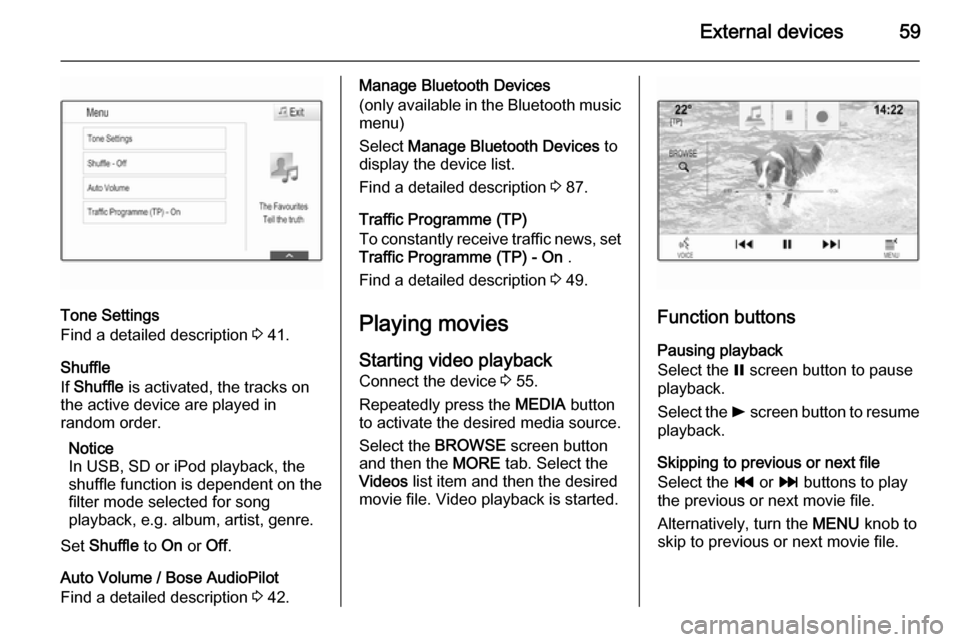
External devices59
Tone Settings
Find a detailed description 3 41.
Shuffle
If Shuffle is activated, the tracks on
the active device are played in
random order.
Notice
In USB, SD or iPod playback, the shuffle function is dependent on the
filter mode selected for song
playback, e.g. album, artist, genre.
Set Shuffle to On or Off.
Auto Volume / Bose AudioPilot
Find a detailed description 3 42.
Manage Bluetooth Devices
(only available in the Bluetooth music
menu)
Select Manage Bluetooth Devices to
display the device list.
Find a detailed description 3 87.
Traffic Programme (TP)
To constantly receive traffic news, set Traffic Programme (TP) - On .
Find a detailed description 3 49.
Playing movies
Starting video playback
Connect the device 3 55.
Repeatedly press the MEDIA button
to activate the desired media source.
Select the BROWSE screen button
and then the MORE tab. Select the
Videos list item and then the desired
movie file. Video playback is started.
Function buttons
Pausing playback
Select the = screen button to pause
playback.
Select the l screen button to resume
playback.
Skipping to previous or next file
Select the t or v buttons to play
the previous or next movie file.
Alternatively, turn the MENU knob to
skip to previous or next movie file.
Page 60 of 143
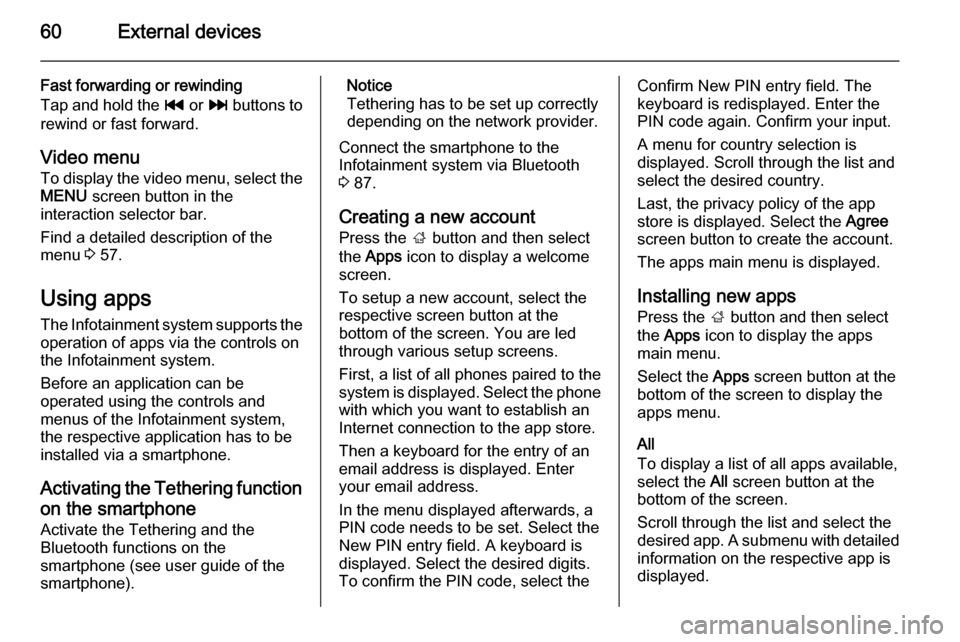
60External devices
Fast forwarding or rewinding
Tap and hold the t or v buttons to
rewind or fast forward.
Video menu To display the video menu, select the
MENU screen button in the
interaction selector bar.
Find a detailed description of the
menu 3 57.
Using apps The Infotainment system supports the
operation of apps via the controls on the Infotainment system.
Before an application can be
operated using the controls and
menus of the Infotainment system,
the respective application has to be
installed via a smartphone.
Activating the Tethering function on the smartphone
Activate the Tethering and the
Bluetooth functions on the
smartphone (see user guide of the
smartphone).Notice
Tethering has to be set up correctly
depending on the network provider.
Connect the smartphone to the
Infotainment system via Bluetooth
3 87.
Creating a new account Press the ; button and then select
the Apps icon to display a welcome
screen.
To setup a new account, select the
respective screen button at the
bottom of the screen. You are led through various setup screens.
First, a list of all phones paired to the
system is displayed. Select the phone
with which you want to establish an
Internet connection to the app store.
Then a keyboard for the entry of an
email address is displayed. Enter
your email address.
In the menu displayed afterwards, a
PIN code needs to be set. Select the
New PIN entry field. A keyboard is
displayed. Select the desired digits.
To confirm the PIN code, select theConfirm New PIN entry field. The
keyboard is redisplayed. Enter the
PIN code again. Confirm your input.
A menu for country selection is
displayed. Scroll through the list and
select the desired country.
Last, the privacy policy of the app
store is displayed. Select the Agree
screen button to create the account.
The apps main menu is displayed.
Installing new apps
Press the ; button and then select
the Apps icon to display the apps
main menu.
Select the Apps screen button at the
bottom of the screen to display the apps menu.
All
To display a list of all apps available,
select the All screen button at the
bottom of the screen.
Scroll through the list and select the
desired app. A submenu with detailed information on the respective app is
displayed.