USB VAUXHALL INSIGNIA 2015.5 Infotainment system
[x] Cancel search | Manufacturer: VAUXHALL, Model Year: 2015.5, Model line: INSIGNIA, Model: VAUXHALL INSIGNIA 2015.5Pages: 141, PDF Size: 2.61 MB
Page 98 of 141
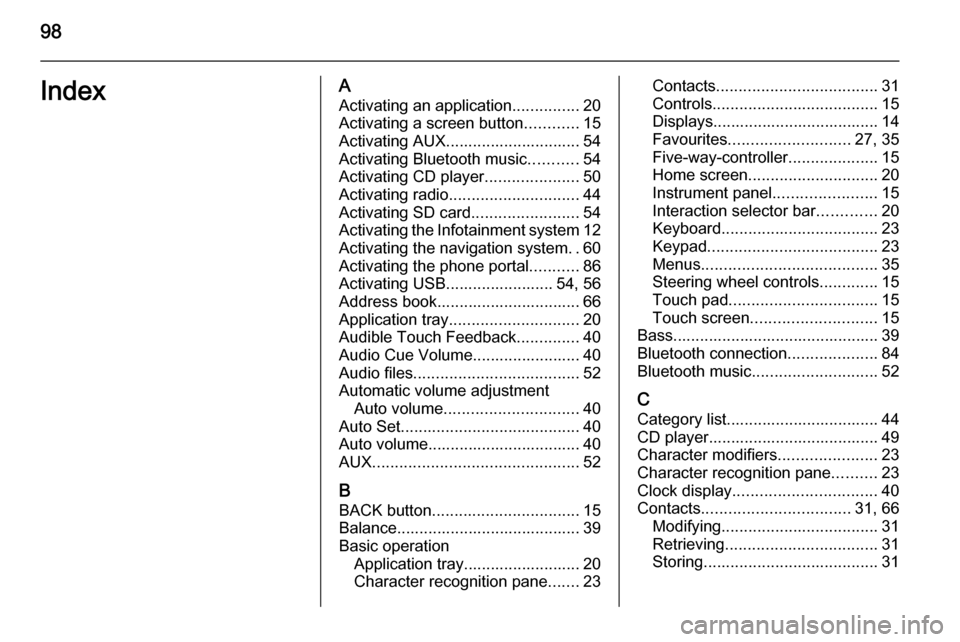
98IndexAActivating an application ...............20
Activating a screen button ............15
Activating AUX.............................. 54
Activating Bluetooth music ...........54
Activating CD player .....................50
Activating radio ............................. 44
Activating SD card ........................54
Activating the Infotainment system 12
Activating the navigation system ..60
Activating the phone portal ...........86
Activating USB........................ 54, 56
Address book................................ 66
Application tray ............................. 20
Audible Touch Feedback ..............40
Audio Cue Volume........................ 40 Audio files ..................................... 52
Automatic volume adjustment Auto volume .............................. 40
Auto Set ........................................ 40
Auto volume.................................. 40
AUX .............................................. 52
B BACK button ................................. 15
Balance......................................... 39
Basic operation Application tray.......................... 20
Character recognition pane .......23Contacts .................................... 31
Controls ..................................... 15
Displays..................................... 14
Favourites ........................... 27, 35
Five-way-controller ....................15
Home screen ............................. 20
Instrument panel .......................15
Interaction selector bar .............20
Keyboard ................................... 23
Keypad ...................................... 23
Menus ....................................... 35
Steering wheel controls .............15
Touch pad ................................. 15
Touch screen ............................ 15
Bass.............................................. 39 Bluetooth connection ....................84
Bluetooth music ............................ 52
C
Category list.................................. 44
CD player...................................... 49
Character modifiers ......................23
Character recognition pane ..........23
Clock display ................................ 40
Contacts ................................. 31, 66
Modifying ................................... 31
Retrieving .................................. 31
Storing ....................................... 31
Page 99 of 141
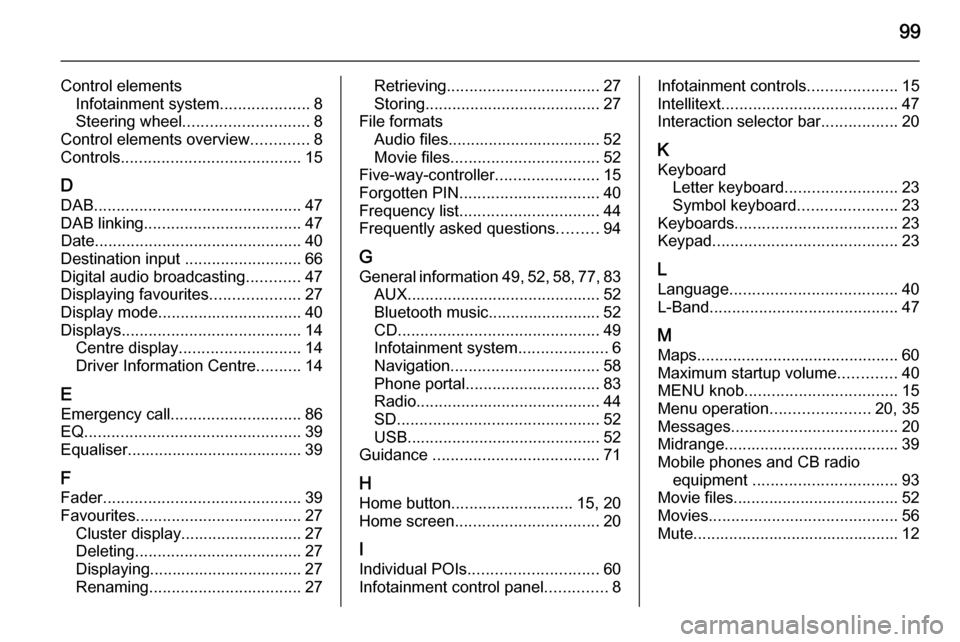
99
Control elementsInfotainment system ....................8
Steering wheel ............................ 8
Control elements overview .............8
Controls ........................................ 15
D DAB .............................................. 47
DAB linking ................................... 47
Date .............................................. 40
Destination input ..........................66
Digital audio broadcasting ............47
Displaying favourites ....................27
Display mode ................................ 40
Displays ........................................ 14
Centre display ........................... 14
Driver Information Centre ..........14
E Emergency call ............................. 86
EQ ................................................ 39
Equaliser....................................... 39
F
Fader ............................................ 39
Favourites ..................................... 27
Cluster display........................... 27
Deleting ..................................... 27
Displaying.................................. 27
Renaming .................................. 27Retrieving.................................. 27
Storing ....................................... 27
File formats Audio files.................................. 52
Movie files ................................. 52
Five-way-controller .......................15
Forgotten PIN ............................... 40
Frequency list ............................... 44
Frequently asked questions .........94
G General information 49, 52 , 58 , 77 , 83
AUX ........................................... 52
Bluetooth music......................... 52
CD ............................................. 49
Infotainment system ....................6
Navigation ................................. 58
Phone portal .............................. 83
Radio ......................................... 44
SD ............................................. 52
USB ........................................... 52
Guidance ..................................... 71
H Home button ........................... 15, 20
Home screen ................................ 20
I
Individual POIs ............................. 60
Infotainment control panel ..............8Infotainment controls ....................15
Intellitext ....................................... 47
Interaction selector bar .................20
K Keyboard Letter keyboard ......................... 23
Symbol keyboard ......................23
Keyboards .................................... 23
Keypad ......................................... 23
L Language ..................................... 40
L-Band .......................................... 47
M
Maps ............................................. 60
Maximum startup volume .............40
MENU knob .................................. 15
Menu operation ......................20, 35
Messages ..................................... 20
Midrange....................................... 39 Mobile phones and CB radio equipment ................................ 93
Movie files..................................... 52
Movies .......................................... 56
Mute.............................................. 12
Page 100 of 141

100
NNavigation..................................... 71 Contacts .............................. 31, 66
Current location ......................... 60
Destination details view ............66
Destination input .......................66
Favourites ................................. 27
Individual POIs .......................... 60
Map display ............................... 60
Map manipulation ......................60
Map update ............................... 58
OVERVIEW screen button ........60
Recent destinations ..................66
Route guidance ......................... 71
Route guidance menus .............71
TMC stations ....................... 58, 71
Traffic incidents ......................... 71
Turn list ..................................... 71
Voice prompts ........................... 71
Waypoint list .............................. 71
Waypoint trip ............................. 66
O Operation ...................................... 86
AUX ........................................... 54
Bluetooth music......................... 54
CD ............................................. 50
Contacts .................................... 31
Displays..................................... 14Favourites ................................. 27
Infotainment system ..................12
Keyboards ................................. 23
Navigation system .....................60
Phone ........................................ 86
Radio ......................................... 44
SD card ..................................... 54
USB ..................................... 54, 56
OVERVIEW screen button ...........60
P Pairing .......................................... 84
Phone Bluetooth ................................... 83
Bluetooth connection ................84
Contacts .................................... 31
Emergency calls ........................86
Favourites ................................. 27
Handsfree mode........................ 86
Phone book ......................... 31, 86
Recent calls............................... 86
Ringtone .................................... 86
Text messages .......................... 90
Phone book ............................ 31, 86
Phone call Initiating ..................................... 86
Rejecting ................................... 86
Taking ....................................... 86
Playing audio ................................ 54Playing movies............................. 56
POIs.............................................. 66
R Radio Category list .............................. 44
DAB ........................................... 47
DAB announcements ................47
DAB menu ................................. 47
Digital Audio Broadcasting ........47
Favourites ................................. 27
FM menu ................................... 46
Frequency list ............................ 44
Intellitext .................................... 47
L-Band....................................... 47
Radio Data System ...................46
RDS........................................... 46
Region ....................................... 46
Regionalisation ......................... 46
Station list.................................. 44
Station search ........................... 44
TP.............................................. 46 Traffic Programme ....................46
Waveband ................................. 44
Waveband menu .......................45
Radio data system (RDS) ............46
Region .......................................... 46
Regionalisation ............................. 46
RESET screen button ...................60
Retrieving favourites .....................27
Page 101 of 141

101
Return to factory settings.............. 40
Ringtone ....................................... 86
Route guidance ............................ 71
Route style.................................... 71
S Scrolling lists................................. 15
Scrolling pages .......................15, 20
SD card......................................... 52
Speech recognition .......................77
Station list ..................................... 44
Station search............................... 44
Steering wheel controls ................15
Storing favourites.......................... 27
Surround ....................................... 39
Surround system .......................... 39
Switching the Infotainment system on .................................. 12
System settings ............................ 40
Display ...................................... 40
Language .................................. 40
Return to factory settings ..........40
Time and Date........................... 40
Touch pad ................................. 40
Valet mode ................................ 40
T
TA ................................................. 46
Text messages ............................. 90
Theft-deterrent feature ................... 7Time.............................................. 40
TMC stations ................................ 58
Tone settings ................................ 39
Touch operation overview ............35
Touch pad............................... 15, 40 Scrolling .................................... 40
Touch screen ................................ 15
Touch screen calibration ..............40
TP ................................................. 46
Traffic incidents ............................ 71
Traffic Programme ........................46
Treble ........................................... 39
Turn list ......................................... 71
U Usage ................... 12, 44, 50, 60, 79
AUX ........................................... 54
Bluetooth music......................... 54
CD ............................................. 50
Displays..................................... 14
Infotainment controls .................15
Infotainment system ..................12
Navigation system .....................60
Phone ........................................ 86
SD card ..................................... 54
USB ..................................... 54, 56
USB .............................................. 52V
Valet mode Locking ...................................... 40
Unlocking .................................. 40
Voice recognition ..........................77
Volume Audible Touch Feedback ..........40
Audio Cue Volume ....................40
Auto Volume.............................. 40
Maximum startup volume ..........40
Mute function............................. 12
Setting the volume ....................12
Volume settings ............................ 40
W
Waveband menus......................... 45
Waveband selection .....................44
Waypoint list ................................. 71
Waypoint trip................................. 66
Wrong scrolling direction ..............40
Page 104 of 141
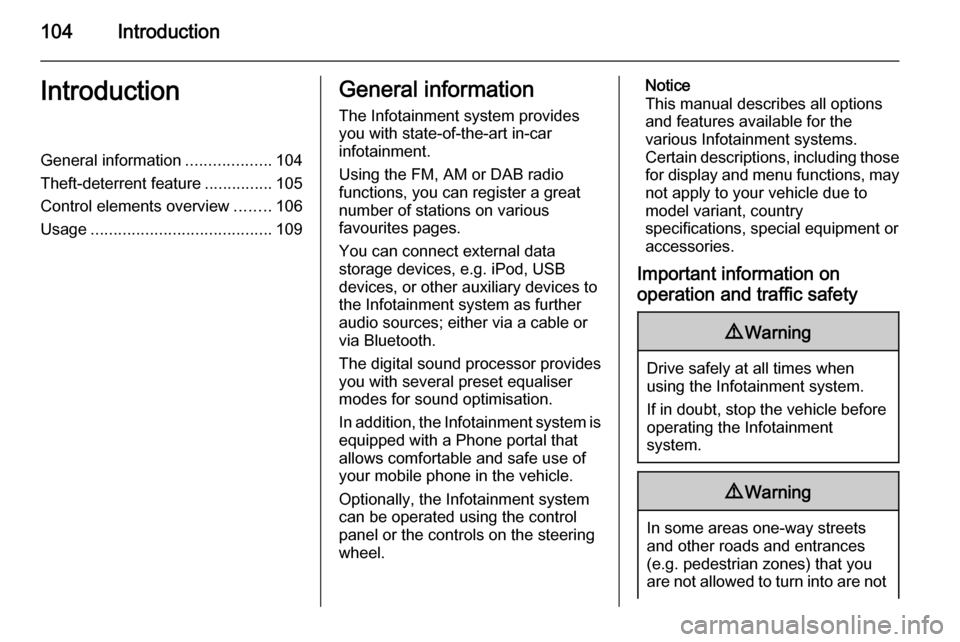
104IntroductionIntroductionGeneral information...................104
Theft-deterrent feature ...............105
Control elements overview ........106
Usage ........................................ 109General information
The Infotainment system provides
you with state-of-the-art in-car
infotainment.
Using the FM, AM or DAB radio
functions, you can register a great
number of stations on various
favourites pages.
You can connect external data
storage devices, e.g. iPod, USB
devices, or other auxiliary devices to
the Infotainment system as further
audio sources; either via a cable or
via Bluetooth.
The digital sound processor provides
you with several preset equaliser
modes for sound optimisation.
In addition, the Infotainment system is equipped with a Phone portal that
allows comfortable and safe use of
your mobile phone in the vehicle.
Optionally, the Infotainment system
can be operated using the control
panel or the controls on the steering
wheel.Notice
This manual describes all options
and features available for the
various Infotainment systems.
Certain descriptions, including those
for display and menu functions, may not apply to your vehicle due to
model variant, country
specifications, special equipment or
accessories.
Important information on operation and traffic safety9 Warning
Drive safely at all times when
using the Infotainment system.
If in doubt, stop the vehicle before operating the Infotainment
system.
9 Warning
In some areas one-way streets
and other roads and entrances
(e.g. pedestrian zones) that you
are not allowed to turn into are not
Page 110 of 141

110Introduction
CD player
Press MEDIA repeatedly to activate
the CD player.
For a detailed description of the CD player functions 3 122.
External devices
Press MEDIA repeatedly to activate
the playback mode for a connected external device (e.g. USB device,
iPod or smartphone).
For a detailed descriptions on
connecting and operating external
devices 3 125.
Phone
Press ; to display the Home screen.
Select PHONE to establish a
Bluetooth connection between the Infotainment system and a mobile
phone.
If a connection can be established,
the main menu of the phone mode is
displayed.
For a detailed description of mobile
phone operation via the Infotainment
system 3 133.If no connection can be established,
a corresponding message is
displayed. For a detailed description
of preparing and establishing a
Bluetooth connection between the
Infotainment system and a mobile phone 3 130.
Page 125 of 141

External devices125External devicesGeneral information...................125
Playing audio ............................. 127General information
An AUX, USB and SD card socket for
the connection of external devices is
located underneath the armrest in the centre console. Find a detailed
description on lifting the armrest in the
Owner's manual.
Notice
The sockets must always be kept
clean and dry.
AUX input It is possible to connect e.g. an iPod,
a Smartphone or another auxiliary
device to the AUX input.
When connected to the AUX input, the audio signal of the auxiliary device
is transmitted via the speakers of the
Infotainment system.
The volume and the tone settings can be adjusted via the Infotainment
system. All other control functions
need to be operated via the auxiliary
device.
Connecting/disconnecting a device
To connect the auxiliary device to the
AUX input socket of the Infotainment
system, use the following cable:
3-pole for audio source.
To disconnect the AUX device, select
another function and then remove the AUX device.
AUX audio function
The Infotainment system can play
music files contained in auxiliary
devices, e.g. iPod or Smartphone.
USB port
An MP3 player, USB drive, iPod or
Smartphone can be connected to the USB port.
Page 126 of 141

126External devices
When connected to the USB port, the
devices mentioned above can be
operated via the controls and menus
of the Infotainment system.
Notice
Not all MP3 players, USB drives,
iPod models or Smartphones are
supported by the Infotainment
system.
Connecting/disconnecting a device
Connect the USB device or iPod to
the USB port. For the iPod, use the
appropriate connection cable. The
music function starts automatically.
Notice
If a non-readable USB device or
iPod is connected, a corresponding
error message appears and the
Infotainment system automatically
switches to the previous function.
To disconnect the USB device or
iPod, select another function and then remove the USB storage device.Caution
Avoid disconnecting the device
during playback. This may
damage the device or the
Infotainment system.
USB audio function
The Infotainment system can play music files contained in USB storage
devices or iPod/iPhone products.
SD card
An SD card may be inserted in the SD
card slot.
When inserted, the SD card can be
operated via the controls and menus
of the Infotainment system.
Notice
Not all SD card types are supported
by the Infotainment system.
Inserting/removing an SD cardCaution
Never attempt to use an SD card
that has been cracked, deformed
or repaired using adhesive tape.
Doing so may damage the
equipment.
Insert the SD card in the SD card slot
as shown below. The music function
starts automatically.
Page 127 of 141

External devices127
Notice
If a non-readable SD card is
connected, a corresponding error message will appear and the
Infotainment system will
automatically switch to the previous
function.
To remove the SD card, first activate
another function. Then, gently push
the SD card deeper into the slot. The
SD card is pushed out of the slot and
may be removed.Caution
Avoid disconnecting the device
during playback. This may
damage the device or the
Infotainment system.
SD audio function
The Infotainment system can play music files stored on the SD card.
Bluetooth
Bluetooth enabled audio sources
(e.g. music mobile phones, MP3
players featuring Bluetooth, etc.),
which support the Bluetooth music
profiles A2DP and AVRCP can be
connected wirelessly to the
Infotainment system.
Connecting a device
Find a detailed description on the
Bluetooth connection 3 130.
Bluetooth audio function
The Infotainment system can play music files contained in Bluetooth
devices like iPod or Smartphone.
File formats
Only devices formatted in the FAT32,
NTFS and HFS+ file systems are
supported.
Notice
Some files may not be played
properly. This might be due to a
different recording format or the
condition of the file.Files from online shops to which
Digital Rights Management (DRM)
has been applied cannot be played.
The Infotainment system can play the following audio files stored on
external devices.
Audio files
The playable audio file formats
are .mp3, .wma, .aac and .aif.
When playing a file with ID3 tag
information, the Infotainment system
can display information, e.g. on the
track title and artist.
Playing audio
Starting playback Connect the device 3 125.
Repeatedly press MEDIA to activate
the desired media source.
Example: USB main menu.
Page 128 of 141

128External devices
Function buttonsNotice
During AUX playback, the function buttons are not available.
Pausing playback
Select / to pause playback.
Select 6 to resume playback.
Skipping to previous or next file
Select d or c to play the previous or
next track.
Alternatively, turn MENU to skip to the
previous or next track.
Fast forwarding or rewinding
Tap and hold d or c to rewind or fast
forward.
Playback order
To play the songs in random order,
select 9.
Notice
In USB, SD or iPod playback, the
shuffle function is dependent on the
filter mode selected for song
playback, e.g. album, artist, genre.
To deactivate the shuffle function,
select 9 again.
Notice
If the shuffle function is activated,
9 is highlighted in red.
Browse function Notice
The browse function is not available
for AUX and Bluetooth media
sources.
Folders
(only available if a folder structure is
stored on the device)Press MENU and then select Folder
View . The folder structure on the
respective device is displayed.
If necessary, navigate through the
folder structure and select the desired track.
Media categories
Press MENU and then select
Browse . A list containing different
browsing categories, e.g. Playlists,
Artists or Albums , is displayed.
Scroll through the list and select the
desired list item.
If necessary, navigate through the subcategories and select the desiredtrack.