radio VAUXHALL INSIGNIA 2015.5 Infotainment system
[x] Cancel search | Manufacturer: VAUXHALL, Model Year: 2015.5, Model line: INSIGNIA, Model: VAUXHALL INSIGNIA 2015.5Pages: 141, PDF Size: 2.61 MB
Page 31 of 141
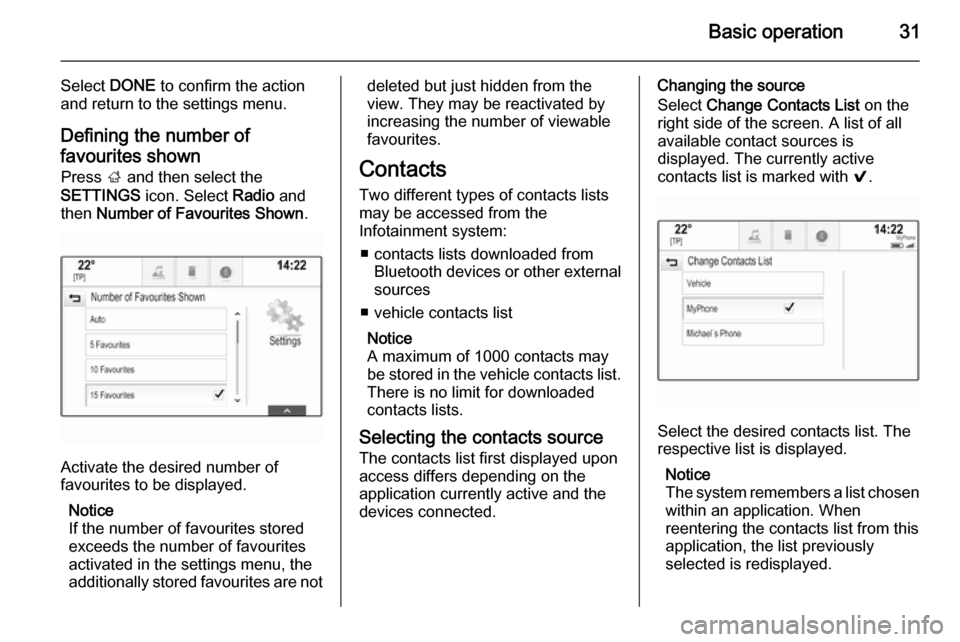
Basic operation31
Select DONE to confirm the action
and return to the settings menu.
Defining the number of favourites shown Press ; and then select the
SETTINGS icon. Select Radio and
then Number of Favourites Shown .
Activate the desired number of
favourites to be displayed.
Notice
If the number of favourites stored
exceeds the number of favourites
activated in the settings menu, the
additionally stored favourites are not
deleted but just hidden from the
view. They may be reactivated by
increasing the number of viewable favourites.
Contacts
Two different types of contacts lists
may be accessed from the
Infotainment system:
■ contacts lists downloaded from Bluetooth devices or other external
sources
■ vehicle contacts list
Notice
A maximum of 1000 contacts may
be stored in the vehicle contacts list.
There is no limit for downloaded
contacts lists.
Selecting the contacts source The contacts list first displayed upon
access differs depending on the
application currently active and the
devices connected.Changing the source
Select Change Contacts List on the
right side of the screen. A list of all available contact sources is
displayed. The currently active
contacts list is marked with 9.
Select the desired contacts list. The
respective list is displayed.
Notice
The system remembers a list chosen within an application. When
reentering the contacts list from this
application, the list previously
selected is redisplayed.
Page 36 of 141

36Basic operation
MenuActionTouch screenTouch padRadio menuSending current audio
information to Driver
Information Centre1 finger, move in the direction of the Driver
Information CentreSeeking for radio stations2 fingers, move left or right
to seek up or downChanging waveband2 fingers, move up or down
to skip to previous or next
radio bandBrowsing2 fingers, press and hold
the touch pad
Page 40 of 141
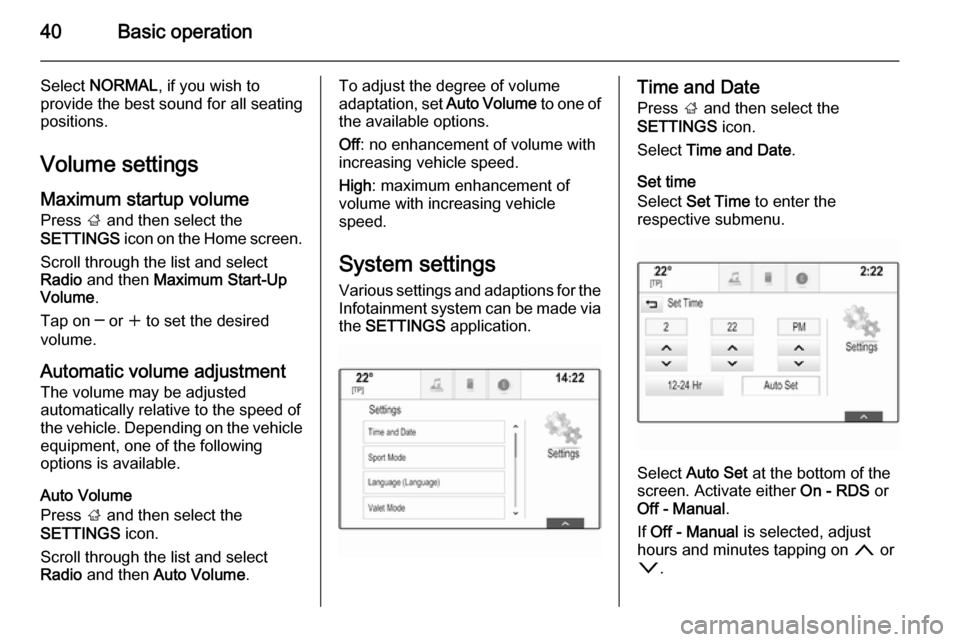
40Basic operation
Select NORMAL , if you wish to
provide the best sound for all seating
positions.
Volume settingsMaximum startup volume
Press ; and then select the
SETTINGS icon on the Home screen.
Scroll through the list and select
Radio and then Maximum Start-Up
Volume .
Tap on ─ or w to set the desired
volume.
Automatic volume adjustment
The volume may be adjusted
automatically relative to the speed of
the vehicle. Depending on the vehicle equipment, one of the following
options is available.
Auto Volume
Press ; and then select the
SETTINGS icon.
Scroll through the list and select
Radio and then Auto Volume .To adjust the degree of volume
adaptation, set Auto Volume to one of
the available options.
Off : no enhancement of volume with
increasing vehicle speed.
High : maximum enhancement of
volume with increasing vehicle
speed.
System settings Various settings and adaptions for the
Infotainment system can be made via
the SETTINGS application.Time and Date
Press ; and then select the
SETTINGS icon.
Select Time and Date .
Set time
Select Set Time to enter the
respective submenu.
Select Auto Set at the bottom of the
screen. Activate either On - RDS or
Off - Manual .
If Off - Manual is selected, adjust
hours and minutes tapping on n or
o .
Page 43 of 141
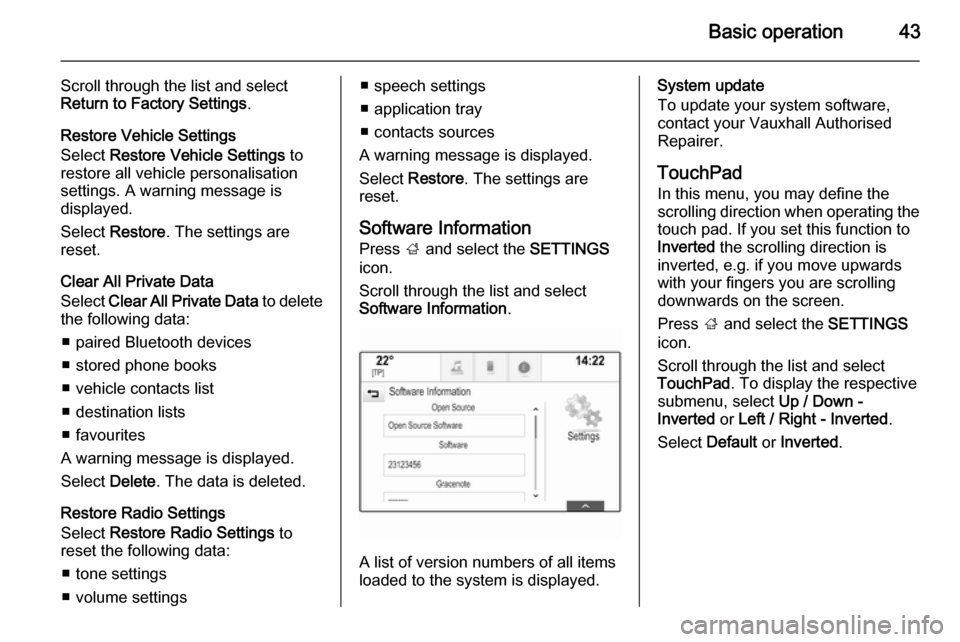
Basic operation43
Scroll through the list and select
Return to Factory Settings .
Restore Vehicle Settings
Select Restore Vehicle Settings to
restore all vehicle personalisation
settings. A warning message is
displayed.
Select Restore . The settings are
reset.
Clear All Private Data
Select Clear All Private Data to delete
the following data:
■ paired Bluetooth devices
■ stored phone books
■ vehicle contacts list
■ destination lists
■ favourites
A warning message is displayed.
Select Delete. The data is deleted.
Restore Radio Settings
Select Restore Radio Settings to
reset the following data:
■ tone settings
■ volume settings■ speech settings
■ application tray
■ contacts sources
A warning message is displayed.
Select Restore . The settings are
reset.
Software Information
Press ; and select the SETTINGS
icon.
Scroll through the list and select
Software Information .
A list of version numbers of all items
loaded to the system is displayed.
System update
To update your system software,
contact your Vauxhall Authorised
Repairer.
TouchPad In this menu, you may define the
scrolling direction when operating the touch pad. If you set this function to
Inverted the scrolling direction is
inverted, e.g. if you move upwards with your fingers you are scrolling
downwards on the screen.
Press ; and select the SETTINGS
icon.
Scroll through the list and select
TouchPad . To display the respective
submenu, select Up / Down -
Inverted or Left / Right - Inverted .
Select Default or Inverted .
Page 44 of 141

44RadioRadioUsage.......................................... 44
Station search .............................. 44
Waveband menus ........................45
Radio data system (RDS) ............46
Digital audio broadcasting ...........47Usage
The radio function is part of the
AUDIO application.
Activating the radio function
Press RADIO on the instrument
panel.
Selecting the waveband
Repeatedly press RADIO to toggle
between the different wavebands.
Station search
Automatic station search
Press t or v to play the previous
or next station.
Manual station search
Press and hold t or v . Release the
respective button when the desired frequency has almost been reached.
Station listsIn the station lists, all receivable radio stations within the current reception
area are available for selection.
To display the station list of the
waveband currently active, you may
optionally:
■ Tap anywhere on the screen.
■ Select BROWSE on the left side of
the screen.
■ Turn MENU.
The station list is displayed.
Page 45 of 141

Radio45
Notice
The currently received station is
highlighted.
Scroll through the list and select the
desired list item.
Categories
To display the categories list of the
waveband currently active, select
Cat in the upper left corner of the
screen.
Select one of the categories. Scroll
through the list (if necessary) and
select the desired station.
All Frequencies
The All AM Frequencies , All FM
Frequencies and All DAB
Frequencies lists allow for manual
station tuning in the respective
waveband.
To display all frequencies available
for the waveband currently active,
select View in the upper right corner
of the screen.
To tune to the desired frequency,
scroll through the list and select the
desired list item.
Favourites
For a detailed description 3 27.
Waveband menus
The waveband menus allow access
to different settings options. The
following options are available for all
wavebands.
Notice
For detailed descriptions on FM and DAB waveband-specific settings
options, refer to the subsequent
chapters.
To open a waveband-specific menu,
activate the radio function and select
the desired waveband. Select
MENU in the interaction selector bar.
Page 46 of 141
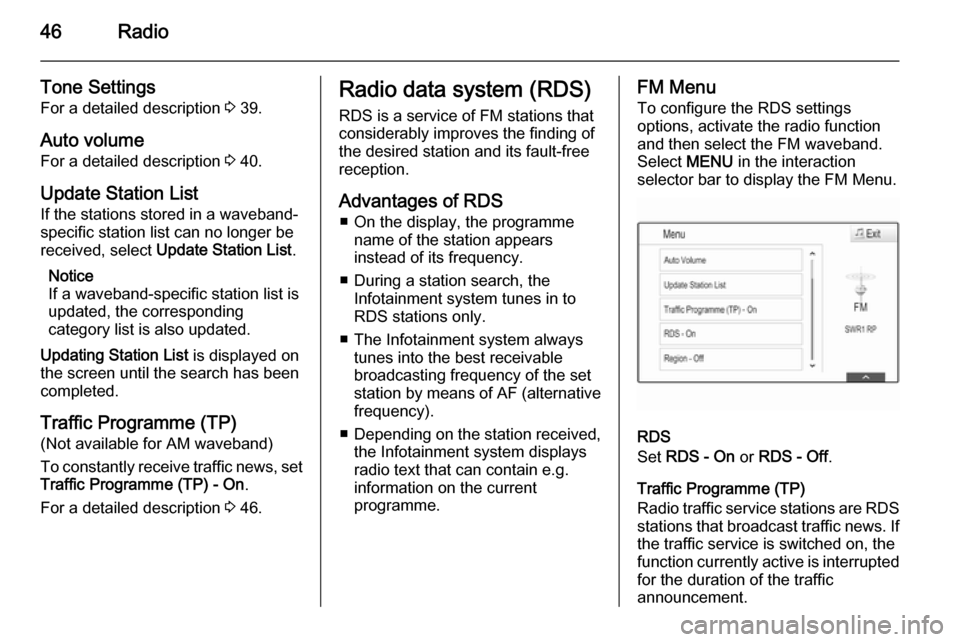
46Radio
Tone Settings
For a detailed description 3 39.
Auto volume For a detailed description 3 40.
Update Station List If the stations stored in a waveband-
specific station list can no longer be
received, select Update Station List .
Notice
If a waveband-specific station list is
updated, the corresponding
category list is also updated.
Updating Station List is displayed on
the screen until the search has been completed.
Traffic Programme (TP)(Not available for AM waveband)
To constantly receive traffic news, set
Traffic Programme (TP) - On .
For a detailed description 3 46.Radio data system (RDS)
RDS is a service of FM stations that
considerably improves the finding of the desired station and its fault-free
reception.
Advantages of RDS ■ On the display, the programme name of the station appears
instead of its frequency.
■ During a station search, the Infotainment system tunes in to
RDS stations only.
■ The Infotainment system always tunes into the best receivable
broadcasting frequency of the set station by means of AF (alternative frequency).
■ Depending on the station received,
the Infotainment system displays
radio text that can contain e.g.
information on the current
programme.FM Menu
To configure the RDS settings
options, activate the radio function
and then select the FM waveband.
Select MENU in the interaction
selector bar to display the FM Menu.
RDS
Set RDS - On or RDS - Off .
Traffic Programme (TP)
Radio traffic service stations are RDS
stations that broadcast traffic news. If the traffic service is switched on, the
function currently active is interrupted for the duration of the traffic
announcement.
Page 47 of 141
![VAUXHALL INSIGNIA 2015.5 Infotainment system Radio47
If the radio traffic service is activated,
[TP] is shown in the top line of all main
menus. If the current station or media played is not a radio traffic service
station, [ ] is displayed an VAUXHALL INSIGNIA 2015.5 Infotainment system Radio47
If the radio traffic service is activated,
[TP] is shown in the top line of all main
menus. If the current station or media played is not a radio traffic service
station, [ ] is displayed an](/img/38/19479/w960_19479-46.png)
Radio47
If the radio traffic service is activated,
[TP] is shown in the top line of all main
menus. If the current station or media played is not a radio traffic service
station, [ ] is displayed and a search
is started automatically for the next
radio traffic service station available.
As soon as a radio traffic service
station is found, [TP] is highlighted. If
no radio traffic service station is
found, [ ] remains on the screen.
If a traffic announcement is
broadcasted on the respective radio
traffic service station, a message is
displayed.
To interrupt the announcement and
return to the function previously
activated, dismiss the alert.
Region
Sometimes RDS stations broadcast
regionally different programmes on
different frequencies.
Set Region - On or Region - Off .
If regionalisation is switched on,
alternative frequencies with the same regional programmes are selected if
necessary. If regionalisation isswitched off, alternative frequencies
of the stations are selected without
regard to regional programmes.
Digital audio broadcasting Digital audio broadcasting (DAB) is
an innovative and universal
broadcasting system.
Advantages of DAB ■ DAB stations are indicated by the programme name instead of the
broadcasting frequency.
■ With DAB, several radio programmes (services) can bebroadcasted on a single frequency(ensemble).
■ Besides high-quality digital audio services, DAB is also able to
transmit programme-associated
data and a multitude of other data
services including travel and traffic
information.
■ As long as a given DAB receiver can pick up the signal sent out by a
broadcasting station (even if the signal is very weak), sound
reproduction is ensured.■ There is no fading (weakening of the sound that is typical of AM or
FM reception). The DAB signal is
reproduced at a constant volume.
If the DAB signal is too weak to be
picked up by the receiver, reception is interrupted completely. This can
be avoided by activating DAB to
DAB Linking and/or DAB to FM
Linking in the DAB option menu
(see below).
■ Interference caused by stations that are on nearby frequencies (aphenomenon that is typical of AM
and FM reception) does not occur with DAB.
■ If the DAB signal is reflected by natural obstacles or buildings, the
reception quality of DAB is
improved, whereas AM or FM
reception is considerably impaired in such cases.
■ When DAB reception is enabled, the FM tuner of the Infotainment
system remains active in the
background and continually
searches for the best receivable FM stations. If TP 3 46 is activated,
Page 48 of 141
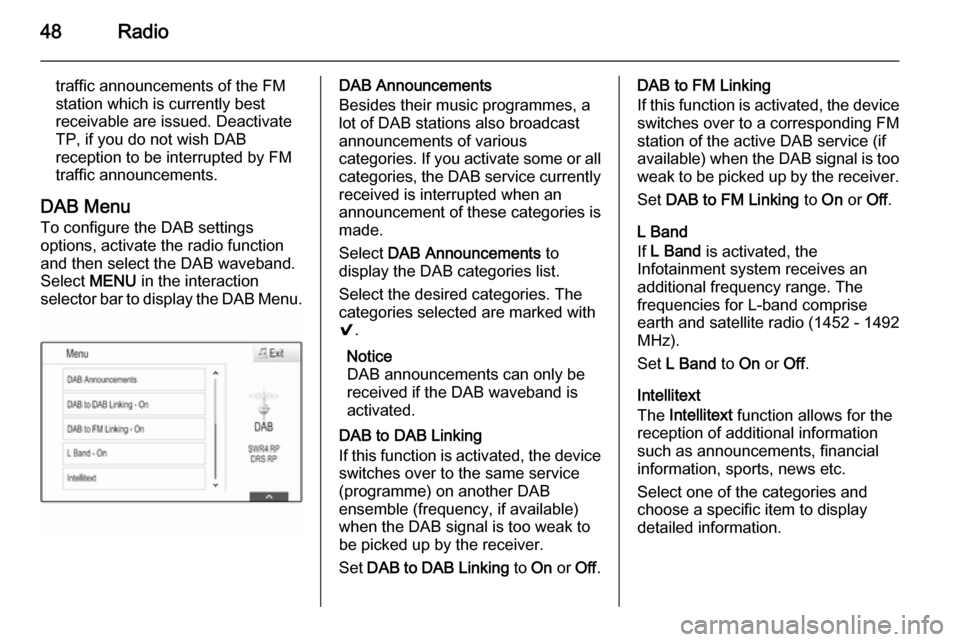
48Radio
traffic announcements of the FM
station which is currently best
receivable are issued. Deactivate TP, if you do not wish DAB
reception to be interrupted by FM traffic announcements.
DAB Menu
To configure the DAB settings
options, activate the radio function
and then select the DAB waveband.
Select MENU in the interaction
selector bar to display the DAB Menu.DAB Announcements
Besides their music programmes, a
lot of DAB stations also broadcast announcements of various
categories. If you activate some or all categories, the DAB service currently
received is interrupted when an
announcement of these categories is
made.
Select DAB Announcements to
display the DAB categories list.
Select the desired categories. The
categories selected are marked with
9 .
Notice
DAB announcements can only be
received if the DAB waveband is
activated.
DAB to DAB Linking
If this function is activated, the device switches over to the same service
(programme) on another DAB
ensemble (frequency, if available) when the DAB signal is too weak to
be picked up by the receiver.
Set DAB to DAB Linking to On or Off.DAB to FM Linking
If this function is activated, the device switches over to a corresponding FM
station of the active DAB service (if
available) when the DAB signal is too
weak to be picked up by the receiver.
Set DAB to FM Linking to On or Off.
L Band
If L Band is activated, the
Infotainment system receives an additional frequency range. The
frequencies for L-band comprise
earth and satellite radio (1452 - 1492
MHz).
Set L Band to On or Off.
Intellitext
The Intellitext function allows for the
reception of additional information
such as announcements, financial
information, sports, news etc.
Select one of the categories and
choose a specific item to display
detailed information.
Page 59 of 141
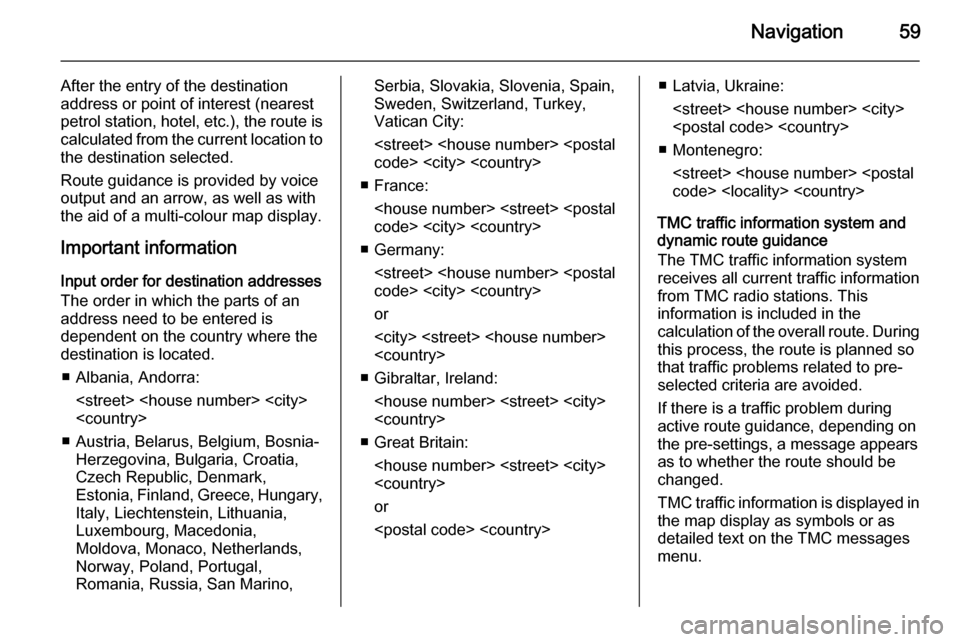
Navigation59
After the entry of the destination
address or point of interest (nearest
petrol station, hotel, etc.), the route is
calculated from the current location to the destination selected.
Route guidance is provided by voice
output and an arrow, as well as with
the aid of a multi-colour map display.
Important information
Input order for destination addresses
The order in which the parts of an
address need to be entered is
dependent on the country where the
destination is located.
■ Albania, Andorra:
■ Austria, Belarus, Belgium, Bosnia- Herzegovina, Bulgaria, Croatia,
Czech Republic, Denmark,
Estonia, Finland, Greece, Hungary,
Italy, Liechtenstein, Lithuania,
Luxembourg, Macedonia,
Moldova, Monaco, Netherlands, Norway, Poland, Portugal,
Romania, Russia, San Marino,Serbia, Slovakia, Slovenia, Spain,
Sweden, Switzerland, Turkey,
Vatican City:
■ France:
■ Germany:
or
■ Gibraltar, Ireland:
■ Great Britain:
or
■ Montenegro:
TMC traffic information system and
dynamic route guidance
The TMC traffic information system
receives all current traffic information from TMC radio stations. This
information is included in the
calculation of the overall route. During this process, the route is planned sothat traffic problems related to pre-
selected criteria are avoided.
If there is a traffic problem during
active route guidance, depending on
the pre-settings, a message appears
as to whether the route should be
changed.
TMC traffic information is displayed in
the map display as symbols or as
detailed text on the TMC messages
menu.