audio VAUXHALL INSIGNIA 2015.5 Infotainment system
[x] Cancel search | Manufacturer: VAUXHALL, Model Year: 2015.5, Model line: INSIGNIA, Model: VAUXHALL INSIGNIA 2015.5Pages: 141, PDF Size: 2.61 MB
Page 63 of 141
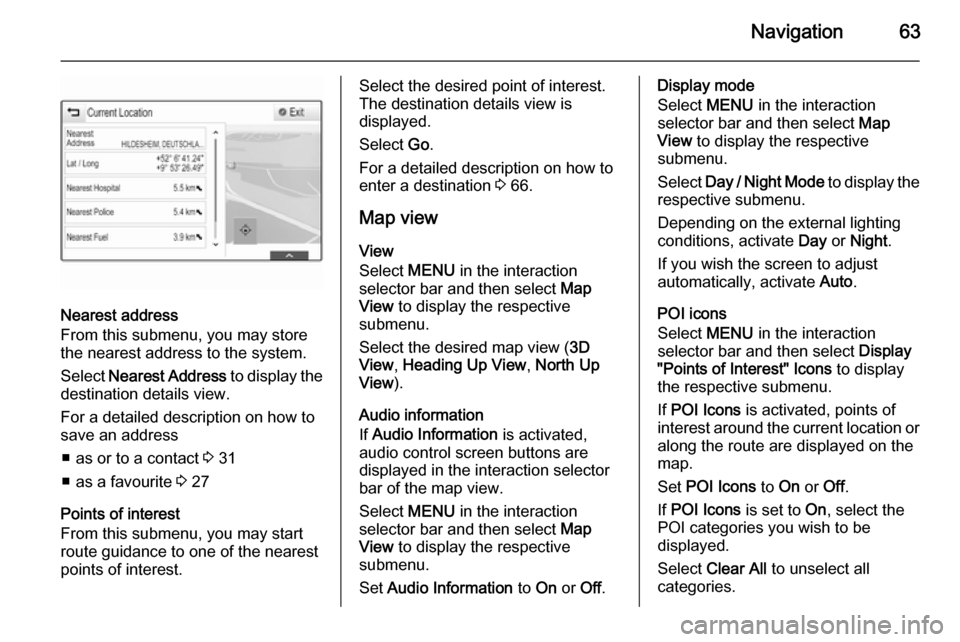
Navigation63
Nearest address
From this submenu, you may store
the nearest address to the system.
Select Nearest Address to display the
destination details view.
For a detailed description on how to
save an address
■ as or to a contact 3 31
■ as a favourite 3 27
Points of interest
From this submenu, you may start route guidance to one of the nearest
points of interest.
Select the desired point of interest.
The destination details view is
displayed.
Select Go.
For a detailed description on how to enter a destination 3 66.
Map view View
Select MENU in the interaction
selector bar and then select Map
View to display the respective
submenu.
Select the desired map view ( 3D
View , Heading Up View , North Up
View ).
Audio information
If Audio Information is activated,
audio control screen buttons are displayed in the interaction selector
bar of the map view.
Select MENU in the interaction
selector bar and then select Map
View to display the respective
submenu.
Set Audio Information to On or Off.Display mode
Select MENU in the interaction
selector bar and then select Map
View to display the respective
submenu.
Select Day / Night Mode to display the
respective submenu.
Depending on the external lighting
conditions, activate Day or Night .
If you wish the screen to adjust
automatically, activate Auto.
POI icons
Select MENU in the interaction
selector bar and then select Display
"Points of Interest" Icons to display
the respective submenu.
If POI Icons is activated, points of
interest around the current location or
along the route are displayed on the
map.
Set POI Icons to On or Off.
If POI Icons is set to On, select the
POI categories you wish to be
displayed.
Select Clear All to unselect all
categories.
Page 79 of 141

Speech recognition79
Confirm Less: If selected, the system
asks you less often to confirm your
voice inputs. Consequently, the
system might sometimes misinterpret your commands and not perform the
correct action.
Notice
When starting to use the speech
recognition, it may be advantageous
to use the Confirm More setting. As
you get more experienced, i.e., you
get to know how to pronounce your
commands in a way the speech
recognition understands you
correctly, it may be advantageous to
use the Confirm Less setting.Prompt Length
The length and the level of detail of
the questions and statements the
speech recognition gives out can be
adjusted in the corresponding
submenu.Audio Feedback Speed
The speed with which the speech
recognition asks questions or makes statements can be adjusted in the
corresponding submenu.If Medium is selected, the system's
speech rate corresponds to natural
speech.
Notice
When starting to use the speech
recognition, it may be advantageous
to use the Long setting. As you get
more experienced, it may be
advantageous to use the Short
setting.
Voice pass-thru application
The voice pass-thru application of the Infotainment system allows access tothe speech recognition commands on
your smartphone. See your
smartphone manufacturer's user
guide to find out whether your
smartphone supports this feature.
Usage
Embedded speech recognition Activating speech recognition Notice
Speech recognition is not available
during an active phone call.Activation via the w button on the
steering wheel
Press w on the left-hand side of the
steering wheel.
The audio system mutes, a voice
output message prompts you to say a command, and a help menu with the
most important commands currently
available is shown in the Driver
Information Centre.
As soon as the speech recognition is
ready for voice input, a beep is heard. The speech recognition symbol in the
upper left corner of the help menu changes from white to red.
Page 80 of 141

80Speech recognition
You can now say a voice command to
directly initiate a system function
(e.g. playing a preset radio station), or
to start a dialogue sequence with
several dialogue steps (e.g. entering
a destination address), see
"Operation via speech commands"
further below.
After a dialogue sequence is finished,
the speech recognition is deactivated
automatically. To initiate another
dialogue sequence, you need to
activate the speech recognition
again.Activation via the VOICE screen
button on the centre display
Select VOICE in the interaction
selector bar of a centre display main
menu.
The audio system mutes, a voice
output message prompts you to say a command, and a help menu with the
most important commands currently
available is shown on the centre
display.
As soon as the speech recognition is
ready for voice input, a beep is heard. The speech recognition symbol on
the right side of the help menu
changes from black to red.
You can now say a voice command,
see description above.
Adjusting the volume of voice
prompts
Press ! or # on the right side of the
steering wheel upwards (increase volume) or downwards (decrease
volume).
Interrupting a voice prompt
As an experienced user, you can
interrupt a voice prompt by briefly
pressing w on the steering wheel.
A beep is heard immediately, the
speech recognition symbol changes
to red, and a command can be stated
without having to wait.
Cancelling a dialogue sequence
There are various possibilities to
cancel a dialogue sequence and to
deactivate the speech recognition:
■ Say " Cancel" or "Exit".
■ Press n on the left-hand side of
the steering wheel.
■ If the speech recognition session was started via the VOICE screen
button on the centre display, you
may alternatively:
◆ Press ; on the instrument panel.
◆ Select m or Exit in the help
menu.
Page 81 of 141
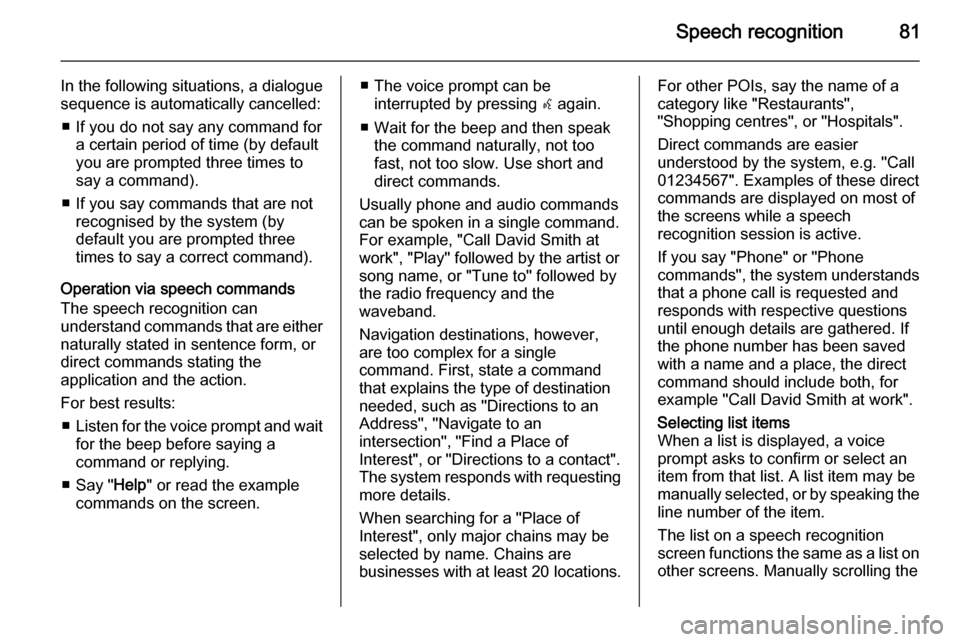
Speech recognition81
In the following situations, a dialogue
sequence is automatically cancelled:
■ If you do not say any command for a certain period of time (by default
you are prompted three times to
say a command).
■ If you say commands that are not recognised by the system (by
default you are prompted three times to say a correct command).
Operation via speech commands
The speech recognition can
understand commands that are either naturally stated in sentence form, or
direct commands stating the
application and the action.
For best results: ■ Listen for the voice prompt and wait
for the beep before saying a
command or replying.
■ Say " Help" or read the example
commands on the screen.■ The voice prompt can be interrupted by pressing w again.
■ Wait for the beep and then speak the command naturally, not too
fast, not too slow. Use short and
direct commands.
Usually phone and audio commands
can be spoken in a single command. For example, "Call David Smith at
work", "Play" followed by the artist or
song name, or "Tune to" followed by
the radio frequency and the
waveband.
Navigation destinations, however,
are too complex for a single
command. First, state a command that explains the type of destination
needed, such as "Directions to an
Address", "Navigate to an
intersection", "Find a Place of
Interest", or "Directions to a contact".
The system responds with requesting
more details.
When searching for a "Place of
Interest", only major chains may be
selected by name. Chains are
businesses with at least 20 locations.For other POIs, say the name of a
category like "Restaurants",
"Shopping centres", or "Hospitals".
Direct commands are easier
understood by the system, e.g. "Call
01234567". Examples of these direct commands are displayed on most of
the screens while a speech
recognition session is active.
If you say "Phone" or "Phone
commands", the system understands that a phone call is requested and
responds with respective questions
until enough details are gathered. If
the phone number has been saved
with a name and a place, the direct
command should include both, for
example "Call David Smith at work".Selecting list items
When a list is displayed, a voice
prompt asks to confirm or select an
item from that list. A list item may be
manually selected, or by speaking the
line number of the item.
The list on a speech recognition
screen functions the same as a list on
other screens. Manually scrolling the
Page 88 of 141

88Phone
Select one of the phone numbers
stored for the contact. The number is
dialled.
Calls lists
Press ; and then select the
PHONE icon to display the respective
menu.
If necessary, select RECENT in the
interaction selector bar. The recent calls list is displayed.
Notice
Missed calls are highlighted in red in the recent calls list and indicated by
a 9 next to the phone icon in the
application tray.
Select one of the phone numbers
stored in the recent calls list. The
number is dialled.
Favourites
Reveal the favourites page.
If necessary, scroll through the
pages.
Select the desired favourite screen
button.
For a detailed description 3 27.
Incoming phone call Taking a phone call
If a radio or media source is active
when a call comes in, the audio
source is muted and remains muted
until the call is ended.
A message with the caller's name or
number is displayed at the bottom of
the screen.
To answer the call, select Answer in
the message.
Rejecting a phone call
To reject the call, select Ignore in the
message.
Changing the ringtone
Press ; and then select the
SETTINGS icon.
Select Bluetooth to display the
respective submenu and then select Ringtones . A list of all phones paired
to the Infotainment system is
displayed.
Page 96 of 141

96Frequently asked questions
Audio?How can I change the audio
source?
! By pressing
RADIO repeatedly,
you can toggle through all
available radio sources (AM/FM/
DAB). By pressing MEDIA
repeatedly, you can toggle through all available media sources (USB,
SD card, iPod, Bluetooth audio,
CD, AUX).
Detailed description for radio 3 44,
CD 3 49, external devices 3 52.? How can I browse radio stations or
media music?
! To browse radio stations or media
music, such as playlists or albums, select BROWSE on the audio
screen.
Detailed description for radio 3 44,
CD 3 50, external devices 3 54.Other? How can I improve the
performance of the voice
recognition?
! The voice recognition is designed
to understand naturally
pronounced voice commands.
Wait for the beep tone and speak
afterwards. Try to speak naturally,
not too fast or too loud.
Detailed description 3 77.? How can I improve the touch
screen's performance?
! The touch screen is pressure-
sensitive. Especially when doing
drag gestures, try to apply more
pressure with the finger.
Detailed description 3 15.
Page 98 of 141
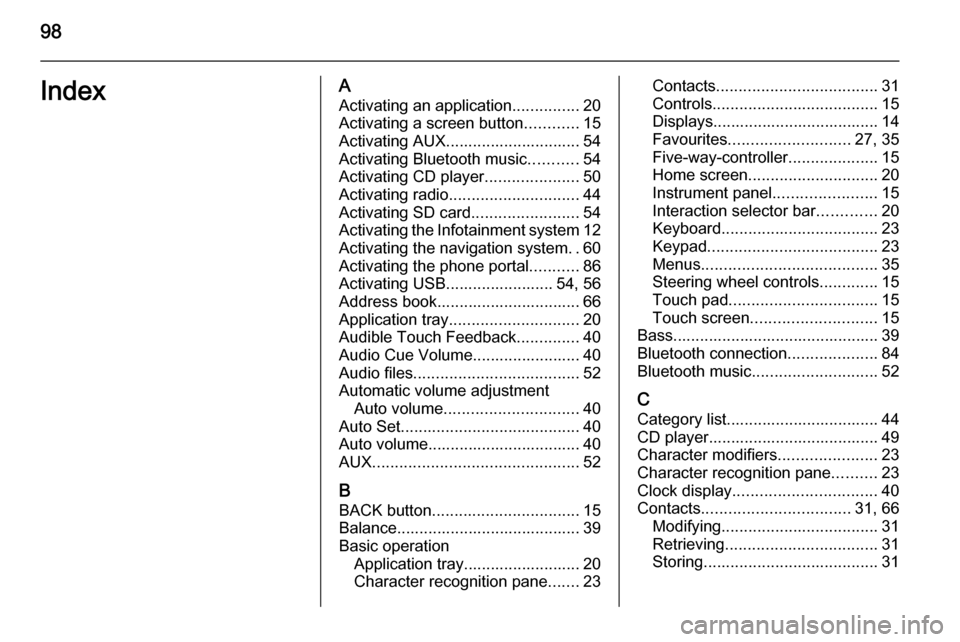
98IndexAActivating an application ...............20
Activating a screen button ............15
Activating AUX.............................. 54
Activating Bluetooth music ...........54
Activating CD player .....................50
Activating radio ............................. 44
Activating SD card ........................54
Activating the Infotainment system 12
Activating the navigation system ..60
Activating the phone portal ...........86
Activating USB........................ 54, 56
Address book................................ 66
Application tray ............................. 20
Audible Touch Feedback ..............40
Audio Cue Volume........................ 40 Audio files ..................................... 52
Automatic volume adjustment Auto volume .............................. 40
Auto Set ........................................ 40
Auto volume.................................. 40
AUX .............................................. 52
B BACK button ................................. 15
Balance......................................... 39
Basic operation Application tray.......................... 20
Character recognition pane .......23Contacts .................................... 31
Controls ..................................... 15
Displays..................................... 14
Favourites ........................... 27, 35
Five-way-controller ....................15
Home screen ............................. 20
Instrument panel .......................15
Interaction selector bar .............20
Keyboard ................................... 23
Keypad ...................................... 23
Menus ....................................... 35
Steering wheel controls .............15
Touch pad ................................. 15
Touch screen ............................ 15
Bass.............................................. 39 Bluetooth connection ....................84
Bluetooth music ............................ 52
C
Category list.................................. 44
CD player...................................... 49
Character modifiers ......................23
Character recognition pane ..........23
Clock display ................................ 40
Contacts ................................. 31, 66
Modifying ................................... 31
Retrieving .................................. 31
Storing ....................................... 31
Page 99 of 141
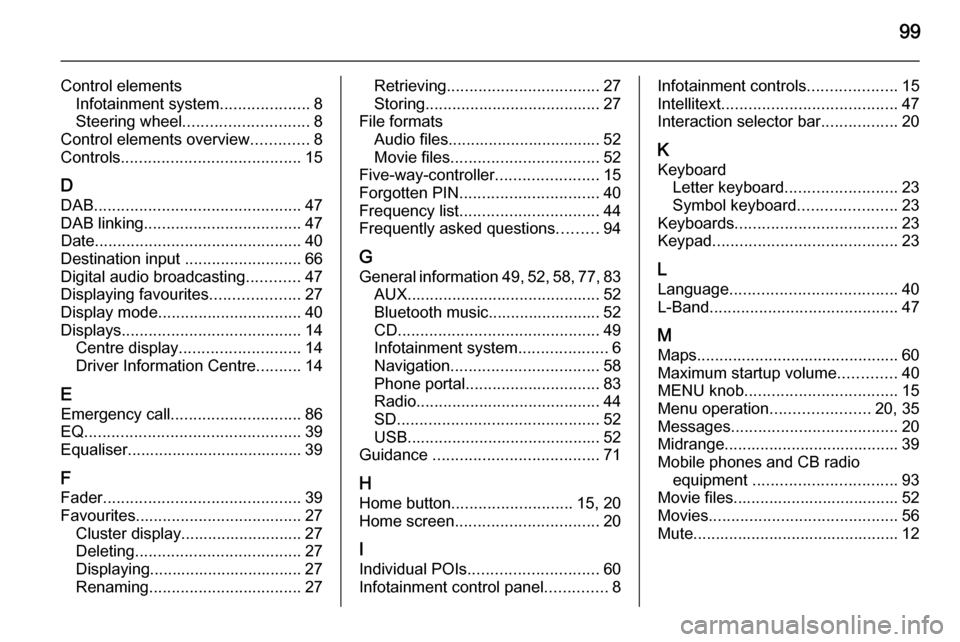
99
Control elementsInfotainment system ....................8
Steering wheel ............................ 8
Control elements overview .............8
Controls ........................................ 15
D DAB .............................................. 47
DAB linking ................................... 47
Date .............................................. 40
Destination input ..........................66
Digital audio broadcasting ............47
Displaying favourites ....................27
Display mode ................................ 40
Displays ........................................ 14
Centre display ........................... 14
Driver Information Centre ..........14
E Emergency call ............................. 86
EQ ................................................ 39
Equaliser....................................... 39
F
Fader ............................................ 39
Favourites ..................................... 27
Cluster display........................... 27
Deleting ..................................... 27
Displaying.................................. 27
Renaming .................................. 27Retrieving.................................. 27
Storing ....................................... 27
File formats Audio files.................................. 52
Movie files ................................. 52
Five-way-controller .......................15
Forgotten PIN ............................... 40
Frequency list ............................... 44
Frequently asked questions .........94
G General information 49, 52 , 58 , 77 , 83
AUX ........................................... 52
Bluetooth music......................... 52
CD ............................................. 49
Infotainment system ....................6
Navigation ................................. 58
Phone portal .............................. 83
Radio ......................................... 44
SD ............................................. 52
USB ........................................... 52
Guidance ..................................... 71
H Home button ........................... 15, 20
Home screen ................................ 20
I
Individual POIs ............................. 60
Infotainment control panel ..............8Infotainment controls ....................15
Intellitext ....................................... 47
Interaction selector bar .................20
K Keyboard Letter keyboard ......................... 23
Symbol keyboard ......................23
Keyboards .................................... 23
Keypad ......................................... 23
L Language ..................................... 40
L-Band .......................................... 47
M
Maps ............................................. 60
Maximum startup volume .............40
MENU knob .................................. 15
Menu operation ......................20, 35
Messages ..................................... 20
Midrange....................................... 39 Mobile phones and CB radio equipment ................................ 93
Movie files..................................... 52
Movies .......................................... 56
Mute.............................................. 12
Page 100 of 141

100
NNavigation..................................... 71 Contacts .............................. 31, 66
Current location ......................... 60
Destination details view ............66
Destination input .......................66
Favourites ................................. 27
Individual POIs .......................... 60
Map display ............................... 60
Map manipulation ......................60
Map update ............................... 58
OVERVIEW screen button ........60
Recent destinations ..................66
Route guidance ......................... 71
Route guidance menus .............71
TMC stations ....................... 58, 71
Traffic incidents ......................... 71
Turn list ..................................... 71
Voice prompts ........................... 71
Waypoint list .............................. 71
Waypoint trip ............................. 66
O Operation ...................................... 86
AUX ........................................... 54
Bluetooth music......................... 54
CD ............................................. 50
Contacts .................................... 31
Displays..................................... 14Favourites ................................. 27
Infotainment system ..................12
Keyboards ................................. 23
Navigation system .....................60
Phone ........................................ 86
Radio ......................................... 44
SD card ..................................... 54
USB ..................................... 54, 56
OVERVIEW screen button ...........60
P Pairing .......................................... 84
Phone Bluetooth ................................... 83
Bluetooth connection ................84
Contacts .................................... 31
Emergency calls ........................86
Favourites ................................. 27
Handsfree mode........................ 86
Phone book ......................... 31, 86
Recent calls............................... 86
Ringtone .................................... 86
Text messages .......................... 90
Phone book ............................ 31, 86
Phone call Initiating ..................................... 86
Rejecting ................................... 86
Taking ....................................... 86
Playing audio ................................ 54Playing movies............................. 56
POIs.............................................. 66
R Radio Category list .............................. 44
DAB ........................................... 47
DAB announcements ................47
DAB menu ................................. 47
Digital Audio Broadcasting ........47
Favourites ................................. 27
FM menu ................................... 46
Frequency list ............................ 44
Intellitext .................................... 47
L-Band....................................... 47
Radio Data System ...................46
RDS........................................... 46
Region ....................................... 46
Regionalisation ......................... 46
Station list.................................. 44
Station search ........................... 44
TP.............................................. 46 Traffic Programme ....................46
Waveband ................................. 44
Waveband menu .......................45
Radio data system (RDS) ............46
Region .......................................... 46
Regionalisation ............................. 46
RESET screen button ...................60
Retrieving favourites .....................27
Page 101 of 141

101
Return to factory settings.............. 40
Ringtone ....................................... 86
Route guidance ............................ 71
Route style.................................... 71
S Scrolling lists................................. 15
Scrolling pages .......................15, 20
SD card......................................... 52
Speech recognition .......................77
Station list ..................................... 44
Station search............................... 44
Steering wheel controls ................15
Storing favourites.......................... 27
Surround ....................................... 39
Surround system .......................... 39
Switching the Infotainment system on .................................. 12
System settings ............................ 40
Display ...................................... 40
Language .................................. 40
Return to factory settings ..........40
Time and Date........................... 40
Touch pad ................................. 40
Valet mode ................................ 40
T
TA ................................................. 46
Text messages ............................. 90
Theft-deterrent feature ................... 7Time.............................................. 40
TMC stations ................................ 58
Tone settings ................................ 39
Touch operation overview ............35
Touch pad............................... 15, 40 Scrolling .................................... 40
Touch screen ................................ 15
Touch screen calibration ..............40
TP ................................................. 46
Traffic incidents ............................ 71
Traffic Programme ........................46
Treble ........................................... 39
Turn list ......................................... 71
U Usage ................... 12, 44, 50, 60, 79
AUX ........................................... 54
Bluetooth music......................... 54
CD ............................................. 50
Displays..................................... 14
Infotainment controls .................15
Infotainment system ..................12
Navigation system .....................60
Phone ........................................ 86
SD card ..................................... 54
USB ..................................... 54, 56
USB .............................................. 52V
Valet mode Locking ...................................... 40
Unlocking .................................. 40
Voice recognition ..........................77
Volume Audible Touch Feedback ..........40
Audio Cue Volume ....................40
Auto Volume.............................. 40
Maximum startup volume ..........40
Mute function............................. 12
Setting the volume ....................12
Volume settings ............................ 40
W
Waveband menus......................... 45
Waveband selection .....................44
Waypoint list ................................. 71
Waypoint trip................................. 66
Wrong scrolling direction ..............40