display VAUXHALL INSIGNIA 2015.5 Infotainment system
[x] Cancel search | Manufacturer: VAUXHALL, Model Year: 2015.5, Model line: INSIGNIA, Model: VAUXHALL INSIGNIA 2015.5Pages: 141, PDF Size: 2.61 MB
Page 31 of 141
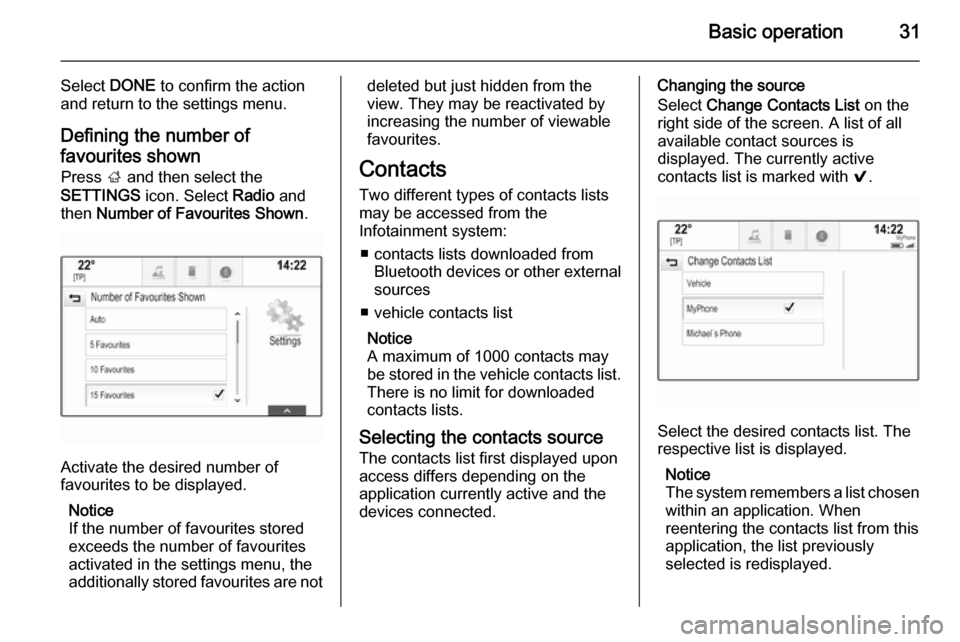
Basic operation31
Select DONE to confirm the action
and return to the settings menu.
Defining the number of favourites shown Press ; and then select the
SETTINGS icon. Select Radio and
then Number of Favourites Shown .
Activate the desired number of
favourites to be displayed.
Notice
If the number of favourites stored
exceeds the number of favourites
activated in the settings menu, the
additionally stored favourites are not
deleted but just hidden from the
view. They may be reactivated by
increasing the number of viewable favourites.
Contacts
Two different types of contacts lists
may be accessed from the
Infotainment system:
■ contacts lists downloaded from Bluetooth devices or other external
sources
■ vehicle contacts list
Notice
A maximum of 1000 contacts may
be stored in the vehicle contacts list.
There is no limit for downloaded
contacts lists.
Selecting the contacts source The contacts list first displayed upon
access differs depending on the
application currently active and the
devices connected.Changing the source
Select Change Contacts List on the
right side of the screen. A list of all available contact sources is
displayed. The currently active
contacts list is marked with 9.
Select the desired contacts list. The
respective list is displayed.
Notice
The system remembers a list chosen within an application. When
reentering the contacts list from this
application, the list previously
selected is redisplayed.
Page 32 of 141

32Basic operation
Deleting the vehicle contacts
Select Change Contacts List on the
right side of the screen. A list of all available contacts sources is
displayed. The currently active
contacts list is marked with 9.
Select the ─ screen button next to
Vehicle . A confirmation message is
displayed.
Confirm the message to delete the
list.
Sorting the contacts lists
By default, the lists are ordered
alphabetically by first name. If there is
no first name available, the last name is taken instead. If there is no first or
last name, one of the first characters
entered is used as sorting criteria.
The sorting order may be changed, if
first name and last name are stored in
two different fields.
To change the sorting order, select
Sort .
Choose the desired sorting order.
The list is resorted accordingly.Using the contacts list
To display the contacts list, select
CONTACTS in the respective
application.
Navigation application:
Phone application:
To display the contact details view,
select one of the entries from the
active contacts list.
The contact details view may
comprise:
■ first name and last name
■ several phone numbers
■ several email addresses
■ several addresses (e.g. home and work)
■ in the vehicle contacts list: category
entry
Page 33 of 141

Basic operation33
■ in the vehicle contacts list: notesfield
■ for POI entries: information on business hours, menu (e.g.
restaurant), prices etc.
Notice
The data are ordered depending on
the application active, e.g. in the
phone application, the phone
numbers are displayed first.
Starting navigation
To start route guidance to a
destination, select one of the
addresses stored for the contact
chosen or the quick function icon next to the respective contact in the
contacts list. The destination details
view is displayed 3 58.
Initiating a phone call
To initiate a phone call, select one of
the phone numbers stored for the
contact or the quick function icon next
to the respective contact in the
contacts list. The outgoing call menu
is displayed 3 83.Adding new contacts
To add information from the
application menus to the vehicle
contacts list, open the respective
application.Navigation application
Select or enter a destination 3 66.
The destination details view is
displayed.
Select Save. A menu is displayed.Phone application
Select RECENT . Select w beside the
phone number you wish to add to the contacts list. A menu is displayed.
Select one of the options.
Create New Contact
A data category selection menu is
displayed.
Select the respective data category
for the information you wish to store,
e.g. work address or mobile phone.
The contact details view is displayed.
Notice
The data categories presented in the
new menu correspond to the
information you wish to store, e.g. if
the information to be stored is an
address, only address types are
presented in the list.
Complete the entry and select Save
to save the contact.Add to Existing Contact
The vehicle contacts list is displayed. Select the desired contact.
The contact details view is displayed with the information to be addedshown separately on the right side of
the screen.
Select the respective data category
for the information you wish to store,
e.g. work address or mobile phone.
Page 34 of 141
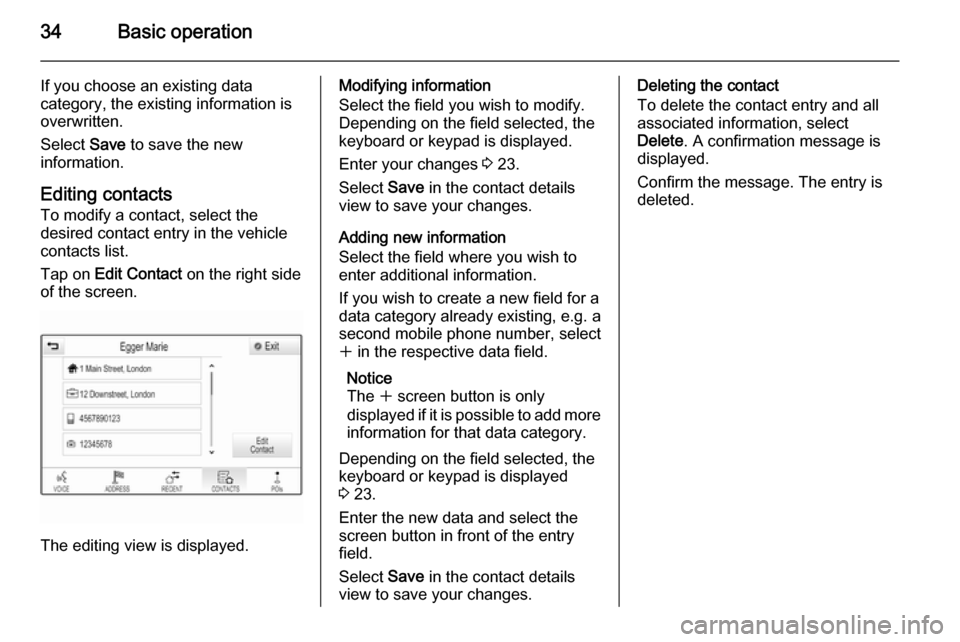
34Basic operation
If you choose an existing data
category, the existing information is
overwritten.
Select Save to save the new
information.
Editing contacts
To modify a contact, select the
desired contact entry in the vehicle
contacts list.
Tap on Edit Contact on the right side
of the screen.
The editing view is displayed.
Modifying information
Select the field you wish to modify.
Depending on the field selected, the
keyboard or keypad is displayed.
Enter your changes 3 23.
Select Save in the contact details
view to save your changes.
Adding new information
Select the field where you wish to
enter additional information.
If you wish to create a new field for a
data category already existing, e.g. a
second mobile phone number, select
w in the respective data field.
Notice
The w screen button is only
displayed if it is possible to add more information for that data category.
Depending on the field selected, the
keyboard or keypad is displayed
3 23.
Enter the new data and select the
screen button in front of the entry
field.
Select Save in the contact details
view to save your changes.Deleting the contact
To delete the contact entry and all
associated information, select
Delete . A confirmation message is
displayed.
Confirm the message. The entry is
deleted.
Page 41 of 141
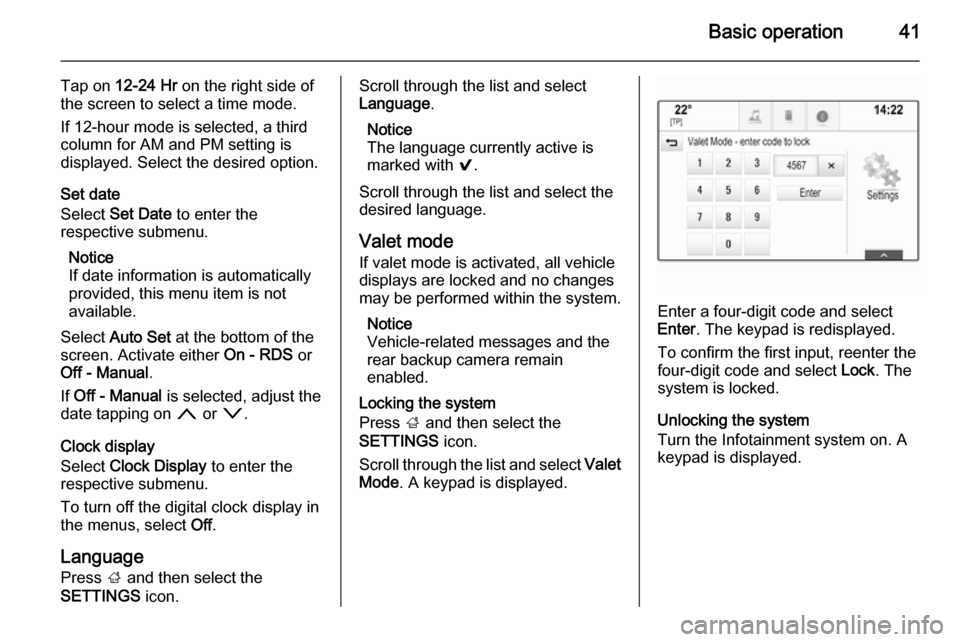
Basic operation41
Tap on 12-24 Hr on the right side of
the screen to select a time mode.
If 12-hour mode is selected, a third
column for AM and PM setting is
displayed. Select the desired option.
Set date
Select Set Date to enter the
respective submenu.
Notice
If date information is automatically
provided, this menu item is not
available.
Select Auto Set at the bottom of the
screen. Activate either On - RDS or
Off - Manual .
If Off - Manual is selected, adjust the
date tapping on n or o.
Clock display
Select Clock Display to enter the
respective submenu.
To turn off the digital clock display in
the menus, select Off.
Language
Press ; and then select the
SETTINGS icon.Scroll through the list and select
Language .
Notice
The language currently active is marked with 9.
Scroll through the list and select the
desired language.
Valet mode
If valet mode is activated, all vehicle
displays are locked and no changes
may be performed within the system.
Notice
Vehicle-related messages and the
rear backup camera remain
enabled.
Locking the system
Press ; and then select the
SETTINGS icon.
Scroll through the list and select Valet
Mode . A keypad is displayed.
Enter a four-digit code and select
Enter . The keypad is redisplayed.
To confirm the first input, reenter the
four-digit code and select Lock. The
system is locked.
Unlocking the system
Turn the Infotainment system on. A
keypad is displayed.
Page 42 of 141

42Basic operation
Enter the respective four-digit code
and select Unlock. The system is
unlocked.
Forgotten PIN Code
To reset the PIN code to the default
setting, contact your Vauxhall
Authorised Repairer.
Display Press ; and then select the
SETTINGS icon.
Scroll through the list and select
Display .Mode
Select Mode to enter the respective
submenu.
Depending on the external lighting
conditions, select Day or Night .
If you select Auto, the system
automatically adjusts the display.
Calibrate Touchscreen
Select Calibrate Touchscreen to
enter the respective submenu.Follow the instructions on the screen,
tapping on the respective points
indicated. The touch screen is
calibrated.
Turn Display Off
Select Turn Display Off to turn off the
display.
To turn the display back on, touch the touch screen or press a button on the
instrument panel.
Return to Factory SettingsPress ; and then select the
SETTINGS icon.
Page 43 of 141
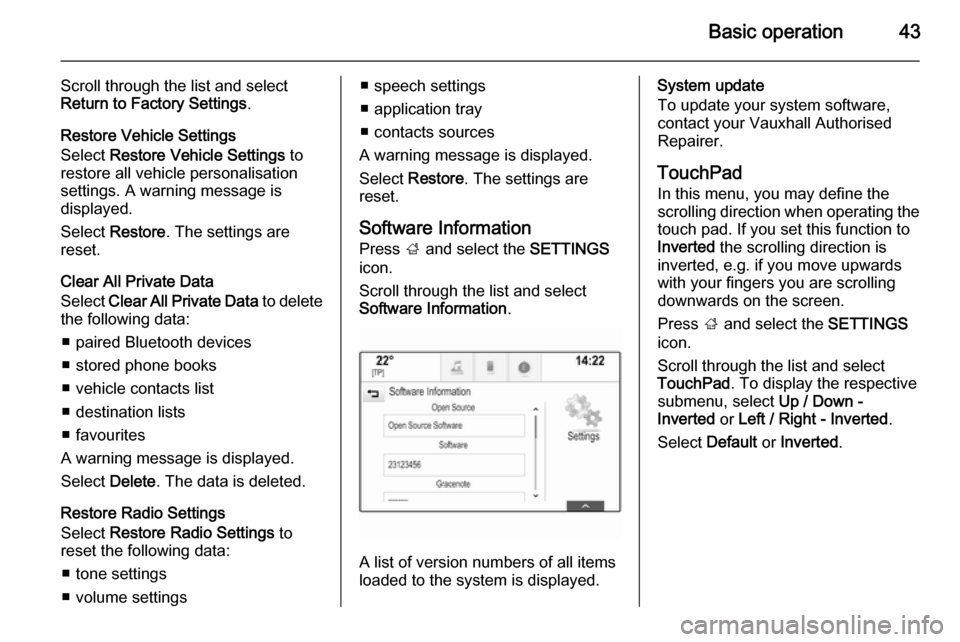
Basic operation43
Scroll through the list and select
Return to Factory Settings .
Restore Vehicle Settings
Select Restore Vehicle Settings to
restore all vehicle personalisation
settings. A warning message is
displayed.
Select Restore . The settings are
reset.
Clear All Private Data
Select Clear All Private Data to delete
the following data:
■ paired Bluetooth devices
■ stored phone books
■ vehicle contacts list
■ destination lists
■ favourites
A warning message is displayed.
Select Delete. The data is deleted.
Restore Radio Settings
Select Restore Radio Settings to
reset the following data:
■ tone settings
■ volume settings■ speech settings
■ application tray
■ contacts sources
A warning message is displayed.
Select Restore . The settings are
reset.
Software Information
Press ; and select the SETTINGS
icon.
Scroll through the list and select
Software Information .
A list of version numbers of all items
loaded to the system is displayed.
System update
To update your system software,
contact your Vauxhall Authorised
Repairer.
TouchPad In this menu, you may define the
scrolling direction when operating the touch pad. If you set this function to
Inverted the scrolling direction is
inverted, e.g. if you move upwards with your fingers you are scrolling
downwards on the screen.
Press ; and select the SETTINGS
icon.
Scroll through the list and select
TouchPad . To display the respective
submenu, select Up / Down -
Inverted or Left / Right - Inverted .
Select Default or Inverted .
Page 44 of 141

44RadioRadioUsage.......................................... 44
Station search .............................. 44
Waveband menus ........................45
Radio data system (RDS) ............46
Digital audio broadcasting ...........47Usage
The radio function is part of the
AUDIO application.
Activating the radio function
Press RADIO on the instrument
panel.
Selecting the waveband
Repeatedly press RADIO to toggle
between the different wavebands.
Station search
Automatic station search
Press t or v to play the previous
or next station.
Manual station search
Press and hold t or v . Release the
respective button when the desired frequency has almost been reached.
Station listsIn the station lists, all receivable radio stations within the current reception
area are available for selection.
To display the station list of the
waveband currently active, you may
optionally:
■ Tap anywhere on the screen.
■ Select BROWSE on the left side of
the screen.
■ Turn MENU.
The station list is displayed.
Page 45 of 141

Radio45
Notice
The currently received station is
highlighted.
Scroll through the list and select the
desired list item.
Categories
To display the categories list of the
waveband currently active, select
Cat in the upper left corner of the
screen.
Select one of the categories. Scroll
through the list (if necessary) and
select the desired station.
All Frequencies
The All AM Frequencies , All FM
Frequencies and All DAB
Frequencies lists allow for manual
station tuning in the respective
waveband.
To display all frequencies available
for the waveband currently active,
select View in the upper right corner
of the screen.
To tune to the desired frequency,
scroll through the list and select the
desired list item.
Favourites
For a detailed description 3 27.
Waveband menus
The waveband menus allow access
to different settings options. The
following options are available for all
wavebands.
Notice
For detailed descriptions on FM and DAB waveband-specific settings
options, refer to the subsequent
chapters.
To open a waveband-specific menu,
activate the radio function and select
the desired waveband. Select
MENU in the interaction selector bar.
Page 46 of 141
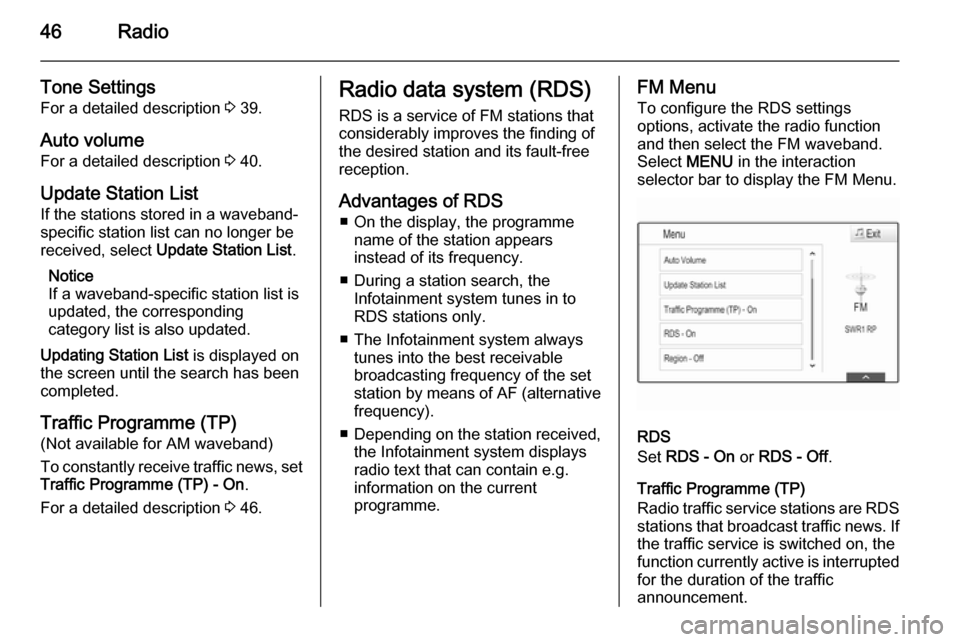
46Radio
Tone Settings
For a detailed description 3 39.
Auto volume For a detailed description 3 40.
Update Station List If the stations stored in a waveband-
specific station list can no longer be
received, select Update Station List .
Notice
If a waveband-specific station list is
updated, the corresponding
category list is also updated.
Updating Station List is displayed on
the screen until the search has been completed.
Traffic Programme (TP)(Not available for AM waveband)
To constantly receive traffic news, set
Traffic Programme (TP) - On .
For a detailed description 3 46.Radio data system (RDS)
RDS is a service of FM stations that
considerably improves the finding of the desired station and its fault-free
reception.
Advantages of RDS ■ On the display, the programme name of the station appears
instead of its frequency.
■ During a station search, the Infotainment system tunes in to
RDS stations only.
■ The Infotainment system always tunes into the best receivable
broadcasting frequency of the set station by means of AF (alternative frequency).
■ Depending on the station received,
the Infotainment system displays
radio text that can contain e.g.
information on the current
programme.FM Menu
To configure the RDS settings
options, activate the radio function
and then select the FM waveband.
Select MENU in the interaction
selector bar to display the FM Menu.
RDS
Set RDS - On or RDS - Off .
Traffic Programme (TP)
Radio traffic service stations are RDS
stations that broadcast traffic news. If the traffic service is switched on, the
function currently active is interrupted for the duration of the traffic
announcement.