CD player VAUXHALL INSIGNIA 2015.5 Infotainment system
[x] Cancel search | Manufacturer: VAUXHALL, Model Year: 2015.5, Model line: INSIGNIA, Model: VAUXHALL INSIGNIA 2015.5Pages: 141, PDF Size: 2.61 MB
Page 5 of 141
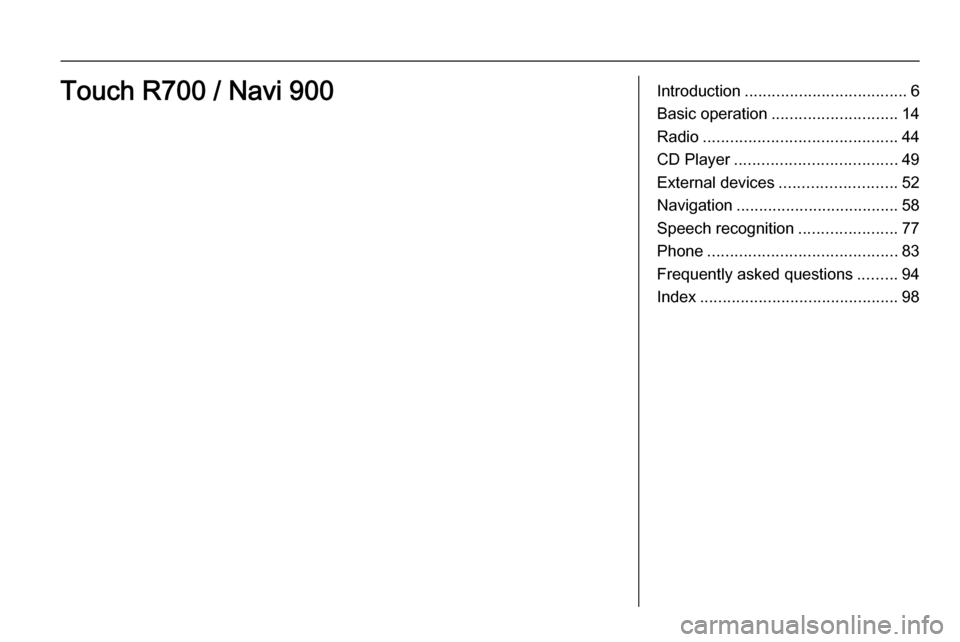
Introduction.................................... 6
Basic operation ............................ 14
Radio ........................................... 44
CD Player .................................... 49
External devices .......................... 52
Navigation .................................... 58
Speech recognition ......................77
Phone .......................................... 83
Frequently asked questions .........94
Index ............................................ 98Touch R700 / Navi 900
Page 9 of 141
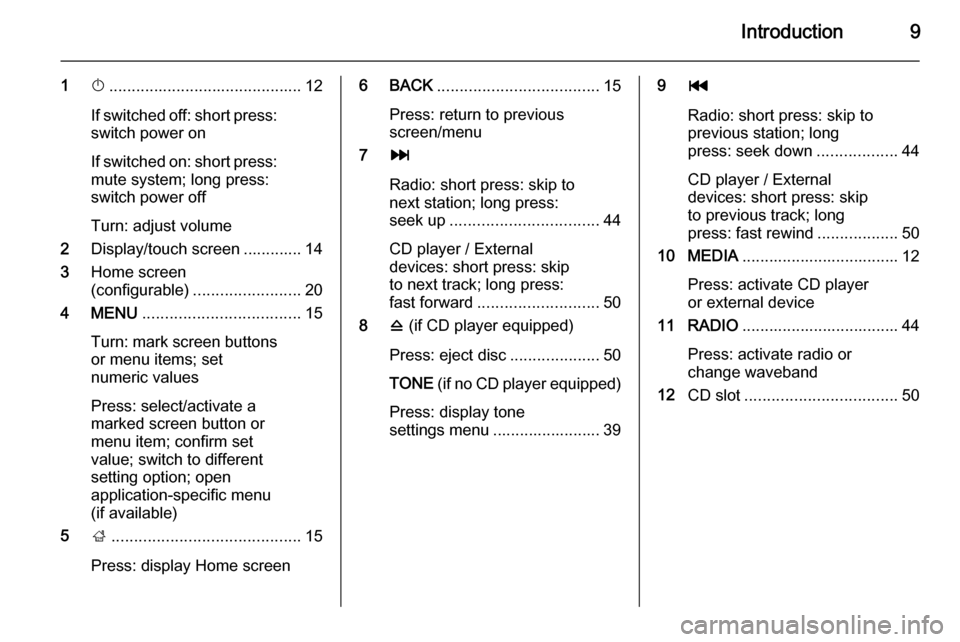
Introduction9
1X........................................... 12
If switched off: short press:
switch power on
If switched on: short press: mute system; long press:
switch power off
Turn: adjust volume
2 Display/touch screen ............. 14
3 Home screen
(configurable) ........................ 20
4 MENU ................................... 15
Turn: mark screen buttons or menu items; set
numeric values
Press: select/activate a
marked screen button or
menu item; confirm set
value; switch to different
setting option; open
application-specific menu
(if available)
5 ;.......................................... 15
Press: display Home screen6 BACK .................................... 15
Press: return to previous
screen/menu
7 v
Radio: short press: skip to
next station; long press:
seek up ................................. 44
CD player / External
devices: short press: skip
to next track; long press:
fast forward ........................... 50
8 d (if CD player equipped)
Press: eject disc ....................50
TONE (if no CD player equipped)
Press: display tone
settings menu ........................ 399 t
Radio: short press: skip to previous station; long
press: seek down ..................44
CD player / External
devices: short press: skip
to previous track; long
press: fast rewind ..................50
10 MEDIA ................................... 12
Press: activate CD player
or external device
11 RADIO ................................... 44
Press: activate radio or
change waveband
12 CD slot .................................. 50
Page 13 of 141
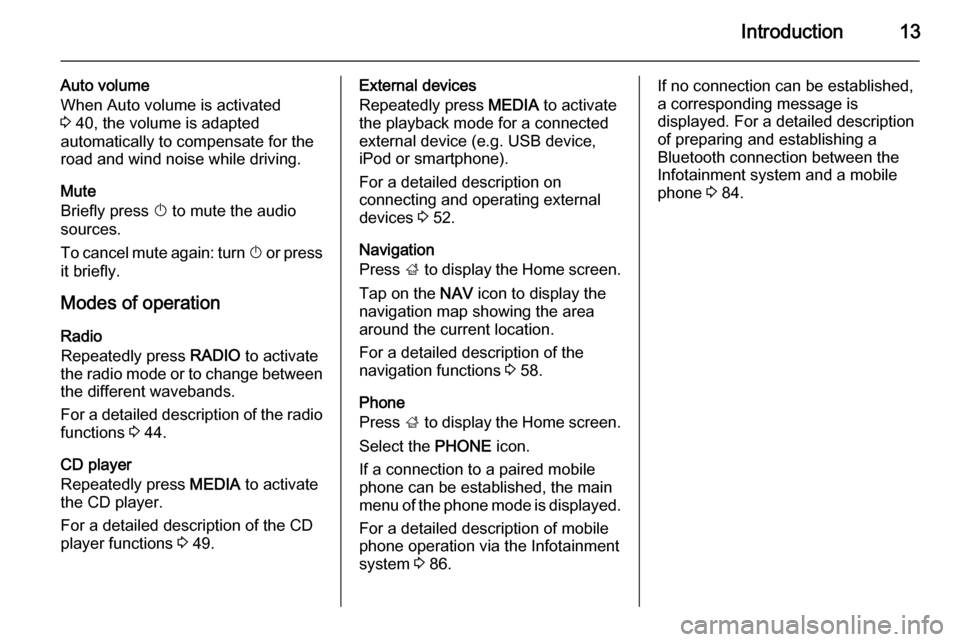
Introduction13
Auto volume
When Auto volume is activated
3 40, the volume is adapted
automatically to compensate for the
road and wind noise while driving.
Mute
Briefly press X to mute the audio
sources.
To cancel mute again: turn X or press
it briefly.
Modes of operation Radio
Repeatedly press RADIO to activate
the radio mode or to change between the different wavebands.
For a detailed description of the radio functions 3 44.
CD player
Repeatedly press MEDIA to activate
the CD player.
For a detailed description of the CD player functions 3 49.External devices
Repeatedly press MEDIA to activate
the playback mode for a connected external device (e.g. USB device,
iPod or smartphone).
For a detailed description on
connecting and operating external
devices 3 52.
Navigation
Press ; to display the Home screen.
Tap on the NAV icon to display the
navigation map showing the area
around the current location.
For a detailed description of the
navigation functions 3 58.
Phone
Press ; to display the Home screen.
Select the PHONE icon.
If a connection to a paired mobile phone can be established, the main
menu of the phone mode is displayed.
For a detailed description of mobile
phone operation via the Infotainment
system 3 86.If no connection can be established,
a corresponding message is
displayed. For a detailed description
of preparing and establishing a
Bluetooth connection between the Infotainment system and a mobile
phone 3 84.
Page 49 of 141

CD Player49CD PlayerGeneral information.....................49
Usage .......................................... 50General information
The Infotainment system's CD player
can replay audio CDs and MP3/WMA CDs.Caution
Under no circumstances place
DVDs, single-CDs with a diameter
of 8 cm or shaped CDs in the audio
player.
You must not put any stickers on
CDs. These discs can get jammed in the CD drive and ruin the player. Replacement of the device will
then be necessary.
Important information about
audio CDs and MP3/WMA CDs ■ The following CD formats can be used:
CD, CD-R and CD-RW
■ The following file formats can be used:
ISO9660 Level 1, Level 2, (Romeo, Joliet)
MP3 and WMA files written in any
format other than listed above may
not play correctly, and their file names and folder names may not
be displayed correctly.
■ Audio CDs with copy protection, which are not in compliance with
the audio CD standard, may not
play correctly or not at all.
■ Self-recorded CD-Rs and CD-RWs
are more vulnerable to mishandling than prerecorded CDs. Correct
handling, especially in the case of
self-recorded CD-Rs and CD-RWs,
must be ensured.
■ Self-recorded CD-Rs and CD-RWs
may not play correctly or not at all.
■ On mixed mode CDs (combinations
of audio and data, e.g. MP3), only
the audio tracks will be detected
and played.
■ Avoid leaving fingerprints when you
change CDs.
■ Put CDs back in their sleeves immediately after removing them
from the audio player in order to
protect them from damage and dirt.
Page 50 of 141

50CD Player
■ Dirt and liquids on CDs can smearthe lens of the audio player inside
the device and cause faults.
■ Protect CDs from heat and direct sunlight.
■ The following restrictions apply for the data stored on an MP3/
WMA CD:
Maximum file/song number: 800
Maximum folders in depth
hierarchy: 8
WMA files with Digital Rights
Management (DRM) from online
music shops cannot be played.
WMA files can only be played
safely if they were created with Windows Media Player version 9 or later.
Applicable playlist
extensions: .m3u, .pls
Playlist entries must be in the form
of relative paths.Notice
This chapter only deals with playing
MP3 files since the operation for
MP3 and WMA files is identical.
When a CD with WMA files is loaded MP3 related menus are displayed.
Usage
Starting CD playback
Push an audio or MP3 CD with the
labelled side facing upwards into the
CD slot until it is pulled in.
Repeatedly press MEDIA to activate
the CD function.Removing a CD
Press R. The CD is pushed out of the
CD slot.
If the CD is not removed after
ejection, it will be drawn back in after
a few seconds.
Function buttonsPausing CD playback
Select = to pause playback.
Select l to resume playback.
Skipping to previous or next track
Select t or v to play the previous
or next track.
Alternatively, turn MENU to skip to
previous or next tracks.
Fast forwarding or rewinding
Tap and hold t or v to rewind or
fast forward.
Page 51 of 141

CD Player51
Track listTo display the track list, you may
optionally:
■ Tap anywhere on the screen.
■ Select BROWSE on the left side of
the screen.
■ Turn MENU.
The track list is displayed.
Notice
The track currently playing is
highlighted.
Scroll through the list and select the desired list item.
Notice
For a detailed description of
browsing MP3 CDs 3 54.
CD Menu
To display the CD Menu, select
MENU in the interaction selector bar.
Tone Settings
For a detailed description 3 39.
Shuffle
If Shuffle is set to On, all tracks on the
active CD are played in random order.Set Shuffle to On or Off.
Auto Volume
For a detailed description 3 40.
Page 52 of 141

52External devicesExternal devicesGeneral information.....................52
Playing audio ............................... 54
Playing movies ............................. 56General information
An AUX, USB and SD card socket for
the connection of external devices is
located underneath the armrest in the centre console. Find a detailed
description on lifting the armrest in the
Owner's manual.
Notice
The sockets must always be kept
clean and dry.
AUX input It is possible to connect e.g. an iPod
or another auxiliary device to the AUX
input.
When connected to the AUX input,
the audio signal of the auxiliary device is transmitted via the speakers of the
Infotainment system.
The volume and the tone settings can
be adjusted via the Infotainment
system. All other control functions
need to be operated via the auxiliary
device.
Connecting a device
To connect the auxiliary device to the AUX input socket of the Infotainment
system, use the following cable:
3-pole for audio source.
To disconnect the AUX device, select
another function and then remove the
AUX device.
AUX audio function
The Infotainment system can play
music files contained in auxiliary
devices, e.g. iPod or Smartphone.
USB port An MP3 player, USB drive, iPod or
Smartphone can be connected to the USB port.
Page 53 of 141

External devices53
When connected to the USB port, thedevices mentioned above can be
operated via the controls and menus
of the Infotainment system.
Notice
Not all MP3 players, USB drives,
iPod models or Smartphones are
supported by the Infotainment
system.
Connecting/disconnecting a device
Connect the USB device or iPod to
the USB port. For the iPod, use the
appropriate connection cable.
Notice
If a non-readable USB device or iPod is connected, a corresponding
error message appears and the
Infotainment system automatically
switches to the previous function.
To disconnect the USB device or
iPod, select another function and then
remove the USB storage device.Caution
Avoid disconnecting the device
during playback. This may
damage the device or the
Infotainment system.
USB audio function
The Infotainment system can play music files contained in USB storage
devices or iPod/iPhone products.
USB movie function
The Infotainment system can play
movies contained in USB storage
devices.
SD card
An SD card may be inserted in the SD
card slot.
When inserted, the SD card can be
operated via the controls and menus
of the Infotainment system.
Notice
Not all SD card types are supported
by the Infotainment system.
Inserting/removing an SD cardCaution
Never attempt to use an SD card
that has been cracked, deformed
or repaired using adhesive tape.
Doing so may damage the
equipment.
Insert the SD card in the SD card slot
as shown below. The music function
starts automatically.
Page 54 of 141
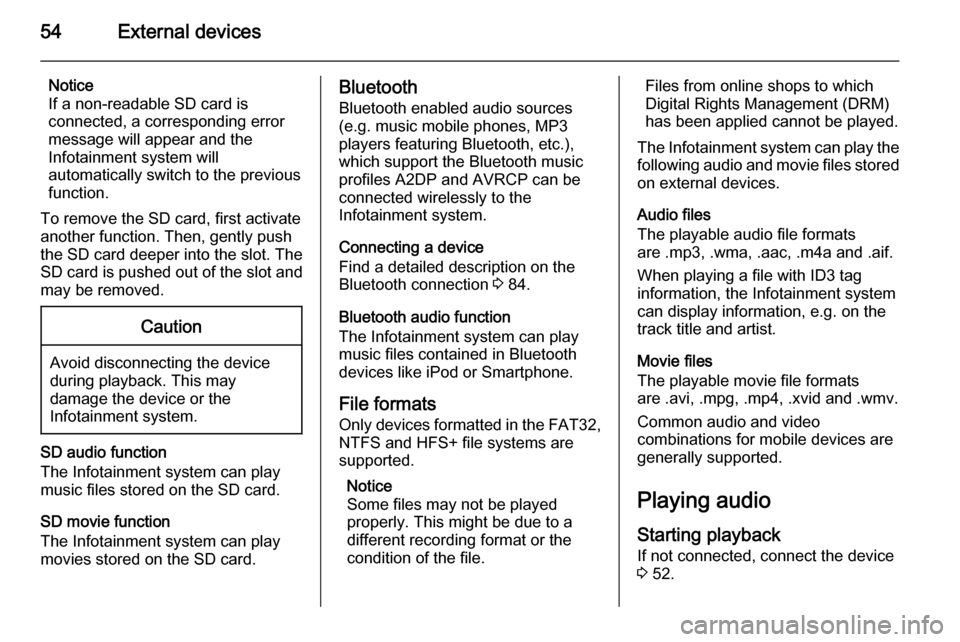
54External devices
Notice
If a non-readable SD card is
connected, a corresponding error
message will appear and the
Infotainment system will
automatically switch to the previous
function.
To remove the SD card, first activate
another function. Then, gently push
the SD card deeper into the slot. The
SD card is pushed out of the slot and
may be removed.Caution
Avoid disconnecting the device
during playback. This may
damage the device or the
Infotainment system.
SD audio function
The Infotainment system can play music files stored on the SD card.
SD movie function
The Infotainment system can play movies stored on the SD card.
Bluetooth
Bluetooth enabled audio sources
(e.g. music mobile phones, MP3
players featuring Bluetooth, etc.),
which support the Bluetooth music profiles A2DP and AVRCP can be
connected wirelessly to the
Infotainment system.
Connecting a device
Find a detailed description on the
Bluetooth connection 3 84.
Bluetooth audio function
The Infotainment system can play
music files contained in Bluetooth
devices like iPod or Smartphone.
File formats Only devices formatted in the FAT32,
NTFS and HFS+ file systems are
supported.
Notice
Some files may not be played
properly. This might be due to a
different recording format or the
condition of the file.Files from online shops to which
Digital Rights Management (DRM)
has been applied cannot be played.
The Infotainment system can play the following audio and movie files stored on external devices.
Audio files
The playable audio file formats
are .mp3, .wma, .aac, .m4a and .aif.
When playing a file with ID3 tag
information, the Infotainment system
can display information, e.g. on the
track title and artist.
Movie files
The playable movie file formats
are .avi, .mpg, .mp4, .xvid and .wmv.
Common audio and video
combinations for mobile devices are
generally supported.
Playing audio
Starting playback If not connected, connect the device
3 52.
Page 98 of 141
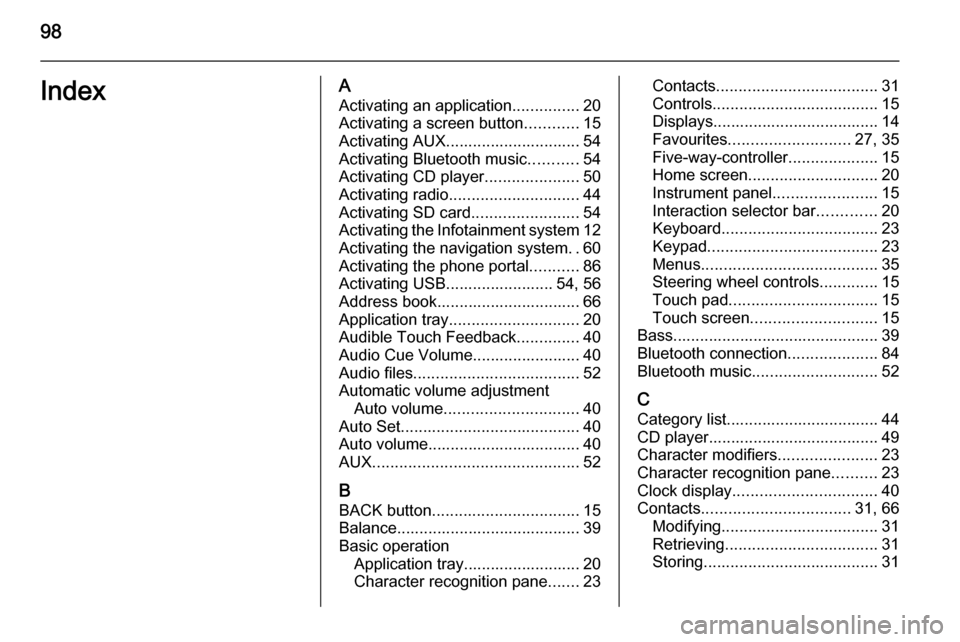
98IndexAActivating an application ...............20
Activating a screen button ............15
Activating AUX.............................. 54
Activating Bluetooth music ...........54
Activating CD player .....................50
Activating radio ............................. 44
Activating SD card ........................54
Activating the Infotainment system 12
Activating the navigation system ..60
Activating the phone portal ...........86
Activating USB........................ 54, 56
Address book................................ 66
Application tray ............................. 20
Audible Touch Feedback ..............40
Audio Cue Volume........................ 40 Audio files ..................................... 52
Automatic volume adjustment Auto volume .............................. 40
Auto Set ........................................ 40
Auto volume.................................. 40
AUX .............................................. 52
B BACK button ................................. 15
Balance......................................... 39
Basic operation Application tray.......................... 20
Character recognition pane .......23Contacts .................................... 31
Controls ..................................... 15
Displays..................................... 14
Favourites ........................... 27, 35
Five-way-controller ....................15
Home screen ............................. 20
Instrument panel .......................15
Interaction selector bar .............20
Keyboard ................................... 23
Keypad ...................................... 23
Menus ....................................... 35
Steering wheel controls .............15
Touch pad ................................. 15
Touch screen ............................ 15
Bass.............................................. 39 Bluetooth connection ....................84
Bluetooth music ............................ 52
C
Category list.................................. 44
CD player...................................... 49
Character modifiers ......................23
Character recognition pane ..........23
Clock display ................................ 40
Contacts ................................. 31, 66
Modifying ................................... 31
Retrieving .................................. 31
Storing ....................................... 31