CD player VAUXHALL INSIGNIA 2016.5 Infotainment system
[x] Cancel search | Manufacturer: VAUXHALL, Model Year: 2016.5, Model line: INSIGNIA, Model: VAUXHALL INSIGNIA 2016.5Pages: 123, PDF Size: 2.33 MB
Page 5 of 123
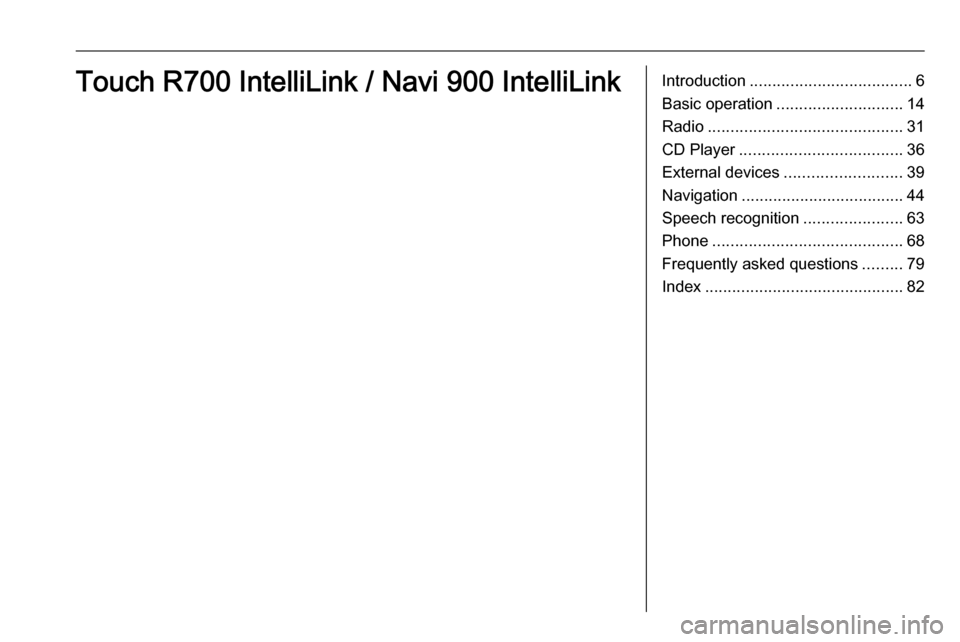
Introduction.................................... 6
Basic operation ............................ 14
Radio ........................................... 31
CD Player .................................... 36
External devices .......................... 39
Navigation .................................... 44
Speech recognition ......................63
Phone .......................................... 68
Frequently asked questions .........79
Index ............................................ 82Touch R700 IntelliLink / Navi 900 IntelliLink
Page 6 of 123
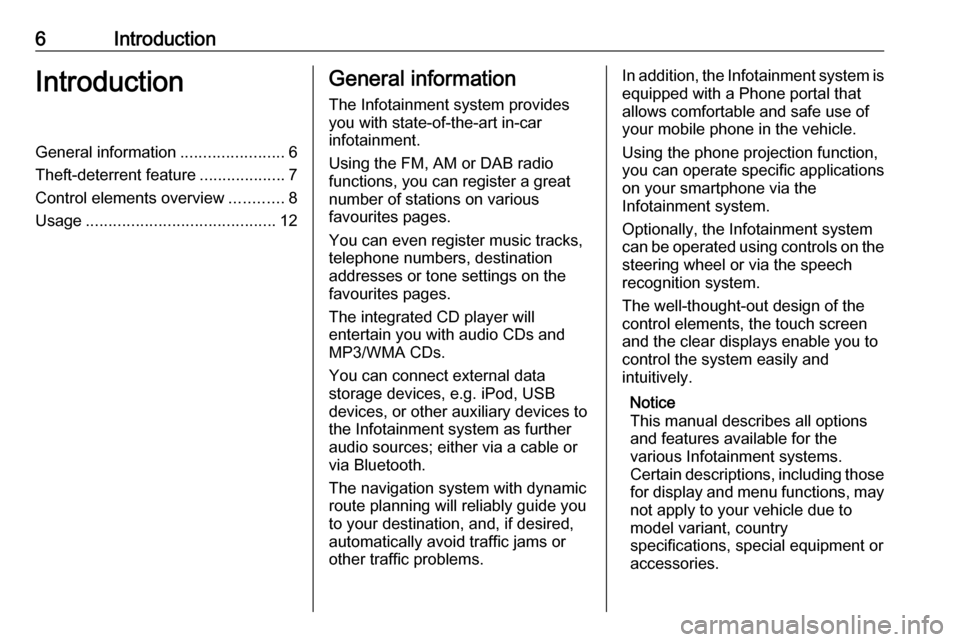
6IntroductionIntroductionGeneral information.......................6
Theft-deterrent feature ...................7
Control elements overview ............8
Usage .......................................... 12General information
The Infotainment system provides
you with state-of-the-art in-car
infotainment.
Using the FM, AM or DAB radio
functions, you can register a great
number of stations on various
favourites pages.
You can even register music tracks,
telephone numbers, destination
addresses or tone settings on the
favourites pages.
The integrated CD player will
entertain you with audio CDs and
MP3/WMA CDs.
You can connect external data
storage devices, e.g. iPod, USB
devices, or other auxiliary devices to
the Infotainment system as further
audio sources; either via a cable or
via Bluetooth.
The navigation system with dynamic
route planning will reliably guide you
to your destination, and, if desired,
automatically avoid traffic jams or
other traffic problems.In addition, the Infotainment system is equipped with a Phone portal that
allows comfortable and safe use of
your mobile phone in the vehicle.
Using the phone projection function,
you can operate specific applications
on your smartphone via the
Infotainment system.
Optionally, the Infotainment system
can be operated using controls on the steering wheel or via the speech
recognition system.
The well-thought-out design of the
control elements, the touch screen
and the clear displays enable you to
control the system easily and
intuitively.
Notice
This manual describes all options
and features available for the
various Infotainment systems.
Certain descriptions, including those
for display and menu functions, may not apply to your vehicle due to
model variant, country
specifications, special equipment or
accessories.
Page 9 of 123
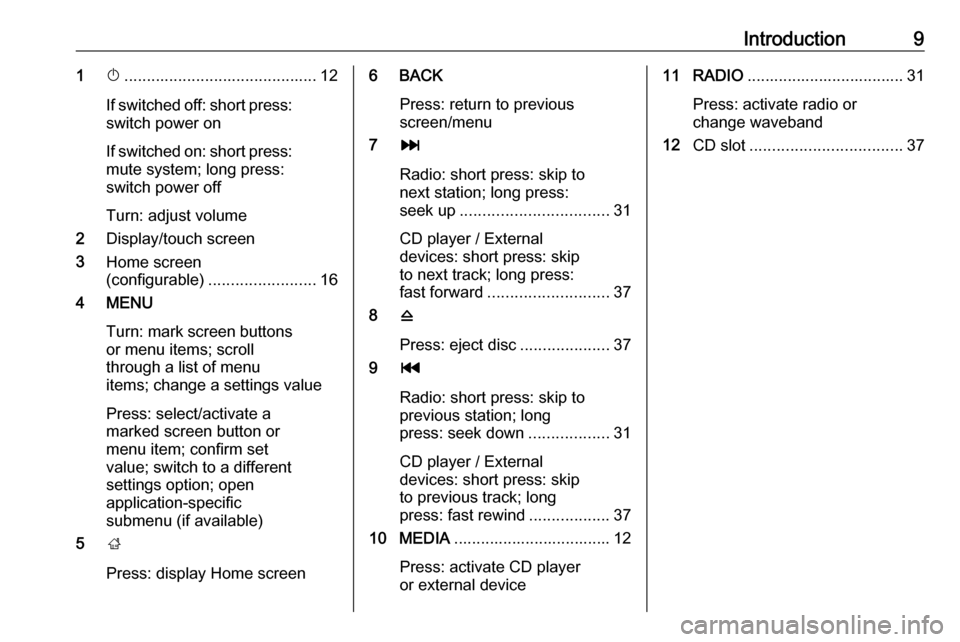
Introduction91X........................................... 12
If switched off: short press:
switch power on
If switched on: short press: mute system; long press:
switch power off
Turn: adjust volume
2 Display/touch screen
3 Home screen
(configurable) ........................ 16
4 MENU
Turn: mark screen buttonsor menu items; scroll
through a list of menu
items; change a settings value
Press: select/activate a
marked screen button or
menu item; confirm set
value; switch to a different
settings option; open
application-specific
submenu (if available)
5 ;
Press: display Home screen6 BACK Press: return to previous
screen/menu
7 v
Radio: short press: skip to
next station; long press:
seek up ................................. 31
CD player / External
devices: short press: skip
to next track; long press:
fast forward ........................... 37
8 d
Press: eject disc ....................37
9 t
Radio: short press: skip to
previous station; long
press: seek down ..................31
CD player / External
devices: short press: skip
to previous track; long
press: fast rewind ..................37
10 MEDIA ................................... 12
Press: activate CD player
or external device11 RADIO ................................... 31
Press: activate radio or
change waveband
12 CD slot .................................. 37
Page 12 of 123
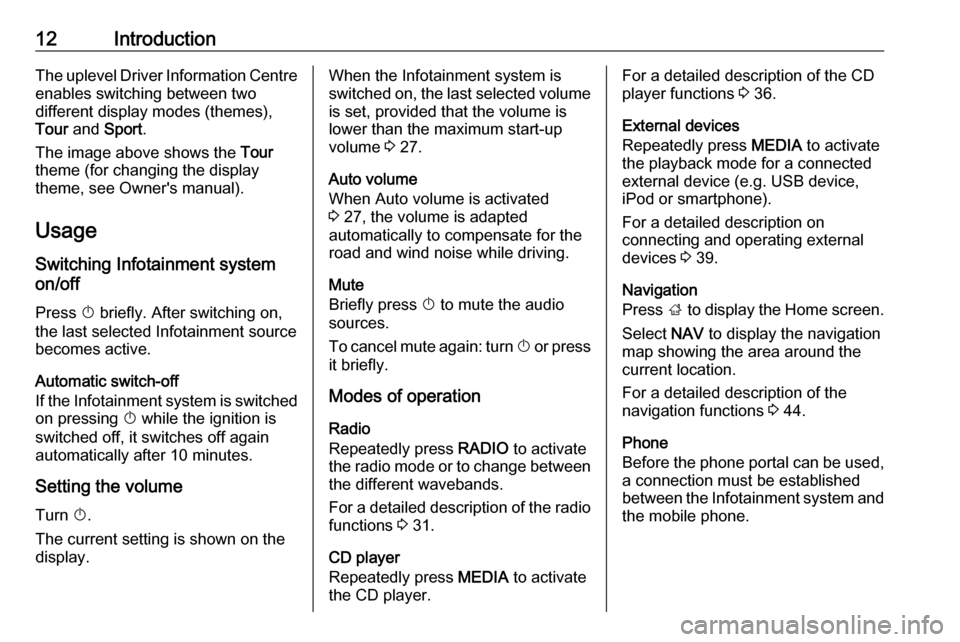
12IntroductionThe uplevel Driver Information Centreenables switching between two
different display modes (themes),
Tour and Sport .
The image above shows the Tour
theme (for changing the display
theme, see Owner's manual).
Usage
Switching Infotainment system
on/off
Press X briefly. After switching on,
the last selected Infotainment source
becomes active.
Automatic switch-off
If the Infotainment system is switched
on pressing X while the ignition is
switched off, it switches off again
automatically after 10 minutes.
Setting the volume
Turn X.
The current setting is shown on the display.When the Infotainment system is
switched on, the last selected volume is set, provided that the volume is
lower than the maximum start-up
volume 3 27.
Auto volume
When Auto volume is activated
3 27, the volume is adapted
automatically to compensate for the
road and wind noise while driving.
Mute
Briefly press X to mute the audio
sources.
To cancel mute again: turn X or press
it briefly.
Modes of operation
Radio
Repeatedly press RADIO to activate
the radio mode or to change between the different wavebands.
For a detailed description of the radio functions 3 31.
CD player
Repeatedly press MEDIA to activate
the CD player.For a detailed description of the CD player functions 3 36.
External devices
Repeatedly press MEDIA to activate
the playback mode for a connected external device (e.g. USB device,
iPod or smartphone).
For a detailed description on
connecting and operating external
devices 3 39.
Navigation
Press ; to display the Home screen.
Select NAV to display the navigation
map showing the area around the
current location.
For a detailed description of the navigation functions 3 44.
Phone
Before the phone portal can be used,
a connection must be established
between the Infotainment system and
the mobile phone.
Page 36 of 123
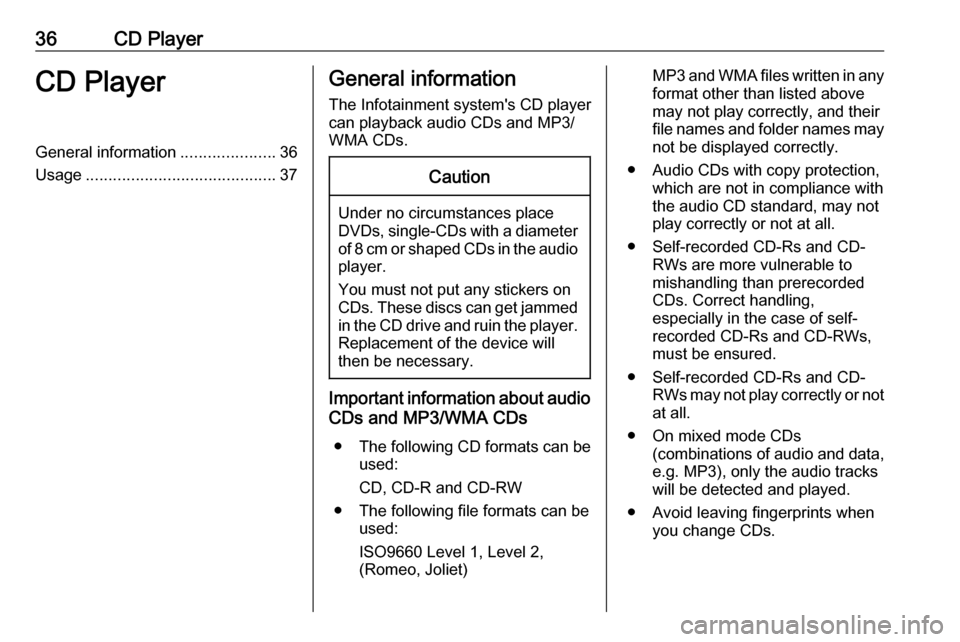
36CD PlayerCD PlayerGeneral information.....................36
Usage .......................................... 37General information
The Infotainment system's CD player
can playback audio CDs and MP3/
WMA CDs.Caution
Under no circumstances place
DVDs, single-CDs with a diameter
of 8 cm or shaped CDs in the audio
player.
You must not put any stickers on
CDs. These discs can get jammed in the CD drive and ruin the player. Replacement of the device will
then be necessary.
Important information about audio
CDs and MP3/WMA CDs
● The following CD formats can be
used:
CD, CD-R and CD-RW
● The following file formats can be used:
ISO9660 Level 1, Level 2,
(Romeo, Joliet)
MP3 and WMA files written in any
format other than listed above may not play correctly, and theirfile names and folder names may not be displayed correctly.
● Audio CDs with copy protection, which are not in compliance withthe audio CD standard, may not
play correctly or not at all.
● Self-recorded CD-Rs and CD- RWs are more vulnerable to
mishandling than prerecorded
CDs. Correct handling,
especially in the case of self-
recorded CD-Rs and CD-RWs,
must be ensured.
● Self-recorded CD-Rs and CD- RWs may not play correctly or notat all.
● On mixed mode CDs (combinations of audio and data,
e.g. MP3), only the audio tracks
will be detected and played.
● Avoid leaving fingerprints when you change CDs.
Page 37 of 123
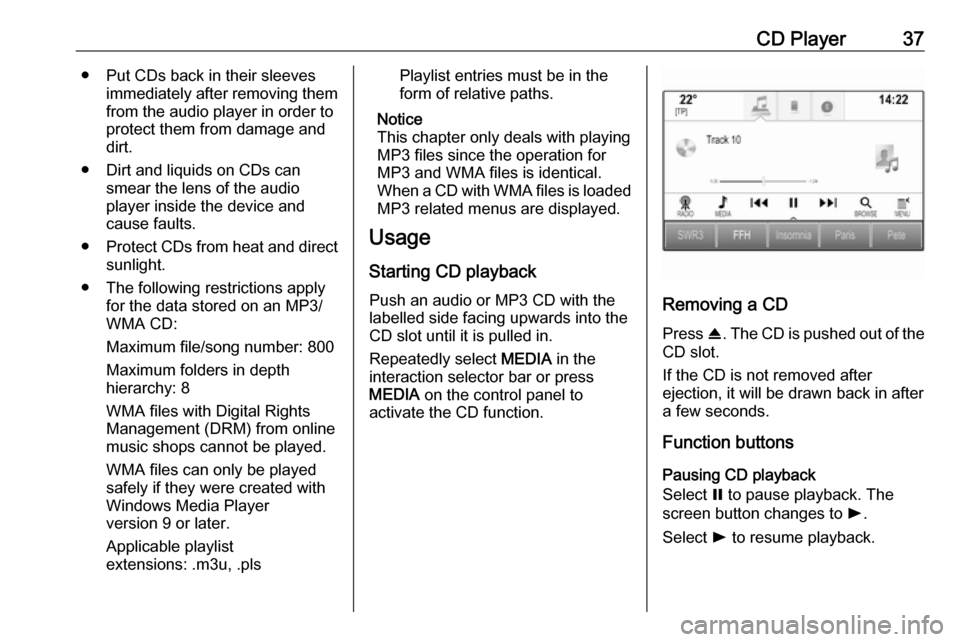
CD Player37● Put CDs back in their sleevesimmediately after removing themfrom the audio player in order to
protect them from damage and dirt.
● Dirt and liquids on CDs can smear the lens of the audio
player inside the device and
cause faults.
● Protect CDs from heat and direct
sunlight.
● The following restrictions apply for the data stored on an MP3/
WMA CD:
Maximum file/song number: 800
Maximum folders in depth
hierarchy: 8
WMA files with Digital Rights
Management (DRM) from online music shops cannot be played.
WMA files can only be played
safely if they were created with
Windows Media Player
version 9 or later.
Applicable playlist
extensions: .m3u, .plsPlaylist entries must be in the
form of relative paths.
Notice
This chapter only deals with playing
MP3 files since the operation for
MP3 and WMA files is identical.
When a CD with WMA files is loaded
MP3 related menus are displayed.
Usage
Starting CD playback Push an audio or MP3 CD with the
labelled side facing upwards into the
CD slot until it is pulled in.
Repeatedly select MEDIA in the
interaction selector bar or press
MEDIA on the control panel to
activate the CD function.
Removing a CD
Press R. The CD is pushed out of the
CD slot.
If the CD is not removed after
ejection, it will be drawn back in after
a few seconds.
Function buttons
Pausing CD playback
Select = to pause playback. The
screen button changes to l.
Select l to resume playback.
Page 38 of 123
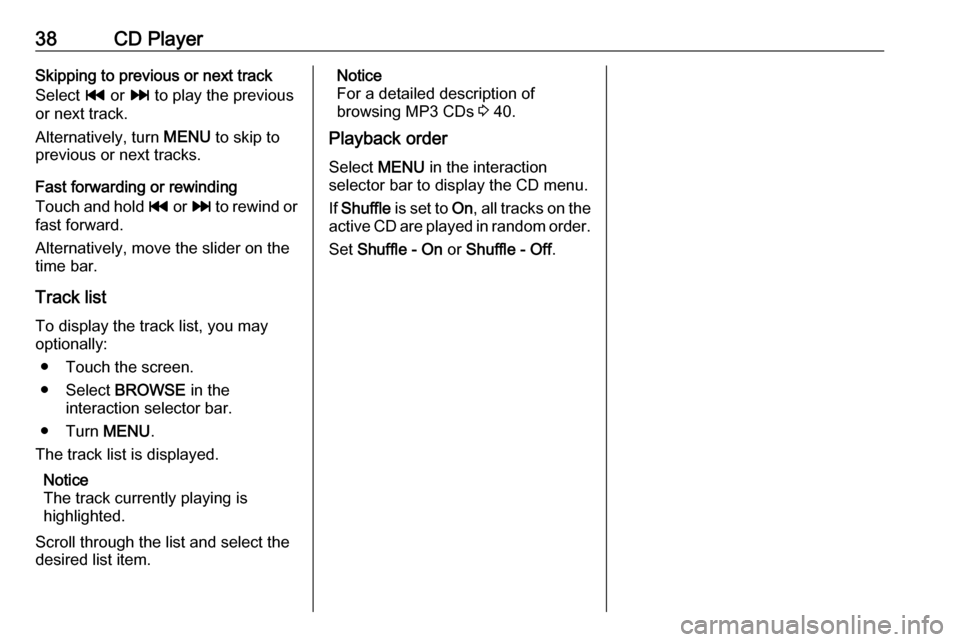
38CD PlayerSkipping to previous or next track
Select t or v to play the previous
or next track.
Alternatively, turn MENU to skip to
previous or next tracks.
Fast forwarding or rewinding
Touch and hold t or v to rewind or
fast forward.
Alternatively, move the slider on the
time bar.
Track list
To display the track list, you may
optionally:
● Touch the screen.
● Select BROWSE in the
interaction selector bar.
● Turn MENU.
The track list is displayed.
Notice
The track currently playing is
highlighted.
Scroll through the list and select the desired list item.Notice
For a detailed description of
browsing MP3 CDs 3 40.
Playback order
Select MENU in the interaction
selector bar to display the CD menu.
If Shuffle is set to On, all tracks on the
active CD are played in random order.
Set Shuffle - On or Shuffle - Off .
Page 39 of 123
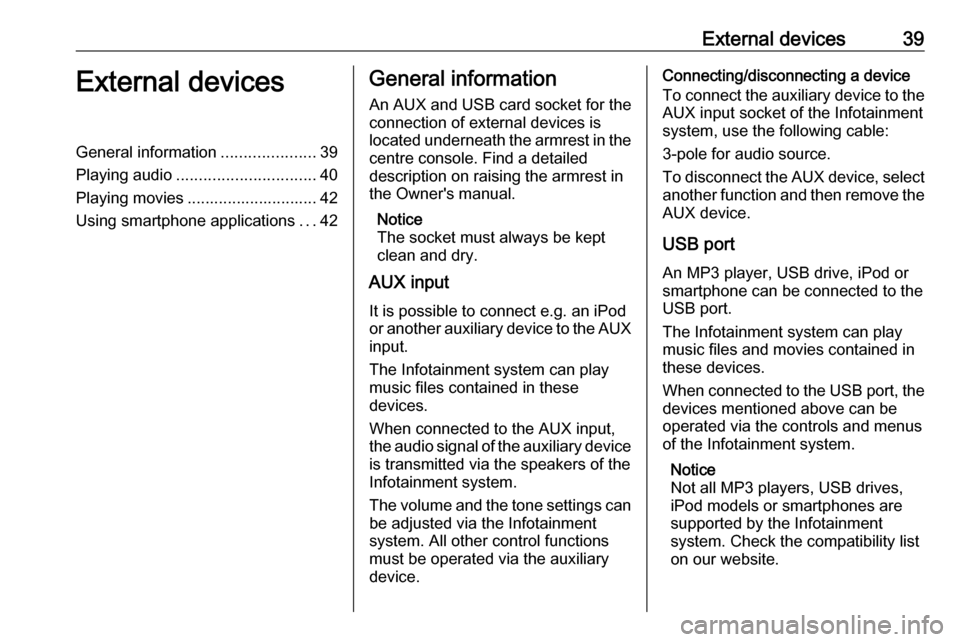
External devices39External devicesGeneral information.....................39
Playing audio ............................... 40
Playing movies ............................. 42
Using smartphone applications ...42General information
An AUX and USB card socket for the
connection of external devices is
located underneath the armrest in the centre console. Find a detailed
description on raising the armrest in
the Owner's manual.
Notice
The socket must always be kept
clean and dry.
AUX input
It is possible to connect e.g. an iPod
or another auxiliary device to the AUX
input.
The Infotainment system can play
music files contained in these
devices.
When connected to the AUX input,
the audio signal of the auxiliary device is transmitted via the speakers of the
Infotainment system.
The volume and the tone settings can
be adjusted via the Infotainment
system. All other control functions
must be operated via the auxiliary
device.Connecting/disconnecting a device
To connect the auxiliary device to the
AUX input socket of the Infotainment
system, use the following cable:
3-pole for audio source.
To disconnect the AUX device, select
another function and then remove the AUX device.
USB port An MP3 player, USB drive, iPod or
smartphone can be connected to the
USB port.
The Infotainment system can play
music files and movies contained in
these devices.
When connected to the USB port, the
devices mentioned above can be
operated via the controls and menus
of the Infotainment system.
Notice
Not all MP3 players, USB drives,
iPod models or smartphones are
supported by the Infotainment
system. Check the compatibility list
on our website.
Page 40 of 123
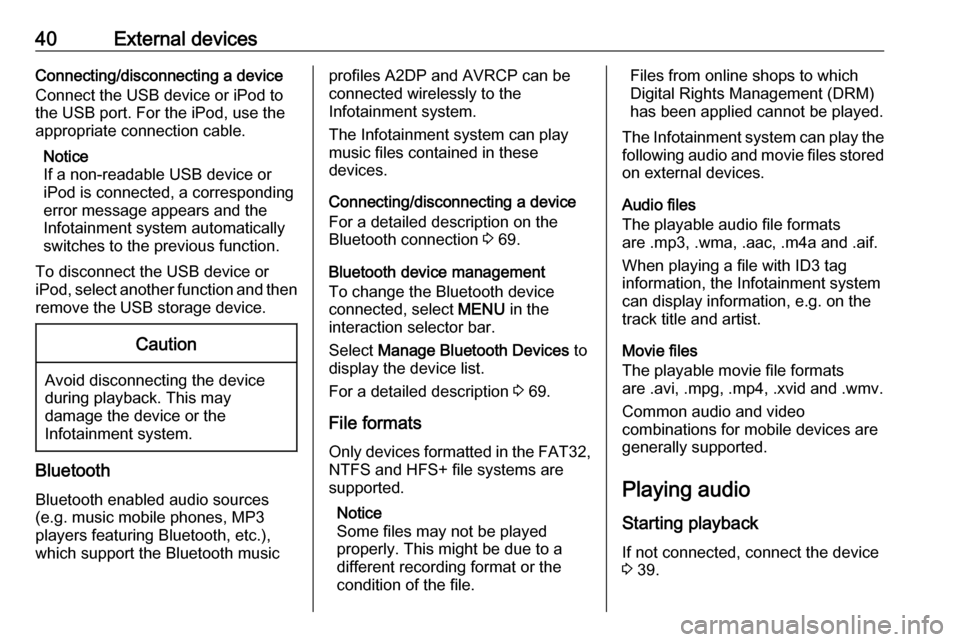
40External devicesConnecting/disconnecting a device
Connect the USB device or iPod to
the USB port. For the iPod, use the
appropriate connection cable.
Notice
If a non-readable USB device or
iPod is connected, a corresponding
error message appears and the
Infotainment system automatically
switches to the previous function.
To disconnect the USB device or
iPod, select another function and then
remove the USB storage device.Caution
Avoid disconnecting the device
during playback. This may
damage the device or the
Infotainment system.
Bluetooth
Bluetooth enabled audio sources
(e.g. music mobile phones, MP3
players featuring Bluetooth, etc.),
which support the Bluetooth music
profiles A2DP and AVRCP can be
connected wirelessly to the
Infotainment system.
The Infotainment system can play
music files contained in these
devices.
Connecting/disconnecting a device
For a detailed description on the
Bluetooth connection 3 69.
Bluetooth device management To change the Bluetooth device
connected, select MENU in the
interaction selector bar.
Select Manage Bluetooth Devices to
display the device list.
For a detailed description 3 69.
File formats
Only devices formatted in the FAT32, NTFS and HFS+ file systems are
supported.
Notice
Some files may not be played
properly. This might be due to a
different recording format or the
condition of the file.Files from online shops to which
Digital Rights Management (DRM)
has been applied cannot be played.
The Infotainment system can play the following audio and movie files stored
on external devices.
Audio files
The playable audio file formats
are .mp3, .wma, .aac, .m4a and .aif.
When playing a file with ID3 tag
information, the Infotainment system
can display information, e.g. on the
track title and artist.
Movie files
The playable movie file formats
are .avi, .mpg, .mp4, .xvid and .wmv.
Common audio and video
combinations for mobile devices are
generally supported.
Playing audio Starting playback
If not connected, connect the device
3 39.
Page 82 of 123
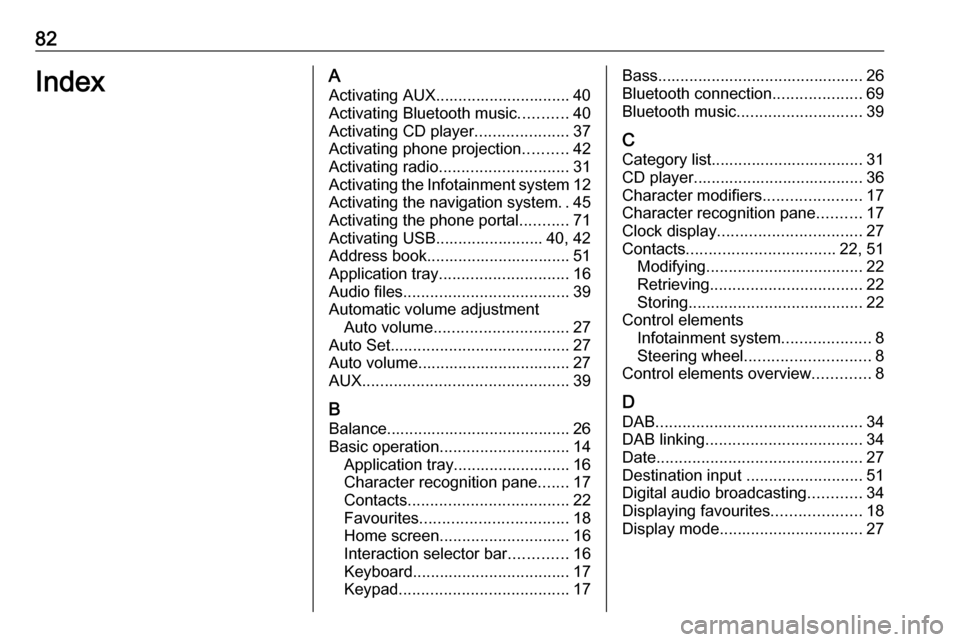
82IndexAActivating AUX.............................. 40
Activating Bluetooth music ...........40
Activating CD player .....................37
Activating phone projection ..........42
Activating radio ............................. 31
Activating the Infotainment system 12
Activating the navigation system ..45
Activating the phone portal ...........71
Activating USB........................ 40, 42
Address book................................ 51
Application tray ............................. 16
Audio files ..................................... 39
Automatic volume adjustment Auto volume .............................. 27
Auto Set ........................................ 27
Auto volume.................................. 27
AUX .............................................. 39
B
Balance......................................... 26
Basic operation ............................. 14
Application tray.......................... 16
Character recognition pane .......17
Contacts .................................... 22
Favourites ................................. 18
Home screen ............................. 16
Interaction selector bar .............16
Keyboard ................................... 17
Keypad ...................................... 17Bass.............................................. 26
Bluetooth connection ....................69
Bluetooth music ............................ 39
C
Category list.................................. 31
CD player...................................... 36
Character modifiers ......................17
Character recognition pane ..........17
Clock display ................................ 27
Contacts ................................. 22, 51
Modifying ................................... 22
Retrieving .................................. 22
Storing ....................................... 22
Control elements Infotainment system ....................8
Steering wheel ............................ 8
Control elements overview .............8
D DAB .............................................. 34
DAB linking ................................... 34
Date .............................................. 27
Destination input ..........................51
Digital audio broadcasting ............34
Displaying favourites ....................18
Display mode ................................ 27