USB VAUXHALL INSIGNIA 2016 Infotainment system
[x] Cancel search | Manufacturer: VAUXHALL, Model Year: 2016, Model line: INSIGNIA, Model: VAUXHALL INSIGNIA 2016Pages: 123, PDF Size: 2.33 MB
Page 51 of 123

Navigation51The additional information and phone
number strings are optional. If, e.g.,
no additional information is required,
"" must be entered at the respective
position.
Example:
7.0350000, 50.6318040, "Michaels
Home", "", "02379234567" .
The POI name and the additional
information string may not exceed 60 characters each. The phone number
string may not exceed 30 characters.
The POI data of each destination
address must be entered in a single
separate line, see image above.
Storing the POI data on a USB drive
In the root directory of a USB drive,
create a folder named " myPOIs",
e.g. "F:\myPOIs", where "F:\" is the
root directory of the USB drive.
In the "myPOIs" folder, store the text
file with your POIs, e.g. "F:\myPOIs
\TomsPOIs.poi".Organising the POI data in several
subfolders
Optionally, you can organise the text
files in several randomly named
subfolders (max. depth of subfolder
structure: 2).
Examples: F:\myPOIs\AnnsPOIs or F:\myPOIs\MyJourney\London,
where F:\ is the root directory of the
USB drive.
Notice
In a folder only subfolders or only POI files may be stored. A mixture of both will not be imported correctly to
the system.
After downloading individual POI data
organised in that way to the
Infotainment system (see download
description further below), the My
POIs menu will show a list of
selectable submenus.
After selecting a submenu, further
submenus or the related list of
imported POI categories will be
displayed.Downloading the POI data to the
Infotainment system
Connect the USB device with your
user defined POI data to the USB port 3 39 of the Infotainment system.
A message is displayed that prompts
you to confirm the download.
After confirmation, the POI data will
be downloaded to the Infotainment system.
The downloaded POIs are then
selectable as destinations via the My
POIs menu, see "Selecting a point of
interest" in chapter "Destination input" 3 51.
Destination input
The navigation application provides
different options to set a destination
for route guidance.
Press ; and then select NAV to
display the navigation map.
Select DESTINATION in the
interaction selector bar and then select one of the different address
entry options.
Page 69 of 123
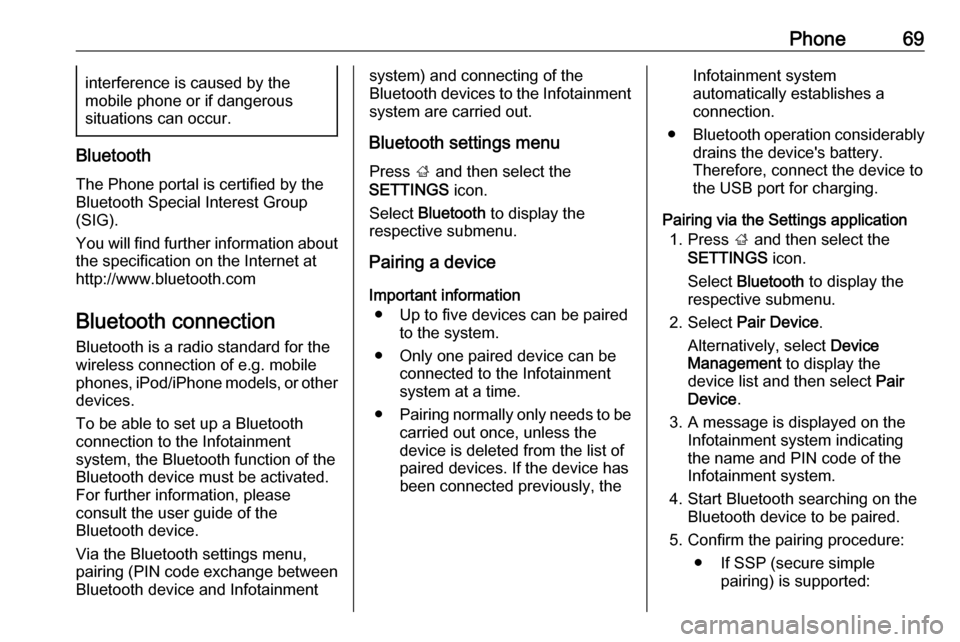
Phone69interference is caused by the
mobile phone or if dangerous
situations can occur.
Bluetooth
The Phone portal is certified by the
Bluetooth Special Interest Group
(SIG).
You will find further information about the specification on the Internet at
http://www.bluetooth.com
Bluetooth connection
Bluetooth is a radio standard for the
wireless connection of e.g. mobile
phones, iPod/iPhone models, or other devices.
To be able to set up a Bluetooth
connection to the Infotainment
system, the Bluetooth function of the
Bluetooth device must be activated.
For further information, please
consult the user guide of the
Bluetooth device.
Via the Bluetooth settings menu,
pairing (PIN code exchange between
Bluetooth device and Infotainment
system) and connecting of the
Bluetooth devices to the Infotainment
system are carried out.
Bluetooth settings menu
Press ; and then select the
SETTINGS icon.
Select Bluetooth to display the
respective submenu.
Pairing a device
Important information ● Up to five devices can be paired to the system.
● Only one paired device can be connected to the Infotainment
system at a time.
● Pairing normally only needs to be
carried out once, unless the
device is deleted from the list of
paired devices. If the device has
been connected previously, theInfotainment system
automatically establishes a
connection.
● Bluetooth operation considerably
drains the device's battery.
Therefore, connect the device to
the USB port for charging.
Pairing via the Settings application 1. Press ; and then select the
SETTINGS icon.
Select Bluetooth to display the
respective submenu.
2. Select Pair Device .
Alternatively, select Device
Management to display the
device list and then select Pair
Device .
3. A message is displayed on the Infotainment system indicating
the name and PIN code of the
Infotainment system.
4. Start Bluetooth searching on the Bluetooth device to be paired.
5. Confirm the pairing procedure: ● If SSP (secure simple pairing) is supported:
Page 80 of 123
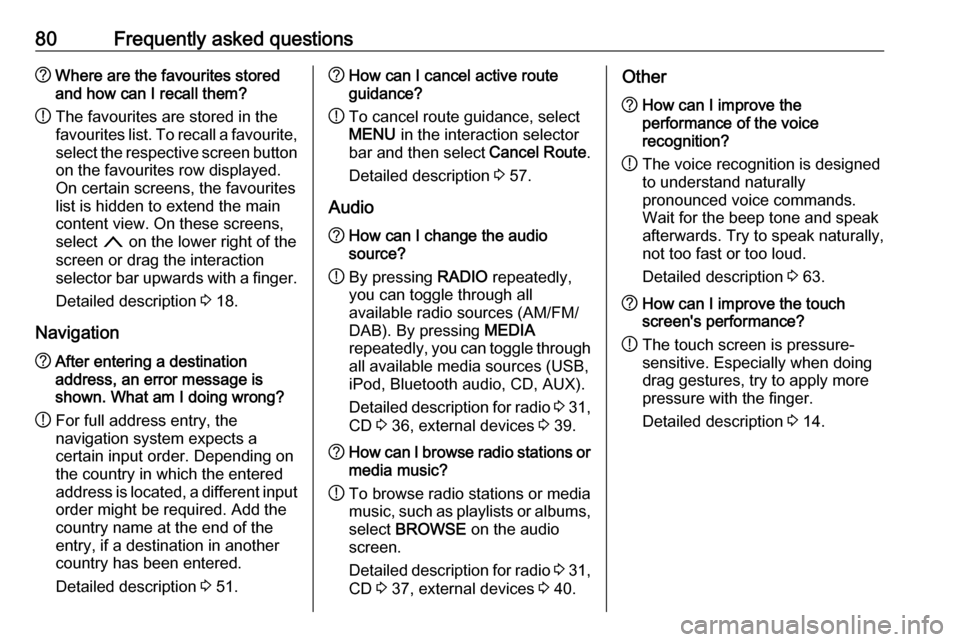
80Frequently asked questions?Where are the favourites stored
and how can I recall them?
! The favourites are stored in the
favourites list. To recall a favourite, select the respective screen button
on the favourites row displayed.
On certain screens, the favourites list is hidden to extend the main
content view. On these screens,
select n on the lower right of the
screen or drag the interaction
selector bar upwards with a finger.
Detailed description 3 18.
Navigation? After entering a destination
address, an error message is
shown. What am I doing wrong?
! For full address entry, the
navigation system expects a
certain input order. Depending on
the country in which the entered
address is located, a different input
order might be required. Add the
country name at the end of the
entry, if a destination in another
country has been entered.
Detailed description 3 51.? How can I cancel active route
guidance?
! To cancel route guidance, select
MENU in the interaction selector
bar and then select Cancel Route.
Detailed description 3 57.
Audio? How can I change the audio
source?
! By pressing
RADIO repeatedly,
you can toggle through all
available radio sources (AM/FM/
DAB). By pressing MEDIA
repeatedly, you can toggle through all available media sources (USB,
iPod, Bluetooth audio, CD, AUX).
Detailed description for radio 3 31,
CD 3 36, external devices 3 39.? How can I browse radio stations or
media music?
! To browse radio stations or media
music, such as playlists or albums, select BROWSE on the audio
screen.
Detailed description for radio 3 31,
CD 3 37, external devices 3 40.Other? How can I improve the
performance of the voice
recognition?
! The voice recognition is designed
to understand naturally
pronounced voice commands.
Wait for the beep tone and speak
afterwards. Try to speak naturally,
not too fast or too loud.
Detailed description 3 63.? How can I improve the touch
screen's performance?
! The touch screen is pressure-
sensitive. Especially when doing
drag gestures, try to apply more
pressure with the finger.
Detailed description 3 14.
Page 82 of 123
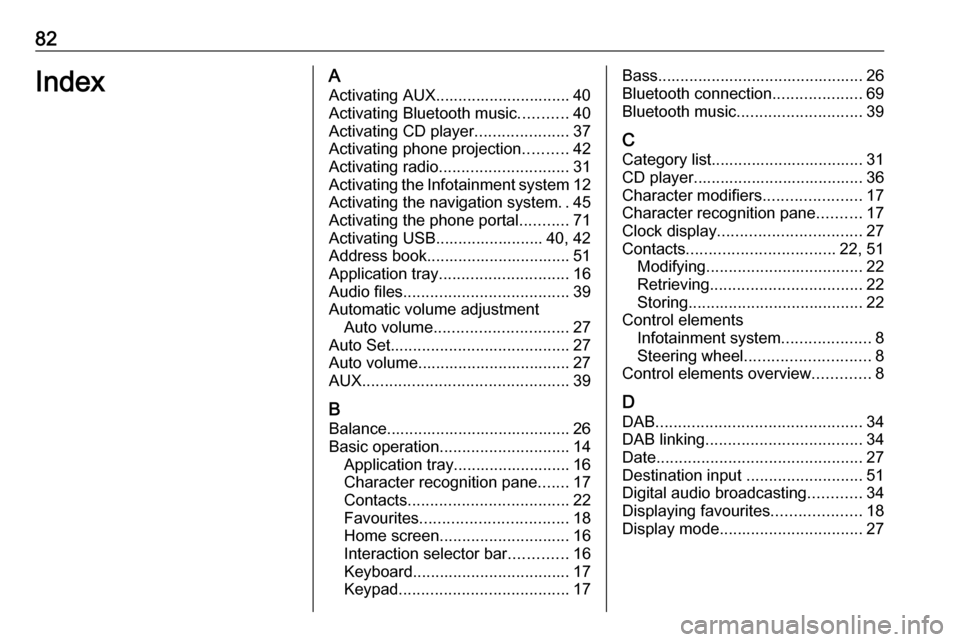
82IndexAActivating AUX.............................. 40
Activating Bluetooth music ...........40
Activating CD player .....................37
Activating phone projection ..........42
Activating radio ............................. 31
Activating the Infotainment system 12
Activating the navigation system ..45
Activating the phone portal ...........71
Activating USB........................ 40, 42
Address book................................ 51
Application tray ............................. 16
Audio files ..................................... 39
Automatic volume adjustment Auto volume .............................. 27
Auto Set ........................................ 27
Auto volume.................................. 27
AUX .............................................. 39
B
Balance......................................... 26
Basic operation ............................. 14
Application tray.......................... 16
Character recognition pane .......17
Contacts .................................... 22
Favourites ................................. 18
Home screen ............................. 16
Interaction selector bar .............16
Keyboard ................................... 17
Keypad ...................................... 17Bass.............................................. 26
Bluetooth connection ....................69
Bluetooth music ............................ 39
C
Category list.................................. 31
CD player...................................... 36
Character modifiers ......................17
Character recognition pane ..........17
Clock display ................................ 27
Contacts ................................. 22, 51
Modifying ................................... 22
Retrieving .................................. 22
Storing ....................................... 22
Control elements Infotainment system ....................8
Steering wheel ............................ 8
Control elements overview .............8
D DAB .............................................. 34
DAB linking ................................... 34
Date .............................................. 27
Destination input ..........................51
Digital audio broadcasting ............34
Displaying favourites ....................18
Display mode ................................ 27
Page 83 of 123
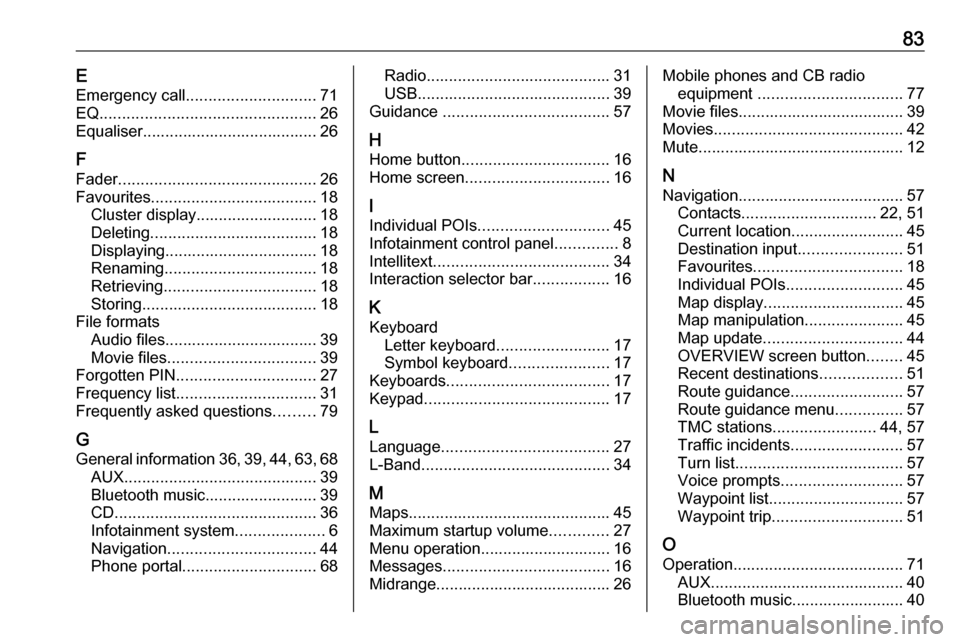
83EEmergency call ............................. 71
EQ ................................................ 26
Equaliser....................................... 26
F Fader ............................................ 26
Favourites ..................................... 18
Cluster display........................... 18
Deleting ..................................... 18
Displaying.................................. 18
Renaming .................................. 18
Retrieving .................................. 18
Storing ....................................... 18
File formats Audio files.................................. 39
Movie files ................................. 39
Forgotten PIN ............................... 27
Frequency list ............................... 31
Frequently asked questions .........79
G
General information 36, 39 , 44 , 63 , 68
AUX ........................................... 39
Bluetooth music......................... 39
CD ............................................. 36
Infotainment system ....................6
Navigation ................................. 44
Phone portal .............................. 68Radio......................................... 31
USB ........................................... 39
Guidance ..................................... 57
H Home button ................................. 16
Home screen ................................ 16
I
Individual POIs ............................. 45
Infotainment control panel ..............8
Intellitext ....................................... 34
Interaction selector bar .................16
K Keyboard Letter keyboard ......................... 17
Symbol keyboard ......................17
Keyboards .................................... 17
Keypad ......................................... 17
L
Language ..................................... 27
L-Band .......................................... 34
M
Maps ............................................. 45
Maximum startup volume .............27
Menu operation............................. 16
Messages ..................................... 16
Midrange....................................... 26Mobile phones and CB radio equipment ................................ 77
Movie files..................................... 39
Movies .......................................... 42
Mute.............................................. 12
N
Navigation..................................... 57 Contacts .............................. 22, 51
Current location ......................... 45
Destination input .......................51
Favourites ................................. 18
Individual POIs .......................... 45
Map display ............................... 45
Map manipulation ......................45
Map update ............................... 44
OVERVIEW screen button ........45
Recent destinations ..................51
Route guidance ......................... 57
Route guidance menu ...............57
TMC stations ....................... 44, 57
Traffic incidents ......................... 57
Turn list ..................................... 57
Voice prompts ........................... 57
Waypoint list .............................. 57
Waypoint trip ............................. 51
O
Operation ...................................... 71
AUX ........................................... 40
Bluetooth music......................... 40
Page 84 of 123
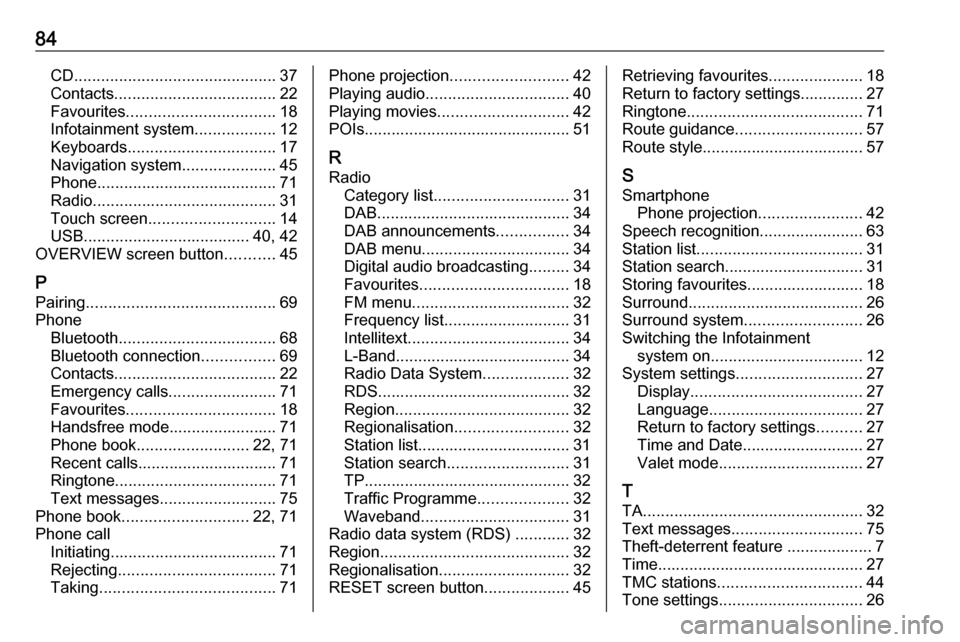
84CD............................................. 37
Contacts .................................... 22
Favourites ................................. 18
Infotainment system ..................12
Keyboards ................................. 17
Navigation system .....................45
Phone ........................................ 71
Radio ......................................... 31
Touch screen ............................ 14
USB ..................................... 40, 42
OVERVIEW screen button ...........45
P Pairing .......................................... 69
Phone Bluetooth ................................... 68
Bluetooth connection ................69
Contacts .................................... 22
Emergency calls ........................71
Favourites ................................. 18
Handsfree mode........................ 71
Phone book ......................... 22, 71
Recent calls............................... 71
Ringtone .................................... 71
Text messages .......................... 75
Phone book ............................ 22, 71
Phone call Initiating ..................................... 71
Rejecting ................................... 71
Taking ....................................... 71Phone projection.......................... 42
Playing audio ................................ 40
Playing movies ............................. 42
POIs.............................................. 51
R Radio Category list .............................. 31
DAB ........................................... 34
DAB announcements ................34
DAB menu ................................. 34
Digital audio broadcasting .........34
Favourites ................................. 18
FM menu ................................... 32
Frequency list ............................ 31
Intellitext .................................... 34
L-Band....................................... 34 Radio Data System ...................32
RDS........................................... 32
Region ....................................... 32
Regionalisation ......................... 32
Station list.................................. 31
Station search ........................... 31
TP.............................................. 32 Traffic Programme ....................32
Waveband ................................. 31
Radio data system (RDS) ............32
Region .......................................... 32
Regionalisation ............................. 32
RESET screen button ...................45Retrieving favourites .....................18
Return to factory settings.............. 27
Ringtone ....................................... 71
Route guidance ............................ 57
Route style.................................... 57
S
Smartphone Phone projection .......................42
Speech recognition .......................63
Station list ..................................... 31
Station search............................... 31
Storing favourites.......................... 18
Surround ....................................... 26
Surround system .......................... 26
Switching the Infotainment system on .................................. 12
System settings ............................ 27
Display ...................................... 27
Language .................................. 27
Return to factory settings ..........27
Time and Date........................... 27
Valet mode ................................ 27
T
TA ................................................. 32
Text messages ............................. 75
Theft-deterrent feature ................... 7
Time.............................................. 27
TMC stations ................................ 44
Tone settings ................................ 26
Page 85 of 123

85Touch screen................................ 14
Touch screen calibration ..............27
Touch screen operation ................14
TP ................................................. 32
Traffic incidents ............................ 57
Traffic Programme ........................32
Treble ........................................... 26
Turn list ......................................... 57
U Usage ................... 12, 31, 37, 45, 65
AUX ........................................... 40
Bluetooth music......................... 40
CD ............................................. 37
Infotainment system ..................12
Navigation system .....................45
Phone ........................................ 71
Touch screen ............................ 14
USB ..................................... 40, 42
USB .............................................. 39
Using smartphone applications ....42
V Valet mode Locking ...................................... 27
Unlocking .................................. 27
Voice recognition ..........................63
Volume Auto Volume.............................. 27
Maximum startup volume ..........27Mute function............................. 12
Setting the volume ....................12
Volume settings ............................ 27
W
Waveband selection .....................31
Waypoint list ................................. 57
Waypoint trip................................. 51
Wrong scrolling direction ..............27
Page 88 of 123
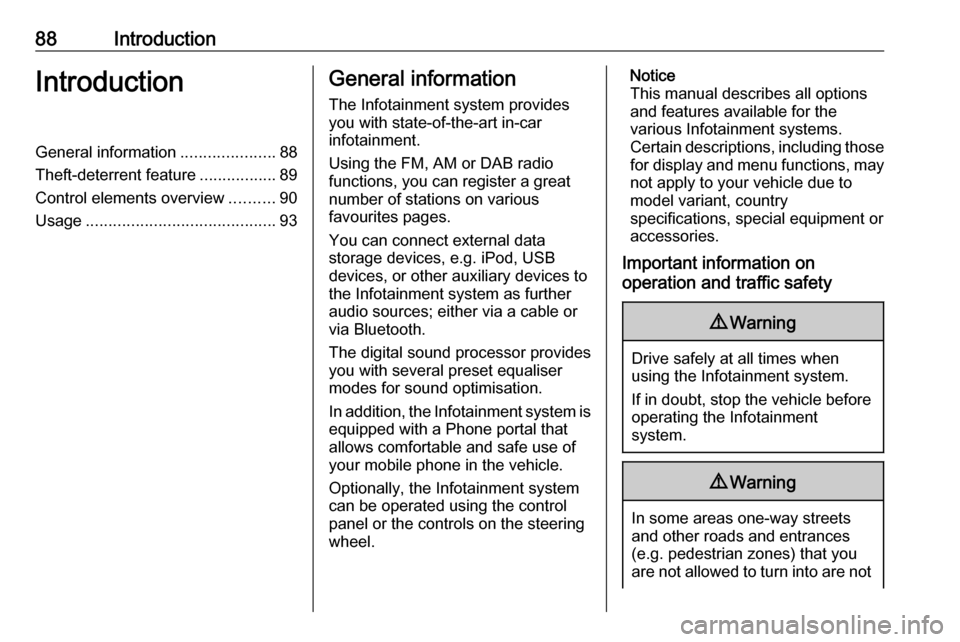
88IntroductionIntroductionGeneral information.....................88
Theft-deterrent feature .................89
Control elements overview ..........90
Usage .......................................... 93General information
The Infotainment system provides
you with state-of-the-art in-car
infotainment.
Using the FM, AM or DAB radio
functions, you can register a great
number of stations on various
favourites pages.
You can connect external data
storage devices, e.g. iPod, USB
devices, or other auxiliary devices to
the Infotainment system as further
audio sources; either via a cable or
via Bluetooth.
The digital sound processor provides
you with several preset equaliser
modes for sound optimisation.
In addition, the Infotainment system is equipped with a Phone portal that
allows comfortable and safe use of
your mobile phone in the vehicle.
Optionally, the Infotainment system
can be operated using the control
panel or the controls on the steering
wheel.Notice
This manual describes all options
and features available for the
various Infotainment systems.
Certain descriptions, including those
for display and menu functions, may not apply to your vehicle due to
model variant, country
specifications, special equipment or
accessories.
Important information on
operation and traffic safety9 Warning
Drive safely at all times when
using the Infotainment system.
If in doubt, stop the vehicle before operating the Infotainment
system.
9 Warning
In some areas one-way streets
and other roads and entrances
(e.g. pedestrian zones) that you
are not allowed to turn into are not
Page 94 of 123

94IntroductionMute function
Press m to mute the audio sources.
To cancel the mute function: turn m.
Modes of operation Radio
Press RADIO to open the radio main
menu or to toggle between the
different wavebands.
For a detailed description of the radio
functions 3 100.
CD player
Press MEDIA repeatedly to activate
the CD player.
For a detailed description of the CD player functions 3 106.
External devices
Press MEDIA repeatedly to activate
the playback mode for a connected
external device (e.g. USB device,
iPod or smartphone).
For a detailed descriptions on
connecting and operating external
devices 3 109.Phone
Press ; to display the Home screen.
Select PHONE to establish a
Bluetooth connection between the Infotainment system and a mobile
phone.
If a connection can be established,
the main menu of the phone mode is
displayed.
For a detailed description of mobile
phone operation via the Infotainment
system 3 116.
If no connection can be established,
a corresponding message is
displayed. For a detailed description
of preparing and establishing a
Bluetooth connection between the
Infotainment system and a mobile phone 3 113.
Page 109 of 123

External devices109External devicesGeneral information...................109
Playing audio ............................. 110General information
An AUX and USB card socket for the
connection of external devices is
located underneath the armrest in the centre console. Find a detailed
description on raising the armrest in
the Owner's manual.
Notice
The socket must always be kept
clean and dry.
AUX input
It is possible to connect e.g. an iPod,
a Smartphone or another auxiliary
device to the AUX input.
When connected to the AUX input,
the audio signal of the auxiliary device
is transmitted via the speakers of the
Infotainment system.
The volume and the tone settings can
be adjusted via the Infotainment
system. All other control functions
must be operated via the auxiliary device.Connecting/disconnecting a device
To connect the auxiliary device to the AUX input socket of the Infotainment
system, use the following cable:
3-pole for audio source.
To disconnect the AUX device, select
another function and then remove the
AUX device.
AUX audio function
The Infotainment system can play music files contained in auxiliary
devices, e.g. iPod or Smartphone.
USB port
An MP3 player, USB drive, iPod or
Smartphone can be connected to the
USB port.
When connected to the USB port, the devices mentioned above can be
operated via the controls and menus
of the Infotainment system.
Notice
Not all MP3 players, USB drives,
iPod models or Smartphones are
supported by the Infotainment
system.