display VAUXHALL INSIGNIA 2017.5 Infotainment system
[x] Cancel search | Manufacturer: VAUXHALL, Model Year: 2017.5, Model line: INSIGNIA, Model: VAUXHALL INSIGNIA 2017.5Pages: 127, PDF Size: 2.38 MB
Page 41 of 127
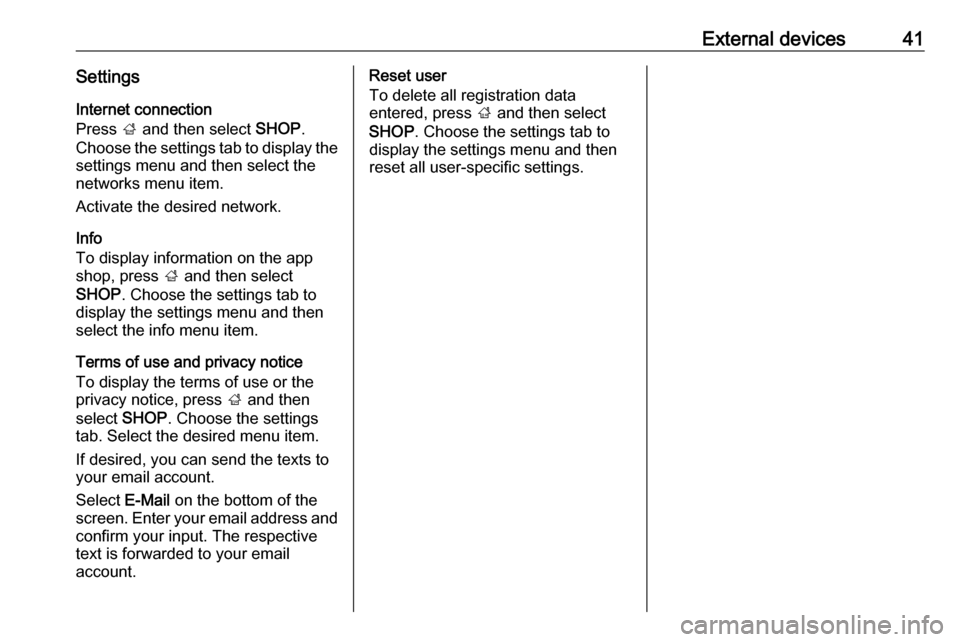
External devices41SettingsInternet connection
Press ; and then select SHOP.
Choose the settings tab to display the
settings menu and then select the
networks menu item.
Activate the desired network.
Info
To display information on the app shop, press ; and then select
SHOP . Choose the settings tab to
display the settings menu and then
select the info menu item.
Terms of use and privacy notice
To display the terms of use or the
privacy notice, press ; and then
select SHOP. Choose the settings
tab. Select the desired menu item.
If desired, you can send the texts to
your email account.
Select E-Mail on the bottom of the
screen. Enter your email address and confirm your input. The respective
text is forwarded to your email
account.Reset user
To delete all registration data
entered, press ; and then select
SHOP . Choose the settings tab to
display the settings menu and then
reset all user-specific settings.
Page 42 of 127
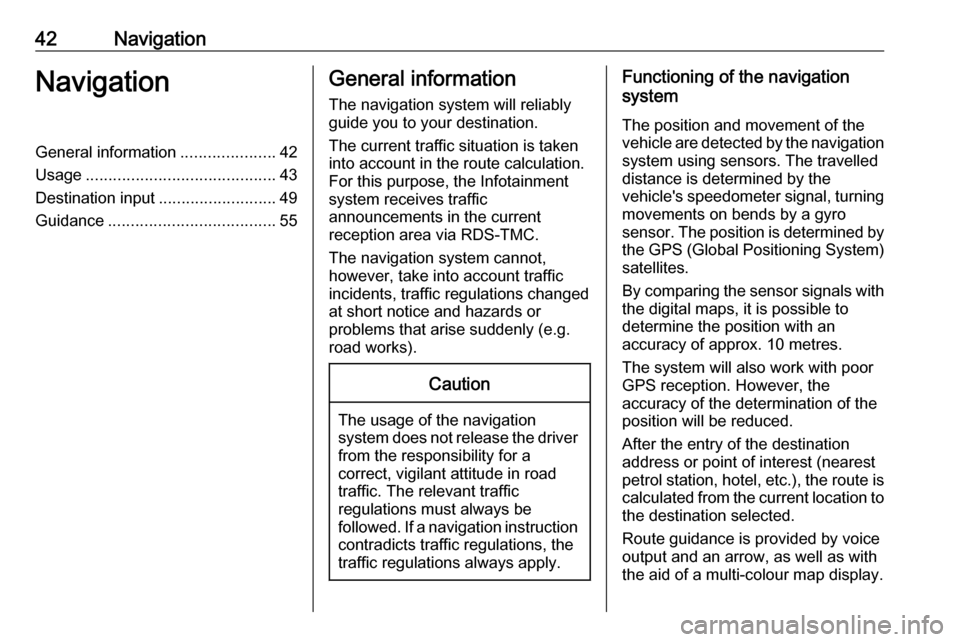
42NavigationNavigationGeneral information.....................42
Usage .......................................... 43
Destination input ..........................49
Guidance ..................................... 55General information
The navigation system will reliably guide you to your destination.
The current traffic situation is taken
into account in the route calculation.
For this purpose, the Infotainment
system receives traffic
announcements in the current
reception area via RDS-TMC.
The navigation system cannot,
however, take into account traffic
incidents, traffic regulations changed
at short notice and hazards or
problems that arise suddenly (e.g.
road works).Caution
The usage of the navigation
system does not release the driver
from the responsibility for a
correct, vigilant attitude in road
traffic. The relevant traffic
regulations must always be
followed. If a navigation instruction contradicts traffic regulations, the
traffic regulations always apply.
Functioning of the navigation
system
The position and movement of the
vehicle are detected by the navigation
system using sensors. The travelled
distance is determined by the
vehicle's speedometer signal, turning
movements on bends by a gyro
sensor. The position is determined by the GPS (Global Positioning System)
satellites.
By comparing the sensor signals with the digital maps, it is possible to
determine the position with an
accuracy of approx. 10 metres.
The system will also work with poor
GPS reception. However, the
accuracy of the determination of the
position will be reduced.
After the entry of the destination
address or point of interest (nearest
petrol station, hotel, etc.), the route is
calculated from the current location to
the destination selected.
Route guidance is provided by voice
output and an arrow, as well as with
the aid of a multi-colour map display.
Page 43 of 127
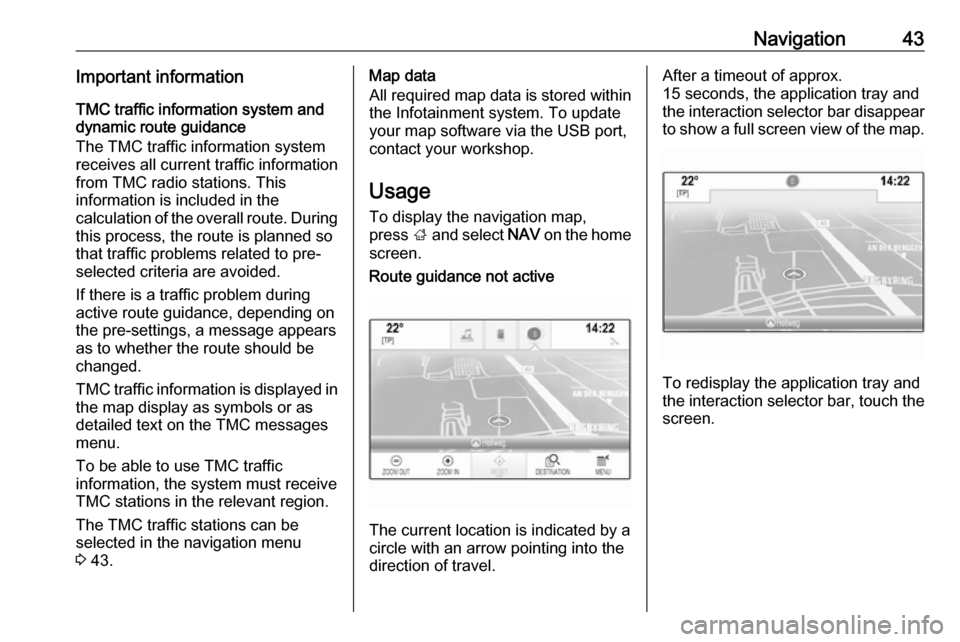
Navigation43Important informationTMC traffic information system and
dynamic route guidance
The TMC traffic information system
receives all current traffic information from TMC radio stations. This
information is included in the
calculation of the overall route. During
this process, the route is planned so that traffic problems related to pre-
selected criteria are avoided.
If there is a traffic problem during
active route guidance, depending on
the pre-settings, a message appears
as to whether the route should be
changed.
TMC traffic information is displayed in
the map display as symbols or as
detailed text on the TMC messages
menu.
To be able to use TMC traffic
information, the system must receive
TMC stations in the relevant region.
The TMC traffic stations can be
selected in the navigation menu
3 43.Map data
All required map data is stored within
the Infotainment system. To update
your map software via the USB port,
contact your workshop.
Usage
To display the navigation map,
press ; and select NAV on the home
screen.Route guidance not active
The current location is indicated by a
circle with an arrow pointing into the
direction of travel.
After a timeout of approx.
15 seconds, the application tray and
the interaction selector bar disappear
to show a full screen view of the map.
To redisplay the application tray and
the interaction selector bar, touch the
screen.
Page 44 of 127
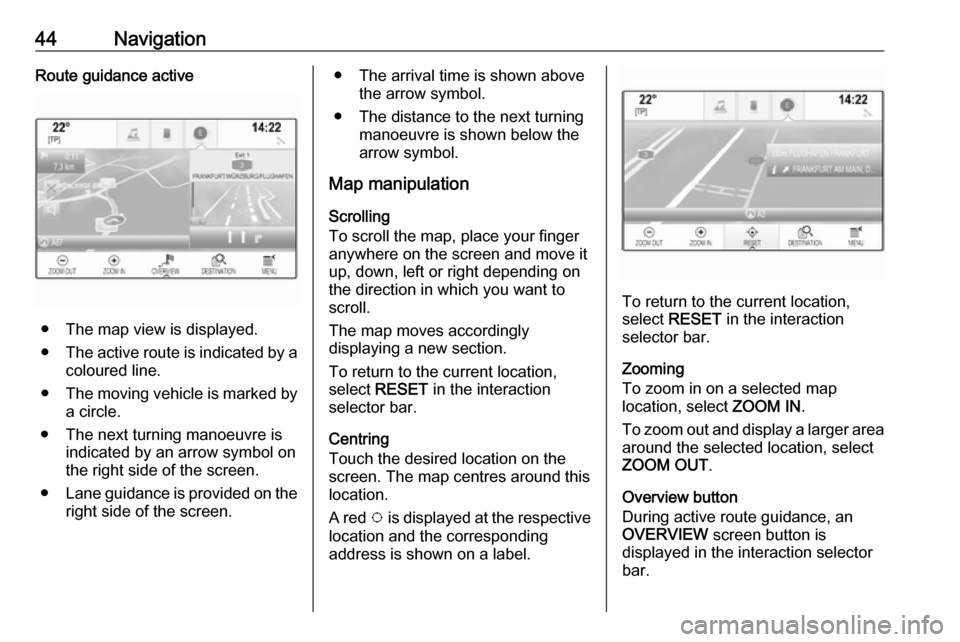
44NavigationRoute guidance active
● The map view is displayed.
● The active route is indicated by a
coloured line.
● The moving vehicle is marked by
a circle.
● The next turning manoeuvre is indicated by an arrow symbol on
the right side of the screen.
● Lane guidance is provided on the
right side of the screen.
● The arrival time is shown above the arrow symbol.
● The distance to the next turning manoeuvre is shown below the
arrow symbol.
Map manipulation
Scrolling
To scroll the map, place your finger
anywhere on the screen and move it
up, down, left or right depending on
the direction in which you want to
scroll.
The map moves accordingly
displaying a new section.
To return to the current location,
select RESET in the interaction
selector bar.
Centring
Touch the desired location on the
screen. The map centres around this
location.
A red v is displayed at the respective
location and the corresponding
address is shown on a label.
To return to the current location, select RESET in the interaction
selector bar.
Zooming
To zoom in on a selected map
location, select ZOOM IN.
To zoom out and display a larger area around the selected location, select
ZOOM OUT .
Overview button
During active route guidance, an
OVERVIEW screen button is
displayed in the interaction selector
bar.
Page 45 of 127
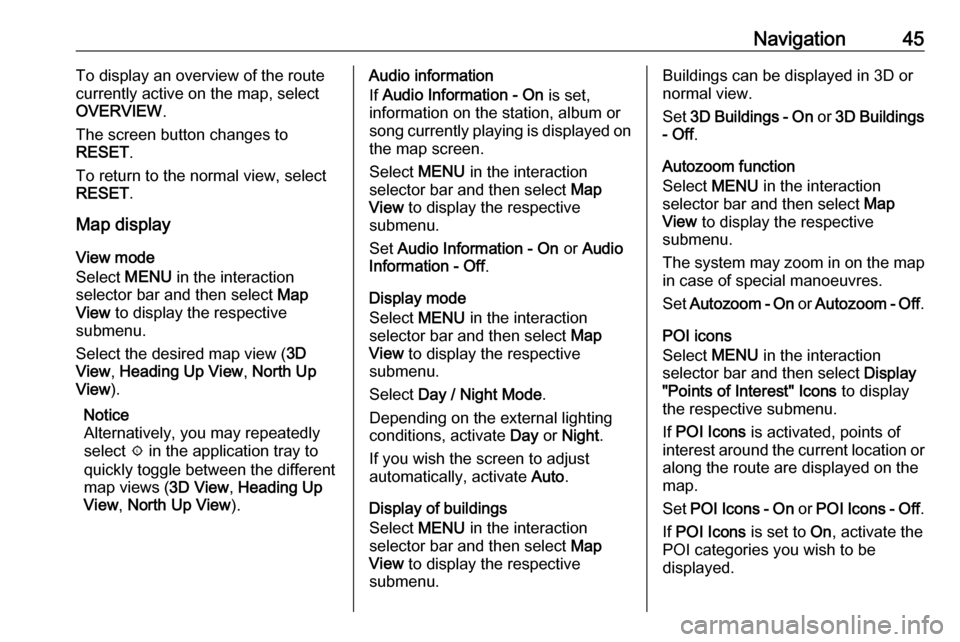
Navigation45To display an overview of the route
currently active on the map, select OVERVIEW .
The screen button changes to
RESET .
To return to the normal view, select
RESET .
Map display
View mode
Select MENU in the interaction
selector bar and then select Map
View to display the respective
submenu.
Select the desired map view ( 3D
View , Heading Up View , North Up
View ).
Notice
Alternatively, you may repeatedly
select x in the application tray to
quickly toggle between the different
map views ( 3D View, Heading Up
View , North Up View ).Audio information
If Audio Information - On is set,
information on the station, album or song currently playing is displayed on the map screen.
Select MENU in the interaction
selector bar and then select Map
View to display the respective
submenu.
Set Audio Information - On or Audio
Information - Off .
Display mode
Select MENU in the interaction
selector bar and then select Map
View to display the respective
submenu.
Select Day / Night Mode .
Depending on the external lighting
conditions, activate Day or Night .
If you wish the screen to adjust
automatically, activate Auto.
Display of buildings
Select MENU in the interaction
selector bar and then select Map
View to display the respective
submenu.Buildings can be displayed in 3D or
normal view.
Set 3D Buildings - On or 3D Buildings
- Off .
Autozoom function
Select MENU in the interaction
selector bar and then select Map
View to display the respective
submenu.
The system may zoom in on the map
in case of special manoeuvres.
Set Autozoom - On or Autozoom - Off .
POI icons
Select MENU in the interaction
selector bar and then select Display
"Points of Interest" Icons to display
the respective submenu.
If POI Icons is activated, points of
interest around the current location or along the route are displayed on the
map.
Set POI Icons - On or POI Icons - Off .
If POI Icons is set to On, activate the
POI categories you wish to be
displayed.
Page 46 of 127
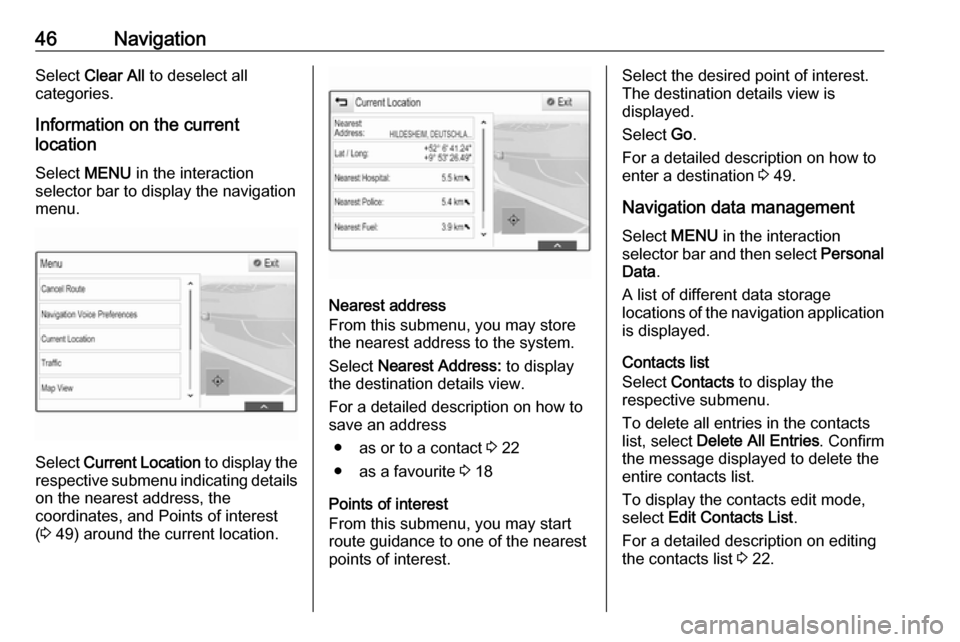
46NavigationSelect Clear All to deselect all
categories.
Information on the current
location
Select MENU in the interaction
selector bar to display the navigation
menu.
Select Current Location to display the
respective submenu indicating details
on the nearest address, the
coordinates, and Points of interest
( 3 49) around the current location.
Nearest address
From this submenu, you may store
the nearest address to the system.
Select Nearest Address: to display
the destination details view.
For a detailed description on how to
save an address
● as or to a contact 3 22
● as a favourite 3 18
Points of interest
From this submenu, you may start
route guidance to one of the nearest
points of interest.
Select the desired point of interest.
The destination details view is
displayed.
Select Go.
For a detailed description on how to enter a destination 3 49.
Navigation data management
Select MENU in the interaction
selector bar and then select Personal
Data .
A list of different data storage
locations of the navigation application is displayed.
Contacts list
Select Contacts to display the
respective submenu.
To delete all entries in the contacts
list, select Delete All Entries . Confirm
the message displayed to delete the
entire contacts list.
To display the contacts edit mode,
select Edit Contacts List .
For a detailed description on editing
the contacts list 3 22.
Page 47 of 127
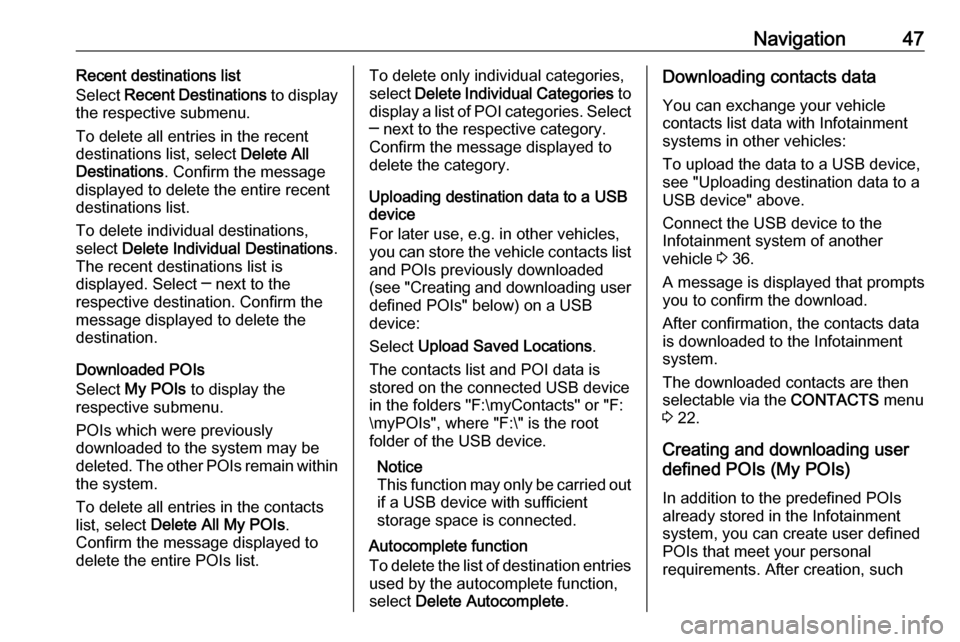
Navigation47Recent destinations list
Select Recent Destinations to display
the respective submenu.
To delete all entries in the recent destinations list, select Delete All
Destinations . Confirm the message
displayed to delete the entire recent
destinations list.
To delete individual destinations, select Delete Individual Destinations .
The recent destinations list is
displayed. Select ─ next to the
respective destination. Confirm the
message displayed to delete the
destination.
Downloaded POIs
Select My POIs to display the
respective submenu.
POIs which were previously
downloaded to the system may be
deleted. The other POIs remain within the system.
To delete all entries in the contacts
list, select Delete All My POIs .
Confirm the message displayed to
delete the entire POIs list.To delete only individual categories,
select Delete Individual Categories to
display a list of POI categories. Select ─ next to the respective category.
Confirm the message displayed to
delete the category.
Uploading destination data to a USB
device
For later use, e.g. in other vehicles,
you can store the vehicle contacts list
and POIs previously downloaded
(see "Creating and downloading user defined POIs" below) on a USB
device:
Select Upload Saved Locations .
The contacts list and POI data is
stored on the connected USB device
in the folders "F:\myContacts" or "F:
\myPOIs", where "F:\" is the root folder of the USB device.
Notice
This function may only be carried out
if a USB device with sufficient
storage space is connected.
Autocomplete function
To delete the list of destination entries
used by the autocomplete function,
select Delete Autocomplete .Downloading contacts data
You can exchange your vehicle
contacts list data with Infotainment
systems in other vehicles:
To upload the data to a USB device,
see "Uploading destination data to a
USB device" above.
Connect the USB device to the
Infotainment system of another
vehicle 3 36.
A message is displayed that prompts you to confirm the download.
After confirmation, the contacts data
is downloaded to the Infotainment
system.
The downloaded contacts are then
selectable via the CONTACTS menu
3 22.
Creating and downloading user
defined POIs (My POIs)
In addition to the predefined POIs
already stored in the Infotainment
system, you can create user defined
POIs that meet your personal
requirements. After creation, such
Page 49 of 127
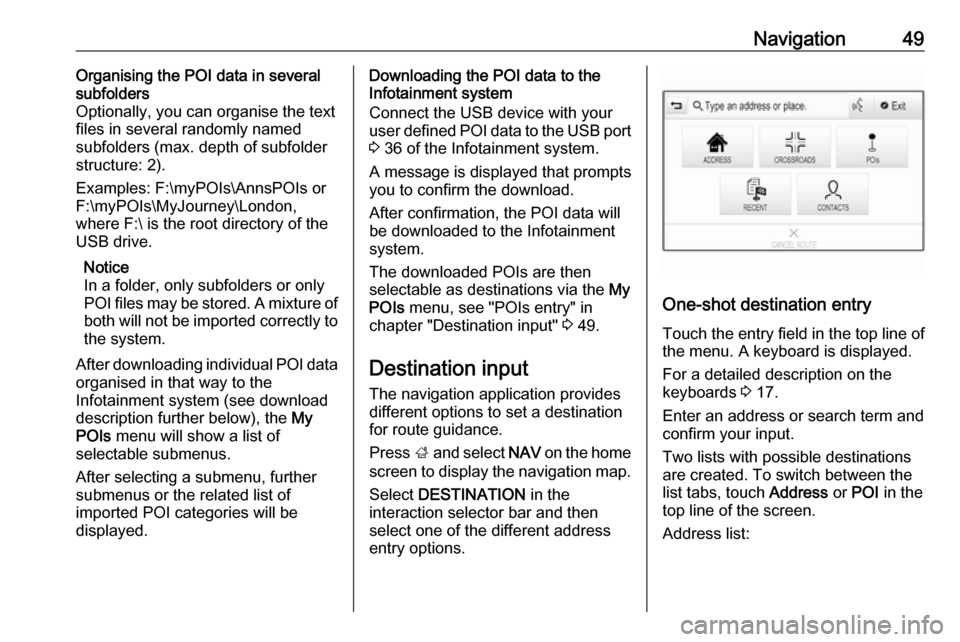
Navigation49Organising the POI data in several
subfolders
Optionally, you can organise the text
files in several randomly named
subfolders (max. depth of subfolder
structure: 2).
Examples: F:\myPOIs\AnnsPOIs or
F:\myPOIs\MyJourney\London,
where F:\ is the root directory of the
USB drive.
Notice
In a folder, only subfolders or only
POI files may be stored. A mixture of
both will not be imported correctly to the system.
After downloading individual POI data
organised in that way to the
Infotainment system (see download
description further below), the My
POIs menu will show a list of
selectable submenus.
After selecting a submenu, further
submenus or the related list of
imported POI categories will be
displayed.Downloading the POI data to the
Infotainment system
Connect the USB device with your
user defined POI data to the USB port
3 36 of the Infotainment system.
A message is displayed that prompts
you to confirm the download.
After confirmation, the POI data will
be downloaded to the Infotainment system.
The downloaded POIs are then
selectable as destinations via the My
POIs menu, see "POIs entry" in
chapter "Destination input" 3 49.
Destination input The navigation application provides
different options to set a destination
for route guidance.
Press ; and select NAV on the home
screen to display the navigation map.
Select DESTINATION in the
interaction selector bar and then
select one of the different addressentry options.
One-shot destination entry
Touch the entry field in the top line of
the menu. A keyboard is displayed.
For a detailed description on the keyboards 3 17.
Enter an address or search term and
confirm your input.
Two lists with possible destinations
are created. To switch between the
list tabs, touch Address or POI in the
top line of the screen.
Address list:
Page 50 of 127
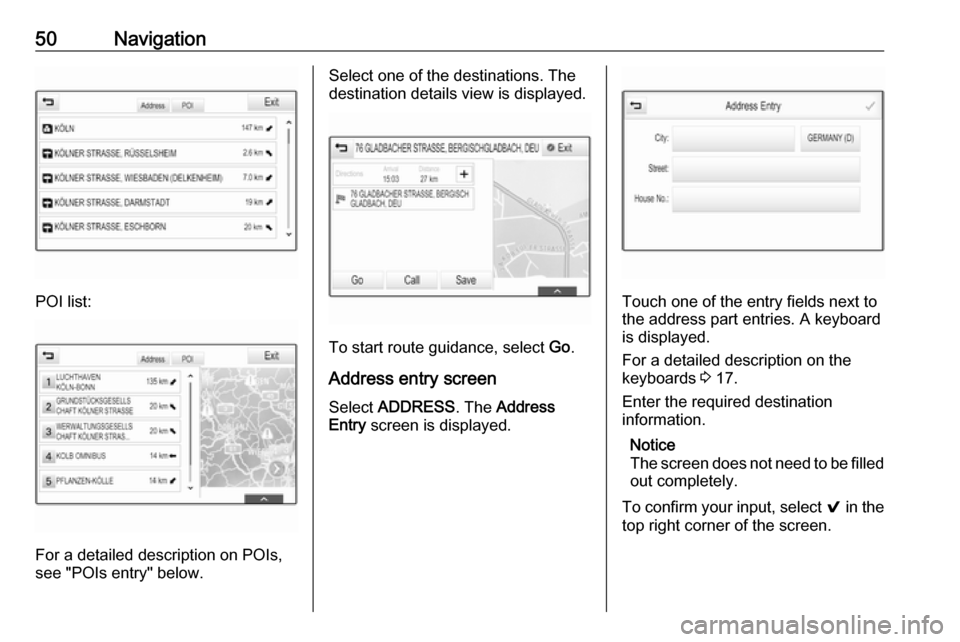
50Navigation
POI list:
For a detailed description on POIs,
see "POIs entry" below.
Select one of the destinations. The
destination details view is displayed.
To start route guidance, select Go.
Address entry screen
Select ADDRESS . The Address
Entry screen is displayed.
Touch one of the entry fields next to
the address part entries. A keyboard
is displayed.
For a detailed description on the
keyboards 3 17.
Enter the required destination
information.
Notice
The screen does not need to be filled out completely.
To confirm your input, select 9 in the
top right corner of the screen.
Page 51 of 127

Navigation51If there is more than one destination
possible according to the information
entered, a list of all matching
destinations found is displayed.
Select the desired address.
The destination details view is
displayed.
To start route guidance, select Go.
Crossroad entry screen
Select CROSSROADS . The
Crossroads Entry screen is
displayed.
Touch one of the entry fields next to
the address part entries. A keyboard
is displayed.
For a detailed description on the
keyboards 3 17.
Enter the required destination
information.
To confirm your input, select 9 in the
top right corner of the screen.
If there is more than one destination
possible according to the information
entered, a list of all matching
destinations found is displayed.
Select the desired address.
The destination details view is
displayed.
To start route guidance, select Go.
POIs entry
A point of interest (POI) is a specific
location that might be of general interest, e.g. a petrol station, a
parking area or a restaurant.
The data stored within the navigation
system contains a great number of
predefined POIs, which are indicated
on the map (if activated, 3 43).
You may also store individual POIs
within the system, see "Creating and downloading user defined POIs (My
POIs)" in chapter "Usage" 3 43.Those POIs are selectable as
destinations via the POI main
category My POIs.
To select a POI as a destination for route guidance, select
DESTINATION in the interaction
selector bar and then select POIs. A
list for search area selection is
displayed.
Setting a search location
Select one of the options.
Notice
The options POIs along Route and
POIs near Destination are only
available when route guidance is active.