bluetooth VAUXHALL INSIGNIA 2017 Infotainment system
[x] Cancel search | Manufacturer: VAUXHALL, Model Year: 2017, Model line: INSIGNIA, Model: VAUXHALL INSIGNIA 2017Pages: 123, PDF Size: 2.38 MB
Page 98 of 123
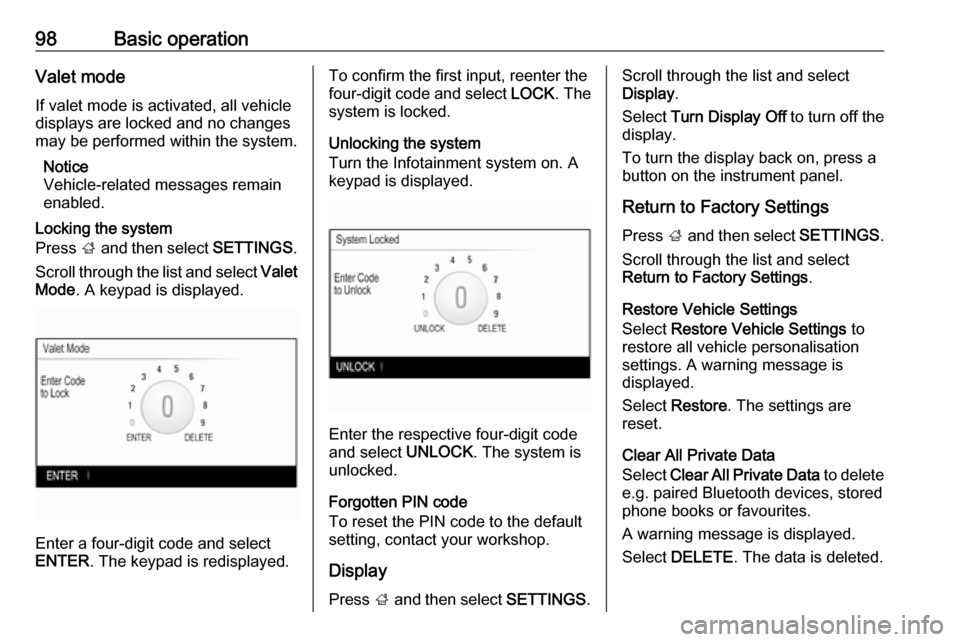
98Basic operationValet mode
If valet mode is activated, all vehicle
displays are locked and no changes
may be performed within the system.
Notice
Vehicle-related messages remain
enabled.
Locking the system
Press ; and then select SETTINGS.
Scroll through the list and select Valet
Mode . A keypad is displayed.
Enter a four-digit code and select
ENTER . The keypad is redisplayed.
To confirm the first input, reenter the
four-digit code and select LOCK. The
system is locked.
Unlocking the system
Turn the Infotainment system on. A
keypad is displayed.
Enter the respective four-digit code
and select UNLOCK. The system is
unlocked.
Forgotten PIN code
To reset the PIN code to the default
setting, contact your workshop.
Display Press ; and then select SETTINGS.
Scroll through the list and select
Display .
Select Turn Display Off to turn off the
display.
To turn the display back on, press a
button on the instrument panel.
Return to Factory Settings Press ; and then select SETTINGS.
Scroll through the list and select
Return to Factory Settings .
Restore Vehicle Settings
Select Restore Vehicle Settings to
restore all vehicle personalisation
settings. A warning message is
displayed.
Select Restore . The settings are
reset.
Clear All Private Data
Select Clear All Private Data to delete
e.g. paired Bluetooth devices, stored
phone books or favourites.
A warning message is displayed.
Select DELETE . The data is deleted.
Page 110 of 123
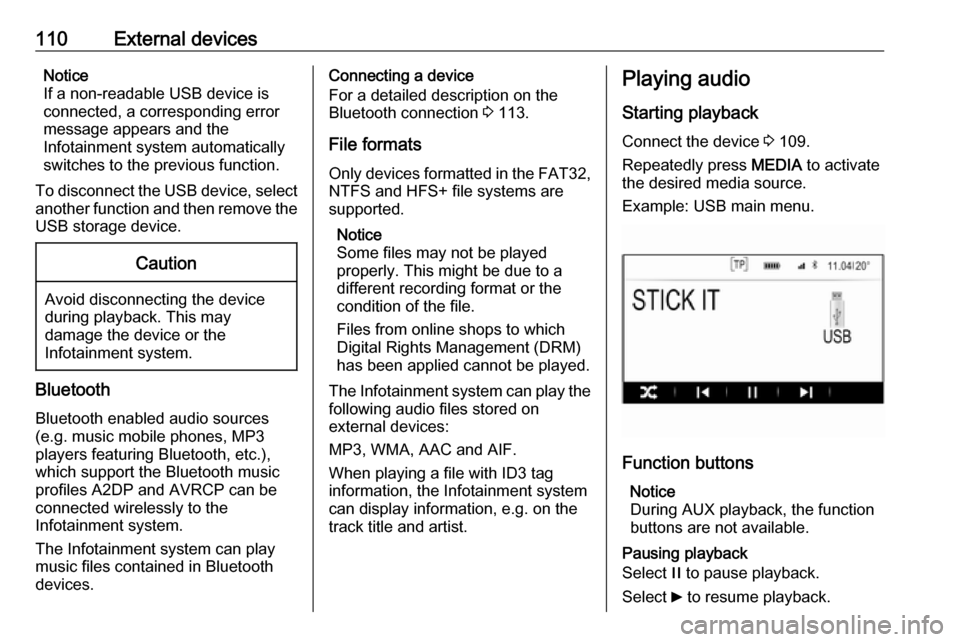
110External devicesNotice
If a non-readable USB device is
connected, a corresponding error
message appears and the
Infotainment system automatically
switches to the previous function.
To disconnect the USB device, select
another function and then remove the
USB storage device.Caution
Avoid disconnecting the device
during playback. This may
damage the device or the
Infotainment system.
Bluetooth
Bluetooth enabled audio sources
(e.g. music mobile phones, MP3
players featuring Bluetooth, etc.),
which support the Bluetooth music
profiles A2DP and AVRCP can be
connected wirelessly to the
Infotainment system.
The Infotainment system can play
music files contained in Bluetooth
devices.
Connecting a device
For a detailed description on the
Bluetooth connection 3 113.
File formats
Only devices formatted in the FAT32, NTFS and HFS+ file systems are
supported.
Notice
Some files may not be played properly. This might be due to a
different recording format or the
condition of the file.
Files from online shops to which
Digital Rights Management (DRM)
has been applied cannot be played.
The Infotainment system can play the
following audio files stored on
external devices:
MP3, WMA, AAC and AIF.
When playing a file with ID3 tag
information, the Infotainment system
can display information, e.g. on the
track title and artist.Playing audio
Starting playback Connect the device 3 109.
Repeatedly press MEDIA to activate
the desired media source.
Example: USB main menu.
Function buttons
Notice
During AUX playback, the function
buttons are not available.
Pausing playback
Select / to pause playback.
Select 6 to resume playback.
Page 111 of 123
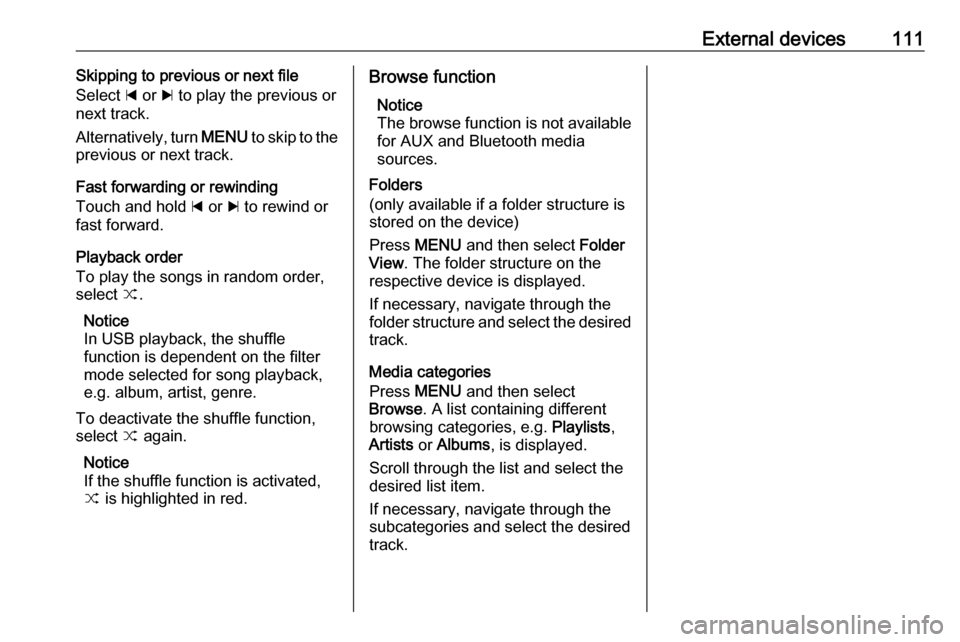
External devices111Skipping to previous or next file
Select d or c to play the previous or
next track.
Alternatively, turn MENU to skip to the
previous or next track.
Fast forwarding or rewinding
Touch and hold d or c to rewind or
fast forward.
Playback order
To play the songs in random order,
select 9.
Notice
In USB playback, the shuffle
function is dependent on the filter
mode selected for song playback,
e.g. album, artist, genre.
To deactivate the shuffle function,
select 9 again.
Notice
If the shuffle function is activated, 9 is highlighted in red.Browse function
Notice
The browse function is not available
for AUX and Bluetooth media
sources.
Folders
(only available if a folder structure is
stored on the device)
Press MENU and then select Folder
View . The folder structure on the
respective device is displayed.
If necessary, navigate through the
folder structure and select the desired
track.
Media categories
Press MENU and then select
Browse . A list containing different
browsing categories, e.g. Playlists,
Artists or Albums , is displayed.
Scroll through the list and select the
desired list item.
If necessary, navigate through the
subcategories and select the desired track.
Page 112 of 123
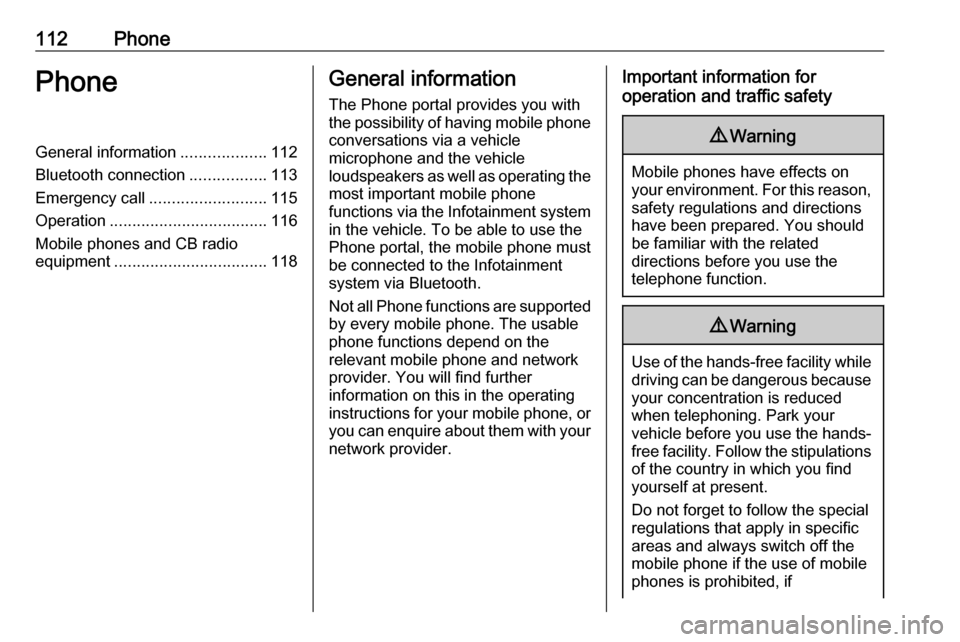
112PhonePhoneGeneral information...................112
Bluetooth connection .................113
Emergency call .......................... 115
Operation ................................... 116
Mobile phones and CB radio
equipment .................................. 118General information
The Phone portal provides you with
the possibility of having mobile phone conversations via a vehicle
microphone and the vehicle
loudspeakers as well as operating the
most important mobile phone
functions via the Infotainment system in the vehicle. To be able to use the
Phone portal, the mobile phone must
be connected to the Infotainment
system via Bluetooth.
Not all Phone functions are supported by every mobile phone. The usable
phone functions depend on the
relevant mobile phone and network
provider. You will find further
information on this in the operating
instructions for your mobile phone, or you can enquire about them with your
network provider.Important information for
operation and traffic safety9 Warning
Mobile phones have effects on
your environment. For this reason, safety regulations and directions
have been prepared. You should
be familiar with the related
directions before you use the
telephone function.
9 Warning
Use of the hands-free facility while
driving can be dangerous because
your concentration is reduced
when telephoning. Park your
vehicle before you use the hands- free facility. Follow the stipulations
of the country in which you find
yourself at present.
Do not forget to follow the special
regulations that apply in specific
areas and always switch off the
mobile phone if the use of mobile
phones is prohibited, if
Page 113 of 123
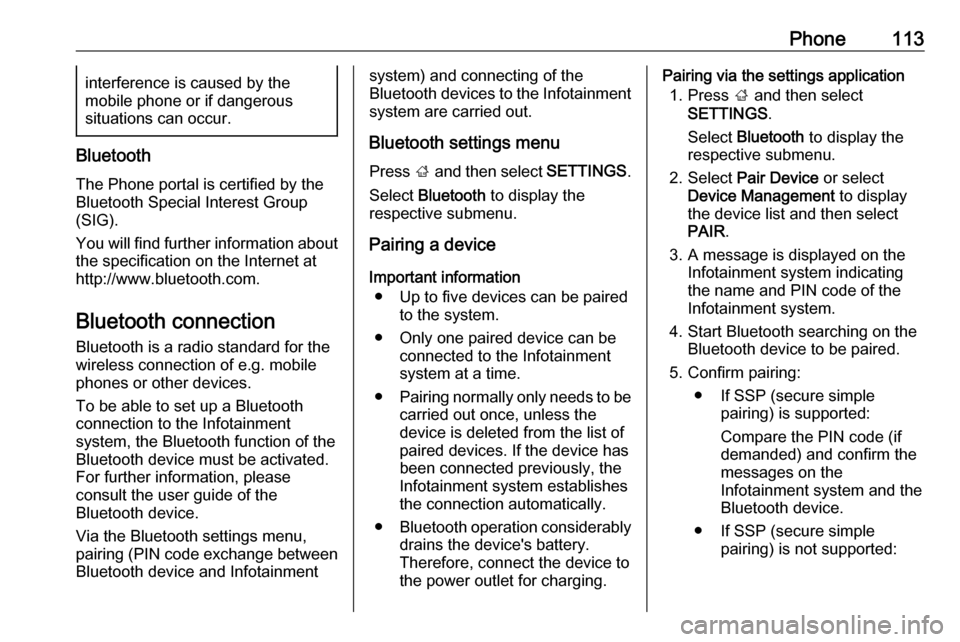
Phone113interference is caused by the
mobile phone or if dangerous
situations can occur.
Bluetooth
The Phone portal is certified by the
Bluetooth Special Interest Group
(SIG).
You will find further information about the specification on the Internet at
http://www.bluetooth.com.
Bluetooth connection
Bluetooth is a radio standard for the
wireless connection of e.g. mobile
phones or other devices.
To be able to set up a Bluetooth
connection to the Infotainment
system, the Bluetooth function of the
Bluetooth device must be activated.
For further information, please
consult the user guide of the
Bluetooth device.
Via the Bluetooth settings menu,
pairing (PIN code exchange between Bluetooth device and Infotainment
system) and connecting of the
Bluetooth devices to the Infotainment
system are carried out.
Bluetooth settings menu
Press ; and then select SETTINGS.
Select Bluetooth to display the
respective submenu.
Pairing a device
Important information ● Up to five devices can be paired to the system.
● Only one paired device can be connected to the Infotainment
system at a time.
● Pairing normally only needs to be
carried out once, unless the
device is deleted from the list of
paired devices. If the device has
been connected previously, the
Infotainment system establishes
the connection automatically.
● Bluetooth operation considerably
drains the device's battery.
Therefore, connect the device to
the power outlet for charging.Pairing via the settings application
1. Press ; and then select
SETTINGS .
Select Bluetooth to display the
respective submenu.
2. Select Pair Device or select
Device Management to display
the device list and then select
PAIR .
3. A message is displayed on the Infotainment system indicating
the name and PIN code of the
Infotainment system.
4. Start Bluetooth searching on the Bluetooth device to be paired.
5. Confirm pairing: ● If SSP (secure simple pairing) is supported:
Compare the PIN code (if
demanded) and confirm the messages on the
Infotainment system and the
Bluetooth device.
● If SSP (secure simple pairing) is not supported:
Page 114 of 123
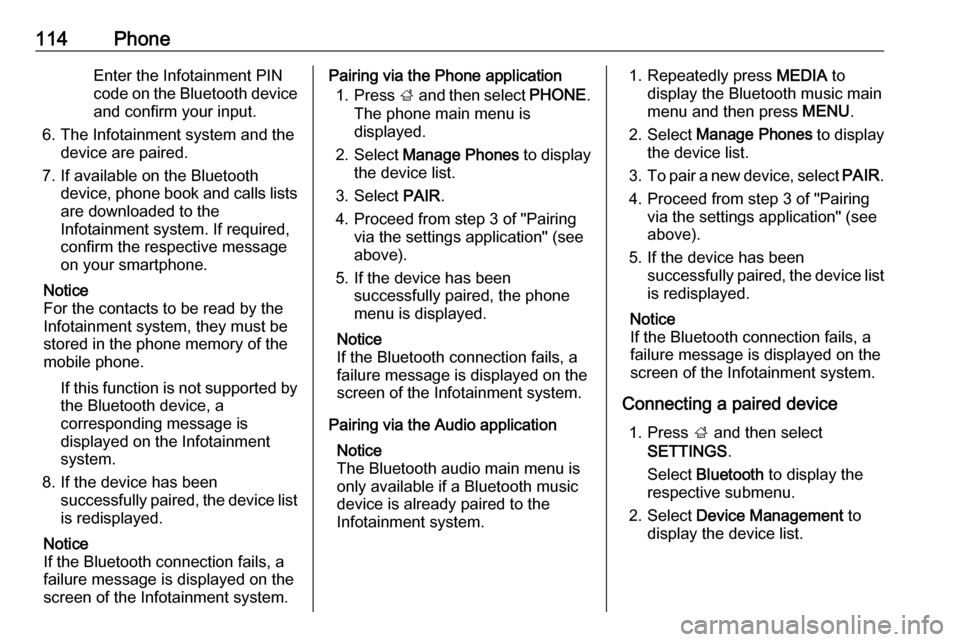
114PhoneEnter the Infotainment PIN
code on the Bluetooth device
and confirm your input.
6. The Infotainment system and the device are paired.
7. If available on the Bluetooth device, phone book and calls listsare downloaded to the
Infotainment system. If required,
confirm the respective message
on your smartphone.
Notice
For the contacts to be read by the
Infotainment system, they must be
stored in the phone memory of the mobile phone.
If this function is not supported by
the Bluetooth device, a
corresponding message is
displayed on the Infotainment
system.
8. If the device has been successfully paired, the device list
is redisplayed.
Notice
If the Bluetooth connection fails, a
failure message is displayed on the
screen of the Infotainment system.Pairing via the Phone application
1. Press ; and then select PHONE.
The phone main menu is
displayed.
2. Select Manage Phones to display
the device list.
3. Select PAIR.
4. Proceed from step 3 of "Pairing via the settings application" (see
above).
5. If the device has been successfully paired, the phone
menu is displayed.
Notice
If the Bluetooth connection fails, a
failure message is displayed on the
screen of the Infotainment system.
Pairing via the Audio application Notice
The Bluetooth audio main menu is
only available if a Bluetooth music
device is already paired to the
Infotainment system.1. Repeatedly press MEDIA to
display the Bluetooth music main
menu and then press MENU.
2. Select Manage Phones to display
the device list.
3. To pair a new device, select PAIR.
4. Proceed from step 3 of "Pairing via the settings application" (see
above).
5. If the device has been successfully paired, the device list
is redisplayed.
Notice
If the Bluetooth connection fails, a
failure message is displayed on the
screen of the Infotainment system.
Connecting a paired device 1. Press ; and then select
SETTINGS .
Select Bluetooth to display the
respective submenu.
2. Select Device Management to
display the device list.
Page 115 of 123
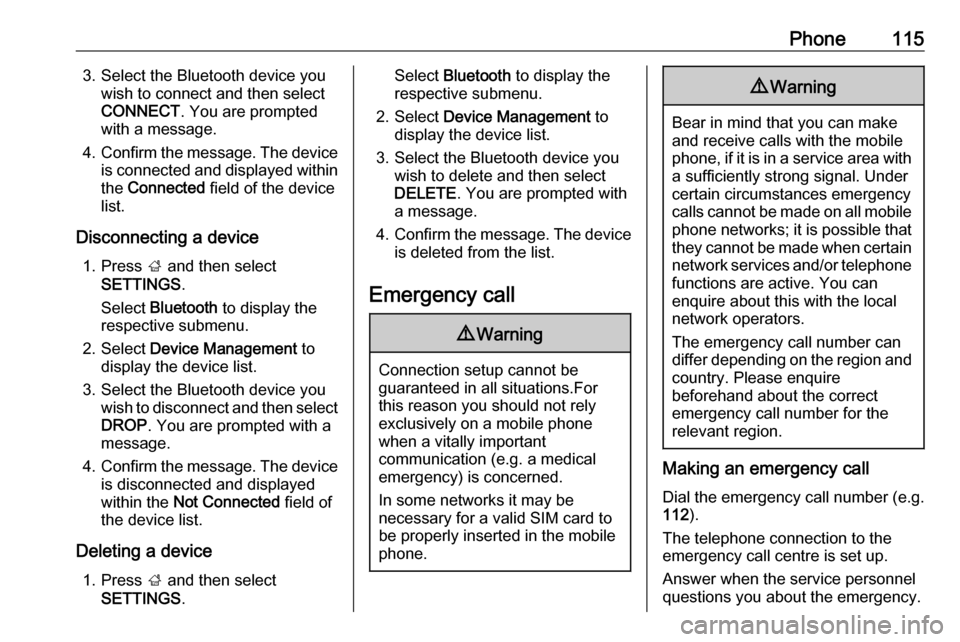
Phone1153. Select the Bluetooth device youwish to connect and then select
CONNECT . You are prompted
with a message.
4. Confirm the message. The device
is connected and displayed within the Connected field of the device
list.
Disconnecting a device 1. Press ; and then select
SETTINGS .
Select Bluetooth to display the
respective submenu.
2. Select Device Management to
display the device list.
3. Select the Bluetooth device you wish to disconnect and then select
DROP . You are prompted with a
message.
4. Confirm the message. The device
is disconnected and displayed
within the Not Connected field of
the device list.
Deleting a device 1. Press ; and then select
SETTINGS .Select Bluetooth to display the
respective submenu.
2. Select Device Management to
display the device list.
3. Select the Bluetooth device you wish to delete and then select
DELETE . You are prompted with
a message.
4. Confirm the message. The device
is deleted from the list.
Emergency call9 Warning
Connection setup cannot be
guaranteed in all situations.For this reason you should not rely
exclusively on a mobile phone
when a vitally important
communication (e.g. a medical
emergency) is concerned.
In some networks it may be
necessary for a valid SIM card to
be properly inserted in the mobile
phone.
9 Warning
Bear in mind that you can make
and receive calls with the mobile
phone, if it is in a service area with
a sufficiently strong signal. Under
certain circumstances emergency
calls cannot be made on all mobile phone networks; it is possible that
they cannot be made when certain network services and/or telephone
functions are active. You can
enquire about this with the local
network operators.
The emergency call number can
differ depending on the region and country. Please enquire
beforehand about the correct
emergency call number for the
relevant region.
Making an emergency call
Dial the emergency call number (e.g.
112 ).
The telephone connection to the
emergency call centre is set up.
Answer when the service personnel
questions you about the emergency.
Page 116 of 123
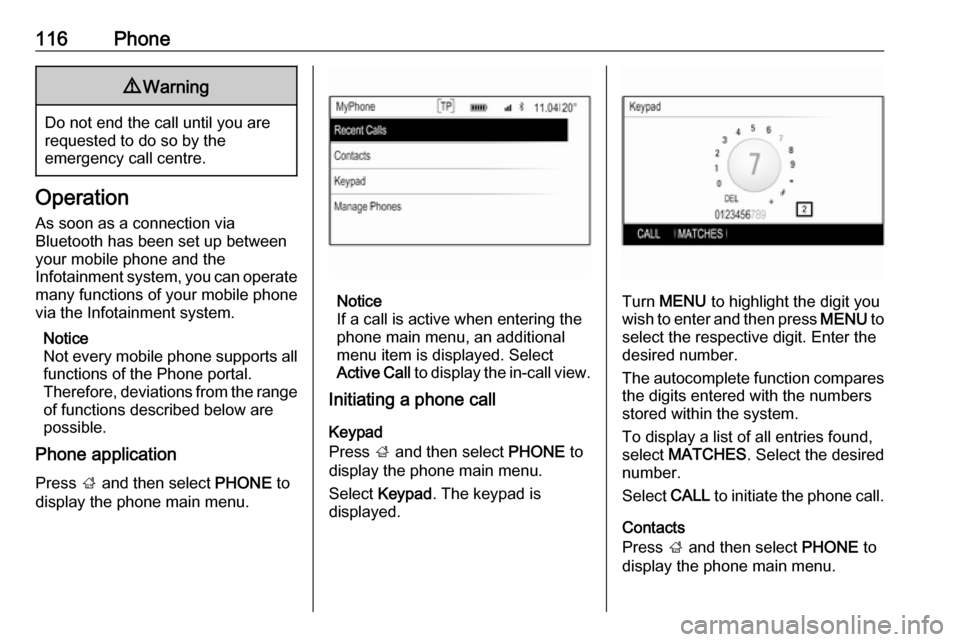
116Phone9Warning
Do not end the call until you are
requested to do so by the
emergency call centre.
Operation
As soon as a connection via
Bluetooth has been set up between
your mobile phone and the
Infotainment system, you can operate many functions of your mobile phone
via the Infotainment system.
Notice
Not every mobile phone supports all
functions of the Phone portal.
Therefore, deviations from the range
of functions described below are
possible.
Phone application
Press ; and then select PHONE to
display the phone main menu.
Notice
If a call is active when entering the
phone main menu, an additional
menu item is displayed. Select
Active Call to display the in-call view.
Initiating a phone call
Keypad
Press ; and then select PHONE to
display the phone main menu.
Select Keypad . The keypad is
displayed.Turn MENU to highlight the digit you
wish to enter and then press MENU to
select the respective digit. Enter the
desired number.
The autocomplete function compares the digits entered with the numbers
stored within the system.
To display a list of all entries found,
select MATCHES . Select the desired
number.
Select CALL to initiate the phone call.
Contacts
Press ; and then select PHONE to
display the phone main menu.
Page 117 of 123
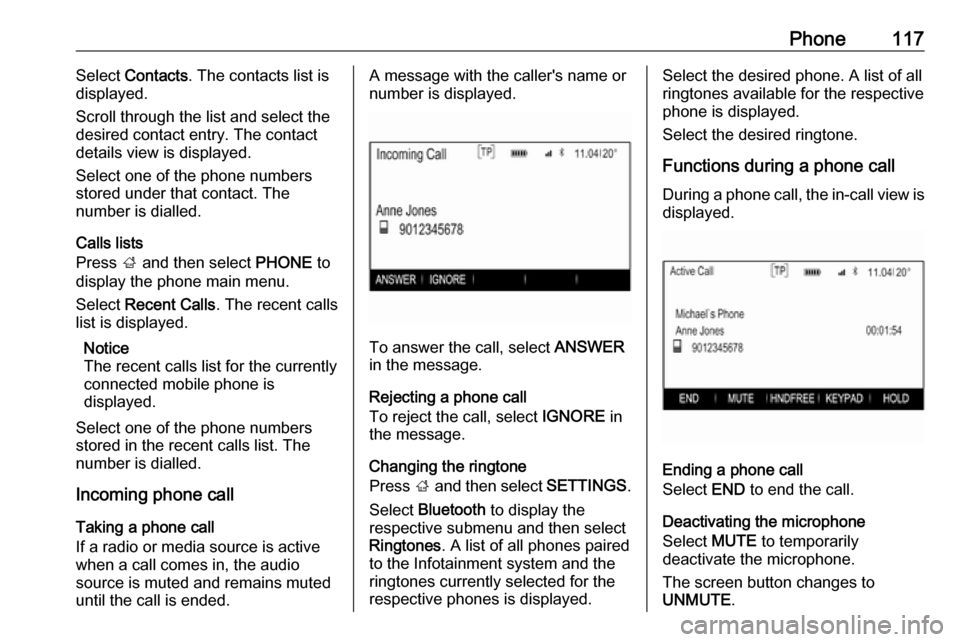
Phone117Select Contacts . The contacts list is
displayed.
Scroll through the list and select the
desired contact entry. The contact
details view is displayed.
Select one of the phone numbers
stored under that contact. The
number is dialled.
Calls lists
Press ; and then select PHONE to
display the phone main menu.
Select Recent Calls . The recent calls
list is displayed.
Notice
The recent calls list for the currently
connected mobile phone is
displayed.
Select one of the phone numbers
stored in the recent calls list. The
number is dialled.
Incoming phone call
Taking a phone call
If a radio or media source is active
when a call comes in, the audio
source is muted and remains muted
until the call is ended.A message with the caller's name or
number is displayed.
To answer the call, select ANSWER
in the message.
Rejecting a phone call
To reject the call, select IGNORE in
the message.
Changing the ringtone
Press ; and then select SETTINGS.
Select Bluetooth to display the
respective submenu and then select Ringtones . A list of all phones paired
to the Infotainment system and the ringtones currently selected for the
respective phones is displayed.
Select the desired phone. A list of all
ringtones available for the respective
phone is displayed.
Select the desired ringtone.
Functions during a phone call During a phone call, the in-call view is displayed.
Ending a phone call
Select END to end the call.
Deactivating the microphone
Select MUTE to temporarily
deactivate the microphone.
The screen button changes to
UNMUTE .
Page 120 of 123
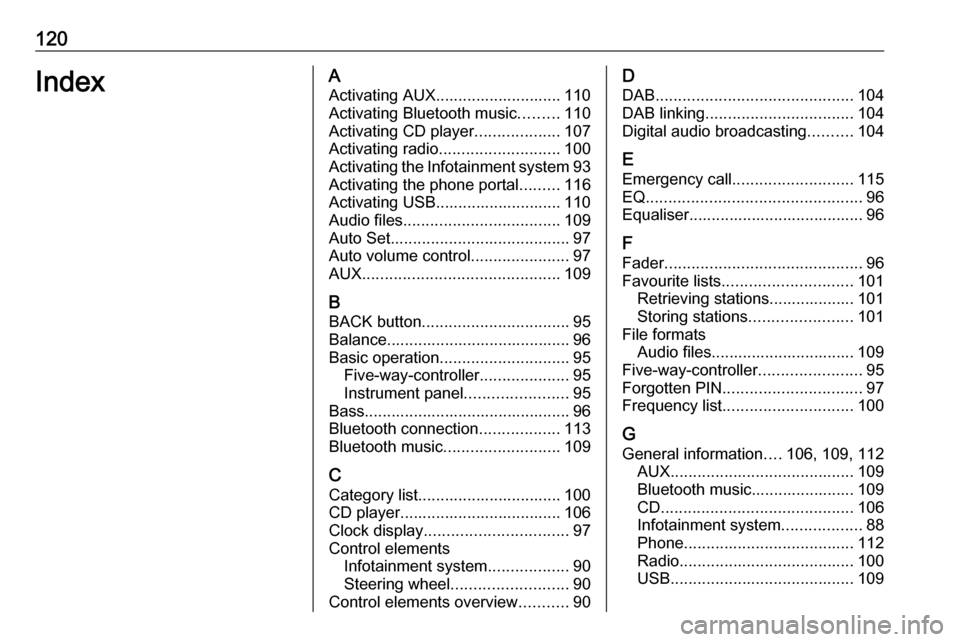
120IndexAActivating AUX............................ 110
Activating Bluetooth music .........110
Activating CD player ...................107
Activating radio ........................... 100
Activating the Infotainment system 93
Activating the phone portal .........116
Activating USB............................ 110
Audio files ................................... 109
Auto Set ........................................ 97
Auto volume control ......................97
AUX ............................................ 109
B BACK button ................................. 95
Balance......................................... 96
Basic operation ............................. 95
Five-way-controller ....................95
Instrument panel .......................95
Bass.............................................. 96
Bluetooth connection ..................113
Bluetooth music .......................... 109
C
Category list................................ 100
CD player.................................... 106
Clock display ................................ 97
Control elements Infotainment system ..................90
Steering wheel .......................... 90
Control elements overview ...........90D
DAB ............................................ 104
DAB linking ................................. 104
Digital audio broadcasting ..........104
E Emergency call ........................... 115
EQ ................................................ 96
Equaliser....................................... 96
F
Fader ............................................ 96
Favourite lists ............................. 101
Retrieving stations................... 101
Storing stations .......................101
File formats Audio files................................ 109
Five-way-controller .......................95
Forgotten PIN ............................... 97
Frequency list ............................. 100
G General information ....106, 109, 112
AUX ......................................... 109
Bluetooth music....................... 109
CD ........................................... 106
Infotainment system ..................88
Phone ...................................... 112
Radio ....................................... 100
USB ......................................... 109