VAUXHALL MERIVA 2014.5 Infotainment system
Manufacturer: VAUXHALL, Model Year: 2014.5, Model line: MERIVA, Model: VAUXHALL MERIVA 2014.5Pages: 129, PDF Size: 2.38 MB
Page 101 of 129
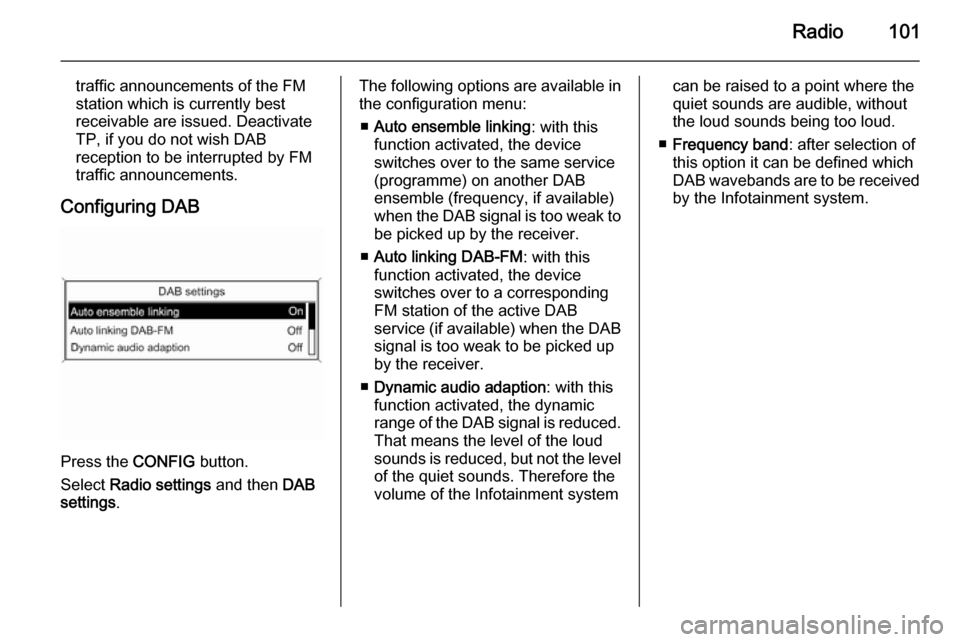
Radio101
traffic announcements of the FM
station which is currently best
receivable are issued. Deactivate
TP, if you do not wish DAB
reception to be interrupted by FM
traffic announcements.
Configuring DAB
Press the CONFIG button.
Select Radio settings and then DAB
settings .
The following options are available in
the configuration menu:
■ Auto ensemble linking : with this
function activated, the device switches over to the same service
(programme) on another DAB
ensemble (frequency, if available)
when the DAB signal is too weak to
be picked up by the receiver.
■ Auto linking DAB-FM : with this
function activated, the device
switches over to a corresponding
FM station of the active DAB
service (if available) when the DAB signal is too weak to be picked up
by the receiver.
■ Dynamic audio adaption : with this
function activated, the dynamic
range of the DAB signal is reduced.
That means the level of the loud
sounds is reduced, but not the level of the quiet sounds. Therefore the
volume of the Infotainment systemcan be raised to a point where the
quiet sounds are audible, without
the loud sounds being too loud.
■ Frequency band : after selection of
this option it can be defined which
DAB wavebands are to be received
by the Infotainment system.
Page 102 of 129

102CD PlayerCD PlayerGeneral information...................102
Usage ........................................ 103General information
The Infotainment system's CD player
can play audio CDs and MP3/WMA
CDs.
Important information about
audio CDs and MP3/WMA CDsCaution
Under no circumstances place
DVDs, single-CDs with a diameter
of 8 cm or shaped CDs in the audio
player.
You must not put any stickers on
CDs. These discs can get jammed in the CD drive and ruin the player. Replacement of the device will
then be necessary.
■ The following CD formats can be used:
CD-ROM Mode 1 and Mode 2. CD-ROM XA Mode 2, Form 1 and
Form 2.
■ The following file formats can be used:
ISO9660 Level 1, Level 2, (Romeo,Joliet).
MP3 and WMA files written in any
format other than listed above may
not play correctly, and their file names and folder names may not
be displayed correctly.
Notice
ISO 13346 is not supported. It may
be required to manually select ISO
9660 when burning an audio CD as
example with Windows 7.
■ Audio CDs with copy protection, which are not in compliance with
the audio CD standard, may not
play correctly or not at all.
■ Self-recorded CD-Rs and CD-RWs
are more vulnerable to mishandling than prerecorded CDs. Correct
handling, especially in the case of
self-recorded CD-Rs and CD-RWs,
must be ensured. See below.
■ Self-recorded CD-Rs and CD-RWs
may not play correctly or not at all.
In such cases it is not the
equipment that is at fault.
Page 103 of 129

CD Player103
■ On mixed mode CDs (audio tracksand compressed files, e.g. MP3,
are stored), the audio tracks part
and the compressed files part can
be played separately.
■ Avoid leaving fingerprints when you
change CDs.
■ Put CDs back in their sleeves immediately after removing them
from the CD player in order to
protect them from damage and dirt.
■ Dirt and liquids on CDs can smear the lens of the CD player inside the
device and cause faults.
■ Protect CDs from heat and direct sunlight.
■ The following restrictions apply for the data stored on an MP3/WMA
CD:
Number of tracks: max. 999.
Number of folders: max. 255.
Folder structure depth: max.
64 levels (recommended: max.
8 levels).
Number of playlists: max. 15.Number of songs per playlist: max.
255.
Applicable playlist
extensions: .m3u, .pls, .asx, .wpl.
■ This chapter deals only with playing
MP3 files since the operation for
MP3 and WMA files is identical.
When a CD with WMA files is
loaded MP3 related menus are
displayed.
Usage
Starting CD replayPress the CD button to open the CD
or MP3 menu.
If there is a CD in the CD player, CD replay is started.
Depending on the data stored on the
audio CD or MP3 CD differing
information about the CD and the
current music track will be shown on
the display.
Inserting a CD
Insert a CD with the printed side
facing up into the CD slot until it is
drawn in.
Notice
If a CD is inserted, a CD symbol is
shown in the top line of the display.
Changing the standard page
view (only with CD 300)
During audio CD or MP3 replay: press
the multifunction knob and then select Default CD page view or Default MP3
page view .
Select the desired option.
Page 104 of 129

104CD Player
Changing the folder levelPress button g or e to change to a
higher or lower folder level.
Skipping to the next track orprevious track
Briefly press button s or u .
Fast forward or rewind Press and hold button s or u to
fast forward or rewind the current track.Selecting tracks using the audio
CD or MP3 menu
During audio CD replay
Press the multifunction knob to open
the audio CD related menu.
To play all tracks in random order: set
Shuffle songs to On.
To select a track on the audio CD:
select Tracks list and then select the
desired track.
During MP3 replay
Press the multifunction knob to open
the MP3 related menu.
To play all tracks in random order: set
Shuffle songs to On.
To select a track from a folder or playlist: select Playlists/Folders .
Select a folder or playlist and then
select the desired track.
Notice
If a CD contains both audio and MP3
data, the audio data can be selected from Playlists/Folders .
Page 105 of 129

CD Player105
To open a menu with additional
options for track search and
selection: select Search. The options
available depend on the data saved
on the MP3 CD.
The search process on the MP3 CD
may take several minutes. During this
time the station last played will be
received.
Removing a CDPress the d button.
The CD is pushed out of the CD slot. If the CD is not removed after
ejection, it will be drawn back in again
automatically after a few seconds.
Page 106 of 129

106AUX inputAUX inputGeneral information...................106
Usage ........................................ 106General information
In the centre console there is an AUX
socket for the connection of external
audio sources.
It is possible, for example, to connect a portable CD player with a 3.5 mm
jack plug to the AUX input.
Notice
The socket must always be kept
clean and dry.
Usage Press the CD/AUX or AUX button
once or several times to activate the
AUX mode.
An audio source that is connected to
the AUX input can be operated only
via the control elements of the audio
source.
Page 107 of 129

USB port107USB portGeneral information...................107
Playing saved audio files ...........107General information
In the centre console there is a USB
socket for the connection of external audio data sources.
Devices connected to the USB port
are operated via the controls and
menus of the Infotainment system.
Notice
The socket must always be kept
clean and dry.
Important information
The following devices can be
connected to the USB port:
■ iPod
■ Zune
■ PlaysForSure device (PFD)
■ USB drive
Notice
Not all iPod, Zune, PFD or USB drive models are supported by the
Infotainment system.
Playing saved audio files
Page 108 of 129

108USB port
Press the AUX button once or several
times to activate the USB mode.
Replay of the audio data stored on the USB device is started.
The operation of data sources
connected via USB is generally the
same as for an audio MP3 CD 3 103.
On the following pages only the
aspects of operation that are
different/additional are described.
Operation and the screen displays
are described for USB drives only.
Operation of other devices like iPod
or Zune is generally the same.Selecting tracks using the USB
menu
Press the multifunction knob to open
the USB related menu.
To play all tracks in succession:
select Play all .
To display a menu with various
additional options for track search and selection: select Search.
The search process on the USB
device may take several minutes.
During this time the station last played will be received.
To play all tracks in random order: set
Shuffle songs (random) to On.
To repeat the currently played track:
set Repeat to On.
Page 109 of 129

Speech recognition109Speech recognitionGeneral information...................109
Phone control ............................ 110General information
The speech recognition of the
Infotainment system enables you to
operate the phone portal via voice input. It recognises commands and
numeric sequences independently of
the relevant speaker. The commands and numeric sequences can be
spoken without a voice pause
between the individual words.
You can save telephone numbers
assigning a name of your choice
(voice tag). Using these names, you
can later set up a telephone
connection.
In the event of incorrect operation or commands the speech recognition
gives you visual and/or acoustic
feedback and requests you to re-
enter the desired command. Apart
from this, the speech recognition
acknowledges important commands
and will enquire if necessary.
To ensure that conversations inside
the vehicle do not lead to
unintentional triggering of systemfunctions, the speech recognition
does not start until it has been
activated.
Important notes on language
support ■ Not all languages available for the display of the Infotainment system
are also available for the speech
recognition.
■ If the currently selected language for the display is not supported by
the speech recognition, you need to enter the voice commands in
English.
To be able to enter voice
commands in English, you first
need to activate the phone main
menu by pressing the PHONE
button on the Infotainment system,
and then activate the speech
recognition of the phone portal by
pressing button w on the steering
wheel.
Page 110 of 129
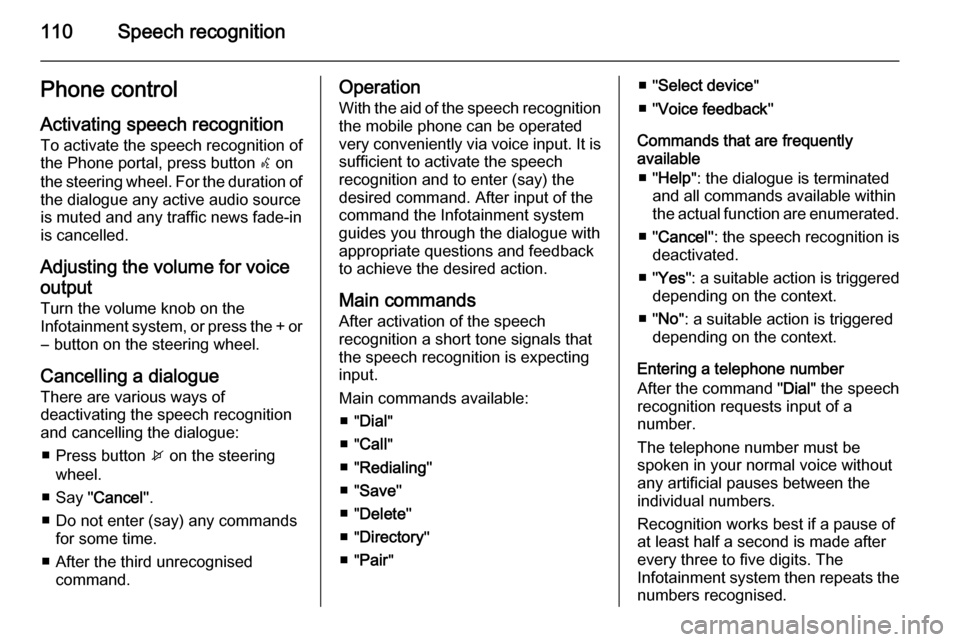
110Speech recognitionPhone controlActivating speech recognition
To activate the speech recognition of
the Phone portal, press button w on
the steering wheel. For the duration of the dialogue any active audio source
is muted and any traffic news fade-in
is cancelled.
Adjusting the volume for voice output
Turn the volume knob on the
Infotainment system, or press the + or
― button on the steering wheel.
Cancelling a dialogueThere are various ways of
deactivating the speech recognition
and cancelling the dialogue:
■ Press button x on the steering
wheel.
■ Say " Cancel".
■ Do not enter (say) any commands for some time.
■ After the third unrecognised command.Operation
With the aid of the speech recognition
the mobile phone can be operated
very conveniently via voice input. It is
sufficient to activate the speech
recognition and to enter (say) the
desired command. After input of the
command the Infotainment system
guides you through the dialogue with
appropriate questions and feedback
to achieve the desired action.
Main commands
After activation of the speech
recognition a short tone signals that
the speech recognition is expecting
input.
Main commands available: ■ " Dial "
■ " Call "
■ " Redialing "
■ " Save "
■ " Delete "
■ " Directory "
■ " Pair "■ "Select device "
■ " Voice feedback "
Commands that are frequently
available
■ " Help ": the dialogue is terminated
and all commands available within
the actual function are enumerated.
■ " Cancel ": the speech recognition is
deactivated.
■ " Yes ": a suitable action is triggered
depending on the context.
■ " No ": a suitable action is triggered
depending on the context.
Entering a telephone number
After the command " Dial" the speech
recognition requests input of a
number.
The telephone number must be
spoken in your normal voice without
any artificial pauses between the
individual numbers.
Recognition works best if a pause of
at least half a second is made after
every three to five digits. The
Infotainment system then repeats the
numbers recognised.