service VAUXHALL MERIVA 2015.5 Infotainment system
[x] Cancel search | Manufacturer: VAUXHALL, Model Year: 2015.5, Model line: MERIVA, Model: VAUXHALL MERIVA 2015.5Pages: 133, PDF Size: 2.42 MB
Page 9 of 133
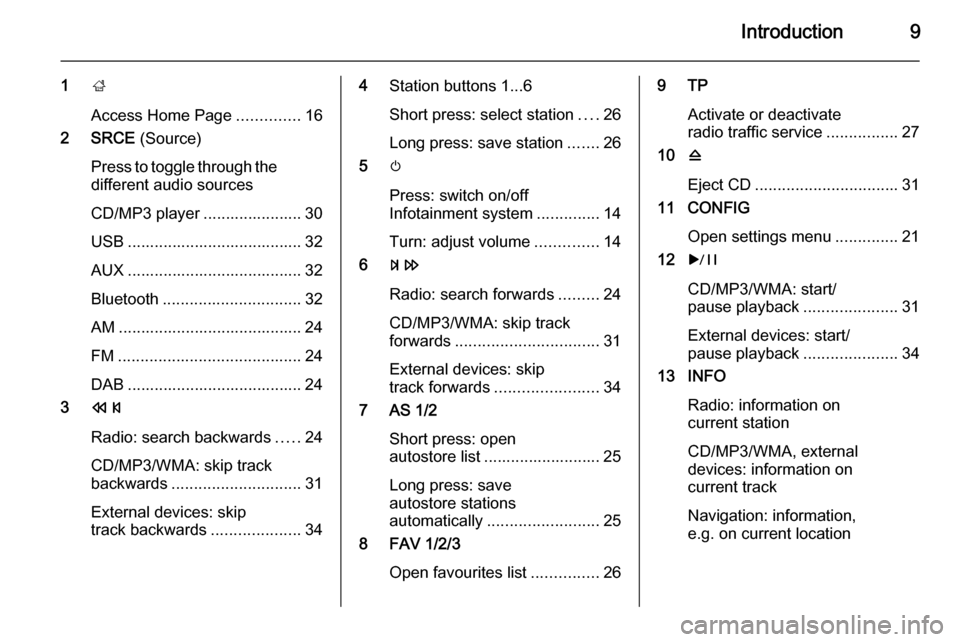
Introduction9
1;
Access Home Page ..............16
2 SRCE (Source)
Press to toggle through the different audio sources
CD/MP3 player ...................... 30
USB ....................................... 32
AUX ....................................... 32
Bluetooth ............................... 32
AM ......................................... 24
FM ......................................... 24
DAB ....................................... 24
3 s
Radio: search backwards .....24
CD/MP3/WMA: skip track
backwards ............................. 31
External devices: skip
track backwards ....................344Station buttons 1...6
Short press: select station ....26
Long press: save station .......26
5 m
Press: switch on/off
Infotainment system ..............14
Turn: adjust volume ..............14
6 u
Radio: search forwards .........24
CD/MP3/WMA: skip track
forwards ................................ 31
External devices: skip
track forwards ....................... 34
7 AS 1/2
Short press: open
autostore list .......................... 25
Long press: save
autostore stations
automatically ......................... 25
8 FAV 1/2/3
Open favourites list ...............269 TP
Activate or deactivate
radio traffic service ................27
10 d
Eject CD ................................ 31
11 CONFIG
Open settings menu ..............21
12 r
CD/MP3/WMA: start/
pause playback .....................31
External devices: start/
pause playback .....................34
13 INFO
Radio: information on
current station
CD/MP3/WMA, external
devices: information on
current track
Navigation: information,
e.g. on current location
Page 12 of 133
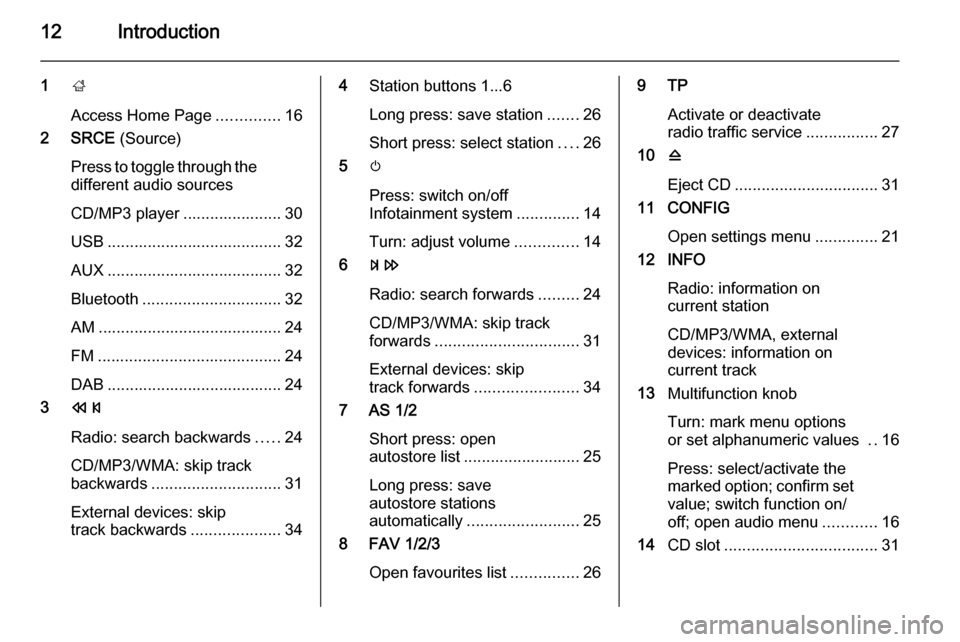
12Introduction
1;
Access Home Page ..............16
2 SRCE (Source)
Press to toggle through the different audio sources
CD/MP3 player ...................... 30
USB ....................................... 32
AUX ....................................... 32
Bluetooth ............................... 32
AM ......................................... 24
FM ......................................... 24
DAB ....................................... 24
3 s
Radio: search backwards .....24
CD/MP3/WMA: skip track
backwards ............................. 31
External devices: skip
track backwards ....................344Station buttons 1...6
Long press: save station .......26
Short press: select station ....26
5 m
Press: switch on/off
Infotainment system ..............14
Turn: adjust volume ..............14
6 u
Radio: search forwards .........24
CD/MP3/WMA: skip track
forwards ................................ 31
External devices: skip
track forwards ....................... 34
7 AS 1/2
Short press: open
autostore list .......................... 25
Long press: save
autostore stations
automatically ......................... 25
8 FAV 1/2/3
Open favourites list ...............269 TP
Activate or deactivate
radio traffic service ................27
10 d
Eject CD ................................ 31
11 CONFIG
Open settings menu ..............21
12 INFO
Radio: information on
current station
CD/MP3/WMA, external
devices: information on
current track
13 Multifunction knob
Turn: mark menu options
or set alphanumeric values ..16
Press: select/activate the
marked option; confirm set
value; switch function on/
off; open audio menu ............16
14 CD slot .................................. 31
Page 27 of 133
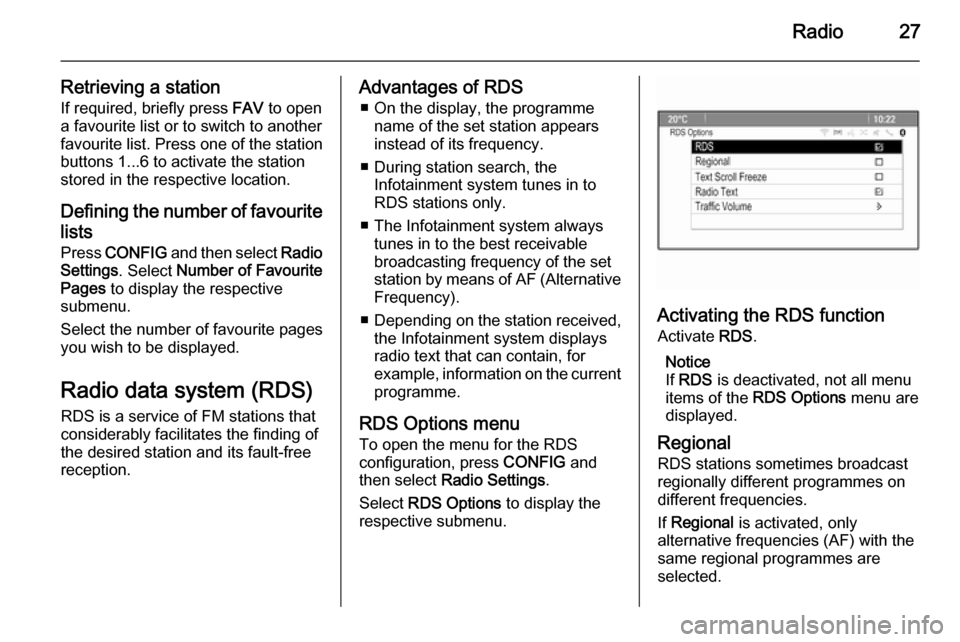
Radio27
Retrieving a stationIf required, briefly press FAV to open
a favourite list or to switch to another
favourite list. Press one of the station
buttons 1...6 to activate the station
stored in the respective location.
Defining the number of favouritelists
Press CONFIG and then select Radio
Settings . Select Number of Favourite
Pages to display the respective
submenu.
Select the number of favourite pages
you wish to be displayed.
Radio data system (RDS) RDS is a service of FM stations that
considerably facilitates the finding of
the desired station and its fault-free
reception.Advantages of RDS
■ On the display, the programme name of the set station appears
instead of its frequency.
■ During station search, the Infotainment system tunes in to
RDS stations only.
■ The Infotainment system always tunes in to the best receivable
broadcasting frequency of the set
station by means of AF (Alternative Frequency).
■ Depending on the station received,
the Infotainment system displays
radio text that can contain, for
example, information on the current
programme.
RDS Options menu
To open the menu for the RDS
configuration, press CONFIG and
then select Radio Settings .
Select RDS Options to display the
respective submenu.
Activating the RDS function
Activate RDS.
Notice
If RDS is deactivated, not all menu
items of the RDS Options menu are
displayed.
Regional RDS stations sometimes broadcast
regionally different programmes on
different frequencies.
If Regional is activated, only
alternative frequencies (AF) with the
same regional programmes are
selected.
Page 28 of 133

28Radio
If Regional is deactivated, alternative
frequencies of the stations are
selected without regard to regional
programmes.
Text Scroll Freeze Some RDS stations do not only show
the programme service name on the
display, but also additional
information on the current
programme. If additional information
is displayed, the programme name is
hidden.
To prevent additional information
from being displayed, activate Text
Scroll Freeze .
Radio Text
If RDS and the reception of an RDS
station are activated, information on
the radio programme currently active
or the music track currently playing
are displayed below the programme
name.
To show or hide the information,
activate or deactivate Radio Text.
Radio traffic service
(TP = Traffic Programme)Radio traffic service stations are RDS stations that broadcast traffic news.
If the radio traffic service is switched
on, radio or media playback is
interrupted for the duration of the
traffic announcement.
Switching the radio traffic service on
and off
To switch the traffic announcement
standby facility of the Infotainment
system on and off, press TP.
■ If the radio traffic service is switched on, [ ] is indicated on the
display.
■ If the current station is not a radio traffic service station, a search is
started automatically for the next
radio traffic service station.
■ If a radio traffic service station has been found, [TP] is indicated on the
display.Traffic Volume
To adjust the volume of traffic
announcements, select Traffic
Volume . The respective submenu is
displayed. Adjust the setting as
desired.
Listening to traffic announcements only
Switch on the radio traffic service and
completely turn down the volume of
the Infotainment system.
Blocking out traffic announcements
To block out a traffic announcement,
e.g. during CD/MP3 playback:
Press TP on the instrument panel or
select Cancel in the TP message on
the screen.
The traffic announcement is
cancelled, but the radio traffic service
remains switched on.
Digital audio broadcastingDigital audio broadcasting (DAB) is
an innovative and universal
broadcast system.
Page 29 of 133
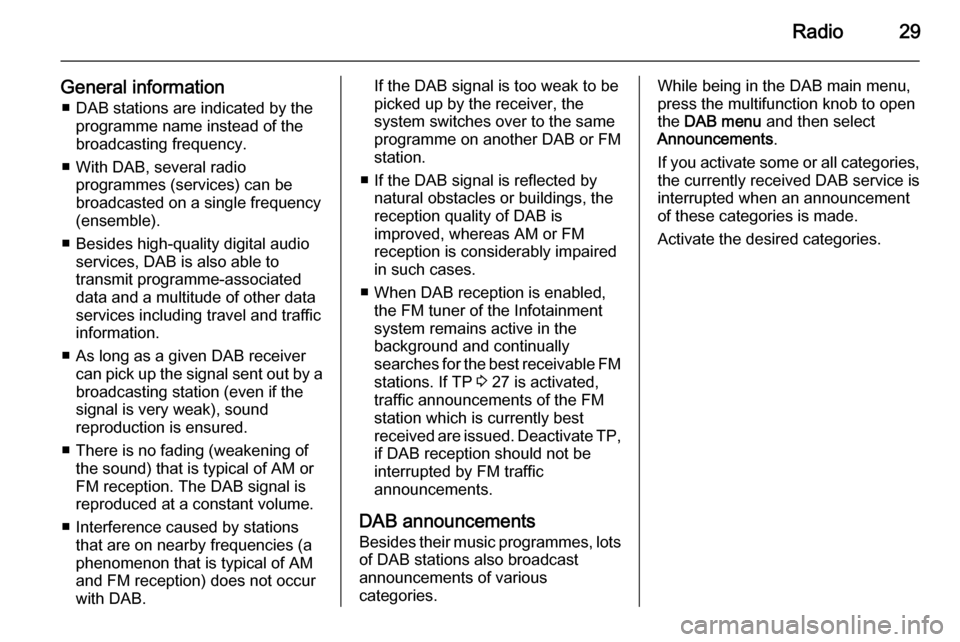
Radio29
General information■ DAB stations are indicated by the programme name instead of the
broadcasting frequency.
■ With DAB, several radio programmes (services) can be
broadcasted on a single frequency (ensemble).
■ Besides high-quality digital audio services, DAB is also able to
transmit programme-associated
data and a multitude of other data
services including travel and traffic
information.
■ As long as a given DAB receiver can pick up the signal sent out by a
broadcasting station (even if the signal is very weak), sound
reproduction is ensured.
■ There is no fading (weakening of the sound) that is typical of AM or
FM reception. The DAB signal is
reproduced at a constant volume.
■ Interference caused by stations that are on nearby frequencies (aphenomenon that is typical of AM
and FM reception) does not occur with DAB.If the DAB signal is too weak to bepicked up by the receiver, the
system switches over to the same
programme on another DAB or FM
station.
■ If the DAB signal is reflected by natural obstacles or buildings, the
reception quality of DAB is
improved, whereas AM or FM
reception is considerably impaired
in such cases.
■ When DAB reception is enabled, the FM tuner of the Infotainmentsystem remains active in the
background and continually
searches for the best receivable FM stations. If TP 3 27 is activated,
traffic announcements of the FM
station which is currently best
received are issued. Deactivate TP,
if DAB reception should not be
interrupted by FM traffic
announcements.
DAB announcements
Besides their music programmes, lots of DAB stations also broadcast
announcements of various
categories.While being in the DAB main menu,
press the multifunction knob to open
the DAB menu and then select
Announcements .
If you activate some or all categories, the currently received DAB service is
interrupted when an announcement
of these categories is made.
Activate the desired categories.
Page 66 of 133
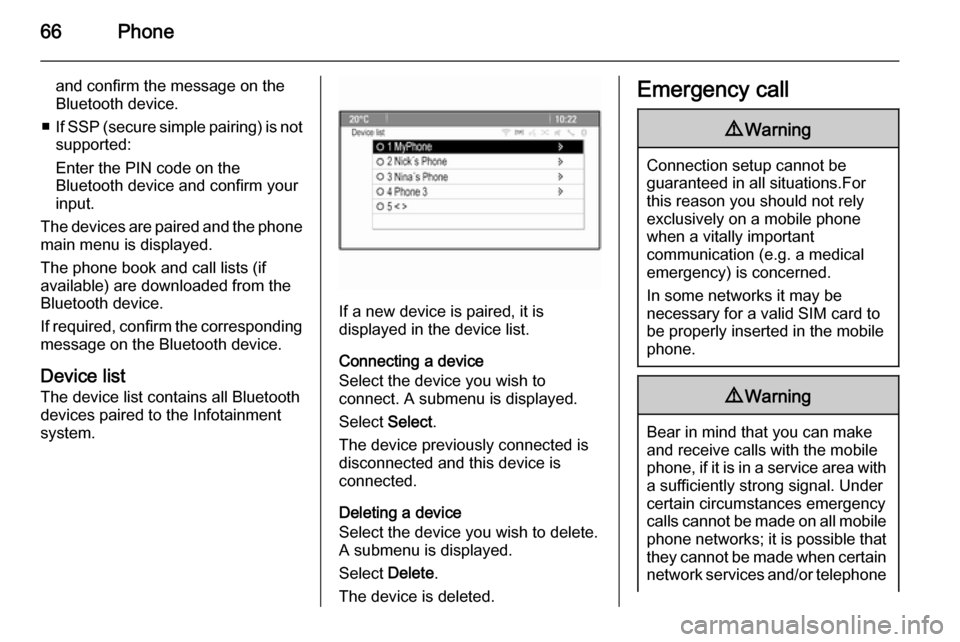
66Phone
and confirm the message on the
Bluetooth device.
■ If SSP (secure simple pairing) is not
supported:
Enter the PIN code on the
Bluetooth device and confirm your
input.
The devices are paired and the phone
main menu is displayed.
The phone book and call lists (if
available) are downloaded from the
Bluetooth device.
If required, confirm the corresponding message on the Bluetooth device.
Device list
The device list contains all Bluetooth
devices paired to the Infotainment
system.
If a new device is paired, it is
displayed in the device list.
Connecting a device
Select the device you wish to
connect. A submenu is displayed.
Select Select.
The device previously connected is
disconnected and this device is
connected.
Deleting a device
Select the device you wish to delete.
A submenu is displayed.
Select Delete.
The device is deleted.
Emergency call9 Warning
Connection setup cannot be
guaranteed in all situations.For this reason you should not rely
exclusively on a mobile phone
when a vitally important
communication (e.g. a medical
emergency) is concerned.
In some networks it may be
necessary for a valid SIM card to
be properly inserted in the mobile
phone.
9 Warning
Bear in mind that you can make
and receive calls with the mobile
phone, if it is in a service area with
a sufficiently strong signal. Under
certain circumstances emergency
calls cannot be made on all mobile
phone networks; it is possible that
they cannot be made when certain network services and/or telephone
Page 67 of 133
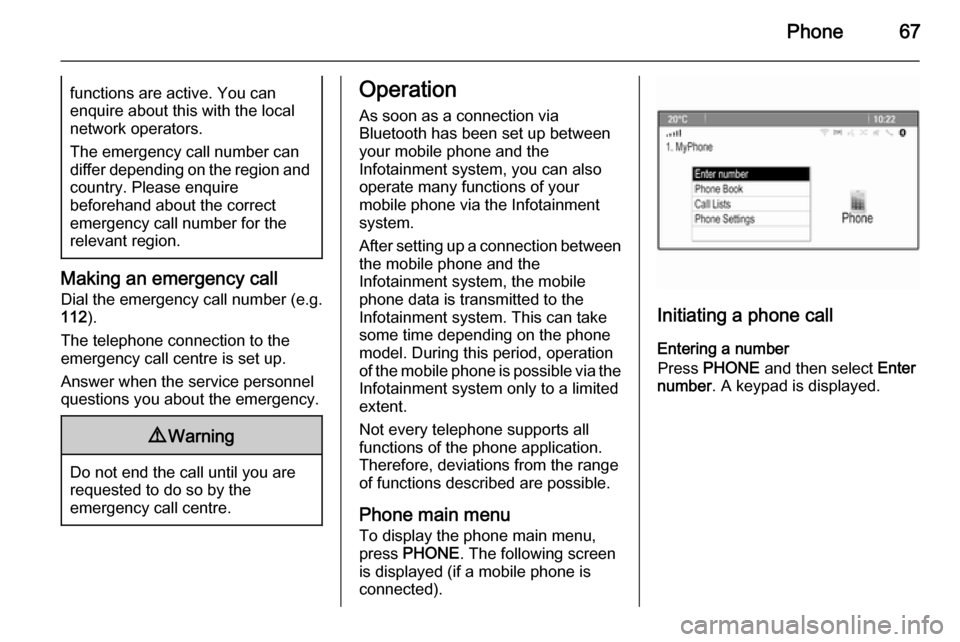
Phone67functions are active. You can
enquire about this with the local
network operators.
The emergency call number can
differ depending on the region and country. Please enquire
beforehand about the correct
emergency call number for the
relevant region.
Making an emergency call
Dial the emergency call number (e.g.
112 ).
The telephone connection to the
emergency call centre is set up.
Answer when the service personnel
questions you about the emergency.
9 Warning
Do not end the call until you are
requested to do so by the
emergency call centre.
Operation
As soon as a connection via
Bluetooth has been set up between
your mobile phone and the
Infotainment system, you can also
operate many functions of your
mobile phone via the Infotainment
system.
After setting up a connection between the mobile phone and the
Infotainment system, the mobile
phone data is transmitted to the
Infotainment system. This can take
some time depending on the phone
model. During this period, operation
of the mobile phone is possible via the
Infotainment system only to a limited extent.
Not every telephone supports all
functions of the phone application.
Therefore, deviations from the range
of functions described are possible.
Phone main menu
To display the phone main menu,
press PHONE . The following screen
is displayed (if a mobile phone is
connected).
Initiating a phone call
Entering a number
Press PHONE and then select Enter
number . A keypad is displayed.
Page 85 of 133
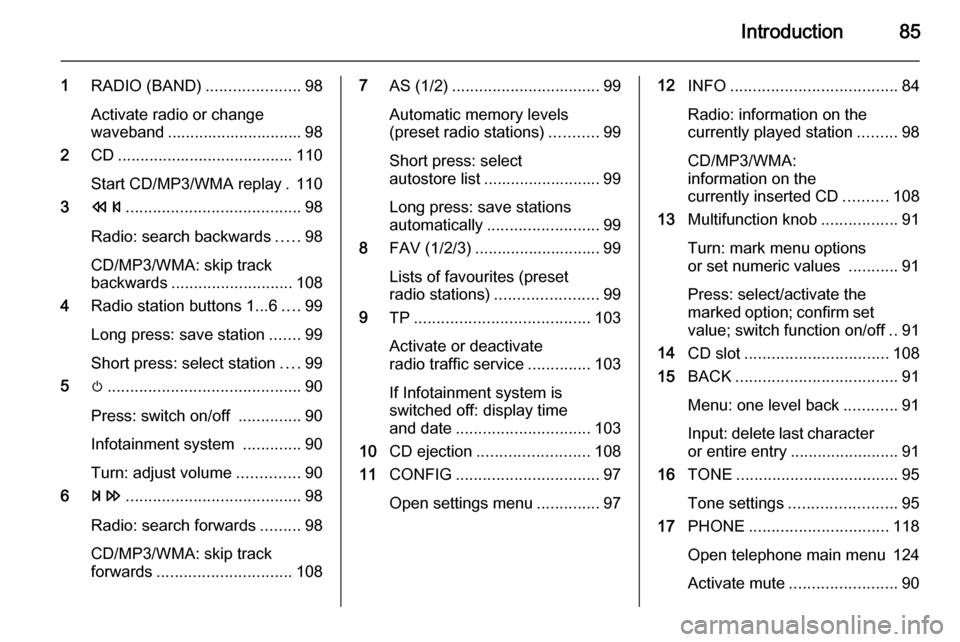
Introduction85
1RADIO (BAND) .....................98
Activate radio or change
waveband .............................. 98
2 CD....................................... 110
Start CD/MP3/WMA replay . 110
3 s ....................................... 98
Radio: search backwards .....98
CD/MP3/WMA: skip track
backwards ........................... 108
4 Radio station buttons 1...6 ....99
Long press: save station .......99
Short press: select station ....99
5 m........................................... 90
Press: switch on/off ..............90
Infotainment system .............90
Turn: adjust volume ..............90
6 u ....................................... 98
Radio: search forwards .........98
CD/MP3/WMA: skip track
forwards .............................. 1087AS (1/2) ................................. 99
Automatic memory levels
(preset radio stations) ...........99
Short press: select
autostore list .......................... 99
Long press: save stations
automatically ......................... 99
8 FAV (1/2/3) ............................ 99
Lists of favourites (preset
radio stations) ....................... 99
9 TP....................................... 103
Activate or deactivate
radio traffic service ..............103
If Infotainment system is
switched off: display time
and date .............................. 103
10 CD ejection ......................... 108
11 CONFIG ................................ 97
Open settings menu ..............9712INFO ..................................... 84
Radio: information on the
currently played station .........98
CD/MP3/WMA:
information on the
currently inserted CD ..........108
13 Multifunction knob .................91
Turn: mark menu options
or set numeric values ...........91
Press: select/activate the
marked option; confirm set
value; switch function on/off ..91
14 CD slot ................................ 108
15 BACK .................................... 91
Menu: one level back ............91
Input: delete last character
or entire entry ........................ 91
16 TONE .................................... 95
Tone settings ........................ 95
17 PHONE ............................... 118
Open telephone main menu 124
Activate mute ........................ 90
Page 88 of 133
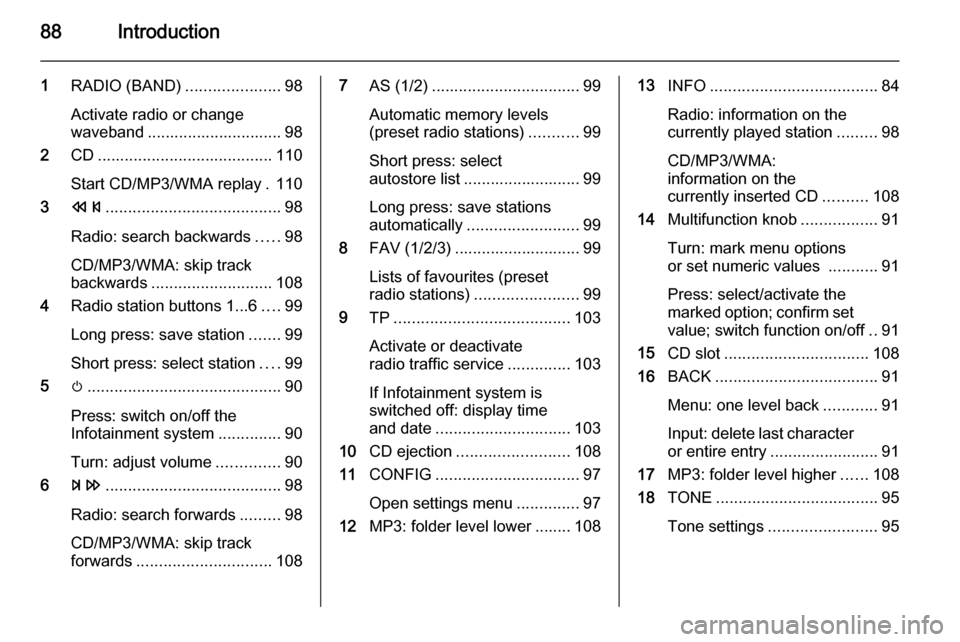
88Introduction
1RADIO (BAND) .....................98
Activate radio or change
waveband .............................. 98
2 CD....................................... 110
Start CD/MP3/WMA replay . 110
3 s ....................................... 98
Radio: search backwards .....98
CD/MP3/WMA: skip track
backwards ........................... 108
4 Radio station buttons 1...6 ....99
Long press: save station .......99
Short press: select station ....99
5 m........................................... 90
Press: switch on/off the
Infotainment system ..............90
Turn: adjust volume ..............90
6 u ....................................... 98
Radio: search forwards .........98
CD/MP3/WMA: skip track
forwards .............................. 1087AS (1/2) ................................. 99
Automatic memory levels
(preset radio stations) ...........99
Short press: select
autostore list .......................... 99
Long press: save stations
automatically ......................... 99
8 FAV (1/2/3) ............................ 99
Lists of favourites (preset
radio stations) ....................... 99
9 TP....................................... 103
Activate or deactivate
radio traffic service ..............103
If Infotainment system is
switched off: display time
and date .............................. 103
10 CD ejection ......................... 108
11 CONFIG ................................ 97
Open settings menu ..............97
12 MP3: folder level lower ........ 10813INFO ..................................... 84
Radio: information on the
currently played station .........98
CD/MP3/WMA:
information on the
currently inserted CD ..........108
14 Multifunction knob .................91
Turn: mark menu options
or set numeric values ...........91
Press: select/activate the
marked option; confirm set
value; switch function on/off ..91
15 CD slot ................................ 108
16 BACK .................................... 91
Menu: one level back ............91
Input: delete last character
or entire entry ........................ 91
17 MP3: folder level higher ......108
18 TONE .................................... 95
Tone settings ........................ 95
Page 98 of 133
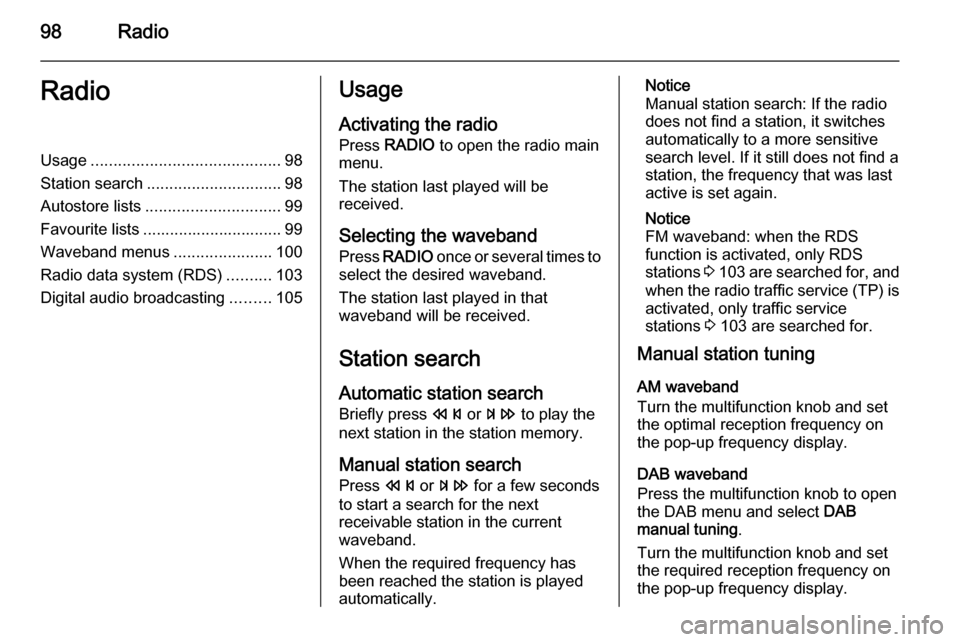
98RadioRadioUsage.......................................... 98
Station search .............................. 98
Autostore lists .............................. 99
Favourite lists ............................... 99
Waveband menus ......................100
Radio data system (RDS) ..........103
Digital audio broadcasting .........105Usage
Activating the radio
Press RADIO to open the radio main
menu.
The station last played will be
received.
Selecting the waveband
Press RADIO once or several times to
select the desired waveband.
The station last played in that
waveband will be received.
Station search
Automatic station search
Briefly press s or u to play the
next station in the station memory.
Manual station search
Press s or u for a few seconds
to start a search for the next
receivable station in the current
waveband.
When the required frequency has been reached the station is played
automatically.Notice
Manual station search: If the radio
does not find a station, it switches
automatically to a more sensitive
search level. If it still does not find a
station, the frequency that was last
active is set again.
Notice
FM waveband: when the RDS
function is activated, only RDS
stations 3 103 are searched for, and
when the radio traffic service (TP) is activated, only traffic service
stations 3 103 are searched for.
Manual station tuning
AM waveband
Turn the multifunction knob and set
the optimal reception frequency on
the pop-up frequency display.
DAB waveband
Press the multifunction knob to open
the DAB menu and select DAB
manual tuning .
Turn the multifunction knob and set
the required reception frequency on
the pop-up frequency display.