navigation system VAUXHALL MERIVA 2015 Infotainment system
[x] Cancel search | Manufacturer: VAUXHALL, Model Year: 2015, Model line: MERIVA, Model: VAUXHALL MERIVA 2015Pages: 135, PDF Size: 2.4 MB
Page 44 of 135
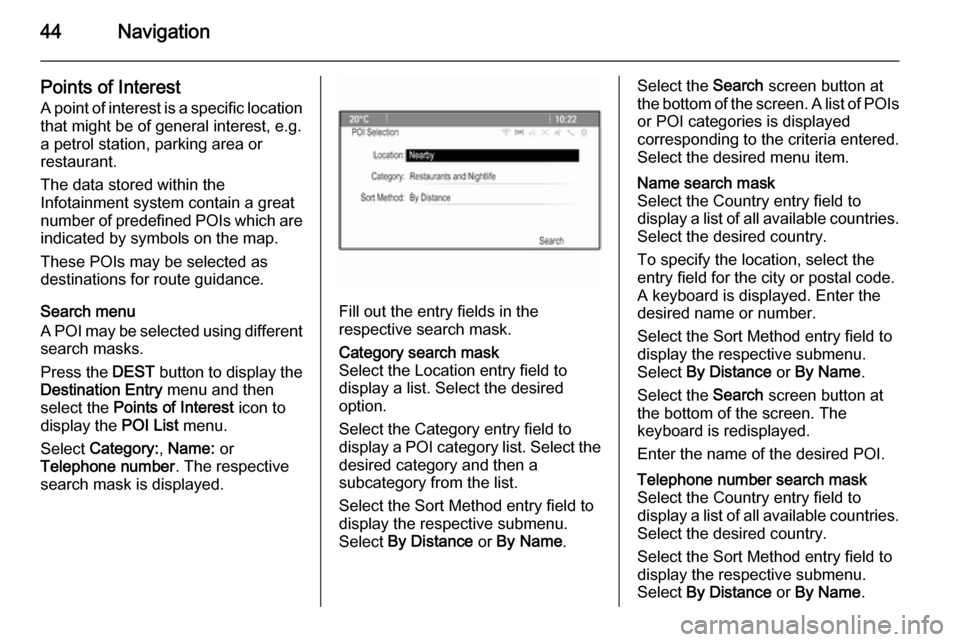
44Navigation
Points of Interest
A point of interest is a specific location that might be of general interest, e.g.
a petrol station, parking area or
restaurant.
The data stored within the
Infotainment system contain a great
number of predefined POIs which are
indicated by symbols on the map.
These POIs may be selected as
destinations for route guidance.
Search menu
A POI may be selected using different search masks.
Press the DEST button to display the
Destination Entry menu and then
select the Points of Interest icon to
display the POI List menu.
Select Category: , Name: or
Telephone number . The respective
search mask is displayed.
Fill out the entry fields in the
respective search mask.
Category search mask
Select the Location entry field to display a list. Select the desired
option.
Select the Category entry field to
display a POI category list. Select the
desired category and then a
subcategory from the list.
Select the Sort Method entry field to
display the respective submenu.
Select By Distance or By Name .Select the Search screen button at
the bottom of the screen. A list of POIs
or POI categories is displayed
corresponding to the criteria entered.
Select the desired menu item.Name search mask
Select the Country entry field to
display a list of all available countries. Select the desired country.
To specify the location, select the
entry field for the city or postal code.
A keyboard is displayed. Enter the
desired name or number.
Select the Sort Method entry field to
display the respective submenu.
Select By Distance or By Name .
Select the Search screen button at
the bottom of the screen. The
keyboard is redisplayed.
Enter the name of the desired POI.Telephone number search mask
Select the Country entry field to
display a list of all available countries.
Select the desired country.
Select the Sort Method entry field to
display the respective submenu.
Select By Distance or By Name .
Page 45 of 135
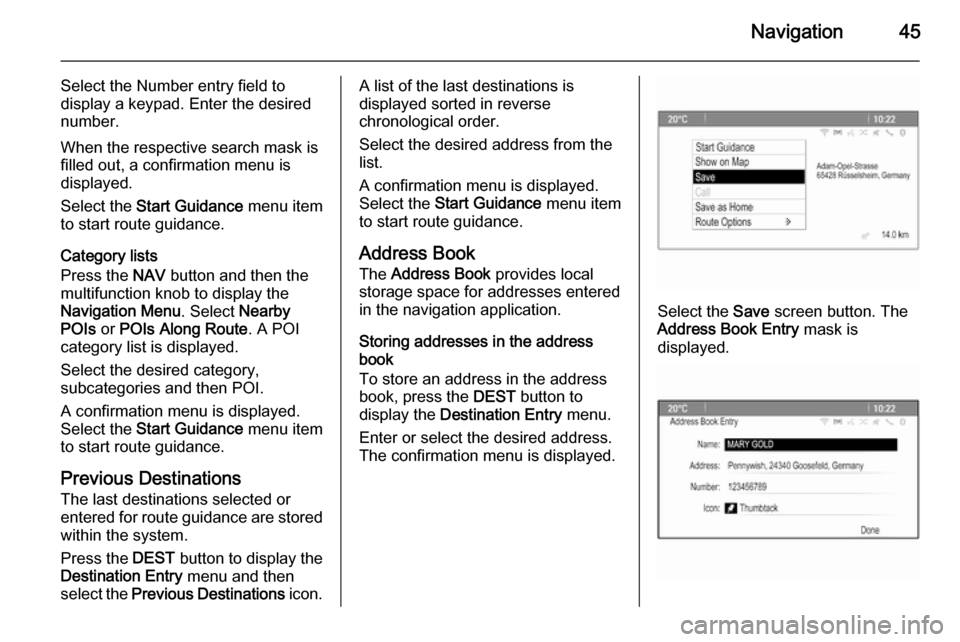
Navigation45
Select the Number entry field to
display a keypad. Enter the desired
number.
When the respective search mask is
filled out, a confirmation menu is
displayed.
Select the Start Guidance menu item
to start route guidance.
Category lists
Press the NAV button and then the
multifunction knob to display the
Navigation Menu . Select Nearby
POIs or POIs Along Route . A POI
category list is displayed.
Select the desired category,
subcategories and then POI.
A confirmation menu is displayed.
Select the Start Guidance menu item
to start route guidance.
Previous Destinations
The last destinations selected or
entered for route guidance are stored within the system.
Press the DEST button to display the
Destination Entry menu and then
select the Previous Destinations icon.A list of the last destinations is
displayed sorted in reverse
chronological order.
Select the desired address from the
list.
A confirmation menu is displayed.
Select the Start Guidance menu item
to start route guidance.
Address Book
The Address Book provides local
storage space for addresses entered in the navigation application.
Storing addresses in the address
book
To store an address in the address
book, press the DEST button to
display the Destination Entry menu.
Enter or select the desired address.
The confirmation menu is displayed.
Select the Save screen button. The
Address Book Entry mask is
displayed.
Page 46 of 135
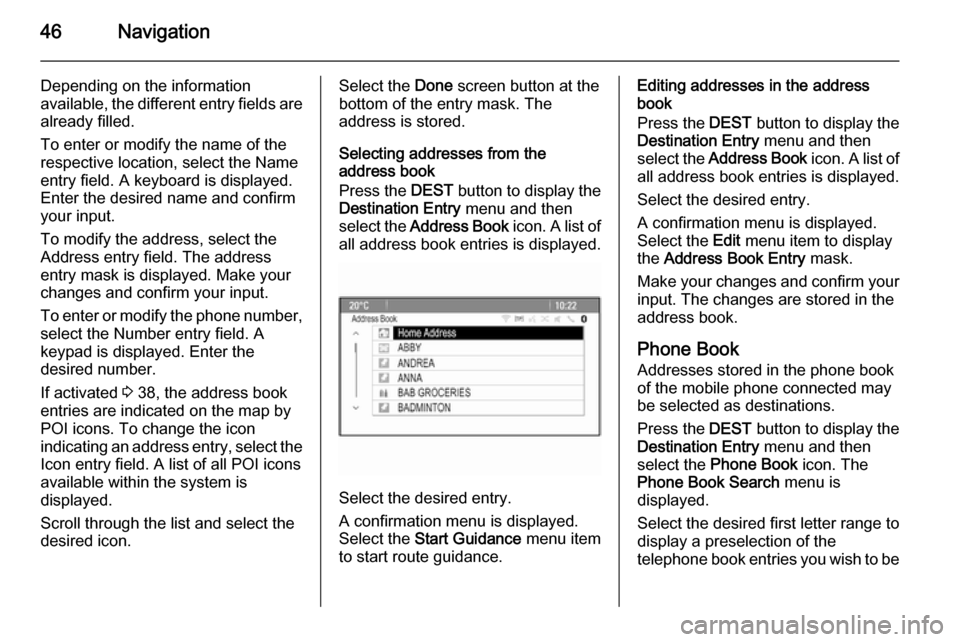
46Navigation
Depending on the information
available, the different entry fields are already filled.
To enter or modify the name of the
respective location, select the Name
entry field. A keyboard is displayed.
Enter the desired name and confirm
your input.
To modify the address, select the
Address entry field. The address
entry mask is displayed. Make your changes and confirm your input.
To enter or modify the phone number,
select the Number entry field. A
keypad is displayed. Enter the
desired number.
If activated 3 38, the address book
entries are indicated on the map by
POI icons. To change the icon
indicating an address entry, select the Icon entry field. A list of all POI icons
available within the system is
displayed.
Scroll through the list and select the
desired icon.Select the Done screen button at the
bottom of the entry mask. The
address is stored.
Selecting addresses from the
address book
Press the DEST button to display the
Destination Entry menu and then
select the Address Book icon. A list of
all address book entries is displayed.
Select the desired entry.
A confirmation menu is displayed.
Select the Start Guidance menu item
to start route guidance.
Editing addresses in the address book
Press the DEST button to display the
Destination Entry menu and then
select the Address Book icon. A list of
all address book entries is displayed.
Select the desired entry.
A confirmation menu is displayed.
Select the Edit menu item to display
the Address Book Entry mask.
Make your changes and confirm your input. The changes are stored in the
address book.
Phone Book
Addresses stored in the phone book
of the mobile phone connected may
be selected as destinations.
Press the DEST button to display the
Destination Entry menu and then
select the Phone Book icon. The
Phone Book Search menu is
displayed.
Select the desired first letter range to
display a preselection of the
telephone book entries you wish to be
Page 47 of 135
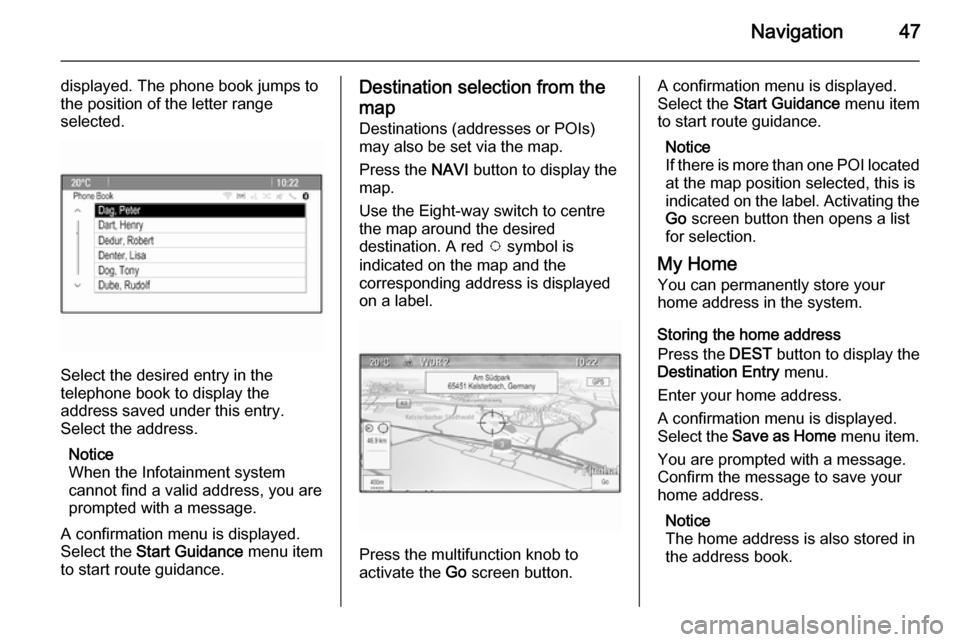
Navigation47
displayed. The phone book jumps to
the position of the letter range
selected.
Select the desired entry in the
telephone book to display the
address saved under this entry.
Select the address.
Notice
When the Infotainment system
cannot find a valid address, you are prompted with a message.
A confirmation menu is displayed.
Select the Start Guidance menu item
to start route guidance.
Destination selection from the
map Destinations (addresses or POIs)
may also be set via the map.
Press the NAVI button to display the
map.
Use the Eight-way switch to centre
the map around the desired
destination. A red v symbol is
indicated on the map and the
corresponding address is displayed
on a label.
Press the multifunction knob to
activate the Go screen button.
A confirmation menu is displayed.
Select the Start Guidance menu item
to start route guidance.
Notice
If there is more than one POI located
at the map position selected, this is
indicated on the label. Activating the Go screen button then opens a list
for selection.
My Home You can permanently store your
home address in the system.
Storing the home address
Press the DEST button to display the
Destination Entry menu.
Enter your home address.
A confirmation menu is displayed.
Select the Save as Home menu item.
You are prompted with a message.
Confirm the message to save your
home address.
Notice
The home address is also stored in the address book.
Page 50 of 135
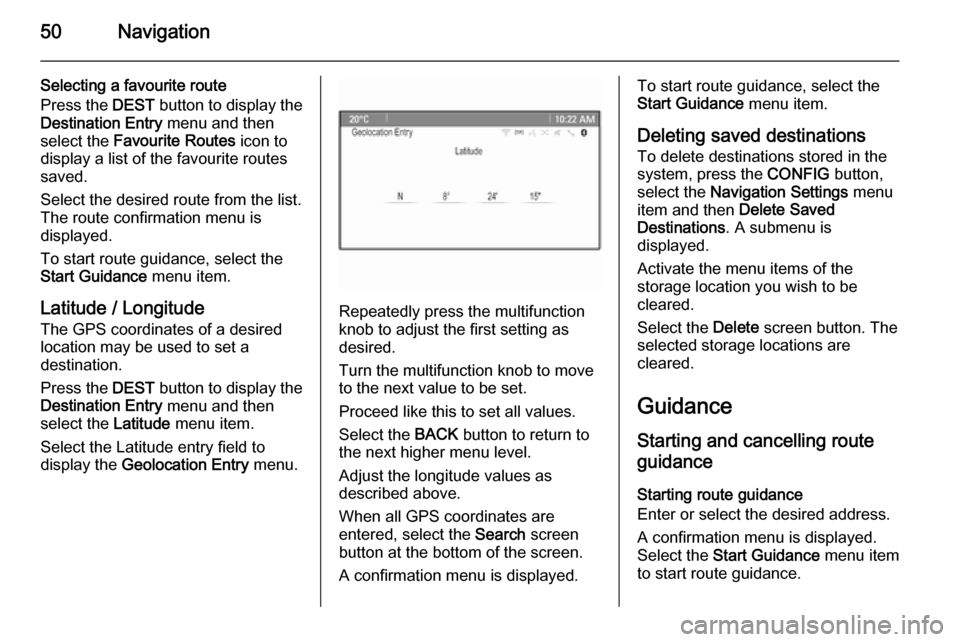
50Navigation
Selecting a favourite route
Press the DEST button to display the
Destination Entry menu and then
select the Favourite Routes icon to
display a list of the favourite routes
saved.
Select the desired route from the list.
The route confirmation menu is
displayed.
To start route guidance, select the
Start Guidance menu item.
Latitude / Longitude
The GPS coordinates of a desired
location may be used to set a
destination.
Press the DEST button to display the
Destination Entry menu and then
select the Latitude menu item.
Select the Latitude entry field to
display the Geolocation Entry menu.
Repeatedly press the multifunction
knob to adjust the first setting as
desired.
Turn the multifunction knob to move
to the next value to be set.
Proceed like this to set all values.
Select the BACK button to return to
the next higher menu level.
Adjust the longitude values as
described above.
When all GPS coordinates are
entered, select the Search screen
button at the bottom of the screen.
A confirmation menu is displayed.
To start route guidance, select the
Start Guidance menu item.
Deleting saved destinations
To delete destinations stored in the
system, press the CONFIG button,
select the Navigation Settings menu
item and then Delete Saved
Destinations . A submenu is
displayed.
Activate the menu items of the
storage location you wish to be
cleared.
Select the Delete screen button. The
selected storage locations are
cleared.
Guidance Starting and cancelling route
guidance
Starting route guidance
Enter or select the desired address.
A confirmation menu is displayed.
Select the Start Guidance menu item
to start route guidance.
Page 51 of 135

Navigation51
Cancelling route guidance
When route guidance is active, press the DEST button to display the Route
Menu .
Select the Cancel Route menu item to
cancel the current navigation session.
Guidance instructions
Route guidance is provided by voice
prompts and visual instructions on the map (if activated).
Voice prompts
Navigation voice prompts announce
which direction to follow, when
approaching an intersection at which
you need to turn.
Press the CONFIG button and then
select the Navigation Settings menu
item.
Select the Voice Prompt menu item to
display the respective submenu.
If you wish the system to audibly
indicate the next turning manoeuvre,
activate Navigation Voice Prompts .
If you wish traffic alerts to be read out,
activate Traffic Alert Prompts .
To adjust the volume during voice
prompts, select the Navigation
Volume menu item. The respective
submenu is displayed.
To adjust the volume of voice
prompts, select Announcement and
then adjust the setting as desired.
To adjust the volume of the audio
source possibly playing in the
background, select Background and
then adjust the setting as desired.Select Volume Test to get an audio
example of the settings.
Guidance alerts
Guidance alerts show in a close-up
view of the respective map section
which direction to follow when
approaching an intersection at which you need to turn.
Press the CONFIG button and then
select the Navigation Settings menu
item.
Select the Guidance Alert menu item
to display the respective submenu.
If you wish the display to
automatically show the map when
approaching the next turning
manoeuvre, activate Guidance Alert
in Primary .
If you wish turning manoeuvres to be
displayed in a close-up view, activate
Guidance Alert in Map .
Page 52 of 135
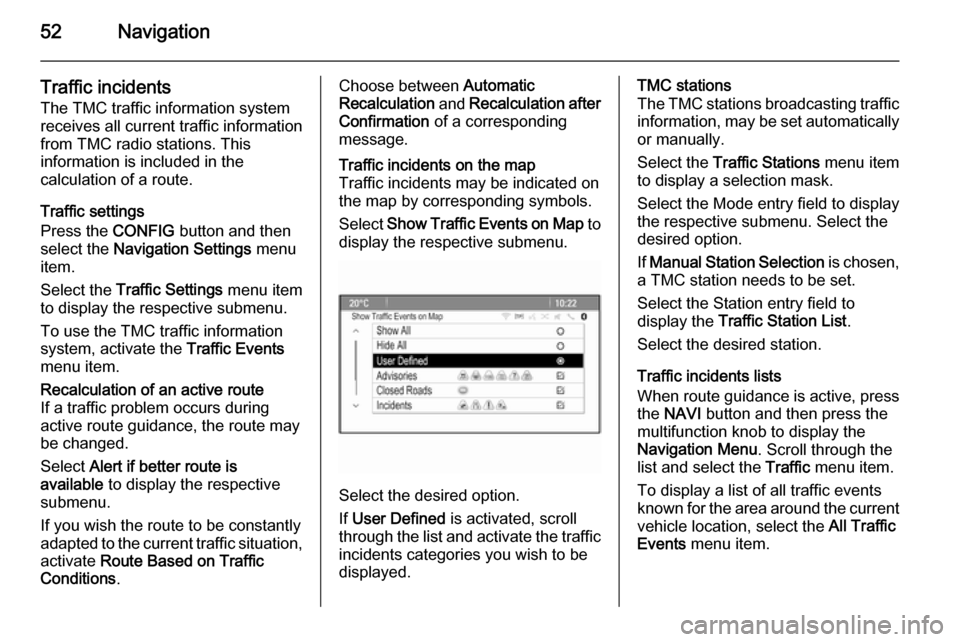
52Navigation
Traffic incidents
The TMC traffic information system receives all current traffic information from TMC radio stations. This
information is included in the
calculation of a route.
Traffic settings
Press the CONFIG button and then
select the Navigation Settings menu
item.
Select the Traffic Settings menu item
to display the respective submenu.
To use the TMC traffic information system, activate the Traffic Events
menu item.Recalculation of an active route
If a traffic problem occurs during
active route guidance, the route may
be changed.
Select Alert if better route is
available to display the respective
submenu.
If you wish the route to be constantly
adapted to the current traffic situation, activate Route Based on Traffic
Conditions .Choose between Automatic
Recalculation and Recalculation after
Confirmation of a corresponding
message.Traffic incidents on the map
Traffic incidents may be indicated on
the map by corresponding symbols.
Select Show Traffic Events on Map to
display the respective submenu.
Select the desired option.
If User Defined is activated, scroll
through the list and activate the traffic incidents categories you wish to be
displayed.
TMC stations
The TMC stations broadcasting traffic information, may be set automatically
or manually.
Select the Traffic Stations menu item
to display a selection mask.
Select the Mode entry field to display
the respective submenu. Select the
desired option.
If Manual Station Selection is chosen,
a TMC station needs to be set.
Select the Station entry field to
display the Traffic Station List .
Select the desired station.
Traffic incidents lists
When route guidance is active, press
the NAVI button and then press the
multifunction knob to display the Navigation Menu . Scroll through the
list and select the Traffic menu item.
To display a list of all traffic events
known for the area around the current vehicle location, select the All Traffic
Events menu item.
Page 55 of 135
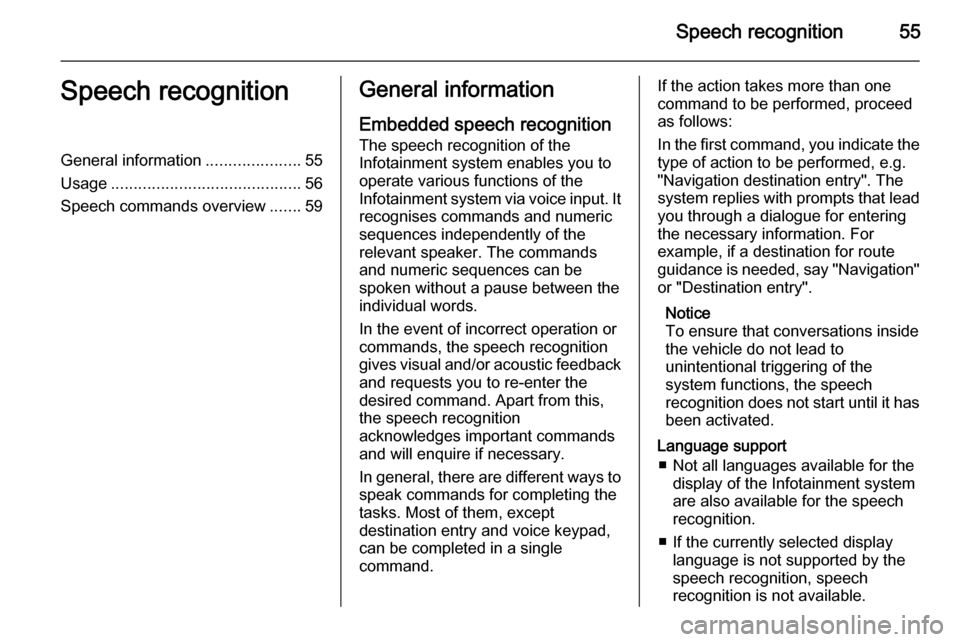
Speech recognition55Speech recognitionGeneral information.....................55
Usage .......................................... 56
Speech commands overview .......59General information
Embedded speech recognition The speech recognition of the
Infotainment system enables you to operate various functions of the
Infotainment system via voice input. It recognises commands and numeric
sequences independently of the
relevant speaker. The commands
and numeric sequences can be
spoken without a pause between the
individual words.
In the event of incorrect operation or commands, the speech recognition
gives visual and/or acoustic feedback
and requests you to re-enter the
desired command. Apart from this,
the speech recognition
acknowledges important commands
and will enquire if necessary.
In general, there are different ways to
speak commands for completing the
tasks. Most of them, except
destination entry and voice keypad,
can be completed in a single
command.If the action takes more than one
command to be performed, proceed
as follows:
In the first command, you indicate the
type of action to be performed, e.g.
"Navigation destination entry". The
system replies with prompts that lead you through a dialogue for entering
the necessary information. For
example, if a destination for route
guidance is needed, say "Navigation"
or "Destination entry".
Notice
To ensure that conversations inside
the vehicle do not lead to
unintentional triggering of the
system functions, the speech
recognition does not start until it has been activated.
Language support ■ Not all languages available for the display of the Infotainment system
are also available for the speech
recognition.
■ If the currently selected display language is not supported by the
speech recognition, speech
recognition is not available.
Page 57 of 135
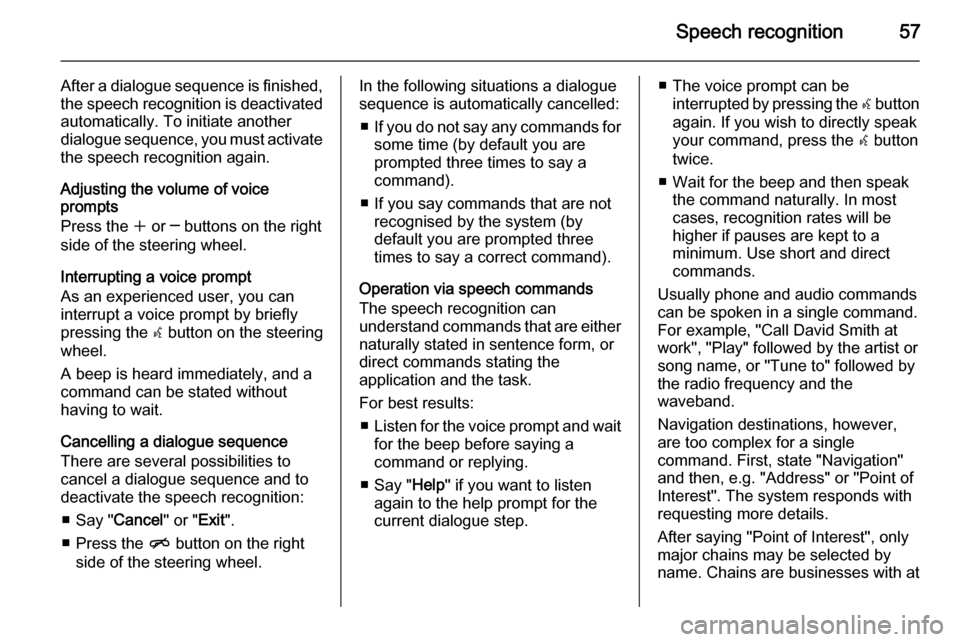
Speech recognition57
After a dialogue sequence is finished,
the speech recognition is deactivated
automatically. To initiate another
dialogue sequence, you must activate the speech recognition again.
Adjusting the volume of voice
prompts
Press the w or ─ buttons on the right
side of the steering wheel.
Interrupting a voice prompt
As an experienced user, you can
interrupt a voice prompt by briefly
pressing the w button on the steering
wheel.
A beep is heard immediately, and a
command can be stated without
having to wait.
Cancelling a dialogue sequence
There are several possibilities to
cancel a dialogue sequence and to
deactivate the speech recognition:
■ Say " Cancel" or "Exit".
■ Press the n button on the right
side of the steering wheel.In the following situations a dialogue
sequence is automatically cancelled:
■ If you do not say any commands for
some time (by default you are
prompted three times to say a
command).
■ If you say commands that are not recognised by the system (by
default you are prompted three
times to say a correct command).
Operation via speech commands
The speech recognition can
understand commands that are either
naturally stated in sentence form, or
direct commands stating the
application and the task.
For best results: ■ Listen for the voice prompt and wait
for the beep before saying a
command or replying.
■ Say " Help" if you want to listen
again to the help prompt for the
current dialogue step.■ The voice prompt can be interrupted by pressing the w button
again. If you wish to directly speak your command, press the w button
twice.
■ Wait for the beep and then speak the command naturally. In most
cases, recognition rates will be
higher if pauses are kept to a
minimum. Use short and direct commands.
Usually phone and audio commands
can be spoken in a single command.
For example, "Call David Smith at
work", "Play" followed by the artist or
song name, or "Tune to" followed by
the radio frequency and the
waveband.
Navigation destinations, however,
are too complex for a single
command. First, state "Navigation" and then, e.g. "Address" or "Point of
Interest". The system responds with
requesting more details.
After saying "Point of Interest", only
major chains may be selected by
name. Chains are businesses with at
Page 74 of 135
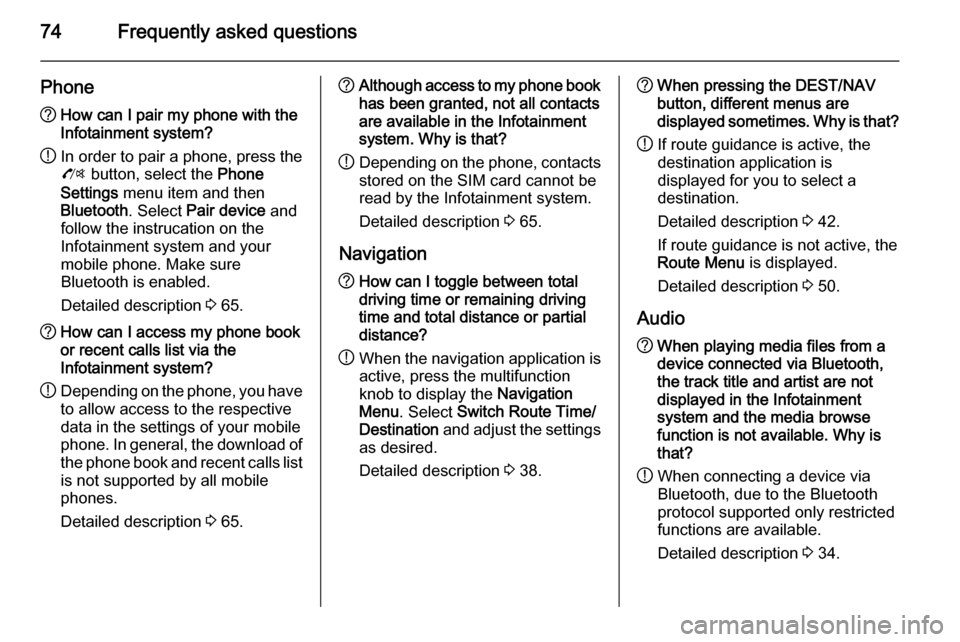
74Frequently asked questions
Phone?How can I pair my phone with the
Infotainment system?
! In order to pair a phone, press the
O button, select the Phone
Settings menu item and then
Bluetooth . Select Pair device and
follow the instrucation on the
Infotainment system and your
mobile phone. Make sure
Bluetooth is enabled.
Detailed description 3 65.? How can I access my phone book
or recent calls list via the
Infotainment system?
! Depending on the phone, you have
to allow access to the respective
data in the settings of your mobile
phone. In general, the download of
the phone book and recent calls list is not supported by all mobile
phones.
Detailed description 3 65.? Although access to my phone book
has been granted, not all contacts
are available in the Infotainment
system. Why is that?
! Depending on the phone, contacts
stored on the SIM card cannot be read by the Infotainment system.
Detailed description 3 65.
Navigation? How can I toggle between total
driving time or remaining driving
time and total distance or partial
distance?
! When the navigation application is
active, press the multifunction
knob to display the Navigation
Menu . Select Switch Route Time/
Destination and adjust the settings
as desired.
Detailed description 3 38.? When pressing the DEST/NAV
button, different menus are
displayed sometimes. Why is that?
! If route guidance is active, the
destination application is
displayed for you to select a
destination.
Detailed description 3 42.
If route guidance is not active, the
Route Menu is displayed.
Detailed description 3 50.
Audio? When playing media files from a
device connected via Bluetooth,
the track title and artist are not
displayed in the Infotainment
system and the media browse
function is not available. Why is
that?
! When connecting a device via
Bluetooth, due to the Bluetooth
protocol supported only restricted
functions are available.
Detailed description 3 34.