reset infotainment system VAUXHALL MERIVA 2016 Infotainment system
[x] Cancel search | Manufacturer: VAUXHALL, Model Year: 2016, Model line: MERIVA, Model: VAUXHALL MERIVA 2016Pages: 171, PDF Size: 2.86 MB
Page 6 of 171
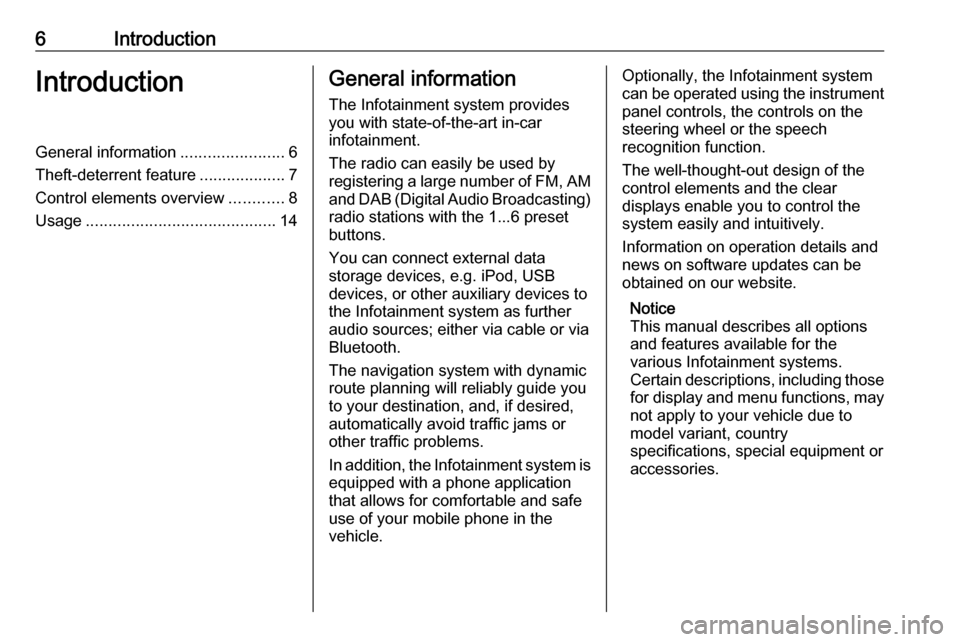
6IntroductionIntroductionGeneral information.......................6
Theft-deterrent feature ...................7
Control elements overview ............8
Usage .......................................... 14General information
The Infotainment system provides
you with state-of-the-art in-car
infotainment.
The radio can easily be used by
registering a large number of FM, AM
and DAB (Digital Audio Broadcasting)
radio stations with the 1...6 preset
buttons.
You can connect external data
storage devices, e.g. iPod, USB
devices, or other auxiliary devices to
the Infotainment system as further
audio sources; either via cable or via
Bluetooth.
The navigation system with dynamic
route planning will reliably guide you
to your destination, and, if desired,
automatically avoid traffic jams or
other traffic problems.
In addition, the Infotainment system is equipped with a phone application
that allows for comfortable and safe
use of your mobile phone in the
vehicle.Optionally, the Infotainment system
can be operated using the instrument panel controls, the controls on thesteering wheel or the speech
recognition function.
The well-thought-out design of the
control elements and the clear
displays enable you to control the
system easily and intuitively.
Information on operation details and
news on software updates can be
obtained on our website.
Notice
This manual describes all options
and features available for the
various Infotainment systems.
Certain descriptions, including those for display and menu functions, may
not apply to your vehicle due to
model variant, country
specifications, special equipment or
accessories.
Page 20 of 171

20Basic operationTo adjust the degree of volume
adaptation, set Auto Volume to Off,
Low , Medium or High .
Off : no enhancement of volume with
increasing vehicle speed.
High : maximum enhancement of
volume with increasing vehicle
speed.
Adjusting the Startup Volume
Press CONFIG and then select Radio
Settings .
Select Startup Volume to display the
respective menu.
Adjust the setting as desired.
Adjusting the volume of traffic
announcements
The volume of traffic announcements
can be preset to a level independent
of the "normal" volume level.
Press CONFIG and then select Radio
Settings .
Select RDS Options and then Traffic
Volume to display the respective
menu.
Adjust the setting as desired.Notice
While an announcement is given out, the volume may simply be
adjusted using the m knob.
Adjusting the Chime Volume
When operating the controls in the
vehicle, beeping sounds confirm your
actions. The volume of the beeping
sounds may be adjusted.
Press CONFIG and then select
Vehicle Settings .
Select Comfort and Convenience and
then Chime Volume to display the
respective submenu. Select Low or
High .
Adjusting the Navigation Volume
Press CONFIG and then select
Navigation Settings .
Select Voice Prompt and then
Navigation Volume . The respective
submenu is displayed.
To adjust the volume of the
announcements, select
Announcement and then adjust the
setting as desired.To adjust the volume of the audio
source possibly playing in the
background, select Background and
then adjust the setting as desired.
Select Volume Test to get an audio
example of the settings.
Notice
While an announcement is given out, the volume may simply be
adjusted pressing m.
System settings Various Infotainment system settings
may be adjusted via the Config
application.
Page 21 of 171

Basic operation21Language settings
Press CONFIG and then select
Languages . A list of all languages
available in the system is displayed.
Select the desired language.
Time and date settings
Press CONFIG and then select Time
and Date to display the respective
submenu.
Automatic time adjustment
The system constantly receives
information on the current time and
date.
If you wish the time and date settings
to be updated automatically, activate
RDS Auto Time Adjust .
If you wish to set time and date
manually, deactivate RDS Auto Time
Adjust .
Set time
To adjust the time settings, select Set
Time .
Adjust the settings as desired.
Set date
To adjust the date settings, select Set
Date . Adjust the settings as desired.
Time format
To choose the desired time format, select 12 hr / 24 hr Format . A
submenu is displayed. Activate 12
Hour or 24 Hour .
Software information
Press CONFIG and then select Radio
Settings .
Scroll through the list and select
Software Versions Menu to display
the respective submenu.
Software version information
To display a list of all software
versions installed, select Software
Version Information .
By default, all versions are activated.
Software update
To update your system software,
contact your workshop.
Log file
To generate a log file of your current
software version, select Create Log
File .
Licensing information
To display information on the
manufacturer of the Infotainment
system, select Licensing Information .
Factory defaults
To reset all Infotainment settings to
their factory defaults, select Clear and
Reset Radio .
Page 80 of 171
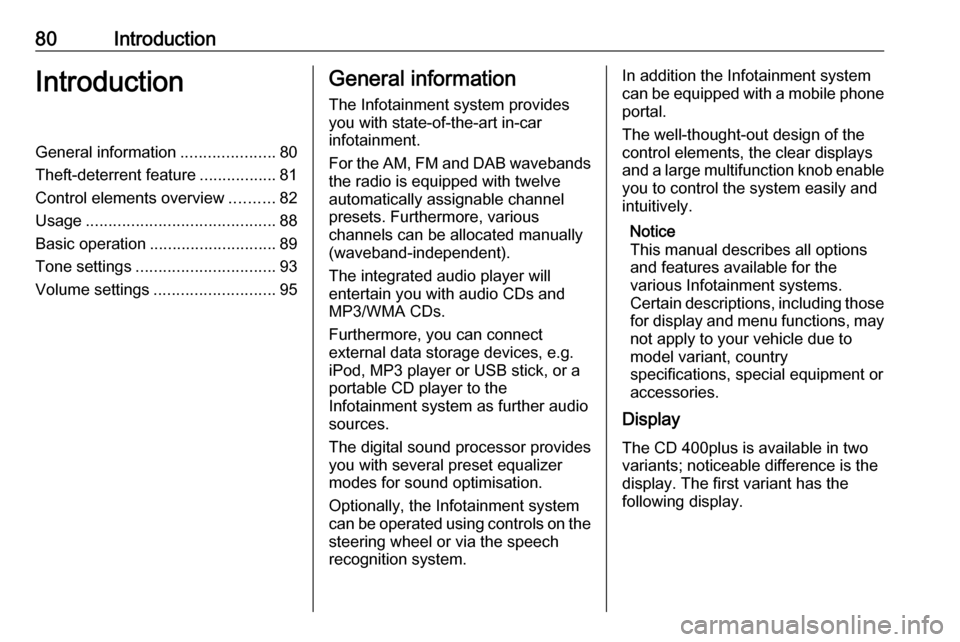
80IntroductionIntroductionGeneral information.....................80
Theft-deterrent feature .................81
Control elements overview ..........82
Usage .......................................... 88
Basic operation ............................ 89
Tone settings ............................... 93
Volume settings ........................... 95General information
The Infotainment system provides
you with state-of-the-art in-car
infotainment.
For the AM, FM and DAB wavebands the radio is equipped with twelve
automatically assignable channel presets. Furthermore, various
channels can be allocated manually
(waveband-independent).
The integrated audio player will
entertain you with audio CDs and MP3/WMA CDs.
Furthermore, you can connect
external data storage devices, e.g.
iPod, MP3 player or USB stick, or a
portable CD player to the
Infotainment system as further audio
sources.
The digital sound processor provides
you with several preset equalizer
modes for sound optimisation.
Optionally, the Infotainment system
can be operated using controls on the steering wheel or via the speech
recognition system.In addition the Infotainment system
can be equipped with a mobile phone
portal.
The well-thought-out design of the
control elements, the clear displays
and a large multifunction knob enable you to control the system easily and
intuitively.
Notice
This manual describes all options
and features available for the
various Infotainment systems.
Certain descriptions, including those for display and menu functions, may
not apply to your vehicle due to
model variant, country
specifications, special equipment or
accessories.
Display
The CD 400plus is available in two
variants; noticeable difference is the
display. The first variant has the
following display.
Page 83 of 171

Introduction831RADIO (BAND) .....................96
Activate radio or change
waveband .............................. 96
2 CD....................................... 108
Start CD/MP3/WMA replay . 108
3 s ....................................... 96
Radio: search backwards .....96
CD/MP3/WMA: skip track
backwards ........................... 106
4 Radio station buttons 1...6 ....97
Long press: save station .......97
Short press: select station ....97
5 m........................................... 88
Press: switch on/off ..............88
Infotainment system .............88
Turn: adjust volume ..............88
6 u ....................................... 96
Radio: search forwards .........96
CD/MP3/WMA: skip track
forwards .............................. 1067AS (1/2) ................................. 97
Automatic memory levels (preset radio stations) ...........97
Short press: select autostore list .......................... 97
Long press: save stations
automatically ......................... 97
8 FAV (1/2/3) ............................ 97
Lists of favourites (preset
radio stations) ....................... 97
9 TP....................................... 101
Activate or deactivate
radio traffic service ..............101
If Infotainment system is
switched off: display time
and date .............................. 101
10 CD ejection ......................... 106
11 CONFIG ................................ 95
Open settings menu ..............9512INFO ..................................... 82
Radio: information on the
currently played station .........96
CD/MP3/WMA:
information on the
currently inserted CD ..........106
13 Multifunction knob .................89
Turn: mark menu options
or set numeric values ...........89
Press: select/activate the
marked option; confirm set
value; switch function on/off ..89
14 CD slot ................................ 106
15 BACK .................................... 89
Menu: one level back ............89
Input: delete last character
or entire entry ........................ 89
16 TONE .................................... 93
Tone settings ........................ 93
17 PHONE ............................... 116
Open telephone main menu 122
Activate mute ........................ 88
Page 86 of 171

86Introduction1RADIO (BAND) .....................96
Activate radio or change
waveband .............................. 96
2 CD....................................... 108
Start CD/MP3/WMA replay . 108
3 s ....................................... 96
Radio: search backwards .....96
CD/MP3/WMA: skip track
backwards ........................... 106
4 Radio station buttons 1...6 ....97
Long press: save station .......97
Short press: select station ....97
5 m........................................... 88
Press: switch on/off the
Infotainment system ..............88
Turn: adjust volume ..............88
6 u ....................................... 96
Radio: search forwards .........96
CD/MP3/WMA: skip track
forwards .............................. 1067AS (1/2) ................................. 97
Automatic memory levels
(preset radio stations) ...........97
Short press: select
autostore list .......................... 97
Long press: save stations
automatically ......................... 97
8 FAV (1/2/3) ............................ 97
Lists of favourites (preset
radio stations) ....................... 97
9 TP....................................... 101
Activate or deactivate
radio traffic service ..............101
If Infotainment system is
switched off: display time
and date .............................. 101
10 CD ejection ......................... 106
11 CONFIG ................................ 95
Open settings menu ..............95
12 MP3: folder level lower ........ 10613INFO ..................................... 82
Radio: information on the
currently played station .........96
CD/MP3/WMA:
information on the
currently inserted CD ..........106
14 Multifunction knob .................89
Turn: mark menu options
or set numeric values ...........89
Press: select/activate the
marked option; confirm set
value; switch function on/off ..89
15 CD slot ................................ 106
16 BACK .................................... 89
Menu: one level back ............89
Input: delete last character
or entire entry ........................ 89
17 MP3: folder level higher ......106
18 TONE .................................... 93
Tone settings ........................ 93
19 PHONE ............................... 116
Open telephone main menu 122
Activate mute ........................ 88
Page 101 of 171

Radio101Radio data system (RDS)
RDS is a service of FM stations that considerably facilitates the finding of
the desired station and its fault-free
reception.
Advantages of RDS
● On the display, the programme name of the set station appears
instead of its frequency.
● During a station search, the Infotainment system tunes in to
RDS stations only.
● The Infotainment system always tunes into the best receivable
broadcasting frequency of the set station by means of AF
(Alternative Frequency).
● Depending on the station received, the Infotainment
system displays radio text that
can contain, for example,
information about the current
programme.
Configuring RDS To open the menu for the RDS
configuration:
Press CONFIG .
CD 400 / CD 400plus: Select Radio
settings and then RDS options .
CD 300: Select Audio settings and
then RDS options .
TA volume
The volume of the traffic
announcements (TA) can be preset
3 95.
Switching RDS on and off
Set the option RDS to On or Off.
Notice
If RDS is switched off, it will be
automatically switched on again when a radio station is changed (bysearch function or preset button).
Traffic announcement (TA)
To switch the TA function on or off
permanently:
Page 102 of 171

102RadioSet the option Traffic announcement
(TA) to On or Off.
Switching regionalization on and off
(RDS must be activated for
regionalization)
At certain times some RDS stations
broadcast regionally different
programmes on different frequencies.
Set the option Regional (REG) to On
or Off .
If regionalization is switched on, only
alternative frequencies (AF) with the
same regional programmes are
selected.
If regionalization is switched off,
alternative frequencies of the stations are selected without regard to
regional programmes.
RDS-scrolling text
Some RDS stations hide the programme name in the display line
in order to display additional
information.
To prevent additional information
being displayed:
Set Text scroll freeze to On.Radio text:
If RDS and reception of an RDS
station are activated, information
about the programme that is currently
receivable and about the music track
currently playing are displayed below
the programme name.
To show or hide the information:
Set the option Radio text: to On or Off .
Radio traffic service (TP = Traffic Programme)
Radio traffic service stations are RDS
stations that broadcast traffic news.
Switching the radio traffic service on
and off
To switch the traffic announcement standby facility of the Infotainment
system on and off:
Press TP.
● If the radio traffic service is switched on, [ ] is displayed in the
radio main menu.
● Only radio traffic service stations are received.●If the current station is not a radio
traffic service station, a search is
started automatically for the next
radio traffic service station.
● If a radio traffic service station has been found, [TP] is displayed
in the radio main menu.
● Traffic announcements are played at the preset TA volume
3 95.
● If the radio traffic service is switched on, CD/MP3 replay isinterrupted for the duration of the traffic announcement.
Listening to traffic announcements only
Switch on the radio traffic service and
completely turn down the volume of
the Infotainment system.
Blocking out traffic announcements
To block out a traffic announcement,
e.g. during CD/MP3 replay:
Press TP or the multifunction knob to
confirm the cancel message on the display.
Page 135 of 171

Introduction1351 RADIO................................. 142
Activate radio or change
waveband ........................... 142
2 CD ....................................... 154
Start CD/MP3/WMA
playback .............................. 154
3 Search backwards ..............142
Radio: search backwards ...142
CD/MP3/WMA: skip track
backwards ........................... 152
4 Radio station buttons 1...6 ..143
Long press: save station .....143
Short press: select station ..143
5 m......................................... 137
Press: switch on/off ............137
Infotainment system ...........137
Turn: adjust volume ............137
6 Search forwards ..................142
Radio: search forwards .......142
CD/MP3/WMA: skip track
forwards .............................. 1527 AS 1/2................................. 143
Automatic memory levels
(preset radio stations) .........143
Short press: select
autostore list ........................ 143
Long press: save stations
automatically ....................... 143
8 FAV 1/2/3 ............................ 143
Lists of favourites (preset
radio stations) .....................143
9 TP ....................................... 147
Activate or deactivate
radio traffic service ..............147
If Infotainment system is
switched off: display time
and date .............................. 147
10 CD ejection ......................... 152
11 CONFIG .............................. 141
Open settings menu ............14112 INFO ................................... 134
Radio: information on the
currently played station .......142
CD/MP3/WMA:
information on the
currently inserted CD ..........152
13 Multifunction knob ...............138
Turn: mark menu options
or set numeric values .........138
Press: select/activate the marked option; confirm set
value; switch function on/off 138
14 CD slot ................................ 152
15 BACK .................................. 138
Menu: one level back ..........138
Input: delete last character
or entire entry ......................138
16 TONE .................................. 140
Tone settings ...................... 140
17 PHONE ............................... 160
Open telephone main menu 163
Activate mute ...................... 137
Page 147 of 171

Radio147Radio data system (RDS)
RDS is a service of FM stations that considerably facilitates the finding of
the desired station and its fault-free
reception.
Advantages of RDS ● On the display, the programme name of the set station appears
instead of its frequency.
● During a station search, the Infotainment system tunes in to
RDS stations only.
● The Infotainment system always tunes into the best receivable
broadcasting frequency of the set station by means of AF
(Alternative Frequency).
● Depending on the station that is received, the Infotainment
system displays radio text that
can contain, e.g. information
about the current programme.
Configuring RDS Press CONFIG to open the Settings
menu.Select Radio settings and then RDS
options .
Set RDS to On or Off.
Notice
If RDS is switched off, it will be
automatically switched on again when a radio station is changed (bysearch function or preset button).
Notice
The following options are only
available, if RDS is set to On.
RDS options
Switching regionalisation on and off
At certain times some RDS stations
broadcast regionally different
programmes on different frequencies.
Set Regional to On or Off.
If regionalisation is switched on, only alternative frequencies (AF) with the
same regional programmes are
selected.
If regionalisation is switched off,
alternative frequencies of the stations
are selected without regard to
regional programmes.
RDS scrolling text
Some RDS stations hide the
programme name in the display line
in order to display additional
information.
To prevent additional information
being displayed:
Set Text scroll freeze to On.
Radio text
If the RDS function is activated and a RDS station is currently received,
information about the current