USB VAUXHALL MOKKA 2014.5 Infotainment system
[x] Cancel search | Manufacturer: VAUXHALL, Model Year: 2014.5, Model line: MOKKA, Model: VAUXHALL MOKKA 2014.5Pages: 135, PDF Size: 3.02 MB
Page 74 of 135
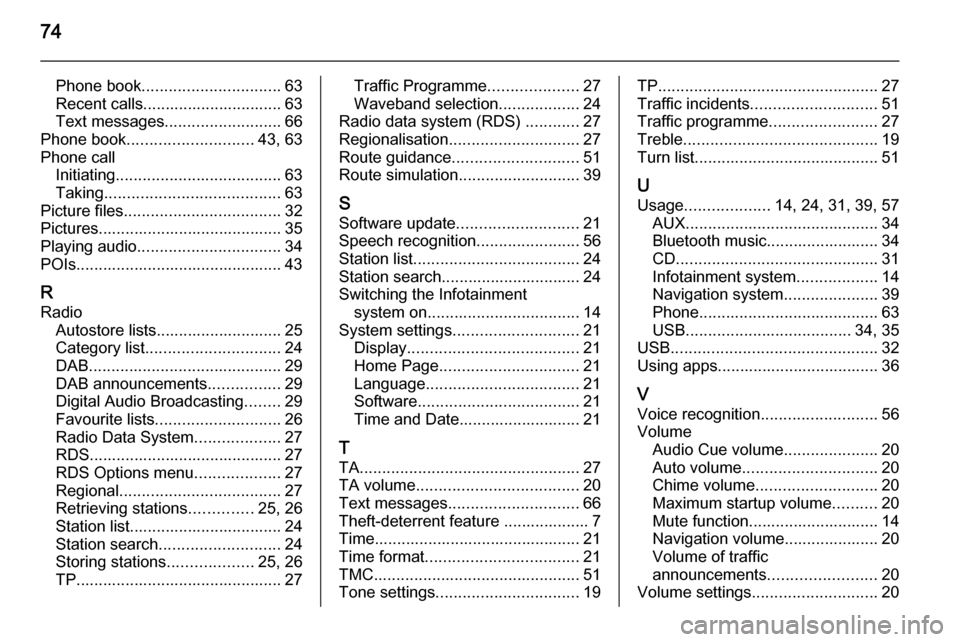
74
Phone book............................... 63
Recent calls............................... 63
Text messages .......................... 66
Phone book ............................ 43, 63
Phone call Initiating ..................................... 63
Taking ....................................... 63
Picture files ................................... 32
Pictures......................................... 35
Playing audio ................................ 34
POIs.............................................. 43
R
Radio Autostore lists............................ 25
Category list .............................. 24
DAB ........................................... 29
DAB announcements ................29
Digital Audio Broadcasting ........29
Favourite lists ............................ 26
Radio Data System ...................27
RDS........................................... 27
RDS Options menu ...................27
Regional .................................... 27
Retrieving stations ..............25, 26
Station list.................................. 24
Station search ........................... 24
Storing stations ...................25, 26
TP.............................................. 27Traffic Programme ....................27
Waveband selection ..................24
Radio data system (RDS) ............27
Regionalisation ............................. 27
Route guidance ............................ 51
Route simulation ........................... 39
S Software update ........................... 21
Speech recognition .......................56
Station list ..................................... 24
Station search............................... 24
Switching the Infotainment system on .................................. 14
System settings ............................ 21
Display ...................................... 21
Home Page ............................... 21
Language .................................. 21
Software .................................... 21
Time and Date........................... 21
T
TA ................................................. 27
TA volume .................................... 20
Text messages ............................. 66
Theft-deterrent feature ................... 7
Time.............................................. 21
Time format .................................. 21
TMC .............................................. 51
Tone settings ................................ 19TP................................................. 27
Traffic incidents ............................ 51
Traffic programme ........................27
Treble ........................................... 19
Turn list ......................................... 51
U Usage ................... 14, 24, 31, 39, 57
AUX ........................................... 34
Bluetooth music......................... 34
CD ............................................. 31
Infotainment system ..................14
Navigation system .....................39
Phone ........................................ 63
USB ..................................... 34, 35
USB .............................................. 32
Using apps.................................... 36
V
Voice recognition ..........................56
Volume Audio Cue volume .....................20
Auto volume .............................. 20
Chime volume ........................... 20
Maximum startup volume ..........20
Mute function............................. 14
Navigation volume..................... 20
Volume of traffic
announcements ........................ 20
Volume settings ............................ 20
Page 78 of 135
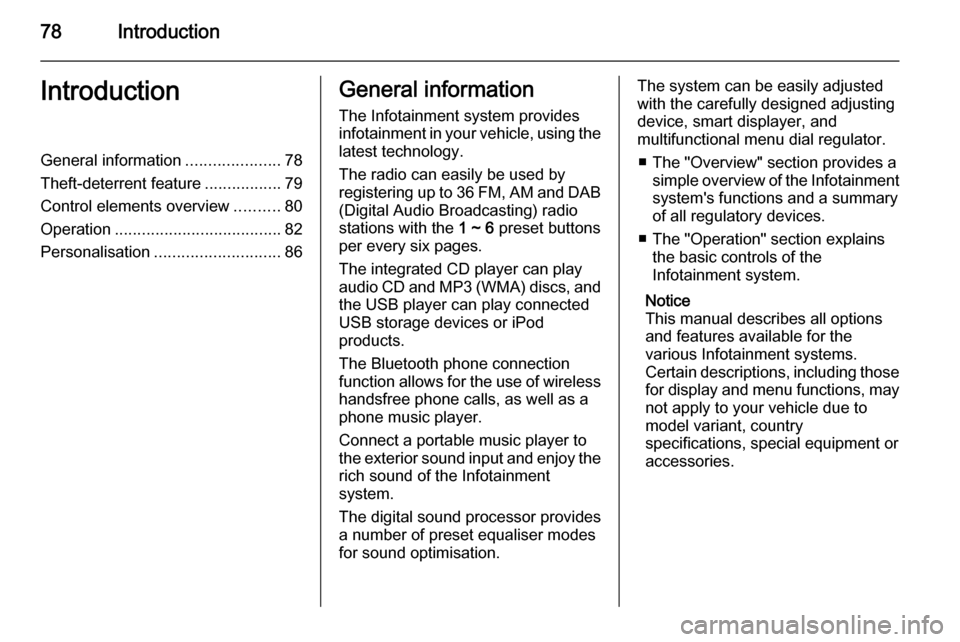
78IntroductionIntroductionGeneral information.....................78
Theft-deterrent feature .................79
Control elements overview ..........80
Operation ..................................... 82
Personalisation ............................ 86General information
The Infotainment system provides
infotainment in your vehicle, using the
latest technology.
The radio can easily be used by
registering up to 36 FM, AM and DAB (Digital Audio Broadcasting) radiostations with the 1 ~ 6 preset buttons
per every six pages.
The integrated CD player can play audio CD and MP3 (WMA) discs, and
the USB player can play connected
USB storage devices or iPod
products.
The Bluetooth phone connection
function allows for the use of wireless handsfree phone calls, as well as a
phone music player.
Connect a portable music player to
the exterior sound input and enjoy the rich sound of the Infotainment
system.
The digital sound processor provides
a number of preset equaliser modes
for sound optimisation.The system can be easily adjusted
with the carefully designed adjusting
device, smart displayer, and
multifunctional menu dial regulator.
■ The "Overview" section provides a simple overview of the Infotainment
system's functions and a summary
of all regulatory devices.
■ The "Operation" section explains the basic controls of the
Infotainment system.
Notice
This manual describes all options
and features available for the
various Infotainment systems.
Certain descriptions, including those for display and menu functions, may
not apply to your vehicle due to
model variant, country
specifications, special equipment or
accessories.
Page 81 of 135
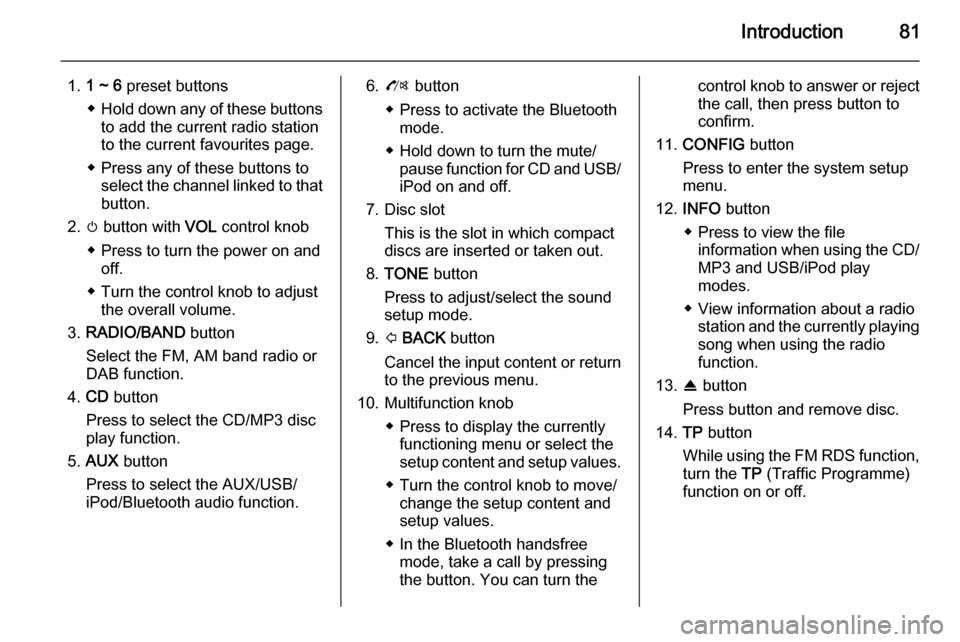
Introduction81
1.1 ~ 6 preset buttons
◆ Hold down any of these buttons
to add the current radio station
to the current favourites page.
◆ Press any of these buttons to select the channel linked to that
button.
2. m button with VOL control knob
◆ Press to turn the power on and off.
◆ Turn the control knob to adjust the overall volume.
3. RADIO/BAND button
Select the FM, AM band radio or
DAB function.
4. CD button
Press to select the CD/MP3 disc
play function.
5. AUX button
Press to select the AUX/USB/
iPod/Bluetooth audio function.6. O button
◆ Press to activate the Bluetooth mode.
◆ Hold down to turn the mute/ pause function for CD and USB/iPod on and off.
7. Disc slot This is the slot in which compactdiscs are inserted or taken out.
8. TONE button
Press to adjust/select the sound
setup mode.
9. P BACK button
Cancel the input content or return
to the previous menu.
10. Multifunction knob ◆ Press to display the currentlyfunctioning menu or select the
setup content and setup values.
◆ Turn the control knob to move/ change the setup content and
setup values.
◆ In the Bluetooth handsfree mode, take a call by pressingthe button. You can turn thecontrol knob to answer or reject
the call, then press button to
confirm.
11. CONFIG button
Press to enter the system setup
menu.
12. INFO button
◆ Press to view the file information when using the CD/MP3 and USB/iPod play
modes.
◆ View information about a radio station and the currently playing
song when using the radio
function.
13. R button
Press button and remove disc.
14. TP button
While using the FM RDS function, turn the TP (Traffic Programme)
function on or off.
Page 82 of 135

82Introduction
15.AS 1-2 button
◆ Hold down to automatically store the radio stations to the
AS station page 1 or 2.
◆ Press to select the AS station pages 1 or 2.
16. FAV 1-2-3 button
Press to select the page of saved
favourite files.
17. 1 / 8 buttons
◆ Press these buttons when using
radio or DAB to automatically
seek stations with clear
reception. You can manually
set the broadcasting frequency
by holding down these buttons.
◆ Press these buttons while using
the CD/MP3 and USB/iPod play modes to instantly play the
previous or next track.
◆ You can hold down these buttons to quickly rewind/fast
forward through the currently
playing songs.Steering wheel audio controls
1. xn button
Press in any music play mode to
turn the mute function on and off.
In engaged mode you can press
this button to reject calls or to
finish the call.
2. q button
◆ Press to answer the call or enter
the redial mode.
◆ Hold down to enter the dialled call log or to move back and
forth from hands-free mode and private call mode during a call.
3. d SRC c button
◆ Press to select a sound play mode.
◆ Turn the control to change the current radio station or change
the music being played.
4. + buttons
◆ Press the + button to increase the volume.
◆ Press the - button to decrease the volume.
Operation Buttons and control devices
The Infotainment system is operated
by using the function buttons,
multifunction knob, and the menu
indicated on the screen display.
The buttons and controls used in the
system are the following:
■ The Infotainment system buttons and control knob
■ The steering wheel remote control buttons
Page 86 of 135
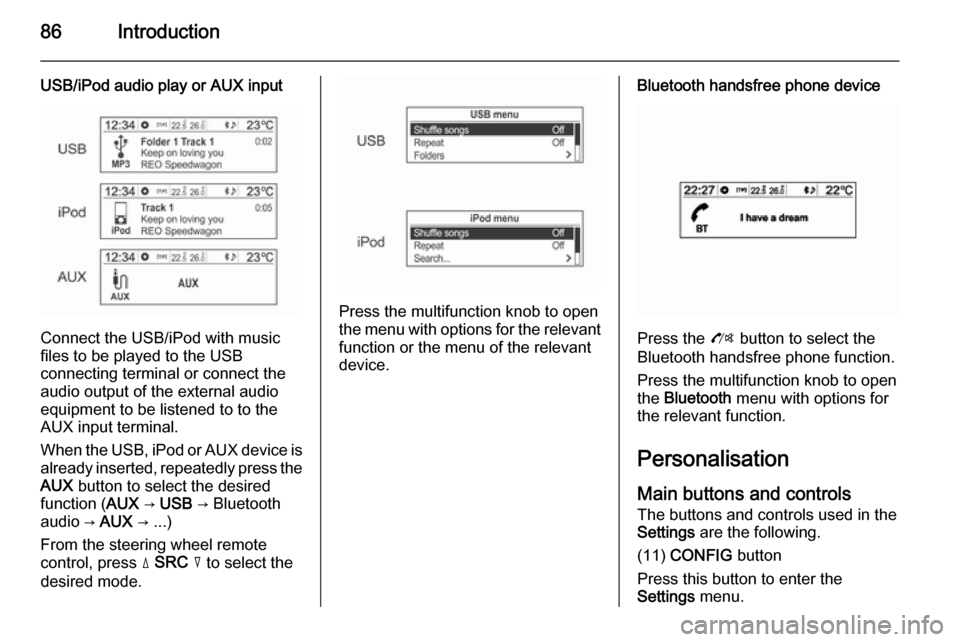
86Introduction
USB/iPod audio play or AUX input
Connect the USB/iPod with music
files to be played to the USB
connecting terminal or connect the
audio output of the external audio
equipment to be listened to to the
AUX input terminal.
When the USB, iPod or AUX device is already inserted, repeatedly press the
AUX button to select the desired
function ( AUX → USB → Bluetooth
audio → AUX → ...)
From the steering wheel remote
control, press d SRC c to select the
desired mode.
Press the multifunction knob to open
the menu with options for the relevant
function or the menu of the relevant
device.
Bluetooth handsfree phone device
Press the O button to select the
Bluetooth handsfree phone function.
Press the multifunction knob to open
the Bluetooth menu with options for
the relevant function.
Personalisation Main buttons and controls The buttons and controls used in the
Settings are the following.
(11) CONFIG button
Press this button to enter the
Settings menu.
Page 101 of 135
![VAUXHALL MOKKA 2014.5 Infotainment system Radio101
Press the TP button to turn the traffic
programme service function on or off.
■ If the radio traffic service is switched on, [ ] is displayed in the
radio main menu.■ If the current stati VAUXHALL MOKKA 2014.5 Infotainment system Radio101
Press the TP button to turn the traffic
programme service function on or off.
■ If the radio traffic service is switched on, [ ] is displayed in the
radio main menu.■ If the current stati](/img/38/19525/w960_19525-100.png)
Radio101
Press the TP button to turn the traffic
programme service function on or off.
■ If the radio traffic service is switched on, [ ] is displayed in the
radio main menu.■ If the current station is not a radio traffic service station, then a search
is automatically started for the next radio traffic service station.
■ Once a radio traffic service station has been found, [TP] is displayed in
the radio main menu.
■ If the radio traffic service is switched on, then the CD, MP3,
USB, iPod, Bluetooth music or AUX replay is interrupted for the duration
of the traffic announcement.
Blocking out traffic
announcements Block out a traffic announcement, e.g.
during CD or MP3 replay or during
radio reception:
Press the TP
button.
Switch on the radio traffic service and
fully turn down the volume of the
Infotainment system.
The traffic announcement is aborted, but the radio traffic service remains
switched on.
Page 111 of 135
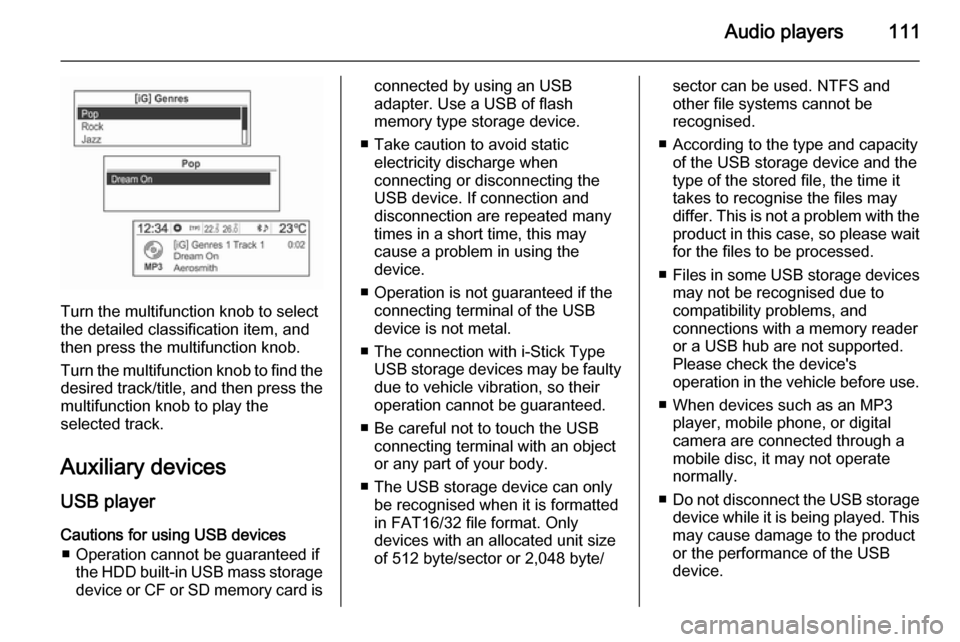
Audio players111
Turn the multifunction knob to select
the detailed classification item, and then press the multifunction knob.
Turn the multifunction knob to find the
desired track/title, and then press the
multifunction knob to play the
selected track.
Auxiliary devices USB player
Cautions for using USB devices ■ Operation cannot be guaranteed if the HDD built-in USB mass storage
device or CF or SD memory card is
connected by using an USB
adapter. Use a USB of flash
memory type storage device.
■ Take caution to avoid static electricity discharge when
connecting or disconnecting the
USB device. If connection and
disconnection are repeated many
times in a short time, this may
cause a problem in using the
device.
■ Operation is not guaranteed if the connecting terminal of the USB
device is not metal.
■ The connection with i-Stick Type USB storage devices may be faultydue to vehicle vibration, so their
operation cannot be guaranteed.
■ Be careful not to touch the USB connecting terminal with an object
or any part of your body.
■ The USB storage device can only be recognised when it is formatted
in FAT16/32 file format. Only
devices with an allocated unit size
of 512 byte/sector or 2,048 byte/sector can be used. NTFS and
other file systems cannot be
recognised.
■ According to the type and capacity of the USB storage device and the
type of the stored file, the time it takes to recognise the files may
differ. This is not a problem with the product in this case, so please wait
for the files to be processed.
■ Files in some USB storage devices
may not be recognised due to
compatibility problems, and
connections with a memory reader
or a USB hub are not supported.
Please check the device's
operation in the vehicle before use.
■ When devices such as an MP3 player, mobile phone, or digital
camera are connected through a
mobile disc, it may not operate normally.
■ Do not disconnect the USB storage
device while it is being played. This
may cause damage to the product
or the performance of the USB
device.
Page 112 of 135
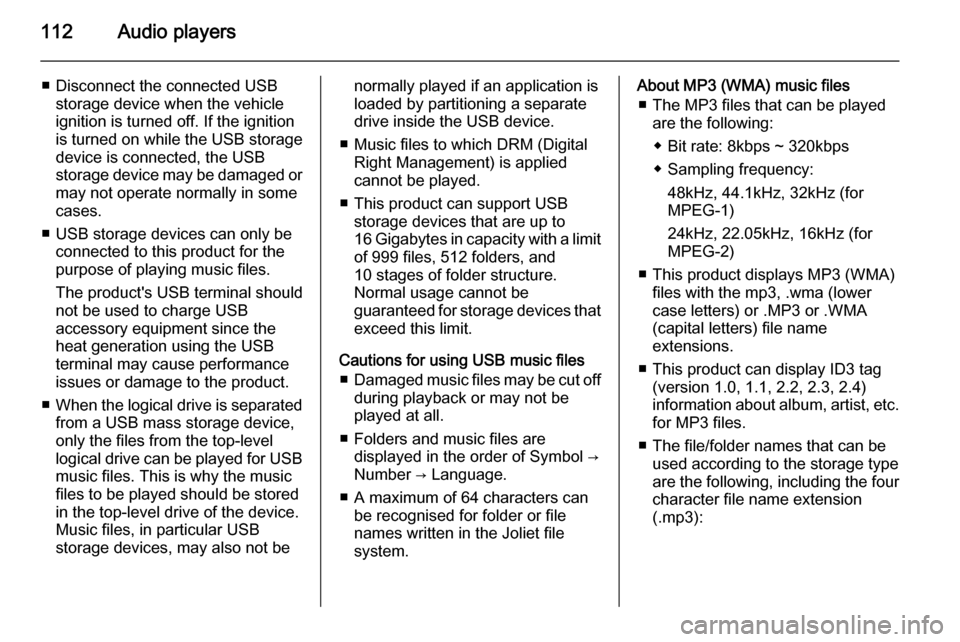
112Audio players
■ Disconnect the connected USBstorage device when the vehicle
ignition is turned off. If the ignition
is turned on while the USB storage
device is connected, the USB
storage device may be damaged or
may not operate normally in some
cases.
■ USB storage devices can only be connected to this product for thepurpose of playing music files.
The product's USB terminal should
not be used to charge USB
accessory equipment since the
heat generation using the USB
terminal may cause performance
issues or damage to the product.
■ When the logical drive is separated
from a USB mass storage device,
only the files from the top-level
logical drive can be played for USB music files. This is why the music
files to be played should be stored
in the top-level drive of the device.
Music files, in particular USB
storage devices, may also not benormally played if an application is
loaded by partitioning a separate drive inside the USB device.
■ Music files to which DRM (Digital Right Management) is applied
cannot be played.
■ This product can support USB storage devices that are up to
16 Gigabytes in capacity with a limit of 999 files, 512 folders, and
10 stages of folder structure.
Normal usage cannot be
guaranteed for storage devices that
exceed this limit.
Cautions for using USB music files ■ Damaged music files may be cut off
during playback or may not be
played at all.
■ Folders and music files are displayed in the order of Symbol →
Number → Language.
■ A maximum of 64 characters can be recognised for folder or file
names written in the Joliet file
system.About MP3 (WMA) music files
■ The MP3 files that can be played are the following:
◆ Bit rate: 8kbps ~ 320kbps
◆ Sampling frequency: 48kHz, 44.1kHz, 32kHz (for
MPEG-1)
24kHz, 22.05kHz, 16kHz (for
MPEG-2)
■ This product displays MP3 (WMA) files with the mp3, .wma (lower
case letters) or .MP3 or .WMA
(capital letters) file name
extensions.
■ This product can display ID3 tag (version 1.0, 1.1, 2.2, 2.3, 2.4)
information about album, artist, etc.
for MP3 files.
■ The file/folder names that can be used according to the storage type
are the following, including the four
character file name extension
(.mp3):
Page 113 of 135
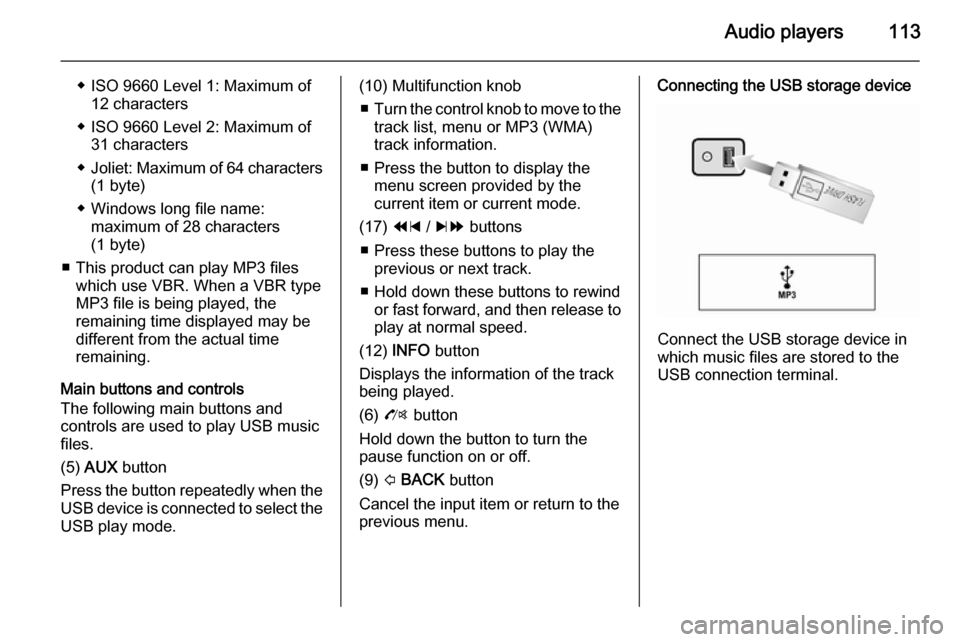
Audio players113
◆ ISO 9660 Level 1: Maximum of12 characters
◆ ISO 9660 Level 2: Maximum of 31 characters
◆ Joliet: Maximum of 64 characters
(1 byte)
◆ Windows long file name: maximum of 28 characters
(1 byte)
■ This product can play MP3 files which use VBR. When a VBR type
MP3 file is being played, the
remaining time displayed may be
different from the actual time
remaining.
Main buttons and controls The following main buttons and
controls are used to play USB music
files.
(5) AUX button
Press the button repeatedly when the
USB device is connected to select the
USB play mode.(10) Multifunction knob
■ Turn the control knob to move to the
track list, menu or MP3 (WMA)
track information.
■ Press the button to display the menu screen provided by the
current item or current mode.
(17) 1 / 8 buttons
■ Press these buttons to play the previous or next track.
■ Hold down these buttons to rewind or fast forward, and then release to
play at normal speed.
(12) INFO button
Displays the information of the track
being played.
(6) O button
Hold down the button to turn the
pause function on or off.
(9) P BACK button
Cancel the input item or return to the
previous menu.Connecting the USB storage device
Connect the USB storage device in
which music files are stored to the
USB connection terminal.
Page 114 of 135
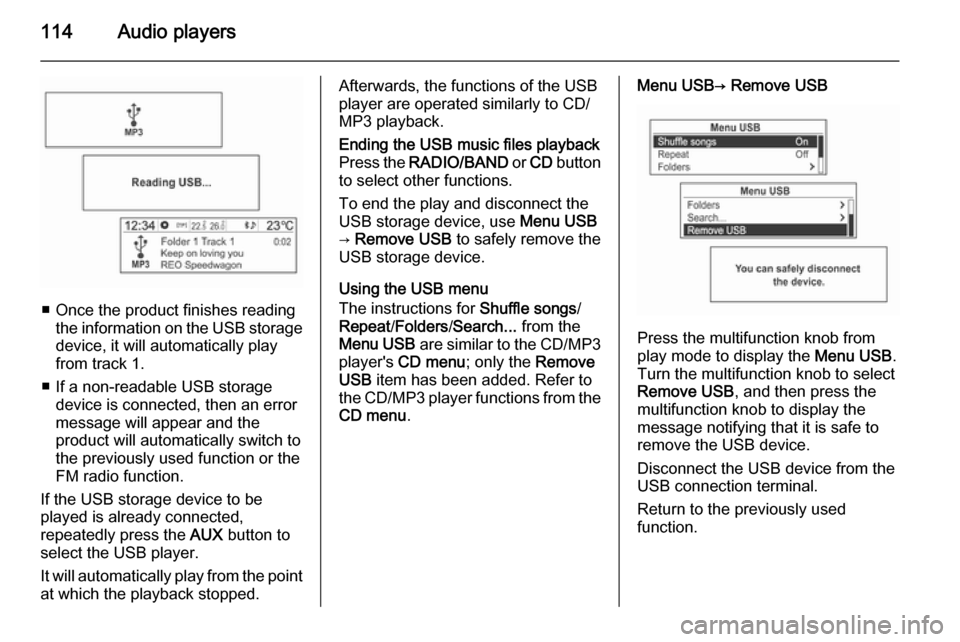
114Audio players
■ Once the product finishes readingthe information on the USB storage
device, it will automatically play
from track 1.
■ If a non-readable USB storage device is connected, then an error
message will appear and the
product will automatically switch to
the previously used function or the FM radio function.
If the USB storage device to be
played is already connected,
repeatedly press the AUX button to
select the USB player.
It will automatically play from the point
at which the playback stopped.
Afterwards, the functions of the USB
player are operated similarly to CD/
MP3 playback.Ending the USB music files playback
Press the RADIO/BAND or CD button
to select other functions.
To end the play and disconnect the
USB storage device, use Menu USB
→ Remove USB to safely remove the
USB storage device.
Using the USB menu
The instructions for Shuffle songs/
Repeat /Folders /Search... from the
Menu USB are similar to the CD/MP3
player's CD menu ; only the Remove
USB item has been added. Refer to
the CD/MP3 player functions from the CD menu .
Menu USB→ Remove USB
Press the multifunction knob from
play mode to display the Menu USB.
Turn the multifunction knob to select
Remove USB , and then press the
multifunction knob to display the
message notifying that it is safe to
remove the USB device.
Disconnect the USB device from the
USB connection terminal.
Return to the previously used
function.