steering VAUXHALL MOKKA 2014.5 Infotainment system
[x] Cancel search | Manufacturer: VAUXHALL, Model Year: 2014.5, Model line: MOKKA, Model: VAUXHALL MOKKA 2014.5Pages: 135, PDF Size: 3.02 MB
Page 85 of 135
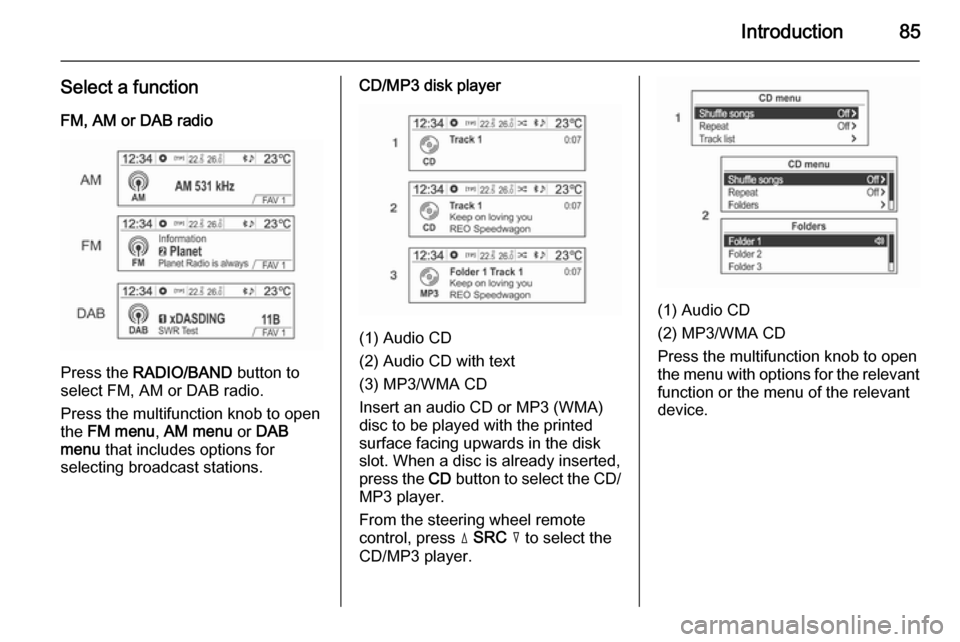
Introduction85
Select a functionFM, AM or DAB radio
Press the RADIO/BAND button to
select FM, AM or DAB radio.
Press the multifunction knob to open
the FM menu , AM menu or DAB
menu that includes options for
selecting broadcast stations.
CD/MP3 disk player
(1) Audio CD
(2) Audio CD with text
(3) MP3/WMA CD
Insert an audio CD or MP3 (WMA)
disc to be played with the printed
surface facing upwards in the disk
slot. When a disc is already inserted,
press the CD button to select the CD/
MP3 player.
From the steering wheel remote
control, press d SRC c to select the
CD/MP3 player.
(1) Audio CD
(2) MP3/WMA CD
Press the multifunction knob to open
the menu with options for the relevant
function or the menu of the relevant
device.
Page 86 of 135
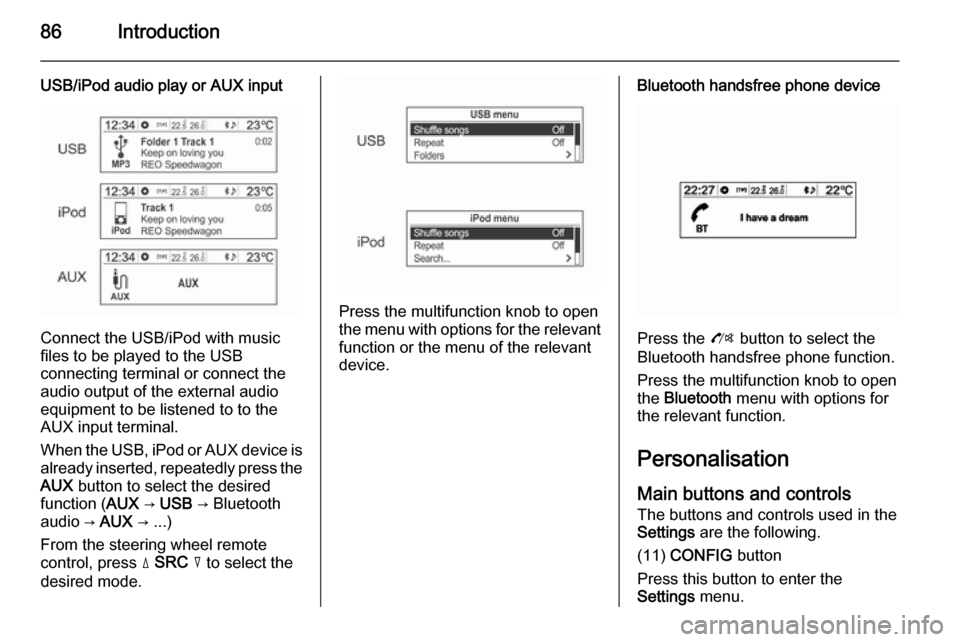
86Introduction
USB/iPod audio play or AUX input
Connect the USB/iPod with music
files to be played to the USB
connecting terminal or connect the
audio output of the external audio
equipment to be listened to to the
AUX input terminal.
When the USB, iPod or AUX device is already inserted, repeatedly press the
AUX button to select the desired
function ( AUX → USB → Bluetooth
audio → AUX → ...)
From the steering wheel remote
control, press d SRC c to select the
desired mode.
Press the multifunction knob to open
the menu with options for the relevant
function or the menu of the relevant
device.
Bluetooth handsfree phone device
Press the O button to select the
Bluetooth handsfree phone function.
Press the multifunction knob to open
the Bluetooth menu with options for
the relevant function.
Personalisation Main buttons and controls The buttons and controls used in the
Settings are the following.
(11) CONFIG button
Press this button to enter the
Settings menu.
Page 107 of 135
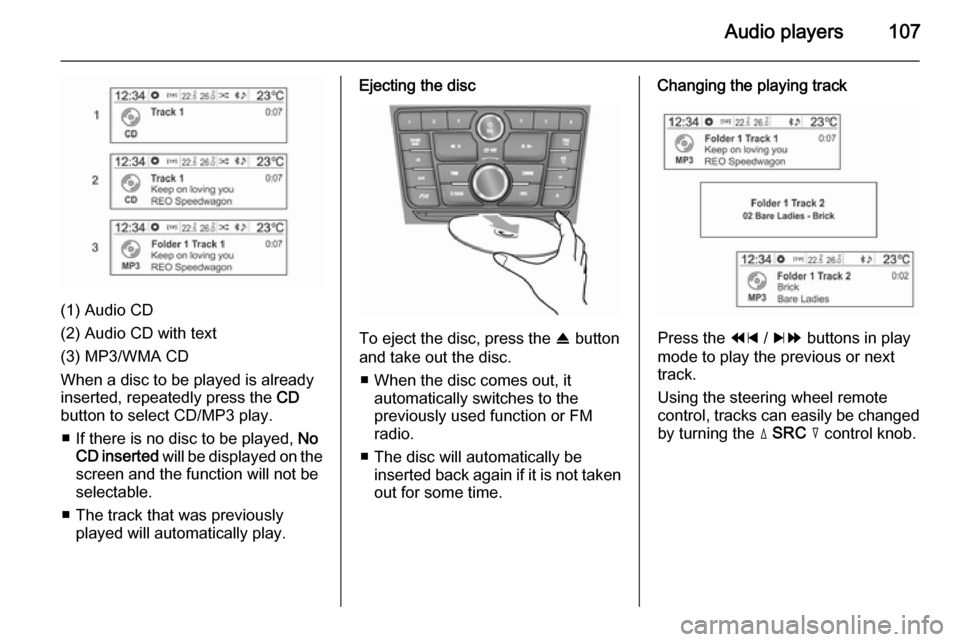
Audio players107
(1) Audio CD
(2) Audio CD with text
(3) MP3/WMA CD
When a disc to be played is already inserted, repeatedly press the CD
button to select CD/MP3 play.
■ If there is no disc to be played, No
CD inserted will be displayed on the
screen and the function will not be
selectable.
■ The track that was previously played will automatically play.
Ejecting the disc
To eject the disc, press the R button
and take out the disc.
■ When the disc comes out, it automatically switches to the
previously used function or FM
radio.
■ The disc will automatically be inserted back again if it is not taken
out for some time.
Changing the playing track
Press the 1 / 8 buttons in play
mode to play the previous or next
track.
Using the steering wheel remote
control, tracks can easily be changed by turning the d SRC c control knob.
Page 123 of 135
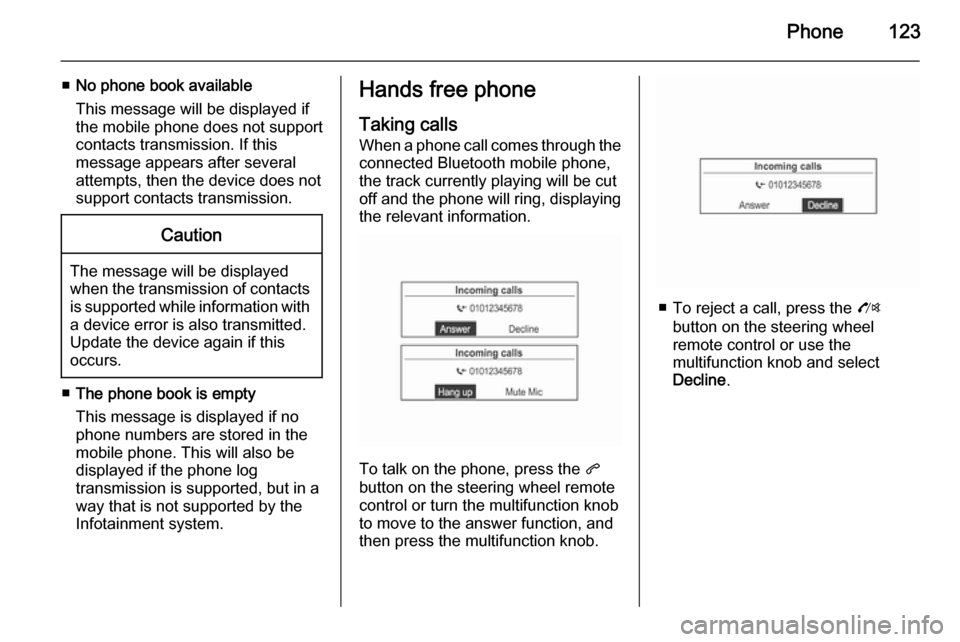
Phone123
■No phone book available
This message will be displayed if
the mobile phone does not support
contacts transmission. If this
message appears after several
attempts, then the device does not
support contacts transmission.Caution
The message will be displayed
when the transmission of contacts
is supported while information with
a device error is also transmitted.
Update the device again if this
occurs.
■ The phone book is empty
This message is displayed if no
phone numbers are stored in the
mobile phone. This will also be displayed if the phone log
transmission is supported, but in a way that is not supported by the
Infotainment system.
Hands free phone
Taking calls
When a phone call comes through the connected Bluetooth mobile phone,
the track currently playing will be cut
off and the phone will ring, displaying
the relevant information.
To talk on the phone, press the q
button on the steering wheel remote
control or turn the multifunction knob
to move to the answer function, and
then press the multifunction knob.
■ To reject a call, press the O
button on the steering wheel
remote control or use the
multifunction knob and select
Decline .
Page 124 of 135
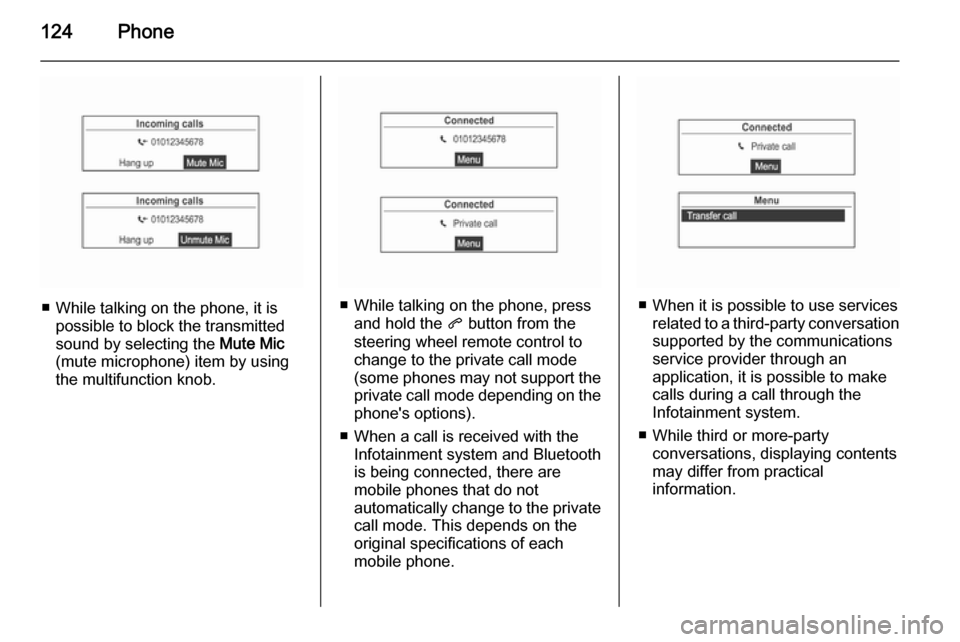
124Phone
■ While talking on the phone, it ispossible to block the transmitted
sound by selecting the Mute Mic
(mute microphone) item by using
the multifunction knob.■ While talking on the phone, press and hold the q button from the
steering wheel remote control to
change to the private call mode
(some phones may not support the
private call mode depending on the
phone's options).
■ When a call is received with the Infotainment system and Bluetooth
is being connected, there are
mobile phones that do not
automatically change to the private call mode. This depends on the
original specifications of each
mobile phone.■ When it is possible to use services related to a third-party conversation
supported by the communications
service provider through an
application, it is possible to make
calls during a call through the
Infotainment system.
■ While third or more-party conversations, displaying contents
may differ from practical
information.
Page 125 of 135
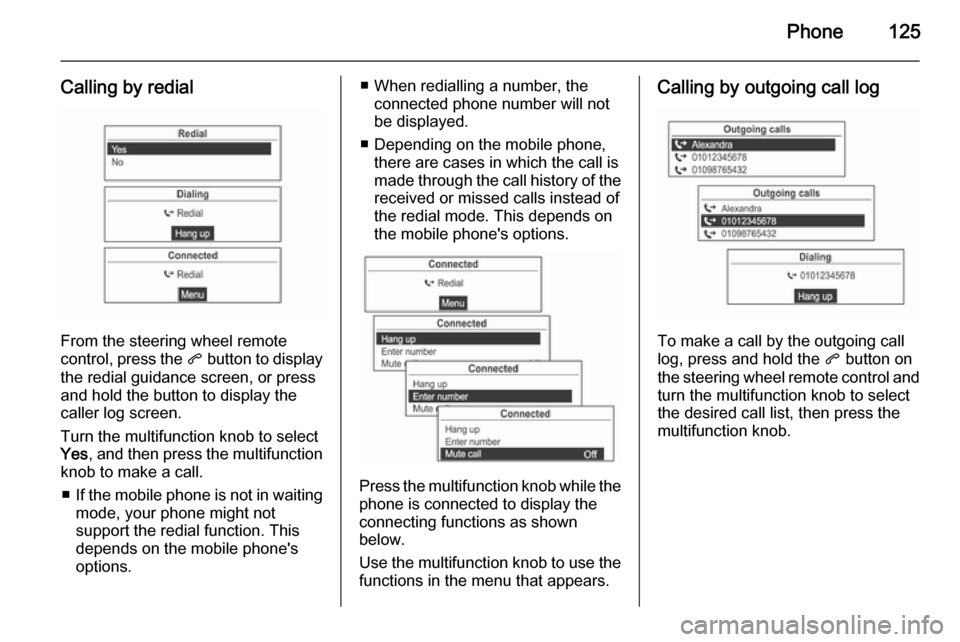
Phone125
Calling by redial
From the steering wheel remote
control, press the q button to display
the redial guidance screen, or press
and hold the button to display the
caller log screen.
Turn the multifunction knob to select
Yes , and then press the multifunction
knob to make a call.
■ If the mobile phone is not in waiting
mode, your phone might not
support the redial function. This
depends on the mobile phone's
options.
■ When redialling a number, the connected phone number will not
be displayed.
■ Depending on the mobile phone, there are cases in which the call is
made through the call history of the
received or missed calls instead of
the redial mode. This depends on
the mobile phone's options.
Press the multifunction knob while the phone is connected to display the
connecting functions as shown
below.
Use the multifunction knob to use the
functions in the menu that appears.
Calling by outgoing call log
To make a call by the outgoing call
log, press and hold the q button on
the steering wheel remote control and
turn the multifunction knob to select the desired call list, then press the
multifunction knob.