AUX VAUXHALL MOKKA 2014.5 Infotainment system
[x] Cancel search | Manufacturer: VAUXHALL, Model Year: 2014.5, Model line: MOKKA, Model: VAUXHALL MOKKA 2014.5Pages: 135, PDF Size: 3.02 MB
Page 117 of 135
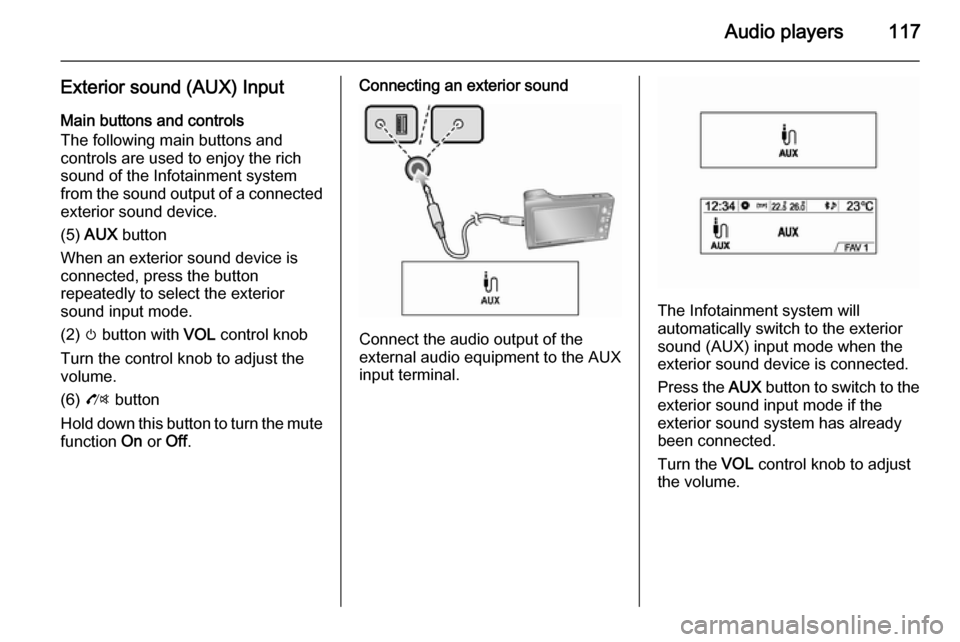
Audio players117
Exterior sound (AUX) InputMain buttons and controls
The following main buttons and
controls are used to enjoy the rich
sound of the Infotainment system from the sound output of a connected exterior sound device.
(5) AUX button
When an exterior sound device is
connected, press the button
repeatedly to select the exterior
sound input mode.
(2) m button with VOL control knob
Turn the control knob to adjust the
volume.
(6) O button
Hold down this button to turn the mute
function On or Off.Connecting an exterior sound
Connect the audio output of the
external audio equipment to the AUX
input terminal.
The Infotainment system will
automatically switch to the exterior
sound (AUX) input mode when the
exterior sound device is connected.
Press the AUX button to switch to the
exterior sound input mode if the
exterior sound system has already
been connected.
Turn the VOL control knob to adjust
the volume.
Page 118 of 135
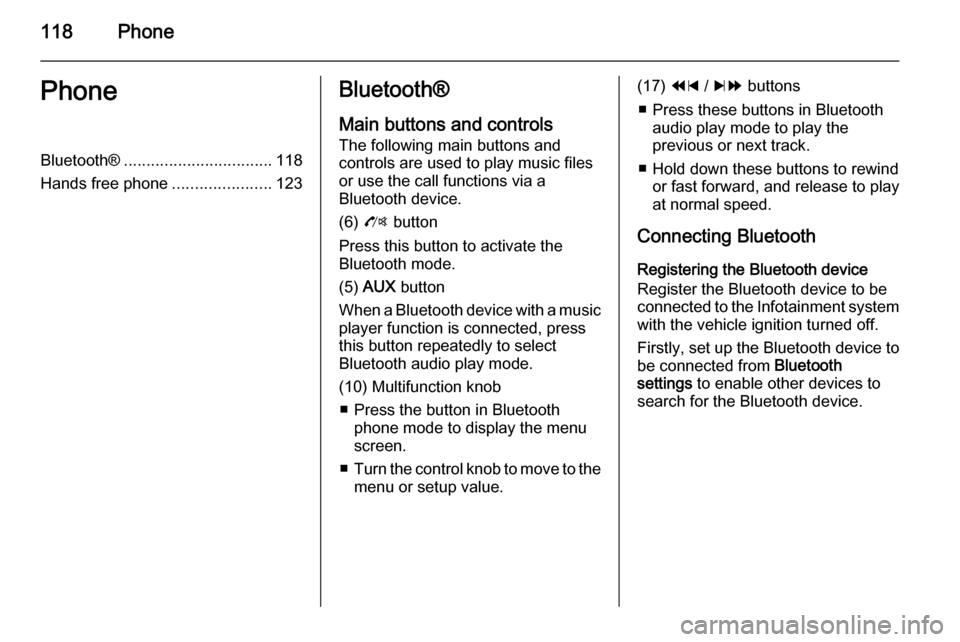
118PhonePhoneBluetooth®................................. 118
Hands free phone ......................123Bluetooth®
Main buttons and controls
The following main buttons and
controls are used to play music files
or use the call functions via a
Bluetooth device.
(6) O button
Press this button to activate the
Bluetooth mode.
(5) AUX button
When a Bluetooth device with a music player function is connected, press
this button repeatedly to select
Bluetooth audio play mode.
(10) Multifunction knob ■ Press the button in Bluetooth phone mode to display the menuscreen.
■ Turn the control knob to move to the
menu or setup value.(17) 1 / 8 buttons
■ Press these buttons in Bluetooth audio play mode to play the
previous or next track.
■ Hold down these buttons to rewind or fast forward, and release to play
at normal speed.
Connecting Bluetooth Registering the Bluetooth device
Register the Bluetooth device to be
connected to the Infotainment system with the vehicle ignition turned off.
Firstly, set up the Bluetooth device to
be connected from Bluetooth
settings to enable other devices to
search for the Bluetooth device.
Page 121 of 135
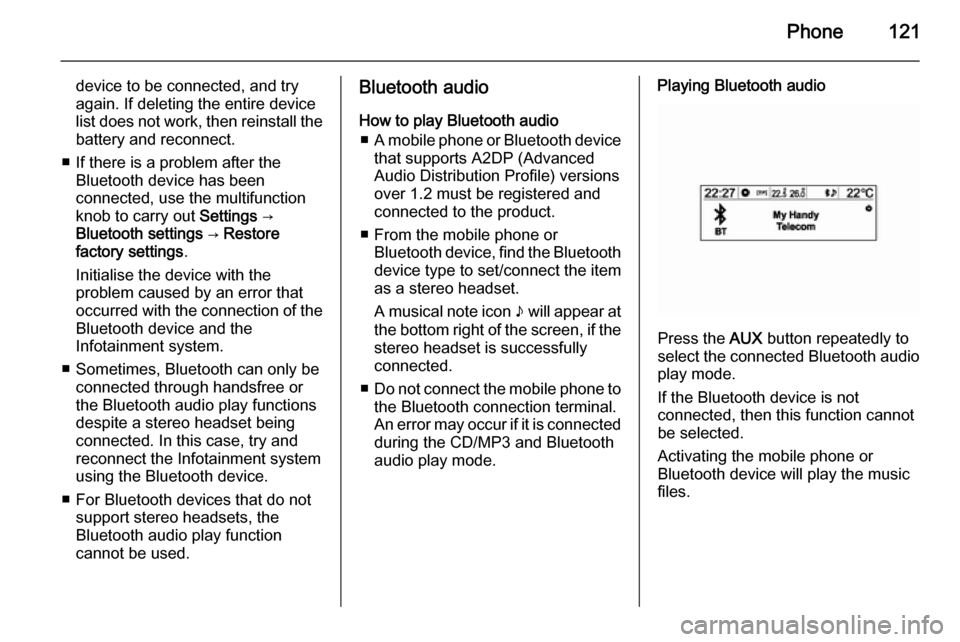
Phone121
device to be connected, and try
again. If deleting the entire device
list does not work, then reinstall the
battery and reconnect.
■ If there is a problem after the Bluetooth device has been
connected, use the multifunction
knob to carry out Settings →
Bluetooth settings → Restore
factory settings .
Initialise the device with the
problem caused by an error that occurred with the connection of the
Bluetooth device and the
Infotainment system.
■ Sometimes, Bluetooth can only be connected through handsfree or
the Bluetooth audio play functions
despite a stereo headset being
connected. In this case, try and
reconnect the Infotainment system
using the Bluetooth device.
■ For Bluetooth devices that do not support stereo headsets, the
Bluetooth audio play function
cannot be used.Bluetooth audio
How to play Bluetooth audio ■ A mobile phone or Bluetooth device
that supports A2DP (Advanced Audio Distribution Profile) versions
over 1.2 must be registered and
connected to the product.
■ From the mobile phone or Bluetooth device, find the Bluetooth
device type to set/connect the item
as a stereo headset.
A musical note icon n will appear at
the bottom right of the screen, if the
stereo headset is successfully
connected.
■ Do not connect the mobile phone to
the Bluetooth connection terminal.
An error may occur if it is connected during the CD/MP3 and Bluetooth
audio play mode.Playing Bluetooth audio
Press the AUX button repeatedly to
select the connected Bluetooth audio play mode.
If the Bluetooth device is not
connected, then this function cannot
be selected.
Activating the mobile phone or
Bluetooth device will play the music
files.
Page 134 of 135

134IndexAAuxiliary devices ........................111
B Bluetooth® ................................. 118
C CD player ................................... 103
Control elements overview ...........80
F
Fixed mast antenna ....................102
G
General information ......................78
H Hands free phone ......................123
O
Operation ..................................... 82
P Personalisation ............................. 86
R
Radio data system (RDS) ............98
T Theft-deterrent feature ................. 79U
Usage ........................................... 90