bluetooth VAUXHALL MOKKA 2014.5 Infotainment system
[x] Cancel search | Manufacturer: VAUXHALL, Model Year: 2014.5, Model line: MOKKA, Model: VAUXHALL MOKKA 2014.5Pages: 135, PDF Size: 3.02 MB
Page 89 of 135
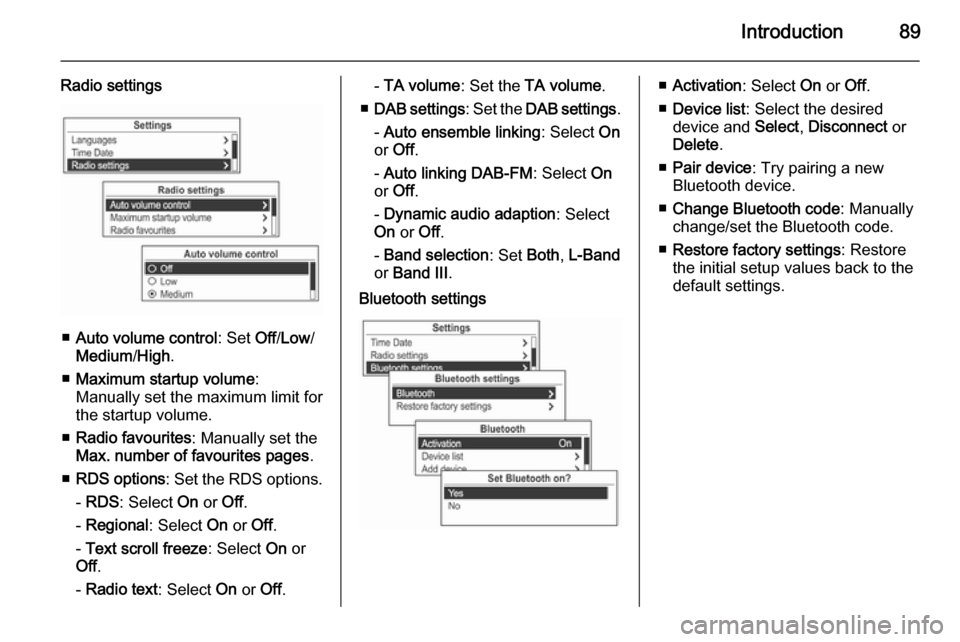
Introduction89
Radio settings
■Auto volume control : Set Off/Low /
Medium /High .
■ Maximum startup volume :
Manually set the maximum limit for the startup volume.
■ Radio favourites : Manually set the
Max. number of favourites pages .
■ RDS options : Set the RDS options.
- RDS : Select On or Off.
- Regional : Select On or Off.
- Text scroll freeze : Select On or
Off .
- Radio text : Select On or Off.
- TA volume : Set the TA volume .
■ DAB settings : Set the DAB settings .
- Auto ensemble linking : Select On
or Off .
- Auto linking DAB-FM : Select On
or Off .
- Dynamic audio adaption : Select
On or Off.
- Band selection : Set Both, L-Band
or Band III .Bluetooth settings■Activation : Select On or Off.
■ Device list : Select the desired
device and Select, Disconnect or
Delete .
■ Pair device : Try pairing a new
Bluetooth device.
■ Change Bluetooth code : Manually
change/set the Bluetooth code.
■ Restore factory settings : Restore
the initial setup values back to the default settings.
Page 101 of 135
![VAUXHALL MOKKA 2014.5 Infotainment system Radio101
Press the TP button to turn the traffic
programme service function on or off.
■ If the radio traffic service is switched on, [ ] is displayed in the
radio main menu.■ If the current stati VAUXHALL MOKKA 2014.5 Infotainment system Radio101
Press the TP button to turn the traffic
programme service function on or off.
■ If the radio traffic service is switched on, [ ] is displayed in the
radio main menu.■ If the current stati](/img/38/19525/w960_19525-100.png)
Radio101
Press the TP button to turn the traffic
programme service function on or off.
■ If the radio traffic service is switched on, [ ] is displayed in the
radio main menu.■ If the current station is not a radio traffic service station, then a search
is automatically started for the next radio traffic service station.
■ Once a radio traffic service station has been found, [TP] is displayed in
the radio main menu.
■ If the radio traffic service is switched on, then the CD, MP3,
USB, iPod, Bluetooth music or AUX replay is interrupted for the duration
of the traffic announcement.
Blocking out traffic
announcements Block out a traffic announcement, e.g.
during CD or MP3 replay or during
radio reception:
Press the TP
button.
Switch on the radio traffic service and
fully turn down the volume of the
Infotainment system.
The traffic announcement is aborted, but the radio traffic service remains
switched on.
Page 118 of 135
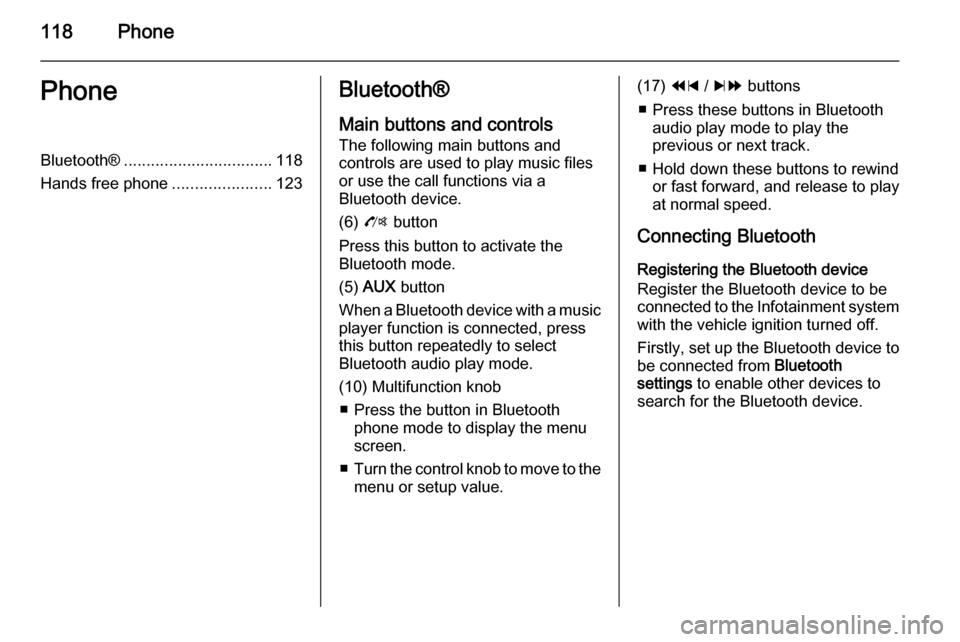
118PhonePhoneBluetooth®................................. 118
Hands free phone ......................123Bluetooth®
Main buttons and controls
The following main buttons and
controls are used to play music files
or use the call functions via a
Bluetooth device.
(6) O button
Press this button to activate the
Bluetooth mode.
(5) AUX button
When a Bluetooth device with a music player function is connected, press
this button repeatedly to select
Bluetooth audio play mode.
(10) Multifunction knob ■ Press the button in Bluetooth phone mode to display the menuscreen.
■ Turn the control knob to move to the
menu or setup value.(17) 1 / 8 buttons
■ Press these buttons in Bluetooth audio play mode to play the
previous or next track.
■ Hold down these buttons to rewind or fast forward, and release to play
at normal speed.
Connecting Bluetooth Registering the Bluetooth device
Register the Bluetooth device to be
connected to the Infotainment system with the vehicle ignition turned off.
Firstly, set up the Bluetooth device to
be connected from Bluetooth
settings to enable other devices to
search for the Bluetooth device.
Page 119 of 135
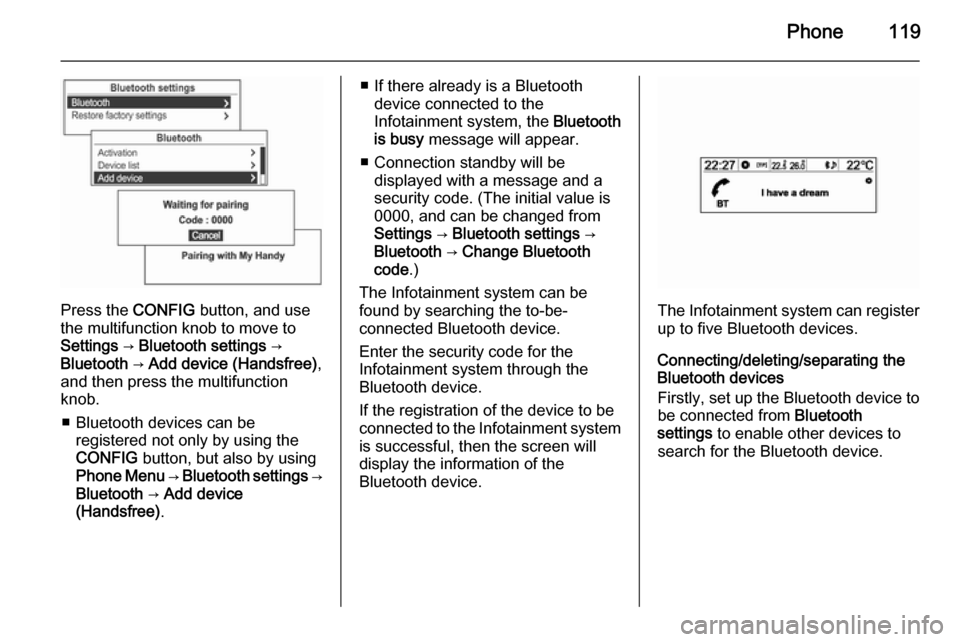
Phone119
Press the CONFIG button, and use
the multifunction knob to move to
Settings → Bluetooth settings →
Bluetooth → Add device (Handsfree) ,
and then press the multifunction knob.
■ Bluetooth devices can be registered not only by using the
CONFIG button, but also by using
Phone Menu → Bluetooth settings →
Bluetooth → Add device
(Handsfree) .
■ If there already is a Bluetooth
device connected to the
Infotainment system, the Bluetooth
is busy message will appear.
■ Connection standby will be displayed with a message and a
security code. (The initial value is
0000, and can be changed from
Settings → Bluetooth settings →
Bluetooth → Change Bluetooth
code .)
The Infotainment system can be
found by searching the to-be-
connected Bluetooth device.
Enter the security code for the
Infotainment system through the
Bluetooth device.
If the registration of the device to be
connected to the Infotainment system is successful, then the screen will
display the information of the
Bluetooth device.
The Infotainment system can register
up to five Bluetooth devices.
Connecting/deleting/separating the
Bluetooth devices
Firstly, set up the Bluetooth device to be connected from Bluetooth
settings to enable other devices to
search for the Bluetooth device.
Page 120 of 135
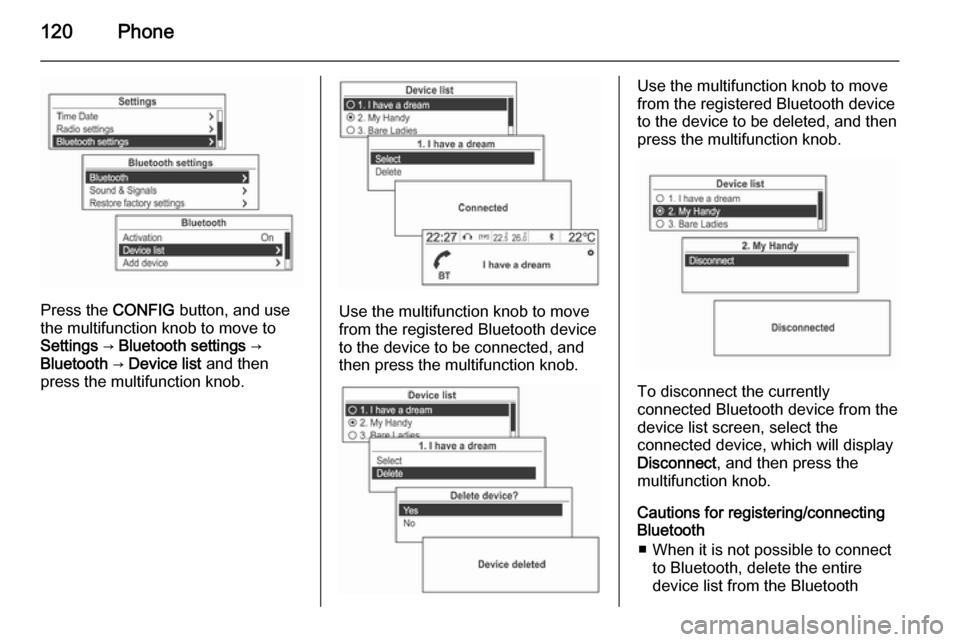
120Phone
Press the CONFIG button, and use
the multifunction knob to move to
Settings → Bluetooth settings →
Bluetooth → Device list and then
press the multifunction knob.Use the multifunction knob to move
from the registered Bluetooth device
to the device to be connected, and
then press the multifunction knob.
Use the multifunction knob to move
from the registered Bluetooth device
to the device to be deleted, and then press the multifunction knob.
To disconnect the currently
connected Bluetooth device from the
device list screen, select the
connected device, which will display
Disconnect , and then press the
multifunction knob.
Cautions for registering/connecting
Bluetooth
■ When it is not possible to connect to Bluetooth, delete the entire
device list from the Bluetooth
Page 121 of 135
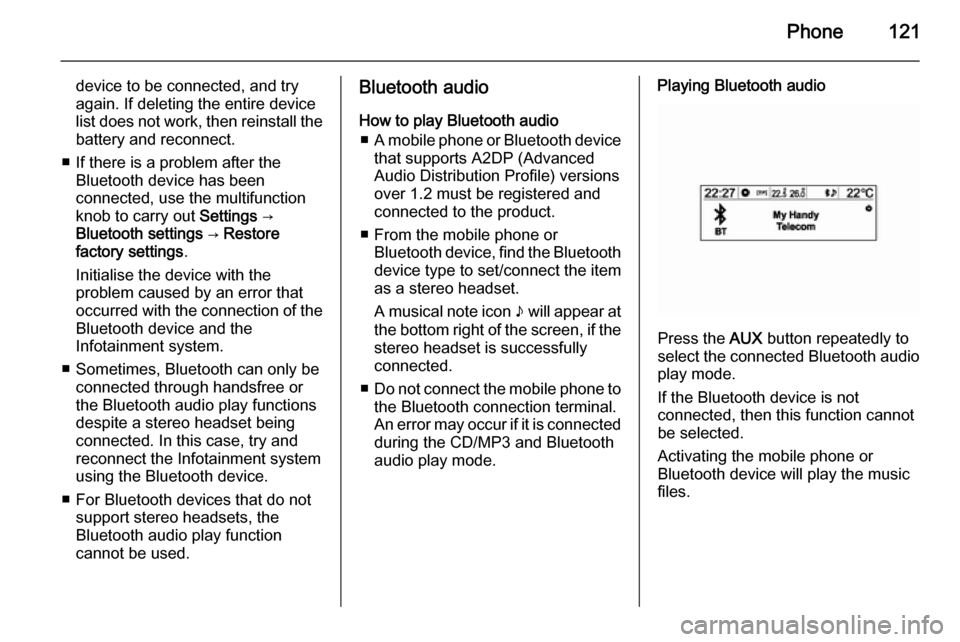
Phone121
device to be connected, and try
again. If deleting the entire device
list does not work, then reinstall the
battery and reconnect.
■ If there is a problem after the Bluetooth device has been
connected, use the multifunction
knob to carry out Settings →
Bluetooth settings → Restore
factory settings .
Initialise the device with the
problem caused by an error that occurred with the connection of the
Bluetooth device and the
Infotainment system.
■ Sometimes, Bluetooth can only be connected through handsfree or
the Bluetooth audio play functions
despite a stereo headset being
connected. In this case, try and
reconnect the Infotainment system
using the Bluetooth device.
■ For Bluetooth devices that do not support stereo headsets, the
Bluetooth audio play function
cannot be used.Bluetooth audio
How to play Bluetooth audio ■ A mobile phone or Bluetooth device
that supports A2DP (Advanced Audio Distribution Profile) versions
over 1.2 must be registered and
connected to the product.
■ From the mobile phone or Bluetooth device, find the Bluetooth
device type to set/connect the item
as a stereo headset.
A musical note icon n will appear at
the bottom right of the screen, if the
stereo headset is successfully
connected.
■ Do not connect the mobile phone to
the Bluetooth connection terminal.
An error may occur if it is connected during the CD/MP3 and Bluetooth
audio play mode.Playing Bluetooth audio
Press the AUX button repeatedly to
select the connected Bluetooth audio play mode.
If the Bluetooth device is not
connected, then this function cannot
be selected.
Activating the mobile phone or
Bluetooth device will play the music
files.
Page 122 of 135
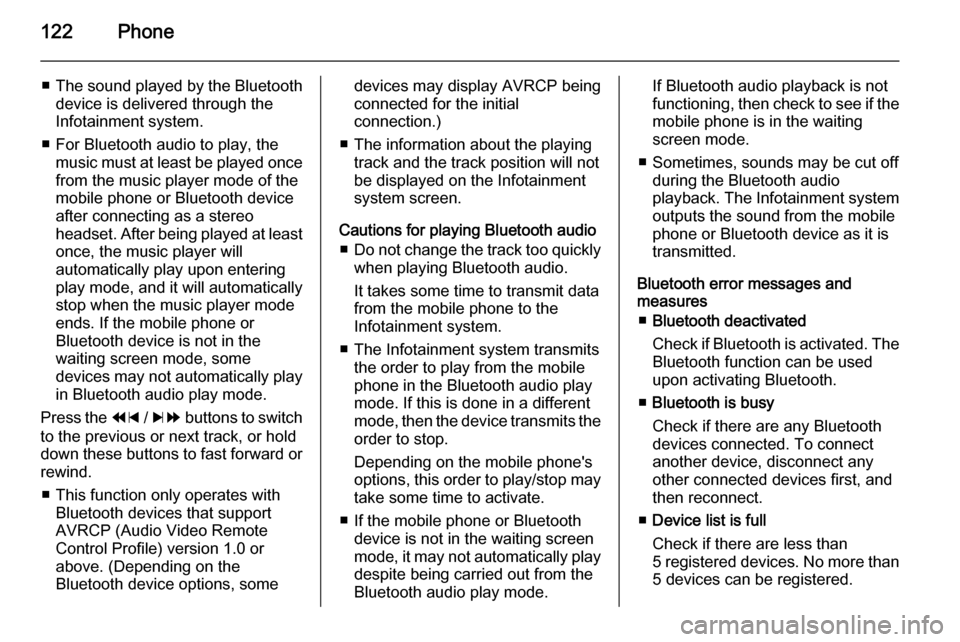
122Phone
■The sound played by the Bluetooth
device is delivered through the
Infotainment system.
■ For Bluetooth audio to play, the music must at least be played once
from the music player mode of the
mobile phone or Bluetooth device
after connecting as a stereo
headset. After being played at least
once, the music player will
automatically play upon entering
play mode, and it will automatically
stop when the music player mode
ends. If the mobile phone or
Bluetooth device is not in the
waiting screen mode, some
devices may not automatically play in Bluetooth audio play mode.
Press the 1 / 8 buttons to switch
to the previous or next track, or hold
down these buttons to fast forward or rewind.
■ This function only operates with Bluetooth devices that support
AVRCP (Audio Video Remote
Control Profile) version 1.0 or
above. (Depending on the
Bluetooth device options, somedevices may display AVRCP being connected for the initial
connection.)
■ The information about the playing track and the track position will not
be displayed on the Infotainment
system screen.
Cautions for playing Bluetooth audio ■ Do not change the track too quickly
when playing Bluetooth audio.
It takes some time to transmit data
from the mobile phone to the
Infotainment system.
■ The Infotainment system transmits the order to play from the mobile
phone in the Bluetooth audio play
mode. If this is done in a different mode, then the device transmits the
order to stop.
Depending on the mobile phone's
options, this order to play/stop may take some time to activate.
■ If the mobile phone or Bluetooth device is not in the waiting screen
mode, it may not automatically play
despite being carried out from the
Bluetooth audio play mode.If Bluetooth audio playback is not
functioning, then check to see if the mobile phone is in the waiting
screen mode.
■ Sometimes, sounds may be cut off during the Bluetooth audio
playback. The Infotainment system outputs the sound from the mobile
phone or Bluetooth device as it is
transmitted.
Bluetooth error messages and
measures
■ Bluetooth deactivated
Check if Bluetooth is activated. The
Bluetooth function can be used upon activating Bluetooth.
■ Bluetooth is busy
Check if there are any Bluetooth
devices connected. To connect
another device, disconnect any
other connected devices first, and
then reconnect.
■ Device list is full
Check if there are less than
5 registered devices. No more than 5 devices can be registered.
Page 123 of 135
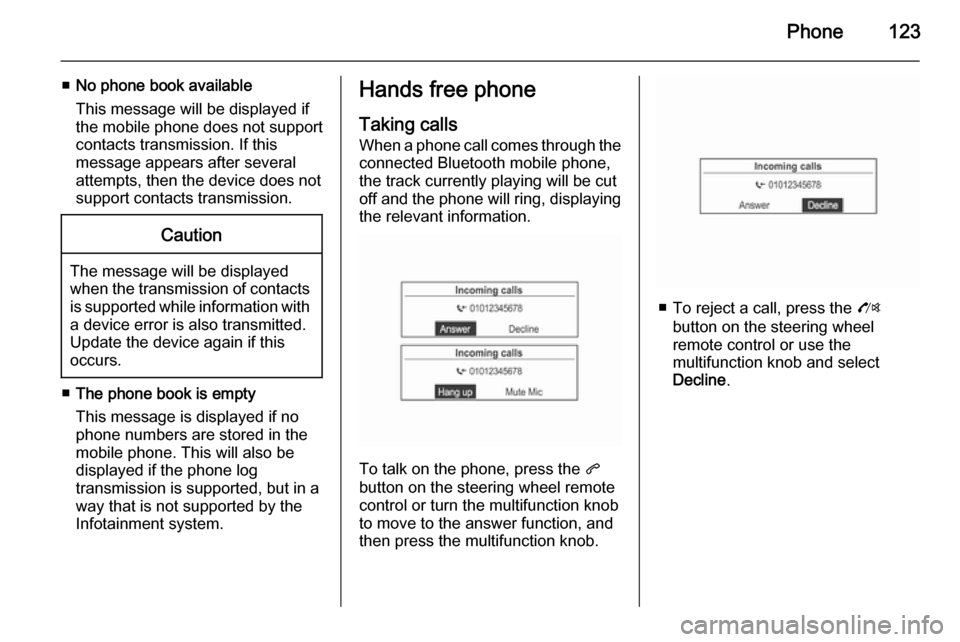
Phone123
■No phone book available
This message will be displayed if
the mobile phone does not support
contacts transmission. If this
message appears after several
attempts, then the device does not
support contacts transmission.Caution
The message will be displayed
when the transmission of contacts
is supported while information with
a device error is also transmitted.
Update the device again if this
occurs.
■ The phone book is empty
This message is displayed if no
phone numbers are stored in the
mobile phone. This will also be displayed if the phone log
transmission is supported, but in a way that is not supported by the
Infotainment system.
Hands free phone
Taking calls
When a phone call comes through the connected Bluetooth mobile phone,
the track currently playing will be cut
off and the phone will ring, displaying
the relevant information.
To talk on the phone, press the q
button on the steering wheel remote
control or turn the multifunction knob
to move to the answer function, and
then press the multifunction knob.
■ To reject a call, press the O
button on the steering wheel
remote control or use the
multifunction knob and select
Decline .
Page 124 of 135
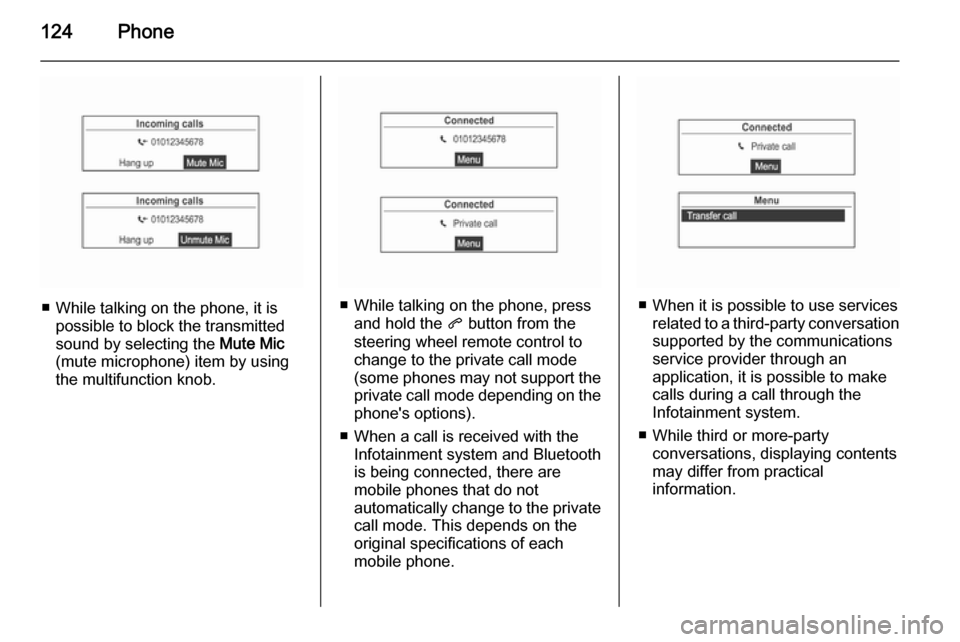
124Phone
■ While talking on the phone, it ispossible to block the transmitted
sound by selecting the Mute Mic
(mute microphone) item by using
the multifunction knob.■ While talking on the phone, press and hold the q button from the
steering wheel remote control to
change to the private call mode
(some phones may not support the
private call mode depending on the
phone's options).
■ When a call is received with the Infotainment system and Bluetooth
is being connected, there are
mobile phones that do not
automatically change to the private call mode. This depends on the
original specifications of each
mobile phone.■ When it is possible to use services related to a third-party conversation
supported by the communications
service provider through an
application, it is possible to make
calls during a call through the
Infotainment system.
■ While third or more-party conversations, displaying contents
may differ from practical
information.
Page 128 of 135
![VAUXHALL MOKKA 2014.5 Infotainment system 128Phone
[iO]: Other
To call the relevant number, press the
multifunction knob.
For more information, refer to the
making phone calls item.
Phone Menu → Phone book → Update
Update the contacts of VAUXHALL MOKKA 2014.5 Infotainment system 128Phone
[iO]: Other
To call the relevant number, press the
multifunction knob.
For more information, refer to the
making phone calls item.
Phone Menu → Phone book → Update
Update the contacts of](/img/38/19525/w960_19525-127.png)
128Phone
[iO]: Other
To call the relevant number, press the
multifunction knob.
For more information, refer to the
making phone calls item.
Phone Menu → Phone book → Update
Update the contacts of the connected mobile phone to the system's
contacts.
Using the multifunction knob, select
Phone Menu → Phone book →
Update , and then press the
multifunction knob.
Turn the multifunction knob to select
Yes or No, and then press the
multifunction knob to activate or
cancel the update.Notice for updating contacts ■ This function can be used with mobile phones that support a
contacts update and the call history
transmission function. (If the
product is connected to a mobile
phone that does not support these
functions, the call history can be displayed through the Infotainment
system.)
■ An update is not supported for more
than 1,000 contact numbers.■ Be aware that hands-free and Bluetooth audio playback will be cut
off while proceeding with updates
for contacts (other functions except for handsfree and Bluetooth audioplayback can be used.)
■ To update your contacts, it is possible to request for the
transmission certification for
contacts. If the waiting screen does
not change for a long time, you can
check whether the mobile phone is
requesting for certification. When
requesting for certification of the
mobile phone, all Bluetooth
connections will be cut off if it is not accepted, and then the device willbe reconnected.
■ When receiving the call history, it is
possible to request for the
transmission certification for the
call history from the mobile phone.
If the waiting screen does not
change for a long time, check
whether the mobile phone is
requesting for certification.
When requesting for the
certification of the mobile phone, all