radio VAUXHALL MOKKA 2014.5 Infotainment system
[x] Cancel search | Manufacturer: VAUXHALL, Model Year: 2014.5, Model line: MOKKA, Model: VAUXHALL MOKKA 2014.5Pages: 135, PDF Size: 3.02 MB
Page 83 of 135
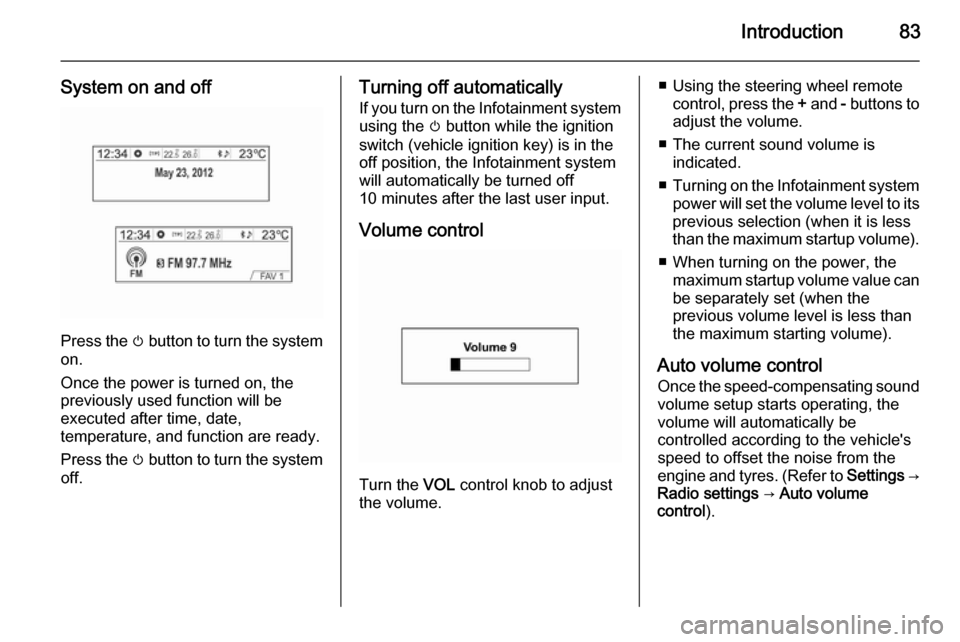
Introduction83
System on and off
Press the m button to turn the system
on.
Once the power is turned on, the
previously used function will be
executed after time, date,
temperature, and function are ready.
Press the m button to turn the system
off.
Turning off automatically
If you turn on the Infotainment system
using the m button while the ignition
switch (vehicle ignition key) is in the
off position, the Infotainment system will automatically be turned off
10 minutes after the last user input.
Volume control
Turn the VOL control knob to adjust
the volume.
■ Using the steering wheel remote control, press the + and - buttons to
adjust the volume.
■ The current sound volume is indicated.
■ Turning on the Infotainment system
power will set the volume level to its
previous selection (when it is less
than the maximum startup volume).
■ When turning on the power, the maximum startup volume value canbe separately set (when the
previous volume level is less than
the maximum starting volume).
Auto volume control
Once the speed-compensating sound
volume setup starts operating, the
volume will automatically be
controlled according to the vehicle's
speed to offset the noise from the
engine and tyres. (Refer to Settings →
Radio settings → Auto volume
control ).
Page 84 of 135
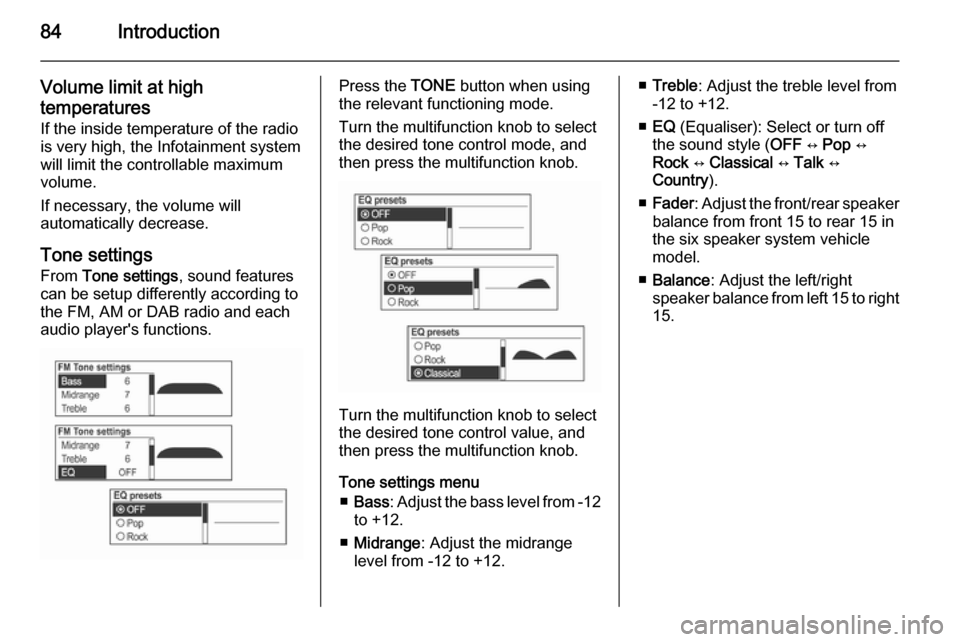
84Introduction
Volume limit at hightemperatures
If the inside temperature of the radio is very high, the Infotainment system
will limit the controllable maximum
volume.
If necessary, the volume will
automatically decrease.
Tone settings
From Tone settings , sound features
can be setup differently according to the FM, AM or DAB radio and each
audio player's functions.Press the TONE button when using
the relevant functioning mode.
Turn the multifunction knob to select
the desired tone control mode, and
then press the multifunction knob.
Turn the multifunction knob to select
the desired tone control value, and then press the multifunction knob.
Tone settings menu ■ Bass : Adjust the bass level from -12
to +12.
■ Midrange : Adjust the midrange
level from -12 to +12.
■ Treble : Adjust the treble level from
-12 to +12.
■ EQ (Equaliser): Select or turn off
the sound style ( OFF ↔ Pop ↔
Rock ↔ Classical ↔ Talk ↔
Country ).
■ Fader : Adjust the front/rear speaker
balance from front 15 to rear 15 in
the six speaker system vehicle model.
■ Balance : Adjust the left/right
speaker balance from left 15 to right
15.
Page 85 of 135
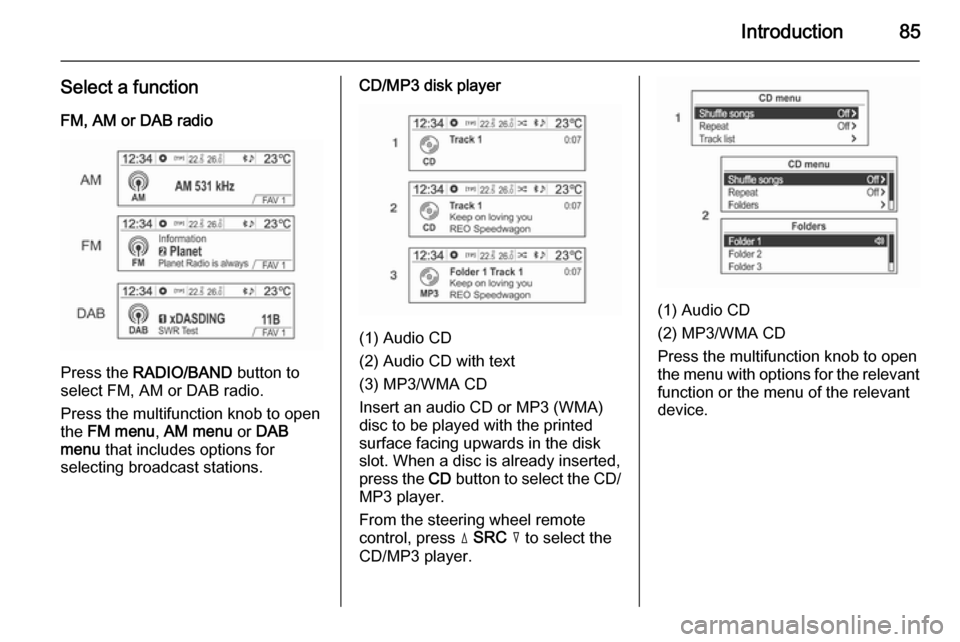
Introduction85
Select a functionFM, AM or DAB radio
Press the RADIO/BAND button to
select FM, AM or DAB radio.
Press the multifunction knob to open
the FM menu , AM menu or DAB
menu that includes options for
selecting broadcast stations.
CD/MP3 disk player
(1) Audio CD
(2) Audio CD with text
(3) MP3/WMA CD
Insert an audio CD or MP3 (WMA)
disc to be played with the printed
surface facing upwards in the disk
slot. When a disc is already inserted,
press the CD button to select the CD/
MP3 player.
From the steering wheel remote
control, press d SRC c to select the
CD/MP3 player.
(1) Audio CD
(2) MP3/WMA CD
Press the multifunction knob to open
the menu with options for the relevant
function or the menu of the relevant
device.
Page 89 of 135
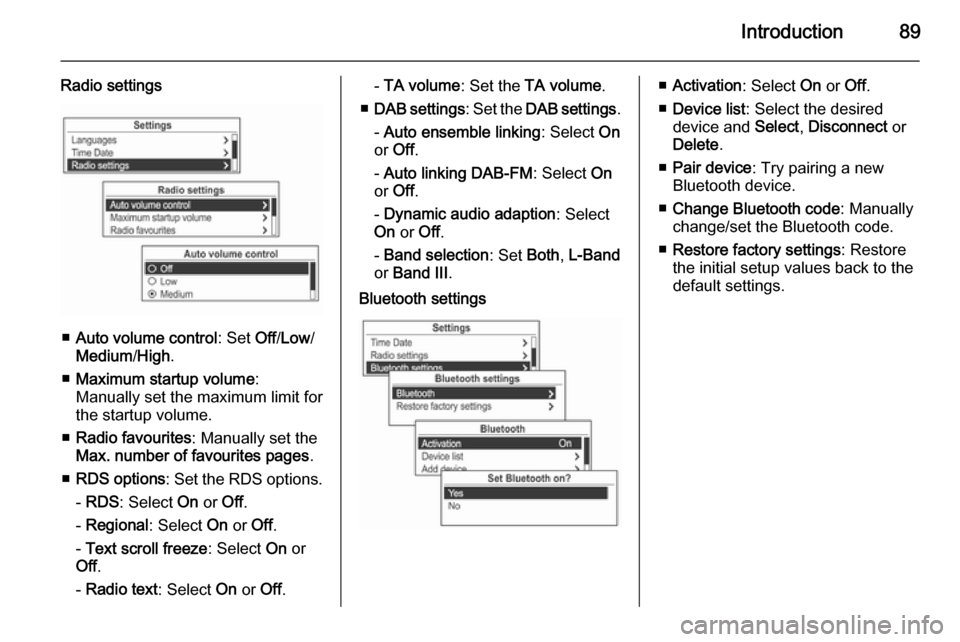
Introduction89
Radio settings
■Auto volume control : Set Off/Low /
Medium /High .
■ Maximum startup volume :
Manually set the maximum limit for the startup volume.
■ Radio favourites : Manually set the
Max. number of favourites pages .
■ RDS options : Set the RDS options.
- RDS : Select On or Off.
- Regional : Select On or Off.
- Text scroll freeze : Select On or
Off .
- Radio text : Select On or Off.
- TA volume : Set the TA volume .
■ DAB settings : Set the DAB settings .
- Auto ensemble linking : Select On
or Off .
- Auto linking DAB-FM : Select On
or Off .
- Dynamic audio adaption : Select
On or Off.
- Band selection : Set Both, L-Band
or Band III .Bluetooth settings■Activation : Select On or Off.
■ Device list : Select the desired
device and Select, Disconnect or
Delete .
■ Pair device : Try pairing a new
Bluetooth device.
■ Change Bluetooth code : Manually
change/set the Bluetooth code.
■ Restore factory settings : Restore
the initial setup values back to the default settings.
Page 90 of 135
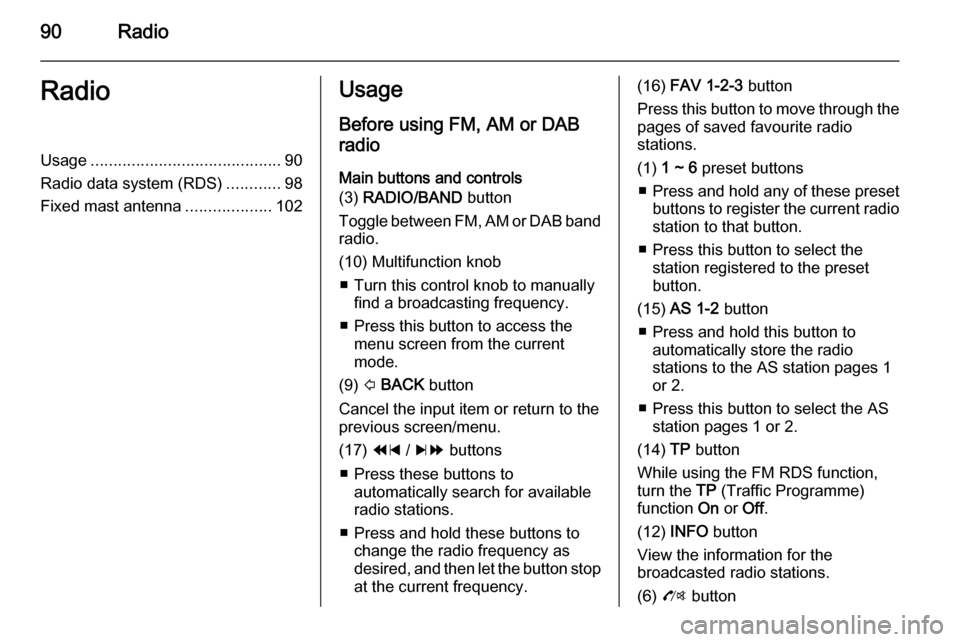
90RadioRadioUsage.......................................... 90
Radio data system (RDS) ............98
Fixed mast antenna ...................102Usage
Before using FM, AM or DAB
radio
Main buttons and controls
(3) RADIO/BAND button
Toggle between FM, AM or DAB band
radio.
(10) Multifunction knob ■ Turn this control knob to manually find a broadcasting frequency.
■ Press this button to access the menu screen from the current
mode.
(9) P BACK button
Cancel the input item or return to the
previous screen/menu.
(17) 1 / 8 buttons
■ Press these buttons to automatically search for available
radio stations.
■ Press and hold these buttons to change the radio frequency as
desired, and then let the button stop
at the current frequency.(16) FAV 1-2-3 button
Press this button to move through the pages of saved favourite radio
stations.
(1) 1 ~ 6 preset buttons
■ Press and hold any of these preset
buttons to register the current radio station to that button.
■ Press this button to select the station registered to the presetbutton.
(15) AS 1-2 button
■ Press and hold this button to automatically store the radio
stations to the AS station pages 1
or 2.
■ Press this button to select the AS station pages 1 or 2.
(14) TP button
While using the FM RDS function,
turn the TP (Traffic Programme)
function On or Off.
(12) INFO button
View the information for the
broadcasted radio stations.
(6) O button
Page 91 of 135
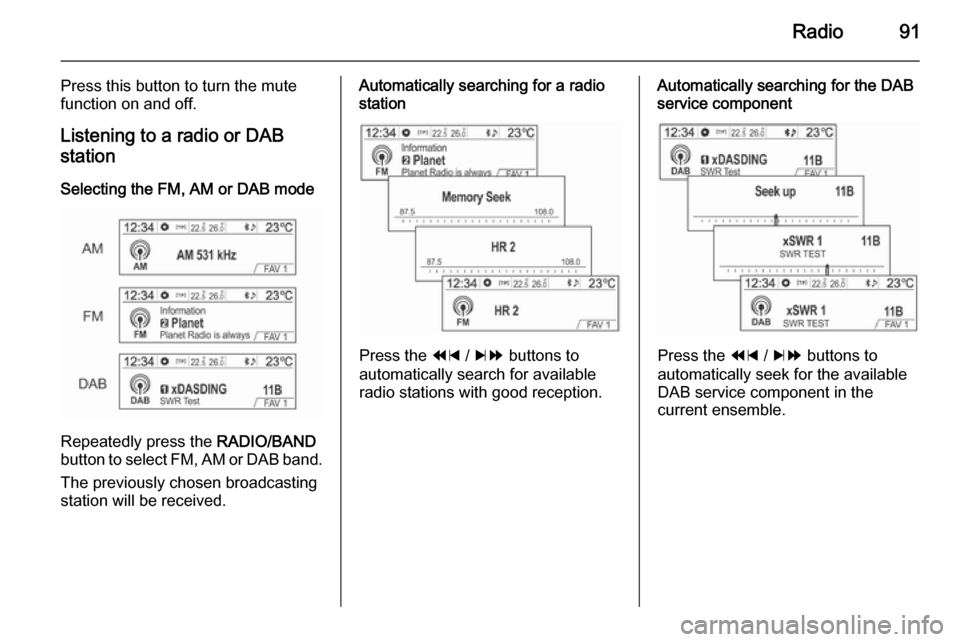
Radio91
Press this button to turn the mutefunction on and off.
Listening to a radio or DAB
station
Selecting the FM, AM or DAB mode
Repeatedly press the RADIO/BAND
button to select FM, AM or DAB band.
The previously chosen broadcasting
station will be received.
Automatically searching for a radio
station
Press the 1 / 8 buttons to
automatically search for available
radio stations with good reception.
Automatically searching for the DAB
service component
Press the 1 / 8 buttons to
automatically seek for the available
DAB service component in the
current ensemble.
Page 92 of 135
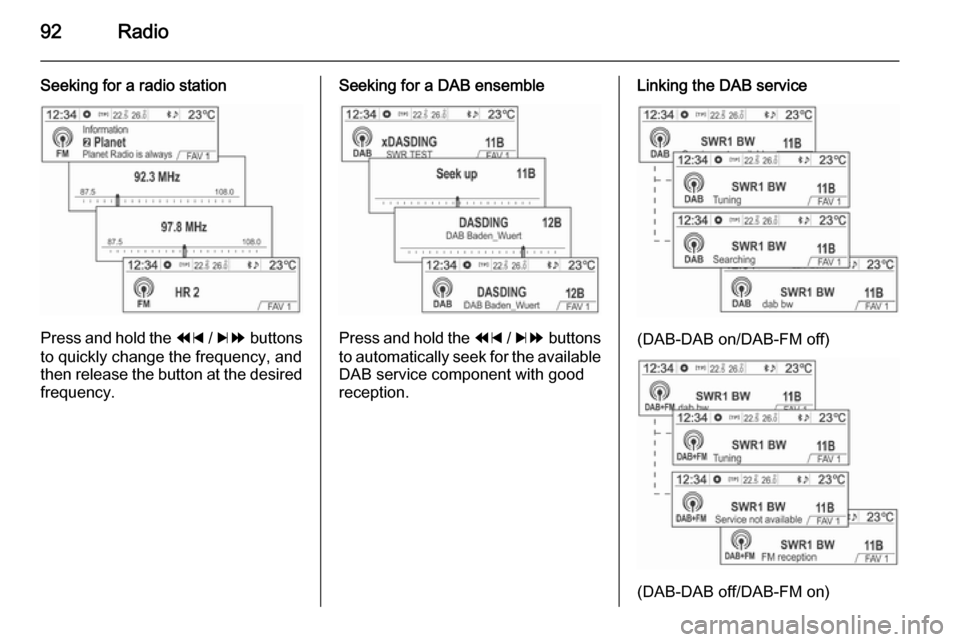
92Radio
Seeking for a radio station
Press and hold the 1 / 8 buttons
to quickly change the frequency, and
then release the button at the desired
frequency.
Seeking for a DAB ensemble
Press and hold the 1 / 8 buttons
to automatically seek for the available DAB service component with good
reception.
Linking the DAB service
(DAB-DAB on/DAB-FM off)
(DAB-DAB off/DAB-FM on)
Page 93 of 135
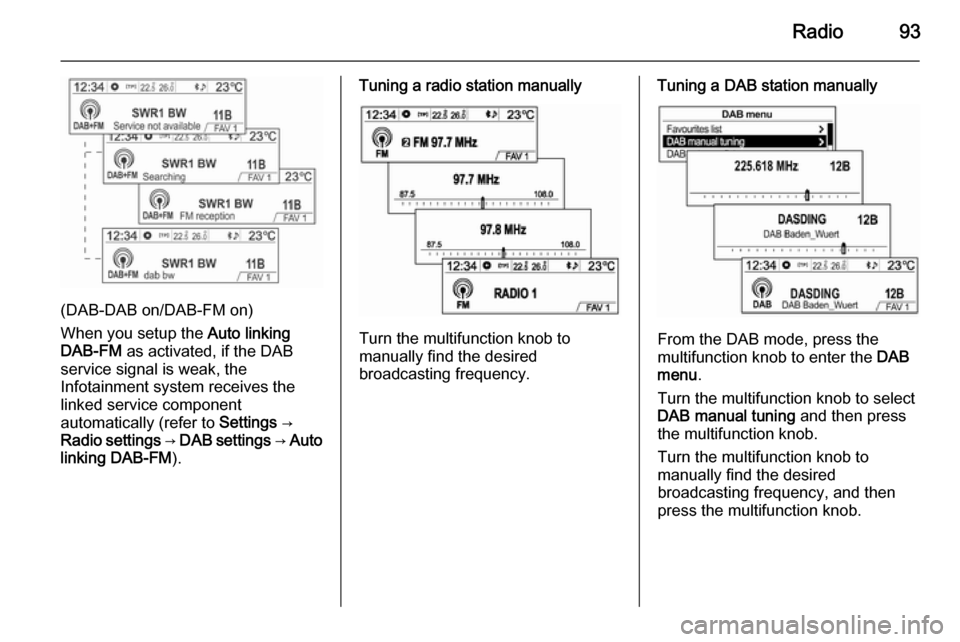
Radio93
(DAB-DAB on/DAB-FM on)
When you setup the Auto linking
DAB-FM as activated, if the DAB
service signal is weak, the
Infotainment system receives the
linked service component
automatically (refer to Settings →
Radio settings → DAB settings → Auto
linking DAB-FM ).
Tuning a radio station manually
Turn the multifunction knob to
manually find the desired
broadcasting frequency.
Tuning a DAB station manually
From the DAB mode, press the
multifunction knob to enter the DAB
menu .
Turn the multifunction knob to select
DAB manual tuning and then press
the multifunction knob.
Turn the multifunction knob to
manually find the desired
broadcasting frequency, and then press the multifunction knob.
Page 94 of 135
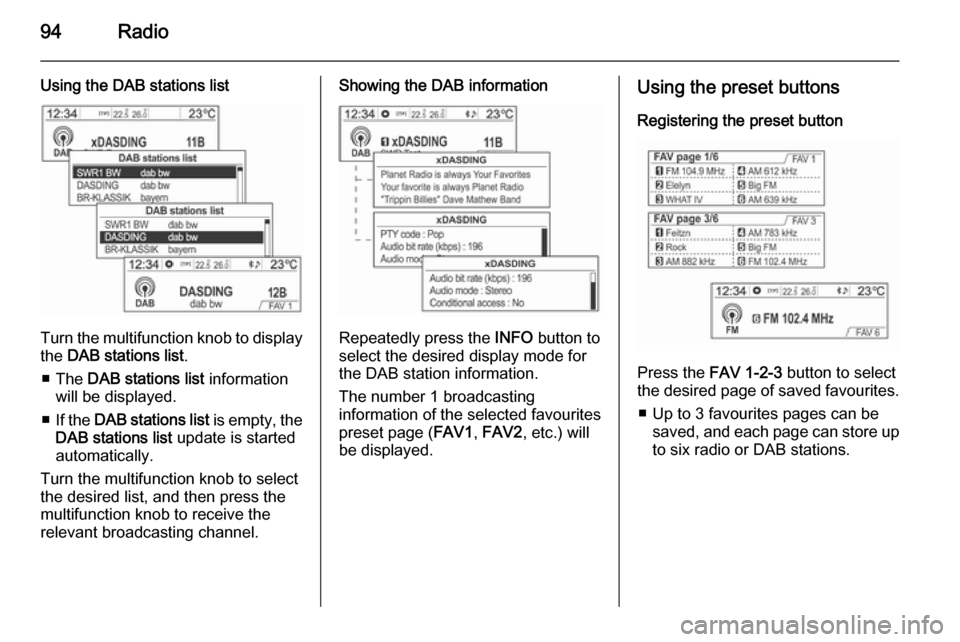
94Radio
Using the DAB stations list
Turn the multifunction knob to displaythe DAB stations list .
■ The DAB stations list information
will be displayed.
■ If the DAB stations list is empty, the
DAB stations list update is started
automatically.
Turn the multifunction knob to select
the desired list, and then press the
multifunction knob to receive the
relevant broadcasting channel.
Showing the DAB information
Repeatedly press the INFO button to
select the desired display mode for the DAB station information.
The number 1 broadcasting
information of the selected favourites
preset page ( FAV1, FAV2 , etc.) will
be displayed.
Using the preset buttons
Registering the preset button
Press the FAV 1-2-3 button to select
the desired page of saved favourites.
■ Up to 3 favourites pages can be saved, and each page can store upto six radio or DAB stations.
Page 95 of 135
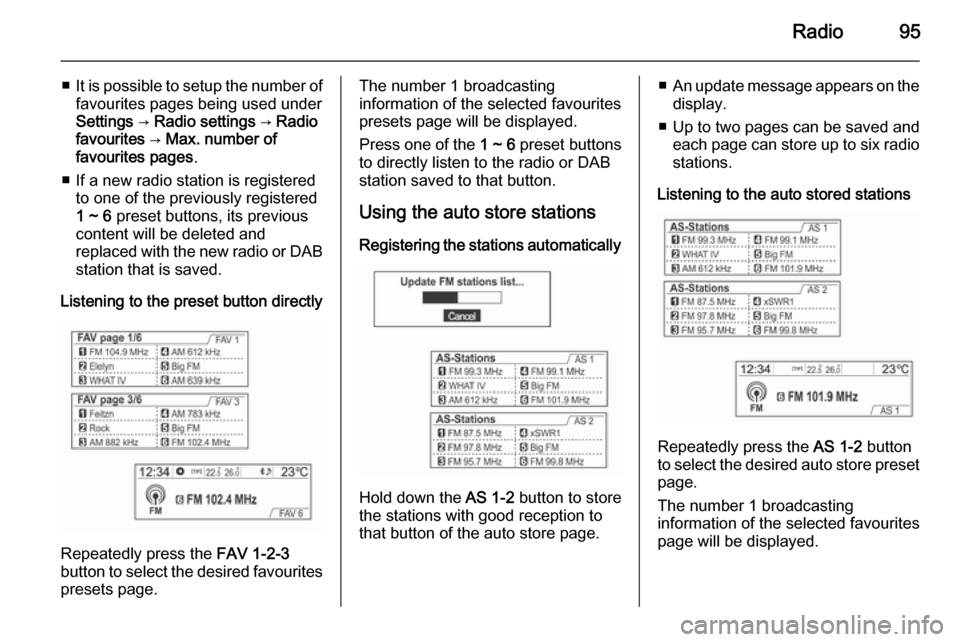
Radio95
■It is possible to setup the number of
favourites pages being used under
Settings → Radio settings → Radio
favourites → Max. number of
favourites pages .
■ If a new radio station is registered to one of the previously registered
1 ~ 6 preset buttons, its previous
content will be deleted and
replaced with the new radio or DAB station that is saved.
Listening to the preset button directly
Repeatedly press the FAV 1-2-3
button to select the desired favourites
presets page.
The number 1 broadcasting
information of the selected favourites
presets page will be displayed.
Press one of the 1 ~ 6 preset buttons
to directly listen to the radio or DAB
station saved to that button.
Using the auto store stations Registering the stations automatically
Hold down the AS 1-2 button to store
the stations with good reception to
that button of the auto store page.
■ An update message appears on the
display.
■ Up to two pages can be saved and each page can store up to six radio
stations.
Listening to the auto stored stations
Repeatedly press the AS 1-2 button
to select the desired auto store preset
page.
The number 1 broadcasting
information of the selected favourites
page will be displayed.