display VAUXHALL MOKKA 2014.5 Infotainment system
[x] Cancel search | Manufacturer: VAUXHALL, Model Year: 2014.5, Model line: MOKKA, Model: VAUXHALL MOKKA 2014.5Pages: 135, PDF Size: 3.02 MB
Page 106 of 135
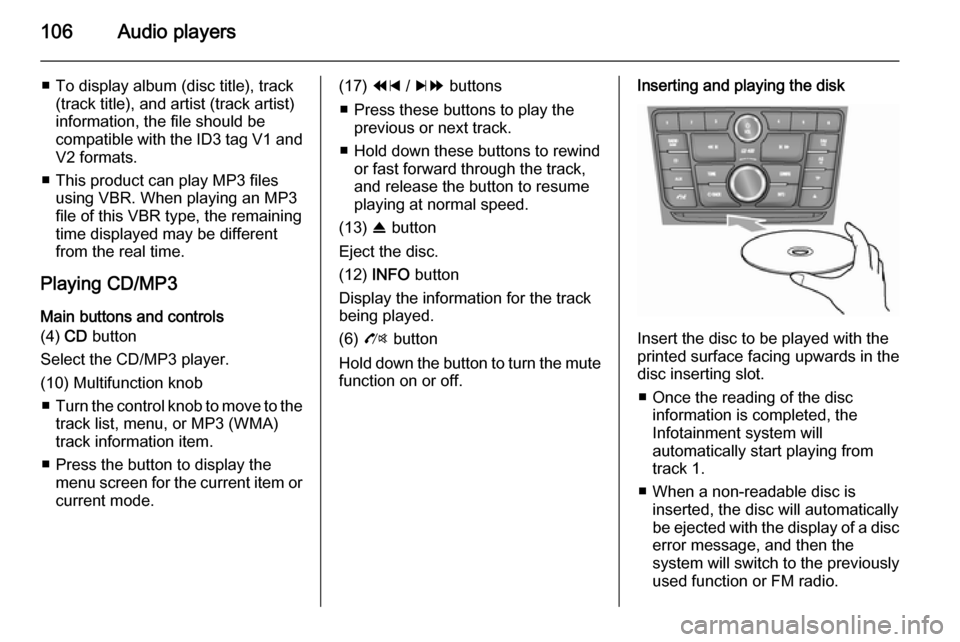
106Audio players
■ To display album (disc title), track(track title), and artist (track artist)
information, the file should be
compatible with the ID3 tag V1 and
V2 formats.
■ This product can play MP3 files using VBR. When playing an MP3
file of this VBR type, the remaining
time displayed may be different
from the real time.
Playing CD/MP3 Main buttons and controls
(4) CD button
Select the CD/MP3 player.
(10) Multifunction knob ■ Turn the control knob to move to the
track list, menu, or MP3 (WMA)
track information item.
■ Press the button to display the menu screen for the current item orcurrent mode.(17) 1 / 8 buttons
■ Press these buttons to play the previous or next track.
■ Hold down these buttons to rewind or fast forward through the track,
and release the button to resume
playing at normal speed.
(13) R button
Eject the disc.
(12) INFO button
Display the information for the track
being played.
(6) O button
Hold down the button to turn the mute function on or off.Inserting and playing the disk
Insert the disc to be played with the
printed surface facing upwards in the
disc inserting slot.
■ Once the reading of the disc information is completed, the
Infotainment system will
automatically start playing from
track 1.
■ When a non-readable disc is inserted, the disc will automaticallybe ejected with the display of a disc
error message, and then the
system will switch to the previously
used function or FM radio.
Page 107 of 135
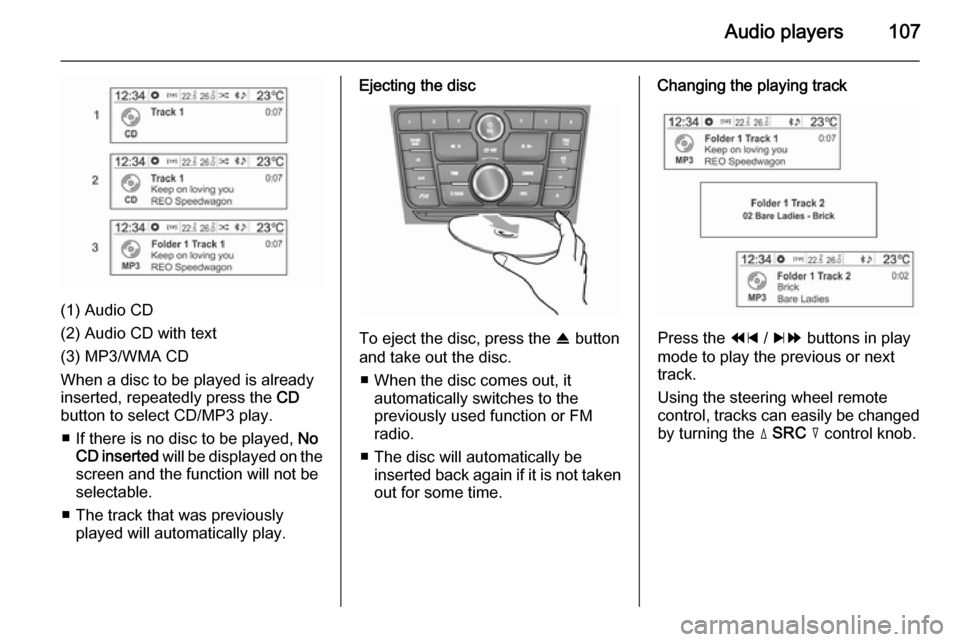
Audio players107
(1) Audio CD
(2) Audio CD with text
(3) MP3/WMA CD
When a disc to be played is already inserted, repeatedly press the CD
button to select CD/MP3 play.
■ If there is no disc to be played, No
CD inserted will be displayed on the
screen and the function will not be
selectable.
■ The track that was previously played will automatically play.
Ejecting the disc
To eject the disc, press the R button
and take out the disc.
■ When the disc comes out, it automatically switches to the
previously used function or FM
radio.
■ The disc will automatically be inserted back again if it is not taken
out for some time.
Changing the playing track
Press the 1 / 8 buttons in play
mode to play the previous or next
track.
Using the steering wheel remote
control, tracks can easily be changed by turning the d SRC c control knob.
Page 108 of 135
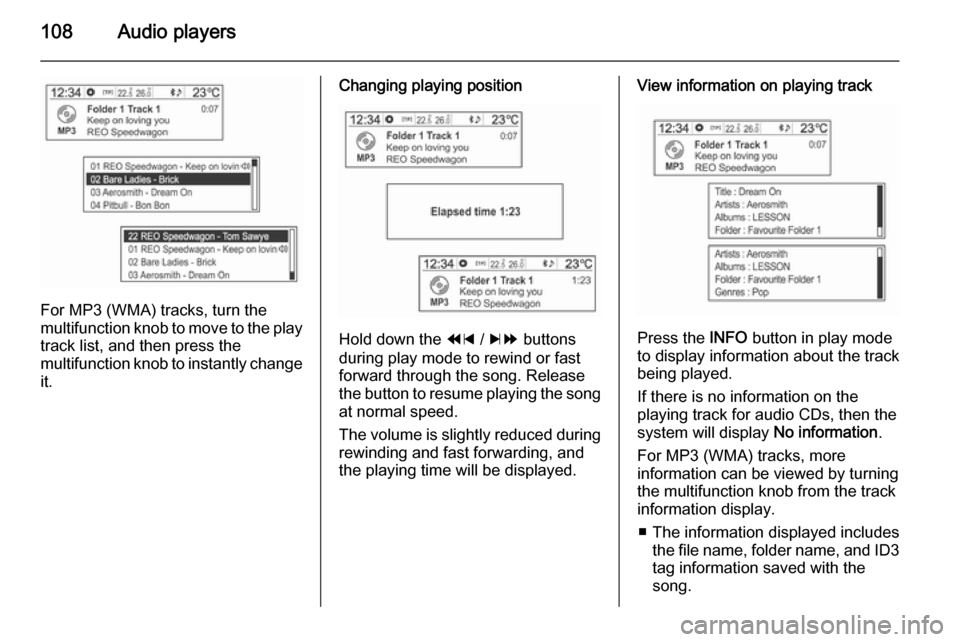
108Audio players
For MP3 (WMA) tracks, turn the
multifunction knob to move to the play
track list, and then press the
multifunction knob to instantly change it.
Changing playing position
Hold down the 1 / 8 buttons
during play mode to rewind or fast
forward through the song. Release
the button to resume playing the song
at normal speed.
The volume is slightly reduced during rewinding and fast forwarding, and
the playing time will be displayed.
View information on playing track
Press the INFO button in play mode
to display information about the track
being played.
If there is no information on the
playing track for audio CDs, then the
system will display No information.
For MP3 (WMA) tracks, more information can be viewed by turning
the multifunction knob from the track
information display.
■ The information displayed includes the file name, folder name, and ID3
tag information saved with the
song.
Page 109 of 135
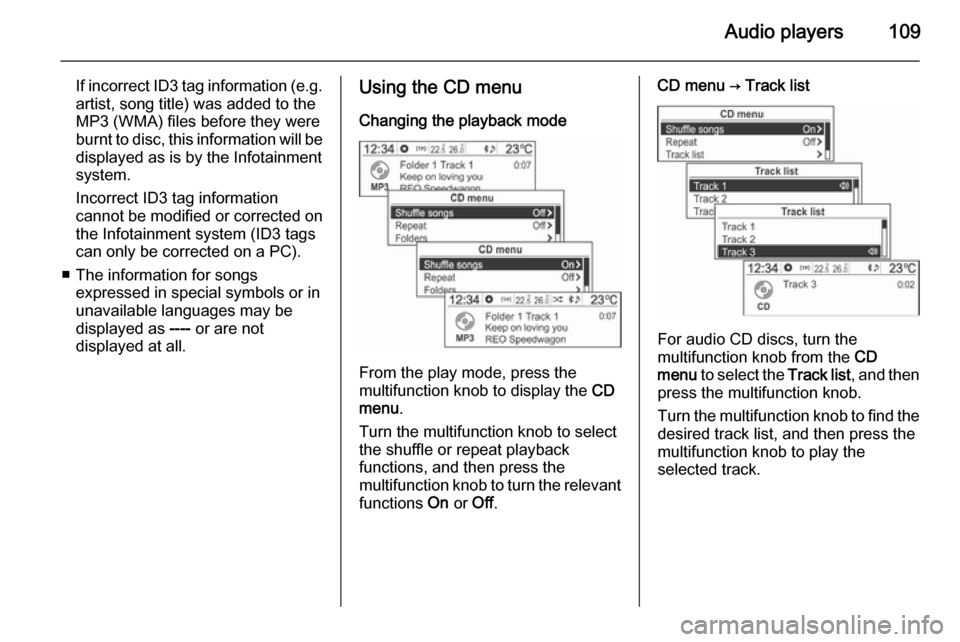
Audio players109
If incorrect ID3 tag information (e.g.
artist, song title) was added to the
MP3 (WMA) files before they were
burnt to disc, this information will be
displayed as is by the Infotainment
system.
Incorrect ID3 tag information
cannot be modified or corrected on the Infotainment system (ID3 tags
can only be corrected on a PC).
■ The information for songs expressed in special symbols or in
unavailable languages may be
displayed as ---- or are not
displayed at all.Using the CD menu
Changing the playback mode
From the play mode, press the
multifunction knob to display the CD
menu .
Turn the multifunction knob to select
the shuffle or repeat playback
functions, and then press the
multifunction knob to turn the relevant
functions On or Off.
CD menu → Track list
For audio CD discs, turn the
multifunction knob from the CD
menu to select the Track list, and then
press the multifunction knob.
Turn the multifunction knob to find the
desired track list, and then press the
multifunction knob to play the
selected track.
Page 110 of 135
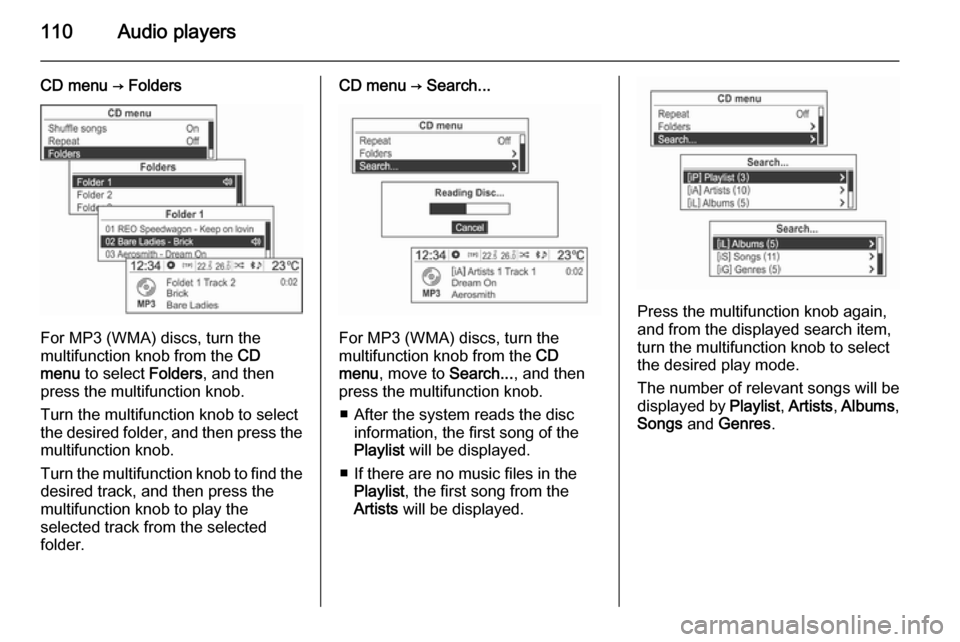
110Audio players
CD menu → Folders
For MP3 (WMA) discs, turn the
multifunction knob from the CD
menu to select Folders, and then
press the multifunction knob.
Turn the multifunction knob to select
the desired folder, and then press the
multifunction knob.
Turn the multifunction knob to find the desired track, and then press the
multifunction knob to play the
selected track from the selected
folder.
CD menu → Search...
For MP3 (WMA) discs, turn the
multifunction knob from the CD
menu , move to Search..., and then
press the multifunction knob.
■ After the system reads the disc information, the first song of the
Playlist will be displayed.
■ If there are no music files in the Playlist , the first song from the
Artists will be displayed.
Press the multifunction knob again,
and from the displayed search item,
turn the multifunction knob to select
the desired play mode.
The number of relevant songs will be
displayed by Playlist, Artists , Albums ,
Songs and Genres .
Page 112 of 135
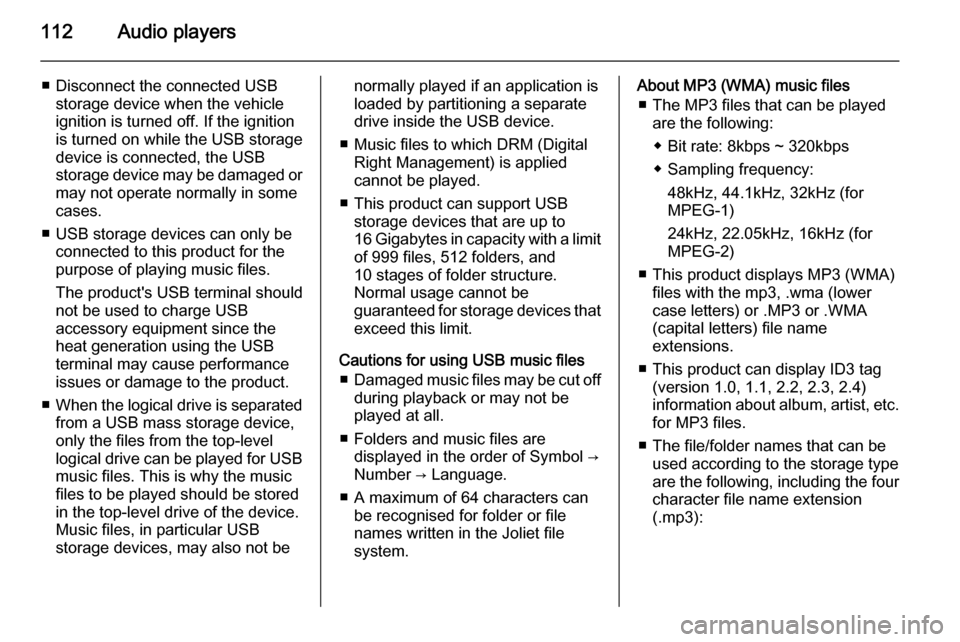
112Audio players
■ Disconnect the connected USBstorage device when the vehicle
ignition is turned off. If the ignition
is turned on while the USB storage
device is connected, the USB
storage device may be damaged or
may not operate normally in some
cases.
■ USB storage devices can only be connected to this product for thepurpose of playing music files.
The product's USB terminal should
not be used to charge USB
accessory equipment since the
heat generation using the USB
terminal may cause performance
issues or damage to the product.
■ When the logical drive is separated
from a USB mass storage device,
only the files from the top-level
logical drive can be played for USB music files. This is why the music
files to be played should be stored
in the top-level drive of the device.
Music files, in particular USB
storage devices, may also not benormally played if an application is
loaded by partitioning a separate drive inside the USB device.
■ Music files to which DRM (Digital Right Management) is applied
cannot be played.
■ This product can support USB storage devices that are up to
16 Gigabytes in capacity with a limit of 999 files, 512 folders, and
10 stages of folder structure.
Normal usage cannot be
guaranteed for storage devices that
exceed this limit.
Cautions for using USB music files ■ Damaged music files may be cut off
during playback or may not be
played at all.
■ Folders and music files are displayed in the order of Symbol →
Number → Language.
■ A maximum of 64 characters can be recognised for folder or file
names written in the Joliet file
system.About MP3 (WMA) music files
■ The MP3 files that can be played are the following:
◆ Bit rate: 8kbps ~ 320kbps
◆ Sampling frequency: 48kHz, 44.1kHz, 32kHz (for
MPEG-1)
24kHz, 22.05kHz, 16kHz (for
MPEG-2)
■ This product displays MP3 (WMA) files with the mp3, .wma (lower
case letters) or .MP3 or .WMA
(capital letters) file name
extensions.
■ This product can display ID3 tag (version 1.0, 1.1, 2.2, 2.3, 2.4)
information about album, artist, etc.
for MP3 files.
■ The file/folder names that can be used according to the storage type
are the following, including the four
character file name extension
(.mp3):
Page 113 of 135
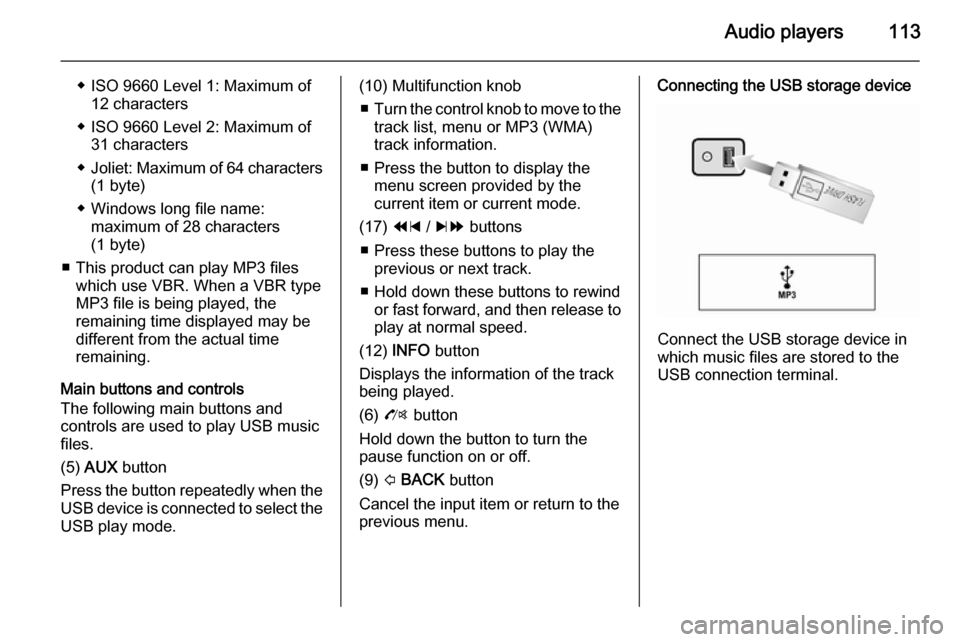
Audio players113
◆ ISO 9660 Level 1: Maximum of12 characters
◆ ISO 9660 Level 2: Maximum of 31 characters
◆ Joliet: Maximum of 64 characters
(1 byte)
◆ Windows long file name: maximum of 28 characters
(1 byte)
■ This product can play MP3 files which use VBR. When a VBR type
MP3 file is being played, the
remaining time displayed may be
different from the actual time
remaining.
Main buttons and controls The following main buttons and
controls are used to play USB music
files.
(5) AUX button
Press the button repeatedly when the
USB device is connected to select the
USB play mode.(10) Multifunction knob
■ Turn the control knob to move to the
track list, menu or MP3 (WMA)
track information.
■ Press the button to display the menu screen provided by the
current item or current mode.
(17) 1 / 8 buttons
■ Press these buttons to play the previous or next track.
■ Hold down these buttons to rewind or fast forward, and then release to
play at normal speed.
(12) INFO button
Displays the information of the track
being played.
(6) O button
Hold down the button to turn the
pause function on or off.
(9) P BACK button
Cancel the input item or return to the
previous menu.Connecting the USB storage device
Connect the USB storage device in
which music files are stored to the
USB connection terminal.
Page 114 of 135
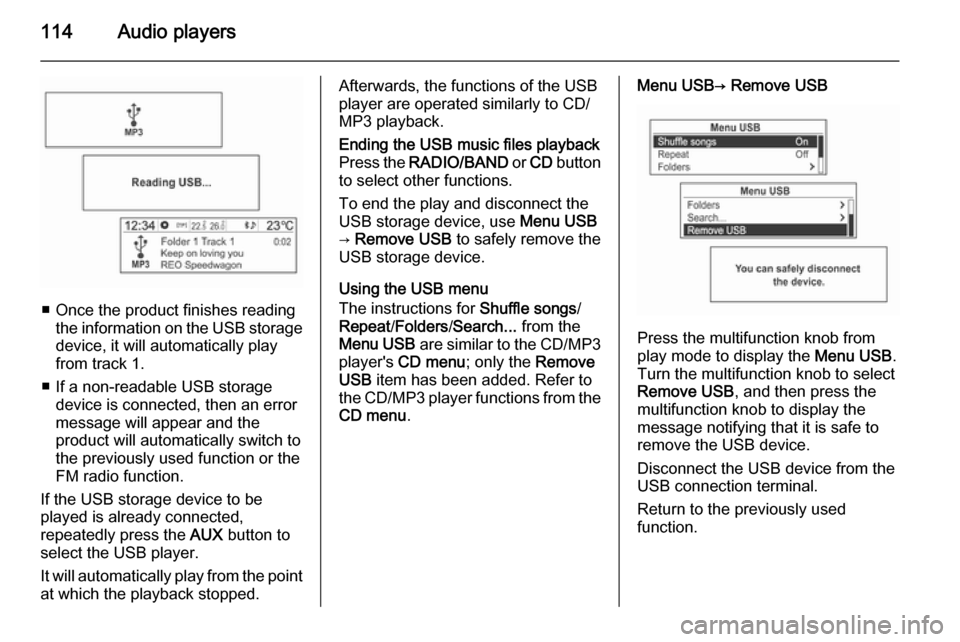
114Audio players
■ Once the product finishes readingthe information on the USB storage
device, it will automatically play
from track 1.
■ If a non-readable USB storage device is connected, then an error
message will appear and the
product will automatically switch to
the previously used function or the FM radio function.
If the USB storage device to be
played is already connected,
repeatedly press the AUX button to
select the USB player.
It will automatically play from the point
at which the playback stopped.
Afterwards, the functions of the USB
player are operated similarly to CD/
MP3 playback.Ending the USB music files playback
Press the RADIO/BAND or CD button
to select other functions.
To end the play and disconnect the
USB storage device, use Menu USB
→ Remove USB to safely remove the
USB storage device.
Using the USB menu
The instructions for Shuffle songs/
Repeat /Folders /Search... from the
Menu USB are similar to the CD/MP3
player's CD menu ; only the Remove
USB item has been added. Refer to
the CD/MP3 player functions from the CD menu .
Menu USB→ Remove USB
Press the multifunction knob from
play mode to display the Menu USB.
Turn the multifunction knob to select
Remove USB , and then press the
multifunction knob to display the
message notifying that it is safe to
remove the USB device.
Disconnect the USB device from the
USB connection terminal.
Return to the previously used
function.
Page 115 of 135
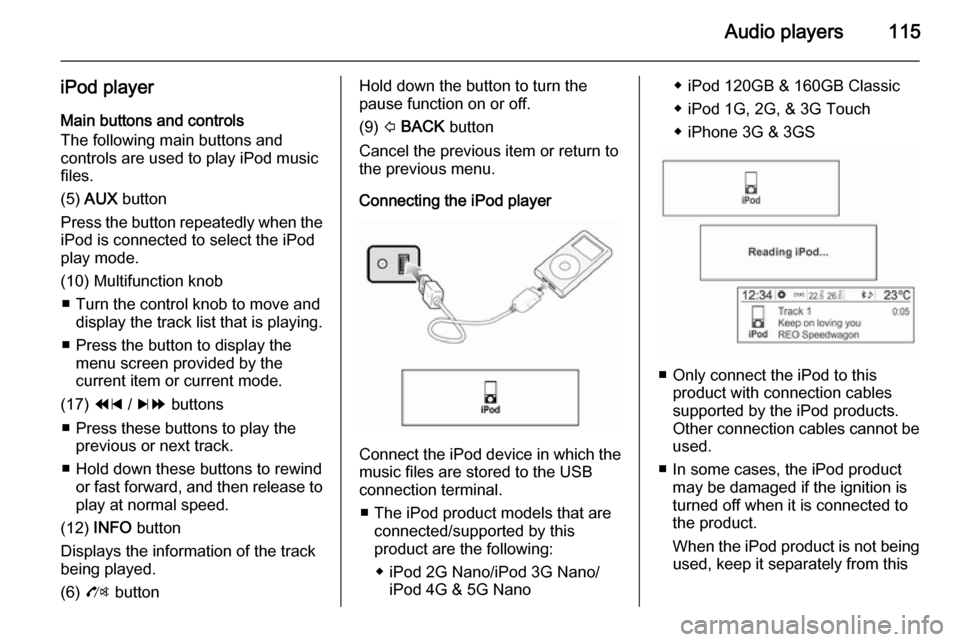
Audio players115
iPod playerMain buttons and controls
The following main buttons and
controls are used to play iPod music
files.
(5) AUX button
Press the button repeatedly when the
iPod is connected to select the iPod
play mode.
(10) Multifunction knob ■ Turn the control knob to move and display the track list that is playing.
■ Press the button to display the menu screen provided by the
current item or current mode.
(17) 1 / 8 buttons
■ Press these buttons to play the previous or next track.
■ Hold down these buttons to rewind or fast forward, and then release toplay at normal speed.
(12) INFO button
Displays the information of the track
being played.
(6) O buttonHold down the button to turn the
pause function on or off.
(9) P BACK button
Cancel the previous item or return to the previous menu.
Connecting the iPod player
Connect the iPod device in which the
music files are stored to the USB
connection terminal.
■ The iPod product models that are connected/supported by this
product are the following:
◆ iPod 2G Nano/iPod 3G Nano/ iPod 4G & 5G Nano
◆ iPod 120GB & 160GB Classic
◆ iPod 1G, 2G, & 3G Touch
◆ iPhone 3G & 3GS
■ Only connect the iPod to this product with connection cablessupported by the iPod products.
Other connection cables cannot be
used.
■ In some cases, the iPod product may be damaged if the ignition is
turned off when it is connected to
the product.
When the iPod product is not being used, keep it separately from this
Page 116 of 135
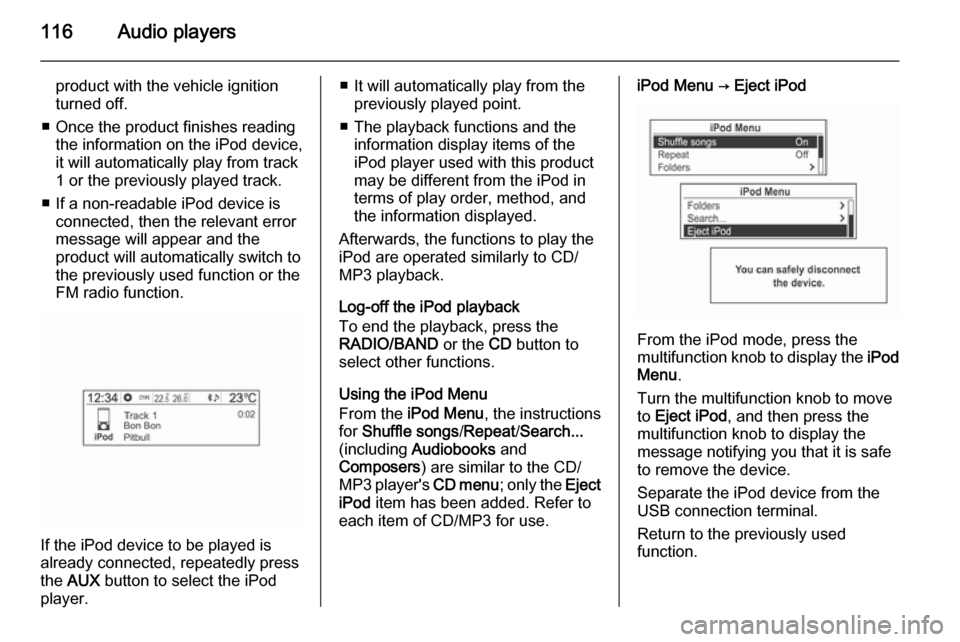
116Audio players
product with the vehicle ignition
turned off.
■ Once the product finishes reading the information on the iPod device,
it will automatically play from track
1 or the previously played track.
■ If a non-readable iPod device is connected, then the relevant error
message will appear and the
product will automatically switch to
the previously used function or the
FM radio function.
If the iPod device to be played is
already connected, repeatedly press
the AUX button to select the iPod
player.
■ It will automatically play from the previously played point.
■ The playback functions and the information display items of the
iPod player used with this product
may be different from the iPod in terms of play order, method, andthe information displayed.
Afterwards, the functions to play the
iPod are operated similarly to CD/
MP3 playback.
Log-off the iPod playback
To end the playback, press the
RADIO/BAND or the CD button to
select other functions.
Using the iPod Menu
From the iPod Menu , the instructions
for Shuffle songs /Repeat /Search...
(including Audiobooks and
Composers ) are similar to the CD/
MP3 player's CD menu; only the Eject
iPod item has been added. Refer to
each item of CD/MP3 for use.iPod Menu → Eject iPod
From the iPod mode, press the
multifunction knob to display the iPod
Menu .
Turn the multifunction knob to move
to Eject iPod , and then press the
multifunction knob to display the
message notifying you that it is safe
to remove the device.
Separate the iPod device from the
USB connection terminal.
Return to the previously used
function.