ECU VAUXHALL MOKKA 2014.5 Infotainment system
[x] Cancel search | Manufacturer: VAUXHALL, Model Year: 2014.5, Model line: MOKKA, Model: VAUXHALL MOKKA 2014.5Pages: 135, PDF Size: 3.02 MB
Page 7 of 135
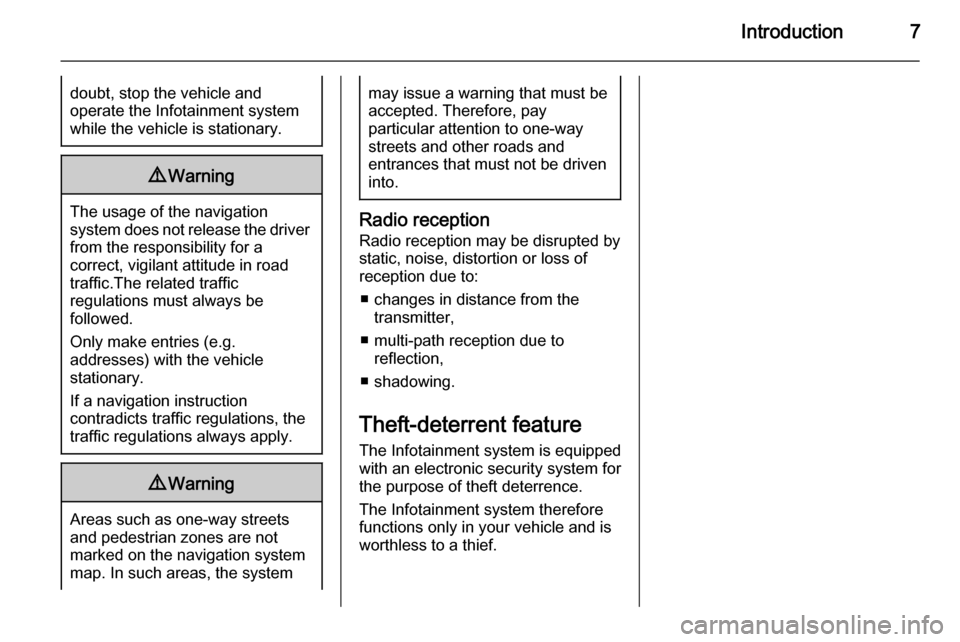
Introduction7doubt, stop the vehicle and
operate the Infotainment system
while the vehicle is stationary.9 Warning
The usage of the navigation
system does not release the driver
from the responsibility for a
correct, vigilant attitude in road
traffic.The related traffic
regulations must always be
followed.
Only make entries (e.g. addresses) with the vehicle
stationary.
If a navigation instruction
contradicts traffic regulations, the
traffic regulations always apply.
9 Warning
Areas such as one-way streets
and pedestrian zones are not
marked on the navigation system map. In such areas, the system
may issue a warning that must be
accepted. Therefore, pay
particular attention to one-way
streets and other roads and
entrances that must not be driven
into.
Radio reception
Radio reception may be disrupted by
static, noise, distortion or loss of
reception due to:
■ changes in distance from the transmitter,
■ multi-path reception due to reflection,
■ shadowing.
Theft-deterrent feature
The Infotainment system is equipped
with an electronic security system for the purpose of theft deterrence.
The Infotainment system therefore
functions only in your vehicle and is
worthless to a thief.
Page 18 of 135
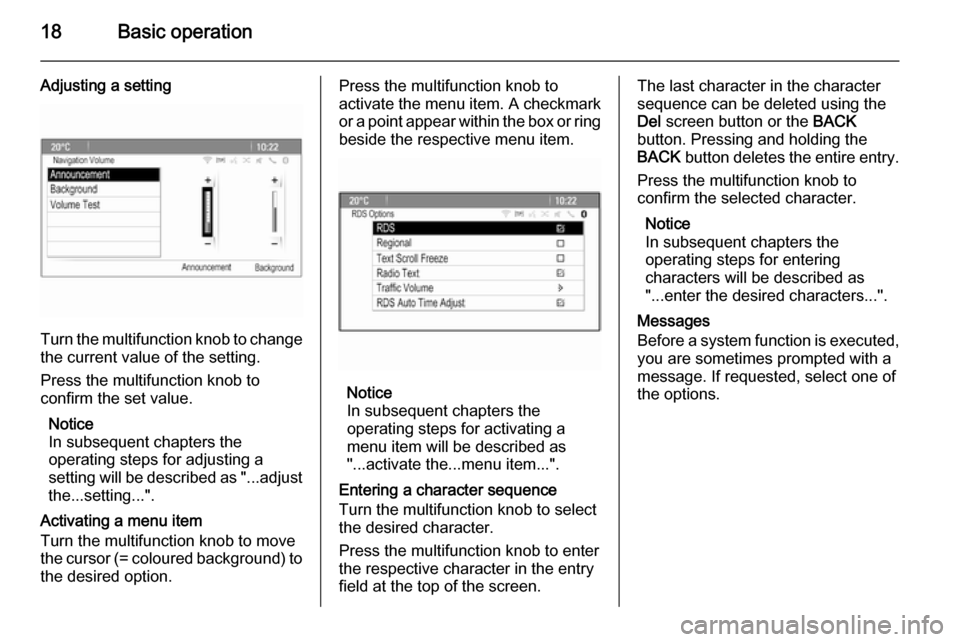
18Basic operation
Adjusting a setting
Turn the multifunction knob to changethe current value of the setting.
Press the multifunction knob to
confirm the set value.
Notice
In subsequent chapters the
operating steps for adjusting a
setting will be described as "...adjust
the...setting...".
Activating a menu item
Turn the multifunction knob to move
the cursor (= coloured background) to the desired option.
Press the multifunction knob to
activate the menu item. A checkmark
or a point appear within the box or ring
beside the respective menu item.
Notice
In subsequent chapters the
operating steps for activating a
menu item will be described as
"...activate the...menu item...".
Entering a character sequence
Turn the multifunction knob to select
the desired character.
Press the multifunction knob to enter
the respective character in the entry
field at the top of the screen.
The last character in the character sequence can be deleted using the
Del screen button or the BACK
button. Pressing and holding the
BACK button deletes the entire entry.
Press the multifunction knob to
confirm the selected character.
Notice
In subsequent chapters the
operating steps for entering
characters will be described as
"...enter the desired characters...".
Messages
Before a system function is executed, you are sometimes prompted with a
message. If requested, select one of
the options.
Page 62 of 135
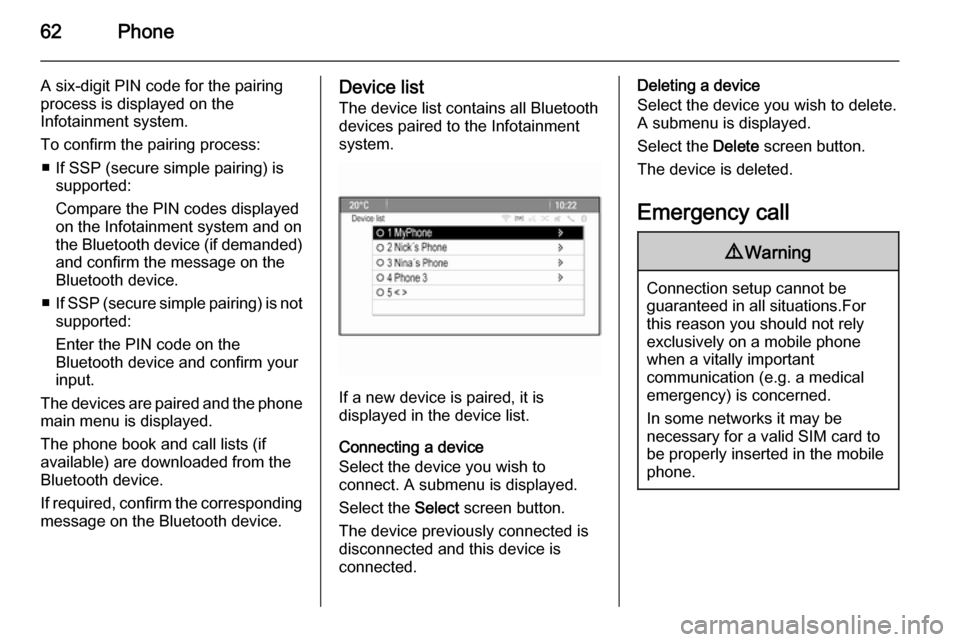
62Phone
A six-digit PIN code for the pairing
process is displayed on the
Infotainment system.
To confirm the pairing process: ■ If SSP (secure simple pairing) is supported:
Compare the PIN codes displayed
on the Infotainment system and on the Bluetooth device (if demanded) and confirm the message on the
Bluetooth device.
■ If SSP (secure simple pairing) is not
supported:
Enter the PIN code on the
Bluetooth device and confirm your
input.
The devices are paired and the phone main menu is displayed.
The phone book and call lists (if
available) are downloaded from the
Bluetooth device.
If required, confirm the corresponding
message on the Bluetooth device.Device list
The device list contains all Bluetooth
devices paired to the Infotainment
system.
If a new device is paired, it is
displayed in the device list.
Connecting a device
Select the device you wish to
connect. A submenu is displayed.
Select the Select screen button.
The device previously connected is
disconnected and this device is
connected.
Deleting a device
Select the device you wish to delete.
A submenu is displayed.
Select the Delete screen button.
The device is deleted.
Emergency call9 Warning
Connection setup cannot be
guaranteed in all situations.For this reason you should not rely
exclusively on a mobile phone
when a vitally important
communication (e.g. a medical
emergency) is concerned.
In some networks it may be
necessary for a valid SIM card to
be properly inserted in the mobile
phone.
Page 79 of 135
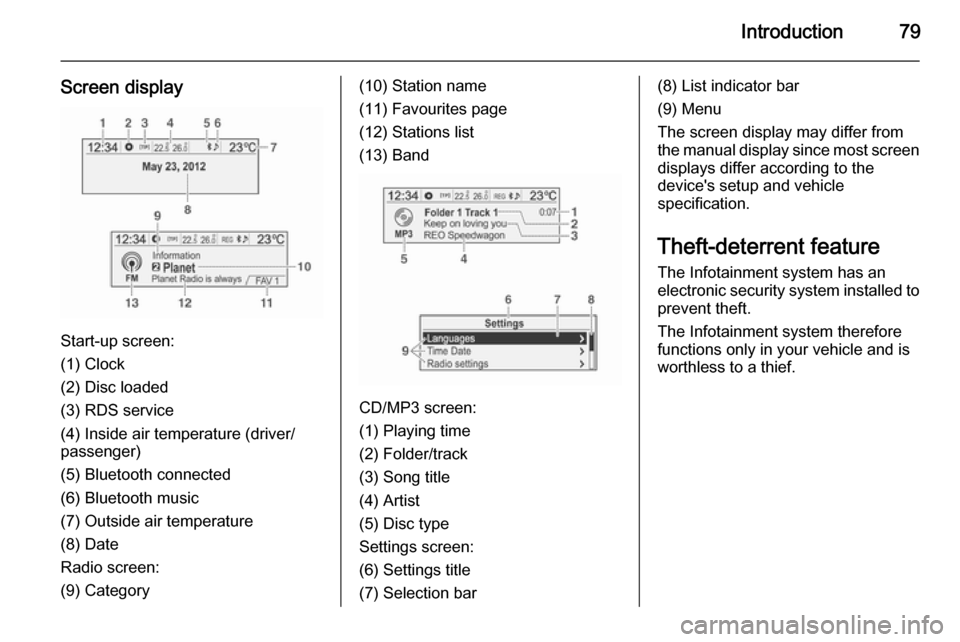
Introduction79
Screen display
Start-up screen:
(1) Clock
(2) Disc loaded
(3) RDS service
(4) Inside air temperature (driver/ passenger)
(5) Bluetooth connected
(6) Bluetooth music
(7) Outside air temperature
(8) Date
Radio screen:
(9) Category
(10) Station name
(11) Favourites page
(12) Stations list
(13) Band
CD/MP3 screen:
(1) Playing time
(2) Folder/track
(3) Song title
(4) Artist
(5) Disc type
Settings screen:
(6) Settings title
(7) Selection bar
(8) List indicator bar
(9) Menu
The screen display may differ from
the manual display since most screen displays differ according to the
device's setup and vehicle
specification.
Theft-deterrent feature The Infotainment system has an
electronic security system installed to
prevent theft.
The Infotainment system therefore functions only in your vehicle and is
worthless to a thief.
Page 83 of 135
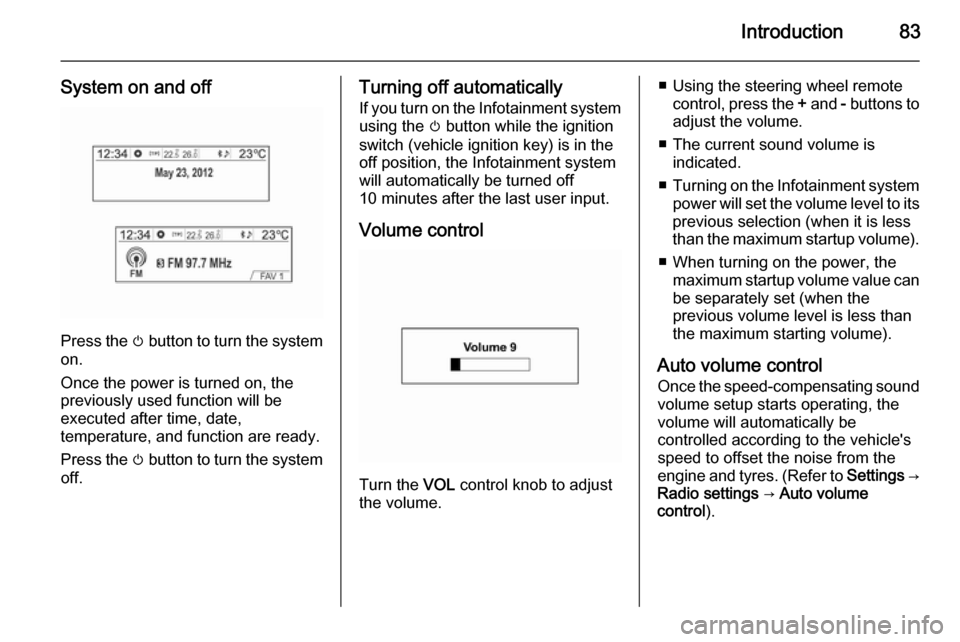
Introduction83
System on and off
Press the m button to turn the system
on.
Once the power is turned on, the
previously used function will be
executed after time, date,
temperature, and function are ready.
Press the m button to turn the system
off.
Turning off automatically
If you turn on the Infotainment system
using the m button while the ignition
switch (vehicle ignition key) is in the
off position, the Infotainment system will automatically be turned off
10 minutes after the last user input.
Volume control
Turn the VOL control knob to adjust
the volume.
■ Using the steering wheel remote control, press the + and - buttons to
adjust the volume.
■ The current sound volume is indicated.
■ Turning on the Infotainment system
power will set the volume level to its
previous selection (when it is less
than the maximum startup volume).
■ When turning on the power, the maximum startup volume value canbe separately set (when the
previous volume level is less than
the maximum starting volume).
Auto volume control
Once the speed-compensating sound
volume setup starts operating, the
volume will automatically be
controlled according to the vehicle's
speed to offset the noise from the
engine and tyres. (Refer to Settings →
Radio settings → Auto volume
control ).
Page 119 of 135
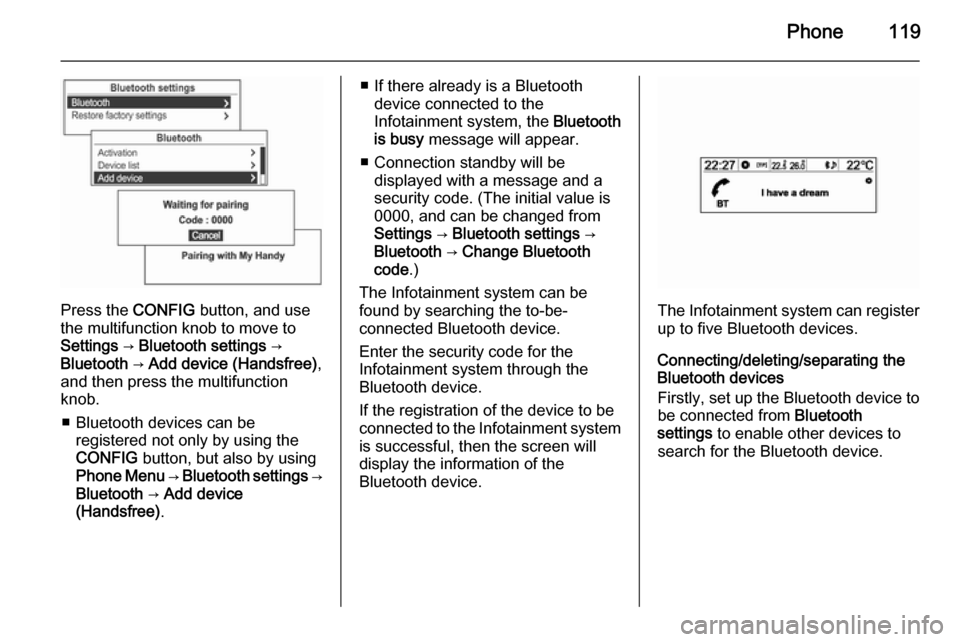
Phone119
Press the CONFIG button, and use
the multifunction knob to move to
Settings → Bluetooth settings →
Bluetooth → Add device (Handsfree) ,
and then press the multifunction knob.
■ Bluetooth devices can be registered not only by using the
CONFIG button, but also by using
Phone Menu → Bluetooth settings →
Bluetooth → Add device
(Handsfree) .
■ If there already is a Bluetooth
device connected to the
Infotainment system, the Bluetooth
is busy message will appear.
■ Connection standby will be displayed with a message and a
security code. (The initial value is
0000, and can be changed from
Settings → Bluetooth settings →
Bluetooth → Change Bluetooth
code .)
The Infotainment system can be
found by searching the to-be-
connected Bluetooth device.
Enter the security code for the
Infotainment system through the
Bluetooth device.
If the registration of the device to be
connected to the Infotainment system is successful, then the screen will
display the information of the
Bluetooth device.
The Infotainment system can register
up to five Bluetooth devices.
Connecting/deleting/separating the
Bluetooth devices
Firstly, set up the Bluetooth device to be connected from Bluetooth
settings to enable other devices to
search for the Bluetooth device.