radio controls VAUXHALL MOKKA 2014.5 Infotainment system
[x] Cancel search | Manufacturer: VAUXHALL, Model Year: 2014.5, Model line: MOKKA, Model: VAUXHALL MOKKA 2014.5Pages: 135, PDF Size: 3.02 MB
Page 6 of 135

6IntroductionIntroductionGeneral information.......................6
Theft-deterrent feature ...................7
Control elements overview ............8
Usage .......................................... 14General information
The Infotainment system provides
you with state-of-the-art in-car
infotainment.
The radio can easily be used by
registering a large number of FM, AM
and DAB (Digital Audio Broadcasting) radio stations with the 1...6 preset
buttons.
You can connect external data
storage devices, e.g. iPod, USB
devices, or other auxiliary devices to
the Infotainment system as further
audio sources; either via cable or via
Bluetooth.
Using the controls and menus of the Infotainment system, you can operate
approved smartphone applications.
In addition, the Infotainment system is equipped with a phone application
that allows for comfortable and safe
use of your mobile phone in the
vehicle.Optionally, the Infotainment system
can be operated using the instrument panel controls, the controls on thesteering wheel or the speech
recognition function.
The well-thought-out design of the
control elements and the clear
displays enable you to control the
system easily and intuitively.
Notice
This manual describes all options
and features available for the
various Infotainment systems.
Certain descriptions, including those for display and menu functions, may
not apply to your vehicle due to
model variant, country
specifications, special equipment or
accessories.
Important information on operation and traffic safety9 Warning
The Infotainment system must be
used so that the vehicle can be
driven safely at all times. If in
Page 13 of 135
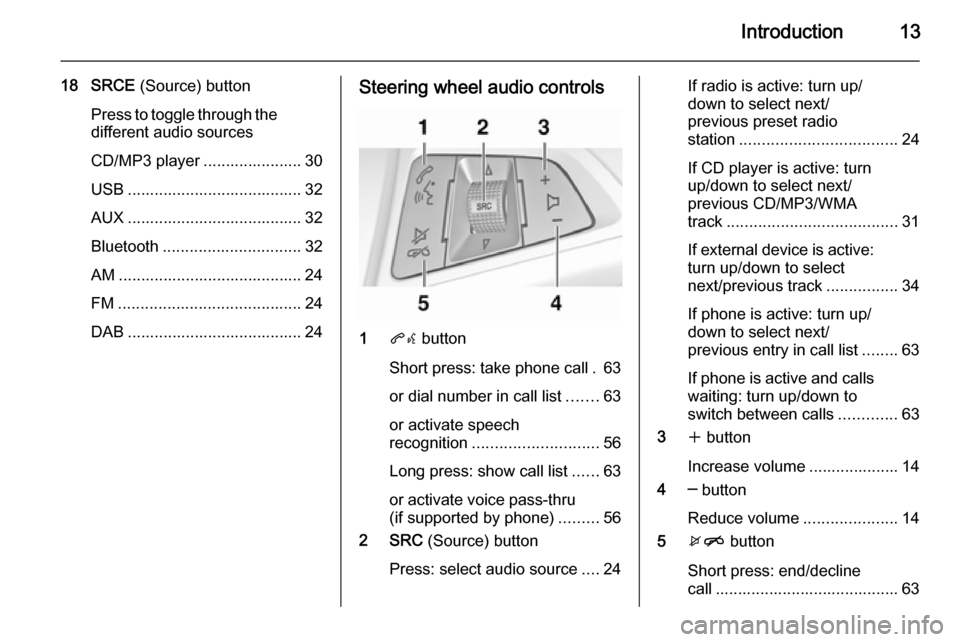
Introduction13
18 SRCE (Source) button
Press to toggle through the
different audio sources
CD/MP3 player ...................... 30
USB ....................................... 32
AUX ....................................... 32
Bluetooth ............................... 32
AM ......................................... 24
FM ......................................... 24
DAB ....................................... 24Steering wheel audio controls
1 qw button
Short press: take phone call . 63
or dial number in call list .......63
or activate speech
recognition ............................ 56
Long press: show call list ......63
or activate voice pass-thru
(if supported by phone) .........56
2 SRC (Source) button
Press: select audio source ....24
If radio is active: turn up/
down to select next/
previous preset radio
station ................................... 24
If CD player is active: turn
up/down to select next/
previous CD/MP3/WMA
track ...................................... 31
If external device is active:
turn up/down to select
next/previous track ................34
If phone is active: turn up/
down to select next/
previous entry in call list ........63
If phone is active and calls
waiting: turn up/down to
switch between calls .............63
3 w button
Increase volume .................... 14
4 ─ button
Reduce volume .....................14
5 xn button
Short press: end/decline
call ......................................... 63
Page 78 of 135
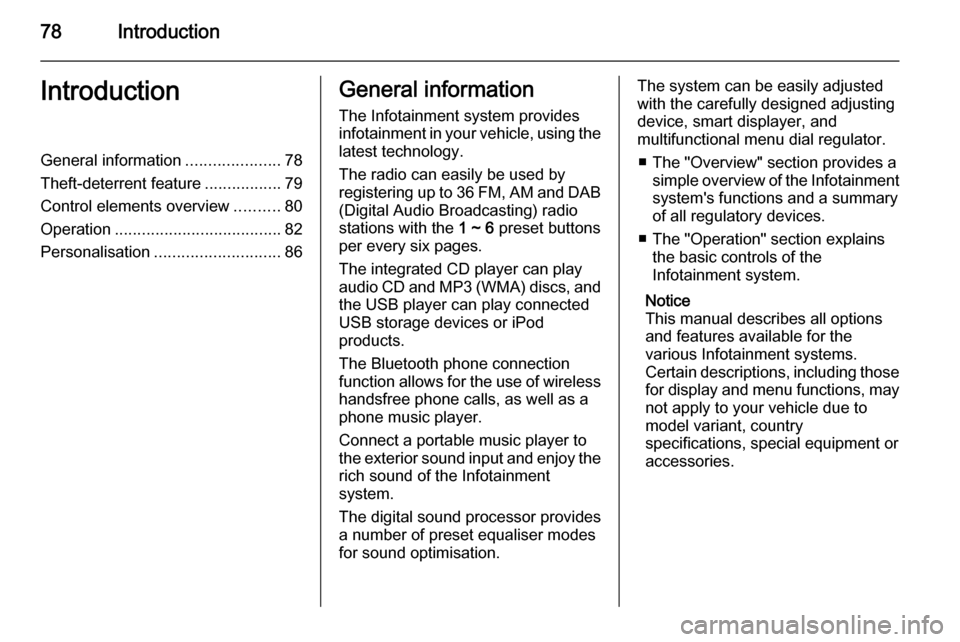
78IntroductionIntroductionGeneral information.....................78
Theft-deterrent feature .................79
Control elements overview ..........80
Operation ..................................... 82
Personalisation ............................ 86General information
The Infotainment system provides
infotainment in your vehicle, using the
latest technology.
The radio can easily be used by
registering up to 36 FM, AM and DAB (Digital Audio Broadcasting) radiostations with the 1 ~ 6 preset buttons
per every six pages.
The integrated CD player can play audio CD and MP3 (WMA) discs, and
the USB player can play connected
USB storage devices or iPod
products.
The Bluetooth phone connection
function allows for the use of wireless handsfree phone calls, as well as a
phone music player.
Connect a portable music player to
the exterior sound input and enjoy the rich sound of the Infotainment
system.
The digital sound processor provides
a number of preset equaliser modes
for sound optimisation.The system can be easily adjusted
with the carefully designed adjusting
device, smart displayer, and
multifunctional menu dial regulator.
■ The "Overview" section provides a simple overview of the Infotainment
system's functions and a summary
of all regulatory devices.
■ The "Operation" section explains the basic controls of the
Infotainment system.
Notice
This manual describes all options
and features available for the
various Infotainment systems.
Certain descriptions, including those for display and menu functions, may
not apply to your vehicle due to
model variant, country
specifications, special equipment or
accessories.
Page 82 of 135

82Introduction
15.AS 1-2 button
◆ Hold down to automatically store the radio stations to the
AS station page 1 or 2.
◆ Press to select the AS station pages 1 or 2.
16. FAV 1-2-3 button
Press to select the page of saved
favourite files.
17. 1 / 8 buttons
◆ Press these buttons when using
radio or DAB to automatically
seek stations with clear
reception. You can manually
set the broadcasting frequency
by holding down these buttons.
◆ Press these buttons while using
the CD/MP3 and USB/iPod play modes to instantly play the
previous or next track.
◆ You can hold down these buttons to quickly rewind/fast
forward through the currently
playing songs.Steering wheel audio controls
1. xn button
Press in any music play mode to
turn the mute function on and off.
In engaged mode you can press
this button to reject calls or to
finish the call.
2. q button
◆ Press to answer the call or enter
the redial mode.
◆ Hold down to enter the dialled call log or to move back and
forth from hands-free mode and private call mode during a call.
3. d SRC c button
◆ Press to select a sound play mode.
◆ Turn the control to change the current radio station or change
the music being played.
4. + buttons
◆ Press the + button to increase the volume.
◆ Press the - button to decrease the volume.
Operation Buttons and control devices
The Infotainment system is operated
by using the function buttons,
multifunction knob, and the menu
indicated on the screen display.
The buttons and controls used in the
system are the following:
■ The Infotainment system buttons and control knob
■ The steering wheel remote control buttons
Page 90 of 135
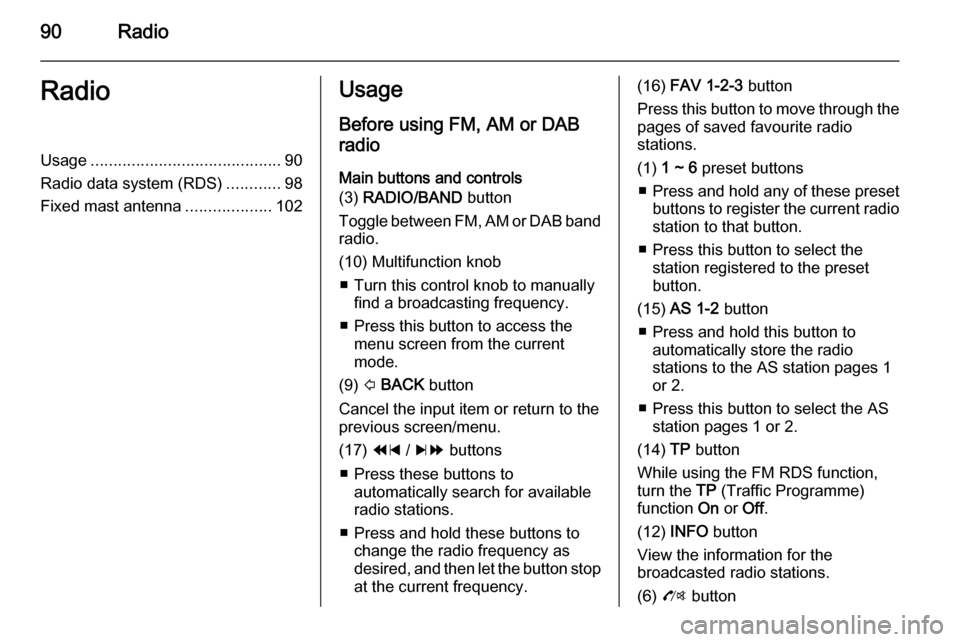
90RadioRadioUsage.......................................... 90
Radio data system (RDS) ............98
Fixed mast antenna ...................102Usage
Before using FM, AM or DAB
radio
Main buttons and controls
(3) RADIO/BAND button
Toggle between FM, AM or DAB band
radio.
(10) Multifunction knob ■ Turn this control knob to manually find a broadcasting frequency.
■ Press this button to access the menu screen from the current
mode.
(9) P BACK button
Cancel the input item or return to the
previous screen/menu.
(17) 1 / 8 buttons
■ Press these buttons to automatically search for available
radio stations.
■ Press and hold these buttons to change the radio frequency as
desired, and then let the button stop
at the current frequency.(16) FAV 1-2-3 button
Press this button to move through the pages of saved favourite radio
stations.
(1) 1 ~ 6 preset buttons
■ Press and hold any of these preset
buttons to register the current radio station to that button.
■ Press this button to select the station registered to the presetbutton.
(15) AS 1-2 button
■ Press and hold this button to automatically store the radio
stations to the AS station pages 1
or 2.
■ Press this button to select the AS station pages 1 or 2.
(14) TP button
While using the FM RDS function,
turn the TP (Traffic Programme)
function On or Off.
(12) INFO button
View the information for the
broadcasted radio stations.
(6) O button
Page 106 of 135
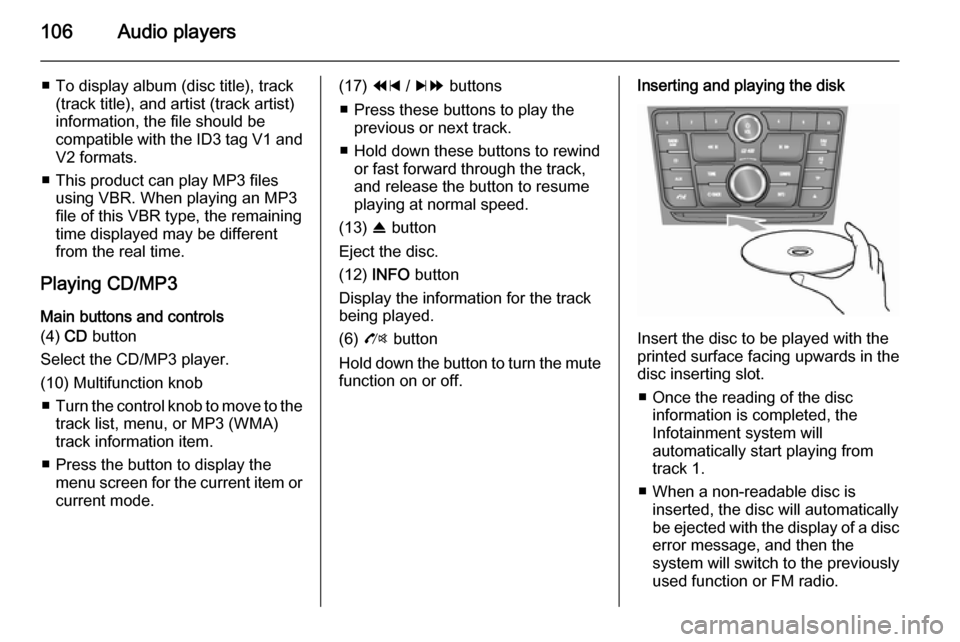
106Audio players
■ To display album (disc title), track(track title), and artist (track artist)
information, the file should be
compatible with the ID3 tag V1 and
V2 formats.
■ This product can play MP3 files using VBR. When playing an MP3
file of this VBR type, the remaining
time displayed may be different
from the real time.
Playing CD/MP3 Main buttons and controls
(4) CD button
Select the CD/MP3 player.
(10) Multifunction knob ■ Turn the control knob to move to the
track list, menu, or MP3 (WMA)
track information item.
■ Press the button to display the menu screen for the current item orcurrent mode.(17) 1 / 8 buttons
■ Press these buttons to play the previous or next track.
■ Hold down these buttons to rewind or fast forward through the track,
and release the button to resume
playing at normal speed.
(13) R button
Eject the disc.
(12) INFO button
Display the information for the track
being played.
(6) O button
Hold down the button to turn the mute function on or off.Inserting and playing the disk
Insert the disc to be played with the
printed surface facing upwards in the
disc inserting slot.
■ Once the reading of the disc information is completed, the
Infotainment system will
automatically start playing from
track 1.
■ When a non-readable disc is inserted, the disc will automaticallybe ejected with the display of a disc
error message, and then the
system will switch to the previously
used function or FM radio.