reset VAUXHALL MOKKA 2014.5 Infotainment system
[x] Cancel search | Manufacturer: VAUXHALL, Model Year: 2014.5, Model line: MOKKA, Model: VAUXHALL MOKKA 2014.5Pages: 135, PDF Size: 3.02 MB
Page 6 of 135

6IntroductionIntroductionGeneral information.......................6
Theft-deterrent feature ...................7
Control elements overview ............8
Usage .......................................... 14General information
The Infotainment system provides
you with state-of-the-art in-car
infotainment.
The radio can easily be used by
registering a large number of FM, AM
and DAB (Digital Audio Broadcasting) radio stations with the 1...6 preset
buttons.
You can connect external data
storage devices, e.g. iPod, USB
devices, or other auxiliary devices to
the Infotainment system as further
audio sources; either via cable or via
Bluetooth.
Using the controls and menus of the Infotainment system, you can operate
approved smartphone applications.
In addition, the Infotainment system is equipped with a phone application
that allows for comfortable and safe
use of your mobile phone in the
vehicle.Optionally, the Infotainment system
can be operated using the instrument panel controls, the controls on thesteering wheel or the speech
recognition function.
The well-thought-out design of the
control elements and the clear
displays enable you to control the
system easily and intuitively.
Notice
This manual describes all options
and features available for the
various Infotainment systems.
Certain descriptions, including those for display and menu functions, may
not apply to your vehicle due to
model variant, country
specifications, special equipment or
accessories.
Important information on operation and traffic safety9 Warning
The Infotainment system must be
used so that the vehicle can be
driven safely at all times. If in
Page 13 of 135
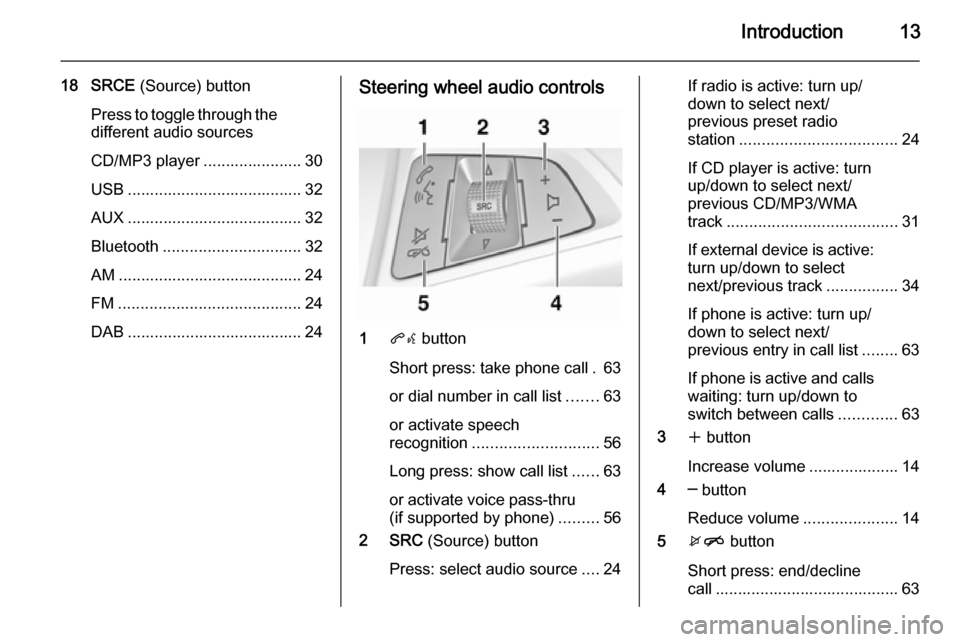
Introduction13
18 SRCE (Source) button
Press to toggle through the
different audio sources
CD/MP3 player ...................... 30
USB ....................................... 32
AUX ....................................... 32
Bluetooth ............................... 32
AM ......................................... 24
FM ......................................... 24
DAB ....................................... 24Steering wheel audio controls
1 qw button
Short press: take phone call . 63
or dial number in call list .......63
or activate speech
recognition ............................ 56
Long press: show call list ......63
or activate voice pass-thru
(if supported by phone) .........56
2 SRC (Source) button
Press: select audio source ....24
If radio is active: turn up/
down to select next/
previous preset radio
station ................................... 24
If CD player is active: turn
up/down to select next/
previous CD/MP3/WMA
track ...................................... 31
If external device is active:
turn up/down to select
next/previous track ................34
If phone is active: turn up/
down to select next/
previous entry in call list ........63
If phone is active and calls
waiting: turn up/down to
switch between calls .............63
3 w button
Increase volume .................... 14
4 ─ button
Reduce volume .....................14
5 xn button
Short press: end/decline
call ......................................... 63
Page 20 of 135
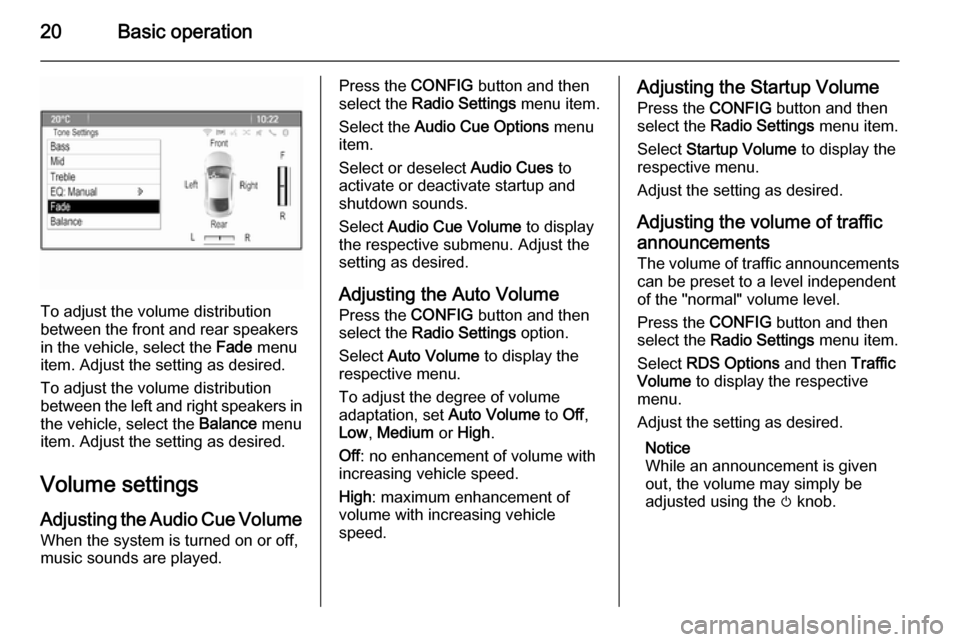
20Basic operation
To adjust the volume distribution
between the front and rear speakers
in the vehicle, select the Fade menu
item. Adjust the setting as desired.
To adjust the volume distribution
between the left and right speakers in the vehicle, select the Balance menu
item. Adjust the setting as desired.
Volume settings
Adjusting the Audio Cue Volume When the system is turned on or off,
music sounds are played.
Press the CONFIG button and then
select the Radio Settings menu item.
Select the Audio Cue Options menu
item.
Select or deselect Audio Cues to
activate or deactivate startup and shutdown sounds.
Select Audio Cue Volume to display
the respective submenu. Adjust the
setting as desired.
Adjusting the Auto Volume
Press the CONFIG button and then
select the Radio Settings option.
Select Auto Volume to display the
respective menu.
To adjust the degree of volume
adaptation, set Auto Volume to Off,
Low , Medium or High .
Off : no enhancement of volume with
increasing vehicle speed.
High : maximum enhancement of
volume with increasing vehicle
speed.Adjusting the Startup Volume
Press the CONFIG button and then
select the Radio Settings menu item.
Select Startup Volume to display the
respective menu.
Adjust the setting as desired.
Adjusting the volume of traffic
announcements
The volume of traffic announcements
can be preset to a level independent
of the "normal" volume level.
Press the CONFIG button and then
select the Radio Settings menu item.
Select RDS Options and then Traffic
Volume to display the respective
menu.
Adjust the setting as desired.
Notice
While an announcement is given out, the volume may simply be
adjusted using the m knob.
Page 22 of 135
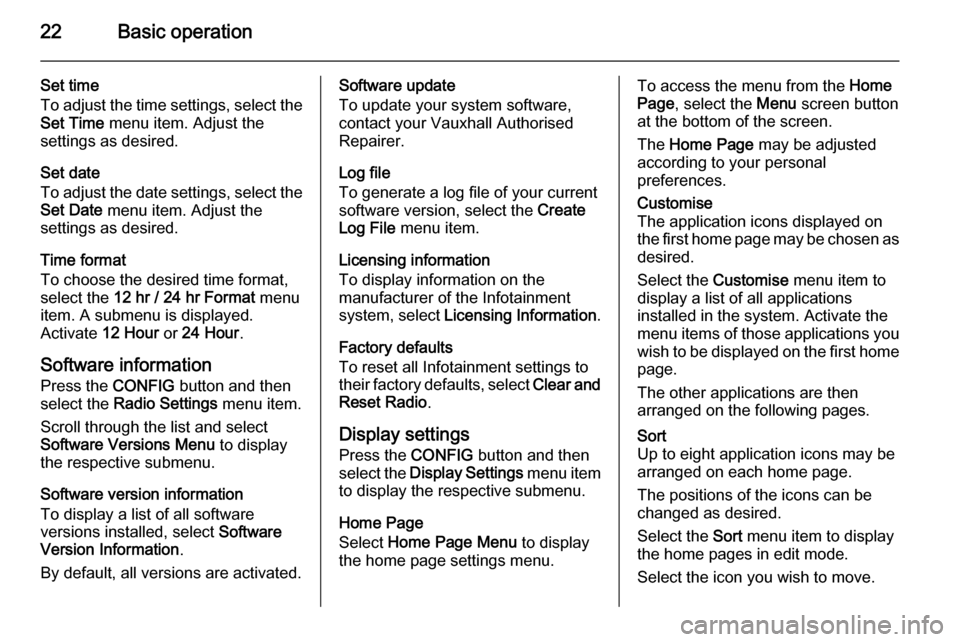
22Basic operation
Set time
To adjust the time settings, select the Set Time menu item. Adjust the
settings as desired.
Set date
To adjust the date settings, select the
Set Date menu item. Adjust the
settings as desired.
Time format
To choose the desired time format, select the 12 hr / 24 hr Format menu
item. A submenu is displayed.
Activate 12 Hour or 24 Hour .
Software information
Press the CONFIG button and then
select the Radio Settings menu item.
Scroll through the list and select
Software Versions Menu to display
the respective submenu.
Software version information
To display a list of all software
versions installed, select Software
Version Information .
By default, all versions are activated.Software update
To update your system software,
contact your Vauxhall Authorised
Repairer.
Log file
To generate a log file of your current
software version, select the Create
Log File menu item.
Licensing information
To display information on the
manufacturer of the Infotainment
system, select Licensing Information .
Factory defaults
To reset all Infotainment settings to
their factory defaults, select Clear and
Reset Radio .
Display settings
Press the CONFIG button and then
select the Display Settings menu item
to display the respective submenu.
Home Page
Select Home Page Menu to display
the home page settings menu.To access the menu from the Home
Page , select the Menu screen button
at the bottom of the screen.
The Home Page may be adjusted
according to your personal
preferences.Customise
The application icons displayed on
the first home page may be chosen as desired.
Select the Customise menu item to
display a list of all applications
installed in the system. Activate the
menu items of those applications you
wish to be displayed on the first home page.
The other applications are then
arranged on the following pages.Sort
Up to eight application icons may be
arranged on each home page.
The positions of the icons can be
changed as desired.
Select the Sort menu item to display
the home pages in edit mode.
Select the icon you wish to move.
Page 23 of 135
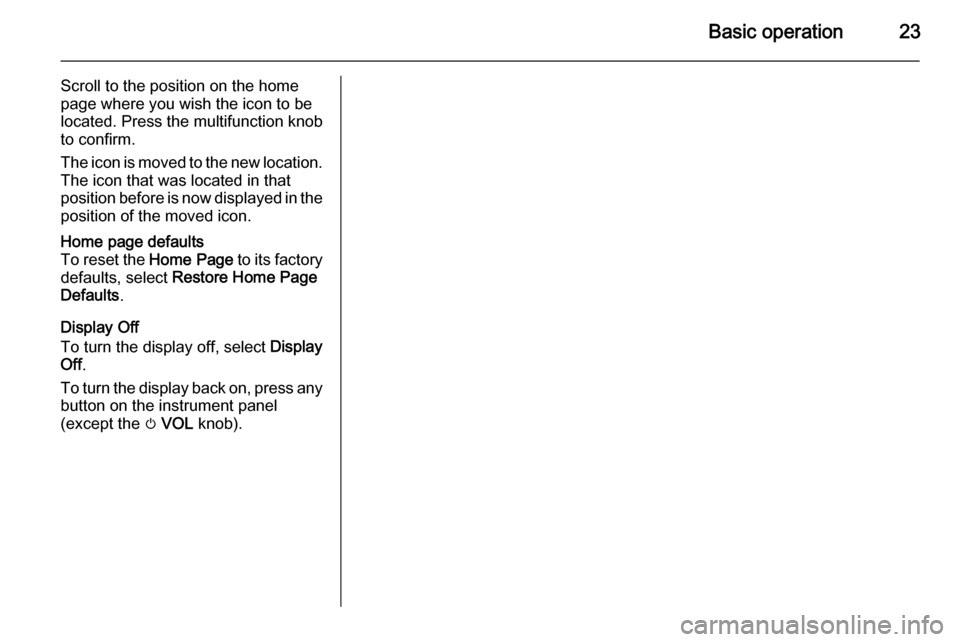
Basic operation23
Scroll to the position on the home
page where you wish the icon to be
located. Press the multifunction knob
to confirm.
The icon is moved to the new location.
The icon that was located in that
position before is now displayed in the position of the moved icon.Home page defaults
To reset the Home Page to its factory
defaults, select Restore Home Page
Defaults .
Display Off
To turn the display off, select Display
Off .
To turn the display back on, press any
button on the instrument panel
(except the m VOL knob).
Page 78 of 135
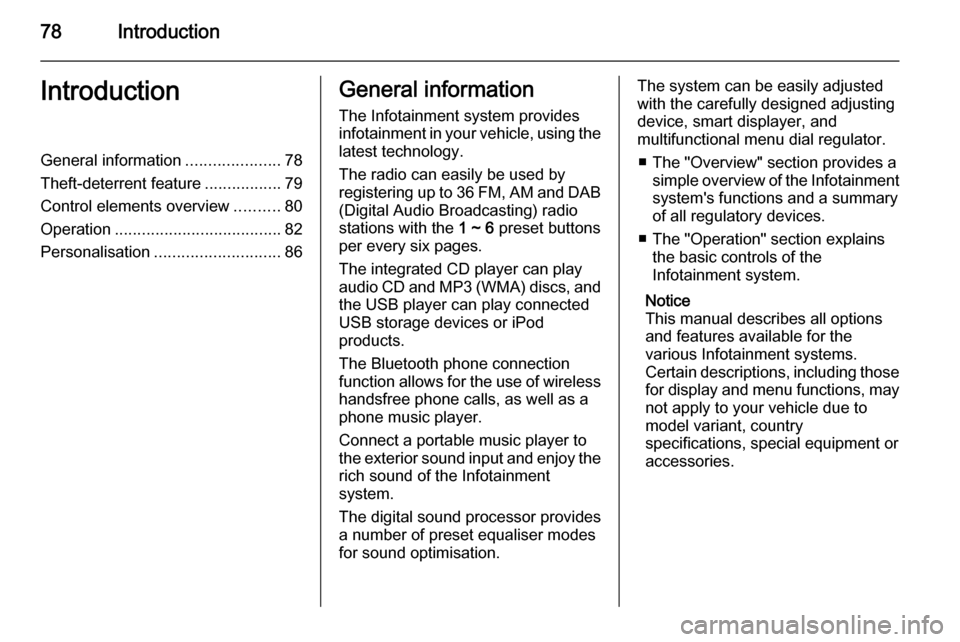
78IntroductionIntroductionGeneral information.....................78
Theft-deterrent feature .................79
Control elements overview ..........80
Operation ..................................... 82
Personalisation ............................ 86General information
The Infotainment system provides
infotainment in your vehicle, using the
latest technology.
The radio can easily be used by
registering up to 36 FM, AM and DAB (Digital Audio Broadcasting) radiostations with the 1 ~ 6 preset buttons
per every six pages.
The integrated CD player can play audio CD and MP3 (WMA) discs, and
the USB player can play connected
USB storage devices or iPod
products.
The Bluetooth phone connection
function allows for the use of wireless handsfree phone calls, as well as a
phone music player.
Connect a portable music player to
the exterior sound input and enjoy the rich sound of the Infotainment
system.
The digital sound processor provides
a number of preset equaliser modes
for sound optimisation.The system can be easily adjusted
with the carefully designed adjusting
device, smart displayer, and
multifunctional menu dial regulator.
■ The "Overview" section provides a simple overview of the Infotainment
system's functions and a summary
of all regulatory devices.
■ The "Operation" section explains the basic controls of the
Infotainment system.
Notice
This manual describes all options
and features available for the
various Infotainment systems.
Certain descriptions, including those for display and menu functions, may
not apply to your vehicle due to
model variant, country
specifications, special equipment or
accessories.
Page 81 of 135
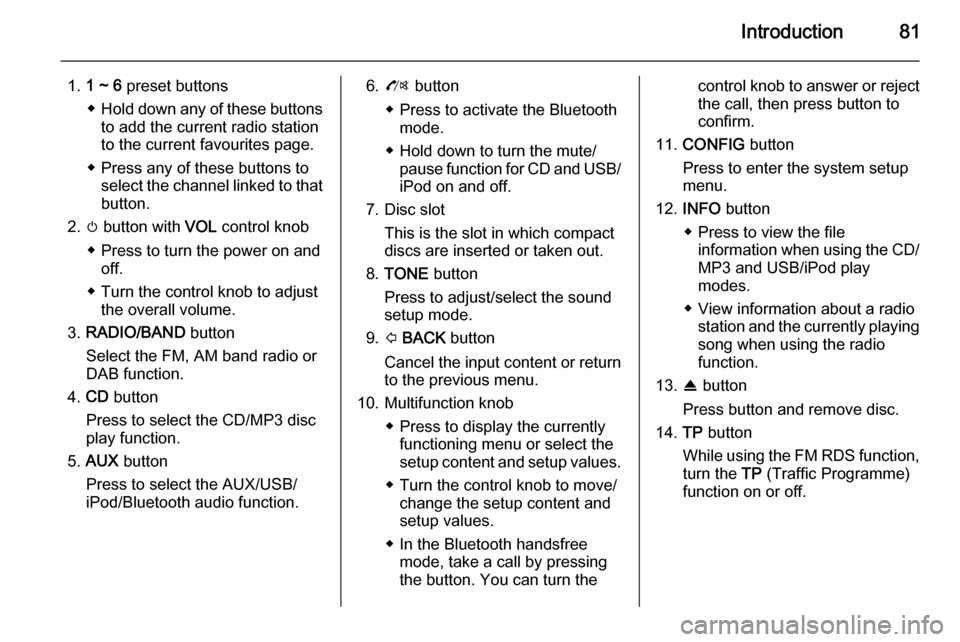
Introduction81
1.1 ~ 6 preset buttons
◆ Hold down any of these buttons
to add the current radio station
to the current favourites page.
◆ Press any of these buttons to select the channel linked to that
button.
2. m button with VOL control knob
◆ Press to turn the power on and off.
◆ Turn the control knob to adjust the overall volume.
3. RADIO/BAND button
Select the FM, AM band radio or
DAB function.
4. CD button
Press to select the CD/MP3 disc
play function.
5. AUX button
Press to select the AUX/USB/
iPod/Bluetooth audio function.6. O button
◆ Press to activate the Bluetooth mode.
◆ Hold down to turn the mute/ pause function for CD and USB/iPod on and off.
7. Disc slot This is the slot in which compactdiscs are inserted or taken out.
8. TONE button
Press to adjust/select the sound
setup mode.
9. P BACK button
Cancel the input content or return
to the previous menu.
10. Multifunction knob ◆ Press to display the currentlyfunctioning menu or select the
setup content and setup values.
◆ Turn the control knob to move/ change the setup content and
setup values.
◆ In the Bluetooth handsfree mode, take a call by pressingthe button. You can turn thecontrol knob to answer or reject
the call, then press button to
confirm.
11. CONFIG button
Press to enter the system setup
menu.
12. INFO button
◆ Press to view the file information when using the CD/MP3 and USB/iPod play
modes.
◆ View information about a radio station and the currently playing
song when using the radio
function.
13. R button
Press button and remove disc.
14. TP button
While using the FM RDS function, turn the TP (Traffic Programme)
function on or off.
Page 90 of 135
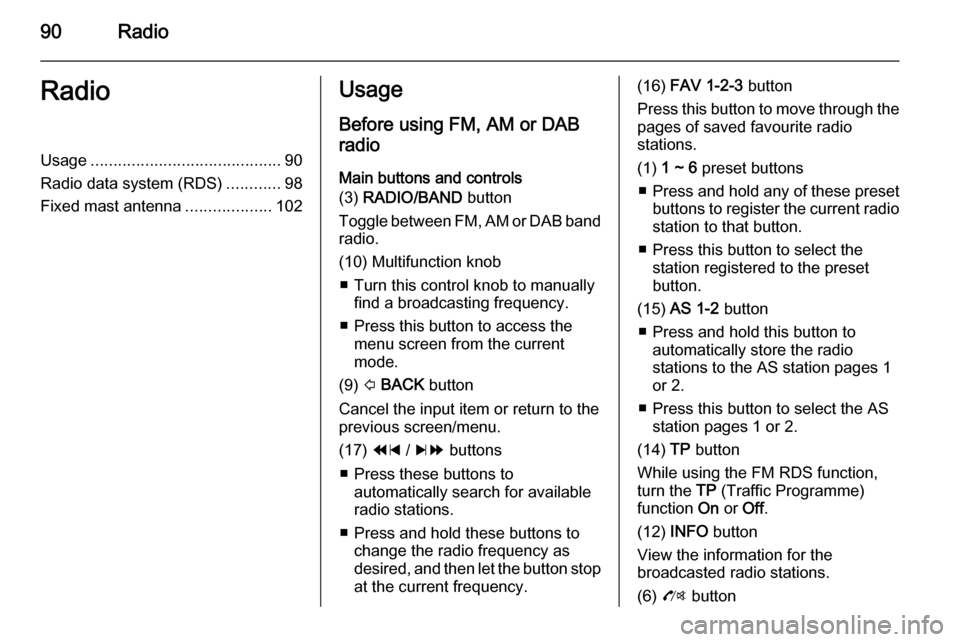
90RadioRadioUsage.......................................... 90
Radio data system (RDS) ............98
Fixed mast antenna ...................102Usage
Before using FM, AM or DAB
radio
Main buttons and controls
(3) RADIO/BAND button
Toggle between FM, AM or DAB band
radio.
(10) Multifunction knob ■ Turn this control knob to manually find a broadcasting frequency.
■ Press this button to access the menu screen from the current
mode.
(9) P BACK button
Cancel the input item or return to the
previous screen/menu.
(17) 1 / 8 buttons
■ Press these buttons to automatically search for available
radio stations.
■ Press and hold these buttons to change the radio frequency as
desired, and then let the button stop
at the current frequency.(16) FAV 1-2-3 button
Press this button to move through the pages of saved favourite radio
stations.
(1) 1 ~ 6 preset buttons
■ Press and hold any of these preset
buttons to register the current radio station to that button.
■ Press this button to select the station registered to the presetbutton.
(15) AS 1-2 button
■ Press and hold this button to automatically store the radio
stations to the AS station pages 1
or 2.
■ Press this button to select the AS station pages 1 or 2.
(14) TP button
While using the FM RDS function,
turn the TP (Traffic Programme)
function On or Off.
(12) INFO button
View the information for the
broadcasted radio stations.
(6) O button
Page 94 of 135
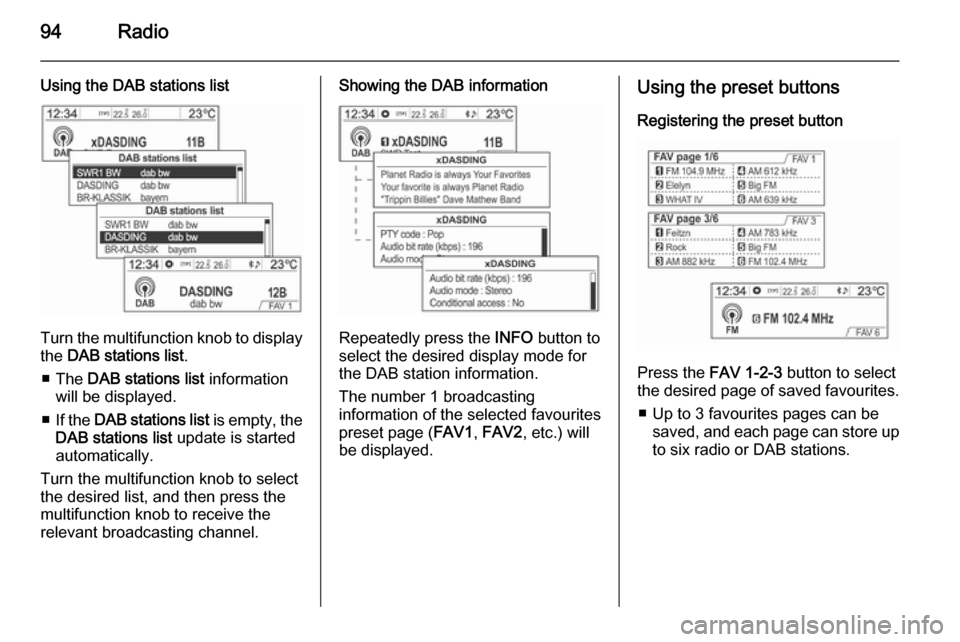
94Radio
Using the DAB stations list
Turn the multifunction knob to displaythe DAB stations list .
■ The DAB stations list information
will be displayed.
■ If the DAB stations list is empty, the
DAB stations list update is started
automatically.
Turn the multifunction knob to select
the desired list, and then press the
multifunction knob to receive the
relevant broadcasting channel.
Showing the DAB information
Repeatedly press the INFO button to
select the desired display mode for the DAB station information.
The number 1 broadcasting
information of the selected favourites
preset page ( FAV1, FAV2 , etc.) will
be displayed.
Using the preset buttons
Registering the preset button
Press the FAV 1-2-3 button to select
the desired page of saved favourites.
■ Up to 3 favourites pages can be saved, and each page can store upto six radio or DAB stations.
Page 95 of 135
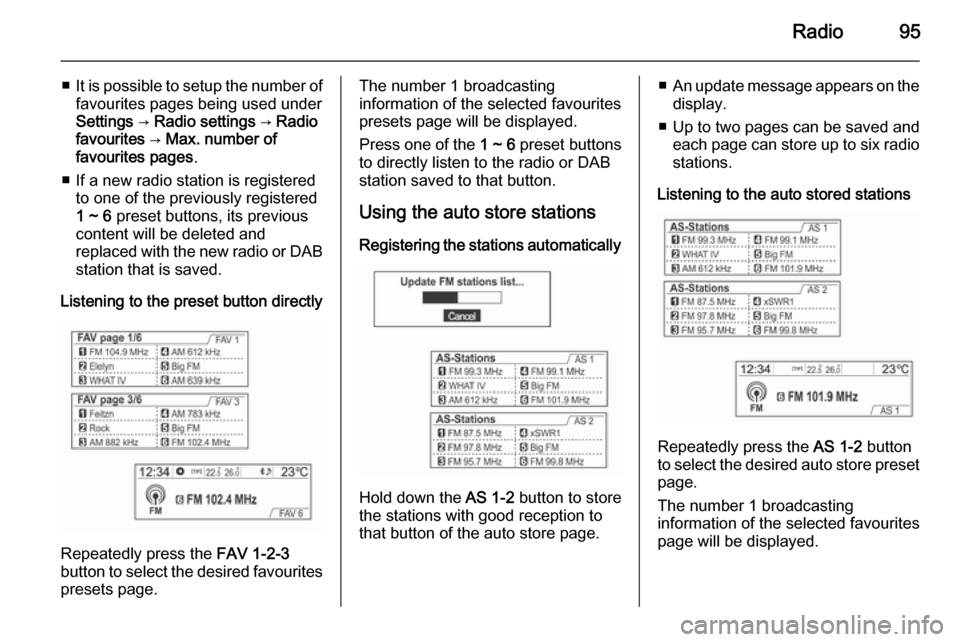
Radio95
■It is possible to setup the number of
favourites pages being used under
Settings → Radio settings → Radio
favourites → Max. number of
favourites pages .
■ If a new radio station is registered to one of the previously registered
1 ~ 6 preset buttons, its previous
content will be deleted and
replaced with the new radio or DAB station that is saved.
Listening to the preset button directly
Repeatedly press the FAV 1-2-3
button to select the desired favourites
presets page.
The number 1 broadcasting
information of the selected favourites
presets page will be displayed.
Press one of the 1 ~ 6 preset buttons
to directly listen to the radio or DAB
station saved to that button.
Using the auto store stations Registering the stations automatically
Hold down the AS 1-2 button to store
the stations with good reception to
that button of the auto store page.
■ An update message appears on the
display.
■ Up to two pages can be saved and each page can store up to six radio
stations.
Listening to the auto stored stations
Repeatedly press the AS 1-2 button
to select the desired auto store preset
page.
The number 1 broadcasting
information of the selected favourites
page will be displayed.