lock VAUXHALL MOKKA 2014 Infotainment system
[x] Cancel search | Manufacturer: VAUXHALL, Model Year: 2014, Model line: MOKKA, Model: VAUXHALL MOKKA 2014Pages: 221, PDF Size: 4.66 MB
Page 161 of 221
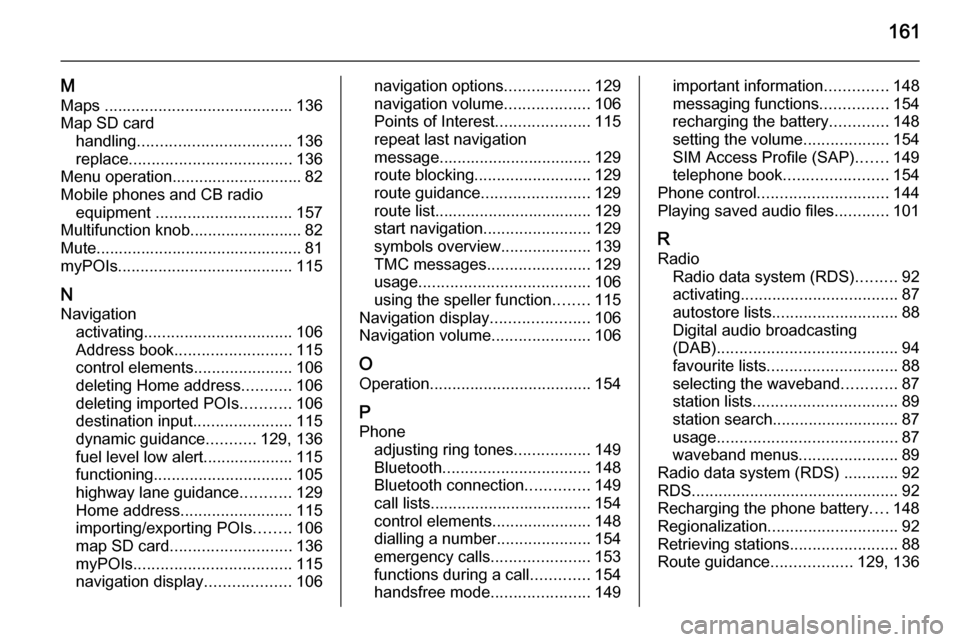
161
M
Maps .......................................... 136
Map SD card handling .................................. 136
replace .................................... 136
Menu operation............................. 82
Mobile phones and CB radio equipment .............................. 157
Multifunction knob......................... 82
Mute.............................................. 81
myPOIs ....................................... 115
N Navigation activating ................................. 106
Address book .......................... 115
control elements ......................106
deleting Home address ...........106
deleting imported POIs ...........106
destination input ......................115
dynamic guidance ...........129, 136
fuel level low alert.................... 115
functioning ............................... 105
highway lane guidance ...........129
Home address ......................... 115
importing/exporting POIs ........106
map SD card ........................... 136
myPOIs ................................... 115
navigation display ...................106navigation options ...................129
navigation volume ...................106
Points of Interest .....................115
repeat last navigation
message.................................. 129
route blocking .......................... 129
route guidance ........................ 129
route list................................... 129
start navigation ........................ 129
symbols overview ....................139
TMC messages .......................129
usage ...................................... 106
using the speller function ........115
Navigation display ......................106
Navigation volume ......................106
O
Operation .................................... 154
P Phone adjusting ring tones .................149
Bluetooth ................................. 148
Bluetooth connection ..............149
call lists.................................... 154
control elements ......................148
dialling a number .....................154
emergency calls ......................153
functions during a call .............154
handsfree mode ......................149important information ..............148
messaging functions ...............154
recharging the battery .............148
setting the volume ...................154
SIM Access Profile (SAP) .......149
telephone book ....................... 154
Phone control ............................. 144
Playing saved audio files ............101
R Radio Radio data system (RDS) .........92
activating ................................... 87
autostore lists ............................ 88
Digital audio broadcasting
(DAB) ........................................ 94
favourite lists ............................. 88
selecting the waveband ............87
station lists ................................ 89
station search ............................ 87
usage ........................................ 87
waveband menus ......................89
Radio data system (RDS) ............92
RDS .............................................. 92
Recharging the phone battery ....148
Regionalization ............................. 92
Retrieving stations ........................88
Route guidance ..................129, 136
Page 165 of 221
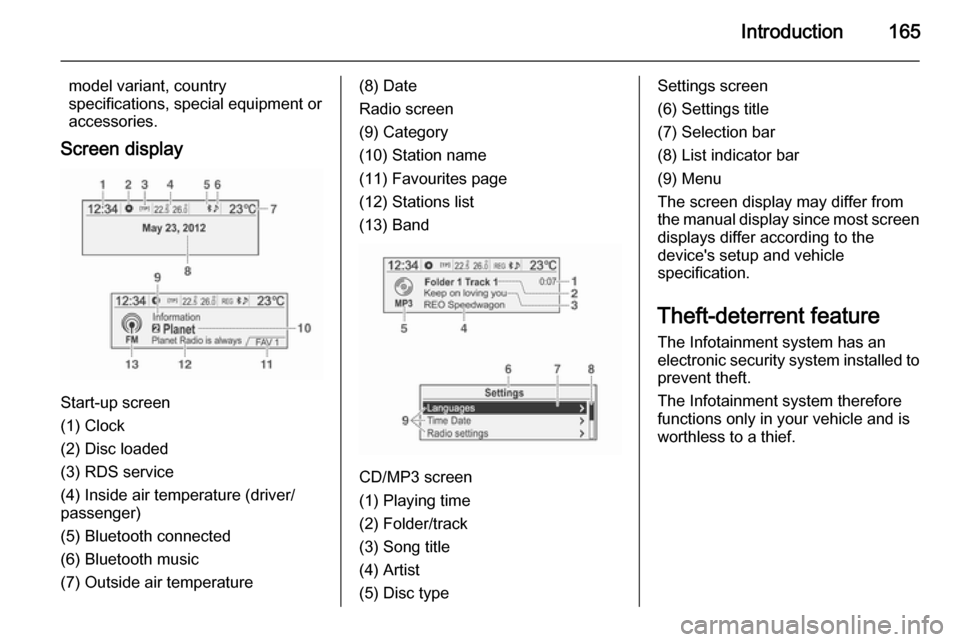
Introduction165
model variant, country
specifications, special equipment or
accessories.
Screen display
Start-up screen
(1) Clock
(2) Disc loaded
(3) RDS service
(4) Inside air temperature (driver/
passenger)
(5) Bluetooth connected
(6) Bluetooth music
(7) Outside air temperature
(8) Date
Radio screen
(9) Category
(10) Station name
(11) Favourites page
(12) Stations list
(13) Band
CD/MP3 screen
(1) Playing time
(2) Folder/track
(3) Song title
(4) Artist
(5) Disc type
Settings screen
(6) Settings title
(7) Selection bar
(8) List indicator bar
(9) Menu
The screen display may differ from
the manual display since most screen displays differ according to the
device's setup and vehicle
specification.
Theft-deterrent feature The Infotainment system has an
electronic security system installed to
prevent theft.
The Infotainment system therefore functions only in your vehicle and is
worthless to a thief.
Page 175 of 221
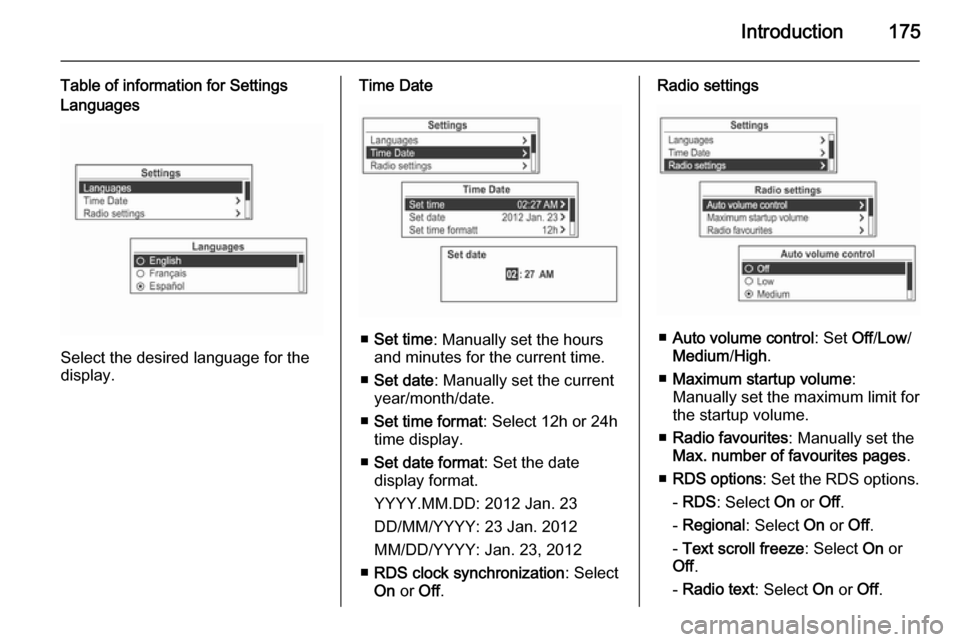
Introduction175
Table of information for SettingsLanguages
Select the desired language for the
display.
Time Date
■ Set time : Manually set the hours
and minutes for the current time.
■ Set date : Manually set the current
year/month/date.
■ Set time format : Select 12h or 24h
time display.
■ Set date format : Set the date
display format.
YYYY.MM.DD: 2012 Jan. 23
DD/MM/YYYY: 23 Jan. 2012
MM/DD/YYYY: Jan. 23, 2012
■ RDS clock synchronization : Select
On or Off.
Radio settings
■Auto volume control : Set Off/Low /
Medium /High .
■ Maximum startup volume :
Manually set the maximum limit for the startup volume.
■ Radio favourites : Manually set the
Max. number of favourites pages .
■ RDS options : Set the RDS options.
- RDS : Select On or Off.
- Regional : Select On or Off.
- Text scroll freeze : Select On or
Off .
- Radio text : Select On or Off.
Page 188 of 221
![VAUXHALL MOKKA 2014 Infotainment system 188Radio
Press the TP button to turn the traffic
programme service function on or off.
■ If the radio traffic service is switched on, [ ] is displayed in the
radio main menu.■ If the current stati VAUXHALL MOKKA 2014 Infotainment system 188Radio
Press the TP button to turn the traffic
programme service function on or off.
■ If the radio traffic service is switched on, [ ] is displayed in the
radio main menu.■ If the current stati](/img/38/19523/w960_19523-187.png)
188Radio
Press the TP button to turn the traffic
programme service function on or off.
■ If the radio traffic service is switched on, [ ] is displayed in the
radio main menu.■ If the current station is not a radio traffic service station, then a search
is automatically started for the next radio traffic service station.
■ Once a radio traffic service station has been found, [TP] is displayed in
the radio main menu.
■ If the radio traffic service is switched on, then the CD, MP3,
USB, iPod, Bluetooth music or AUX replay is interrupted for the duration
of the traffic announcement.
Blocking out traffic
announcements Block out a traffic announcement, e.g.
during CD or MP3 replay or during
radio reception:
Press the TP
button.
Switch on the radio traffic service and
fully turn down the volume of the
Infotainment system.
The traffic announcement is aborted, but the radio traffic service remains
switched on.
Page 189 of 221
![VAUXHALL MOKKA 2014 Infotainment system Radio189
Blocking out current traffic
announcements Block out a current traffic
announcement, e.g. during TA radio
reception:
(1) Blocking out the status indicator:
[TP] → TP
Press the TP button.
F VAUXHALL MOKKA 2014 Infotainment system Radio189
Blocking out current traffic
announcements Block out a current traffic
announcement, e.g. during TA radio
reception:
(1) Blocking out the status indicator:
[TP] → TP
Press the TP button.
F](/img/38/19523/w960_19523-188.png)
Radio189
Blocking out current traffic
announcements Block out a current traffic
announcement, e.g. during TA radio
reception:
(1) Blocking out the status indicator:
[TP] → TP
Press the TP button.
Fixed mast antenna
To remove the roof antenna, rotate it
counterclockwise. To install the roof
antenna, rotate it clockwise.
Caution
Be sure to remove the antenna
before entering a place with a low
ceiling or it may be damaged.
Entering the automatic car wash
with the antenna installed may
result in damage to the antenna or
the roof panel. Be sure to remove
your antenna before entering the
automatic car wash.
Install the antenna fully tightened and adjusted to the upright position to
ensure proper reception.
Page 191 of 221
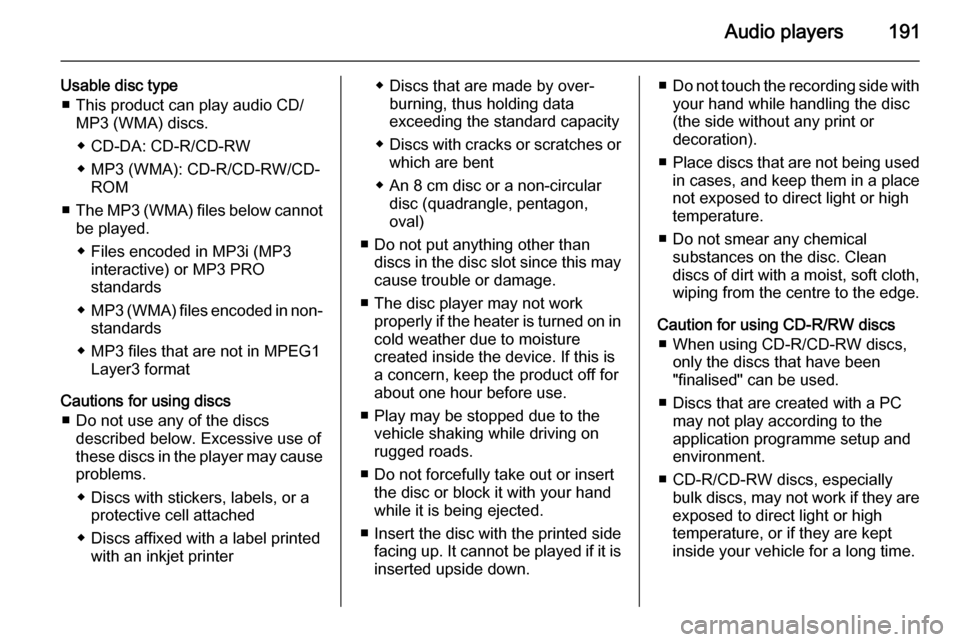
Audio players191
Usable disc type■ This product can play audio CD/ MP3 (WMA) discs.
◆ CD-DA: CD-R/CD-RW
◆ MP3 (WMA): CD-R/CD-RW/CD- ROM
■ The MP3 (WMA) files below cannot
be played.
◆ Files encoded in MP3i (MP3 interactive) or MP3 PRO
standards
◆ MP3 (WMA) files encoded in non-
standards
◆ MP3 files that are not in MPEG1 Layer3 format
Cautions for using discs ■ Do not use any of the discs described below. Excessive use of
these discs in the player may cause
problems.
◆ Discs with stickers, labels, or a protective cell attached
◆ Discs affixed with a label printed with an inkjet printer◆ Discs that are made by over- burning, thus holding data
exceeding the standard capacity
◆ Discs with cracks or scratches or
which are bent
◆ An 8 cm disc or a non-circular disc (quadrangle, pentagon,
oval)
■ Do not put anything other than discs in the disc slot since this maycause trouble or damage.
■ The disc player may not work properly if the heater is turned on incold weather due to moisture
created inside the device. If this is
a concern, keep the product off for
about one hour before use.
■ Play may be stopped due to the vehicle shaking while driving on
rugged roads.
■ Do not forcefully take out or insert the disc or block it with your hand
while it is being ejected.
■ Insert the disc with the printed side facing up. It cannot be played if it is
inserted upside down.■ Do not touch the recording side with
your hand while handling the disc
(the side without any print or
decoration).
■ Place discs that are not being used
in cases, and keep them in a place
not exposed to direct light or high temperature.
■ Do not smear any chemical substances on the disc. Clean
discs of dirt with a moist, soft cloth, wiping from the centre to the edge.
Caution for using CD-R/RW discs ■ When using CD-R/CD-RW discs, only the discs that have been
"finalised" can be used.
■ Discs that are created with a PC may not play according to the
application programme setup and
environment.
■ CD-R/CD-RW discs, especially bulk discs, may not work if they are
exposed to direct light or high
temperature, or if they are kept
inside your vehicle for a long time.
Page 211 of 221
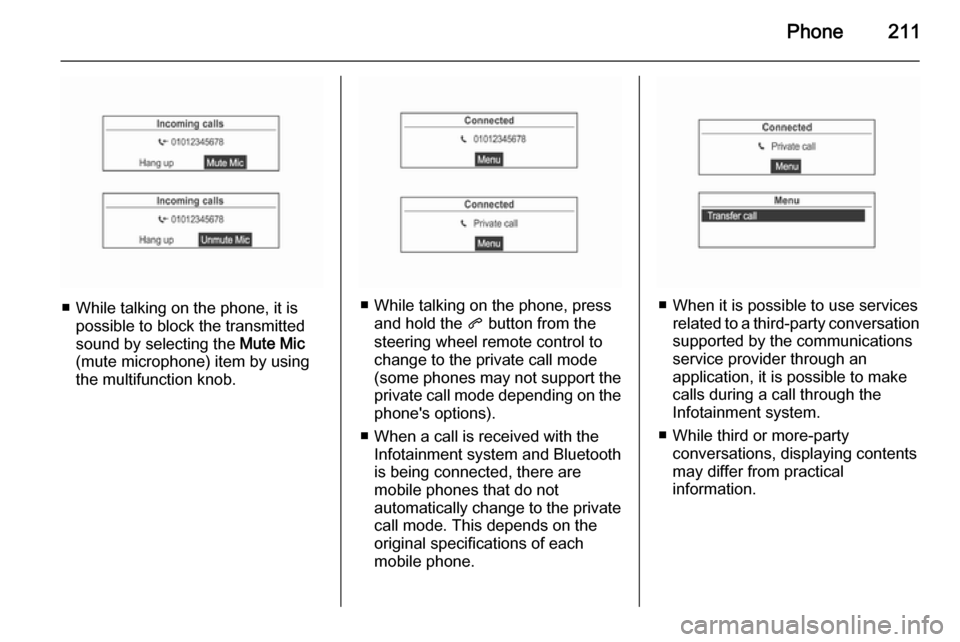
Phone211
■ While talking on the phone, it ispossible to block the transmitted
sound by selecting the Mute Mic
(mute microphone) item by using
the multifunction knob.■ While talking on the phone, press and hold the q button from the
steering wheel remote control to
change to the private call mode
(some phones may not support the
private call mode depending on the
phone's options).
■ When a call is received with the Infotainment system and Bluetooth
is being connected, there are
mobile phones that do not
automatically change to the private call mode. This depends on the
original specifications of each
mobile phone.■ When it is possible to use services related to a third-party conversation
supported by the communications
service provider through an
application, it is possible to make
calls during a call through the
Infotainment system.
■ While third or more-party conversations, displaying contents
may differ from practical
information.