infotainment VAUXHALL MOKKA 2014 Infotainment system
[x] Cancel search | Manufacturer: VAUXHALL, Model Year: 2014, Model line: MOKKA, Model: VAUXHALL MOKKA 2014Pages: 221, PDF Size: 4.66 MB
Page 93 of 221
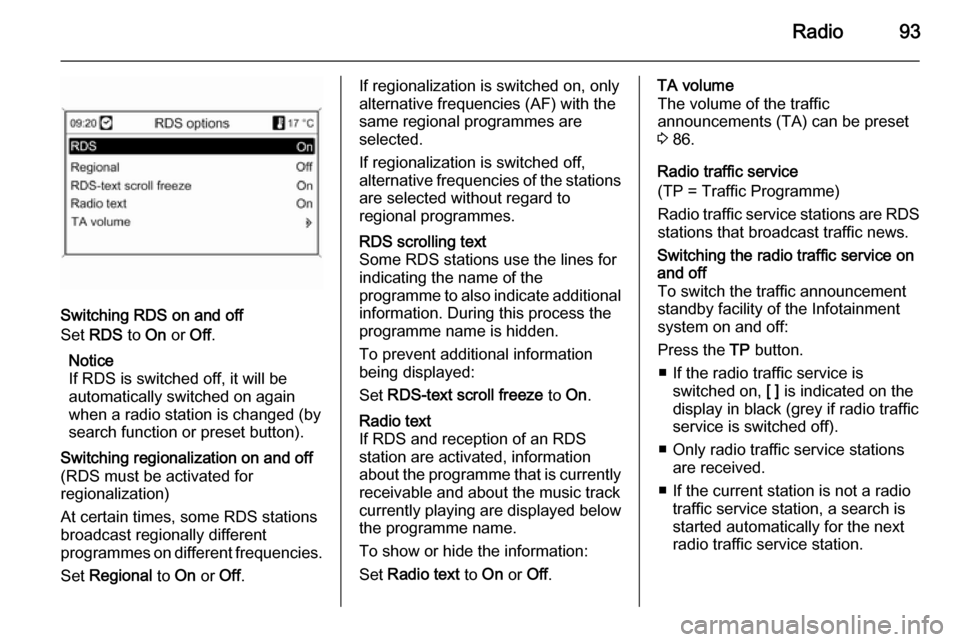
Radio93
Switching RDS on and off
Set RDS to On or Off.
Notice
If RDS is switched off, it will be
automatically switched on again when a radio station is changed (bysearch function or preset button).
Switching regionalization on and off(RDS must be activated for
regionalization)
At certain times, some RDS stations
broadcast regionally different
programmes on different frequencies.
Set Regional to On or Off.If regionalization is switched on, only
alternative frequencies (AF) with the
same regional programmes are
selected.
If regionalization is switched off,
alternative frequencies of the stations are selected without regard to
regional programmes.RDS scrolling text
Some RDS stations use the lines for
indicating the name of the
programme to also indicate additional
information. During this process the
programme name is hidden.
To prevent additional information
being displayed:
Set RDS-text scroll freeze to On.Radio text
If RDS and reception of an RDS
station are activated, information
about the programme that is currently
receivable and about the music track
currently playing are displayed below
the programme name.
To show or hide the information:
Set Radio text to On or Off.TA volume
The volume of the traffic
announcements (TA) can be preset
3 86.
Radio traffic service
(TP = Traffic Programme)
Radio traffic service stations are RDS
stations that broadcast traffic news.Switching the radio traffic service on
and off
To switch the traffic announcement
standby facility of the Infotainment
system on and off:
Press the TP button.
■ If the radio traffic service is switched on, [ ] is indicated on the
display in black (grey if radio traffic
service is switched off).
■ Only radio traffic service stations are received.
■ If the current station is not a radio traffic service station, a search is
started automatically for the next
radio traffic service station.
Page 94 of 221
![VAUXHALL MOKKA 2014 Infotainment system 94Radio
■ If a radio traffic service station hasbeen found, [TP] is indicated on the
display in black. If no radio traffic service stations are found, TP is
displayed in grey.
■ Traffic announcem VAUXHALL MOKKA 2014 Infotainment system 94Radio
■ If a radio traffic service station hasbeen found, [TP] is indicated on the
display in black. If no radio traffic service stations are found, TP is
displayed in grey.
■ Traffic announcem](/img/38/19523/w960_19523-93.png)
94Radio
■ If a radio traffic service station hasbeen found, [TP] is indicated on the
display in black. If no radio traffic service stations are found, TP is
displayed in grey.
■ Traffic announcements are played at the preset TA volume 3 86.
■ If the radio traffic service is switched on, CD/MP3 replay is
interrupted for the duration of the
traffic announcement.Listening to traffic announcements only
Switch on the radio traffic service and completely turn down the volume of
the Infotainment system.Blocking out traffic announcements
To block out a traffic announcement,
e.g. during CD/MP3 replay:
Press TP button or the multifunction
knob to confirm the cancel message
on the display.
The traffic announcement is aborted, but the radio traffic service remains
switched on.EON (Enhanced Other Networks)
With EON you can listen to radio traffic announcements even if thestation you have set does not
broadcast its own radio traffic service.
If such a station is set, it is displayed
in black as for radio traffic service
stations TP.
Digital audio broadcasting Digital audio broadcasting (DAB) is
an innovative and universal
broadcast system.
DAB stations are indicated by the
programme name instead of the
broadcasting frequency.
General information
■ With DAB, several radio programmes (services) can be
broadcast on a single frequency (ensemble).
■ Besides high-quality digital audio services, DAB is also able to
transmit programme-associated
data and a multitude of other data
services including travel and traffic
information.
■ As long as a given DAB receiver can pick up the signal sent out by a
broadcasting station (even if the signal is very weak), sound
reproduction is ensured.
Page 95 of 221
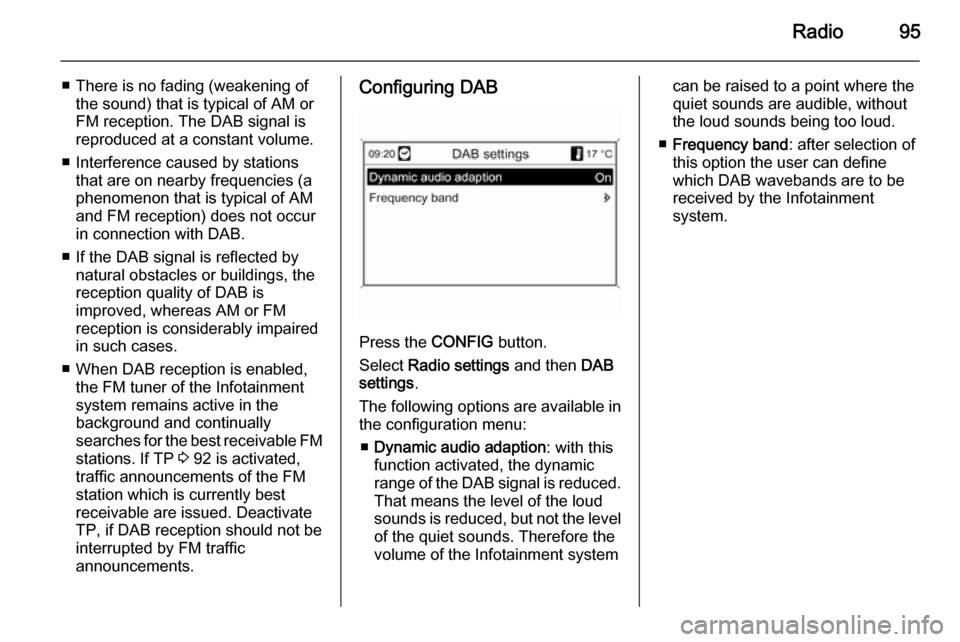
Radio95
■ There is no fading (weakening ofthe sound) that is typical of AM or
FM reception. The DAB signal is
reproduced at a constant volume.
■ Interference caused by stations that are on nearby frequencies (a
phenomenon that is typical of AM and FM reception) does not occurin connection with DAB.
■ If the DAB signal is reflected by natural obstacles or buildings, the
reception quality of DAB is
improved, whereas AM or FM
reception is considerably impaired
in such cases.
■ When DAB reception is enabled, the FM tuner of the Infotainmentsystem remains active in the
background and continually
searches for the best receivable FM stations. If TP 3 92 is activated,
traffic announcements of the FM
station which is currently best
receivable are issued. Deactivate
TP, if DAB reception should not be
interrupted by FM traffic
announcements.Configuring DAB
Press the CONFIG button.
Select Radio settings and then DAB
settings .
The following options are available in
the configuration menu:
■ Dynamic audio adaption : with this
function activated, the dynamic range of the DAB signal is reduced.
That means the level of the loud
sounds is reduced, but not the level of the quiet sounds. Therefore the
volume of the Infotainment system
can be raised to a point where the
quiet sounds are audible, without
the loud sounds being too loud.
■ Frequency band : after selection of
this option the user can define
which DAB wavebands are to be
received by the Infotainment
system.
Page 96 of 221
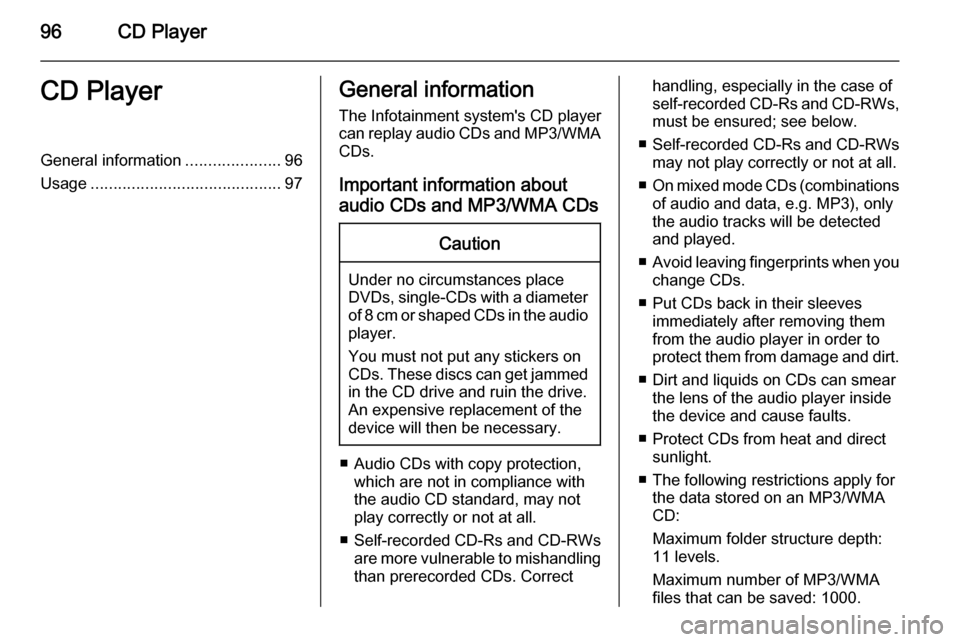
96CD PlayerCD PlayerGeneral information.....................96
Usage .......................................... 97General information
The Infotainment system's CD player
can replay audio CDs and MP3/WMA CDs.
Important information about
audio CDs and MP3/WMA CDsCaution
Under no circumstances place
DVDs, single-CDs with a diameter
of 8 cm or shaped CDs in the audio
player.
You must not put any stickers on
CDs. These discs can get jammed
in the CD drive and ruin the drive.
An expensive replacement of the
device will then be necessary.
■ Audio CDs with copy protection, which are not in compliance with
the audio CD standard, may not
play correctly or not at all.
■ Self-recorded CD-Rs and CD-RWs
are more vulnerable to mishandling
than prerecorded CDs. Correct
handling, especially in the case of
self-recorded CD-Rs and CD-RWs, must be ensured; see below.
■ Self-recorded CD-Rs and CD-RWs
may not play correctly or not at all.
■ On mixed mode CDs (combinations
of audio and data, e.g. MP3), only
the audio tracks will be detected
and played.
■ Avoid leaving fingerprints when you
change CDs.
■ Put CDs back in their sleeves immediately after removing them
from the audio player in order to
protect them from damage and dirt.
■ Dirt and liquids on CDs can smear the lens of the audio player inside
the device and cause faults.
■ Protect CDs from heat and direct sunlight.
■ The following restrictions apply for the data stored on an MP3/WMA
CD:
Maximum folder structure depth:
11 levels.
Maximum number of MP3/WMA
files that can be saved: 1000.
Page 100 of 221
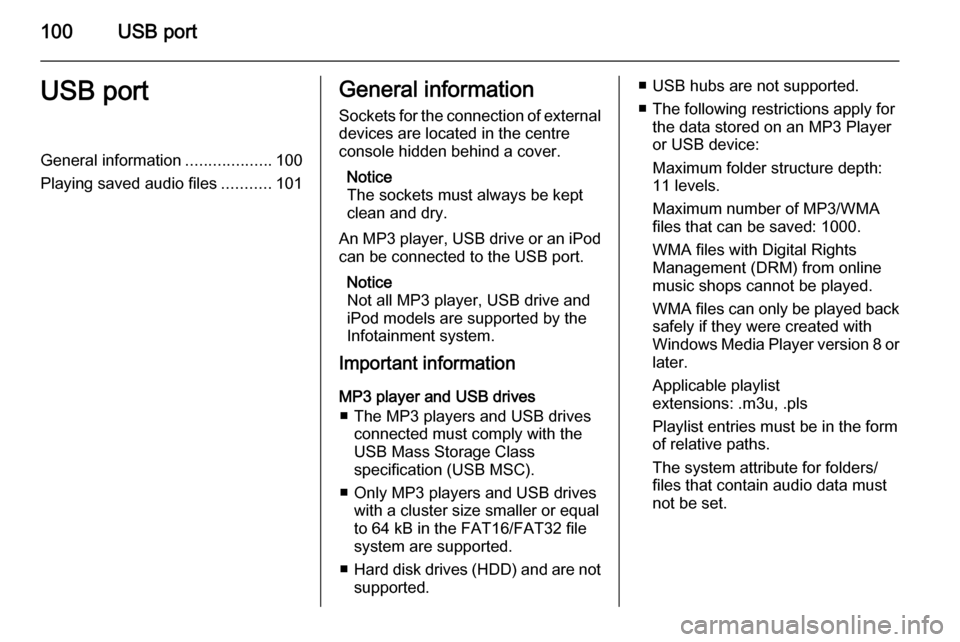
100USB portUSB portGeneral information...................100
Playing saved audio files ...........101General information
Sockets for the connection of external
devices are located in the centre
console hidden behind a cover.
Notice
The sockets must always be kept
clean and dry.
An MP3 player, USB drive or an iPod
can be connected to the USB port.
Notice
Not all MP3 player, USB drive and
iPod models are supported by the
Infotainment system.
Important information
MP3 player and USB drives ■ The MP3 players and USB drives connected must comply with the
USB Mass Storage Class
specification (USB MSC).
■ Only MP3 players and USB drives with a cluster size smaller or equal
to 64 kB in the FAT16/FAT32 file
system are supported.
■ Hard disk drives (HDD) and are not
supported.■ USB hubs are not supported.
■ The following restrictions apply for the data stored on an MP3 Player
or USB device:
Maximum folder structure depth:
11 levels.
Maximum number of MP3/WMA
files that can be saved: 1000.
WMA files with Digital Rights
Management (DRM) from online
music shops cannot be played.
WMA files can only be played back
safely if they were created with
Windows Media Player version 8 or later.
Applicable playlist
extensions: .m3u, .pls
Playlist entries must be in the form
of relative paths.
The system attribute for folders/ files that contain audio data must
not be set.
Page 102 of 221
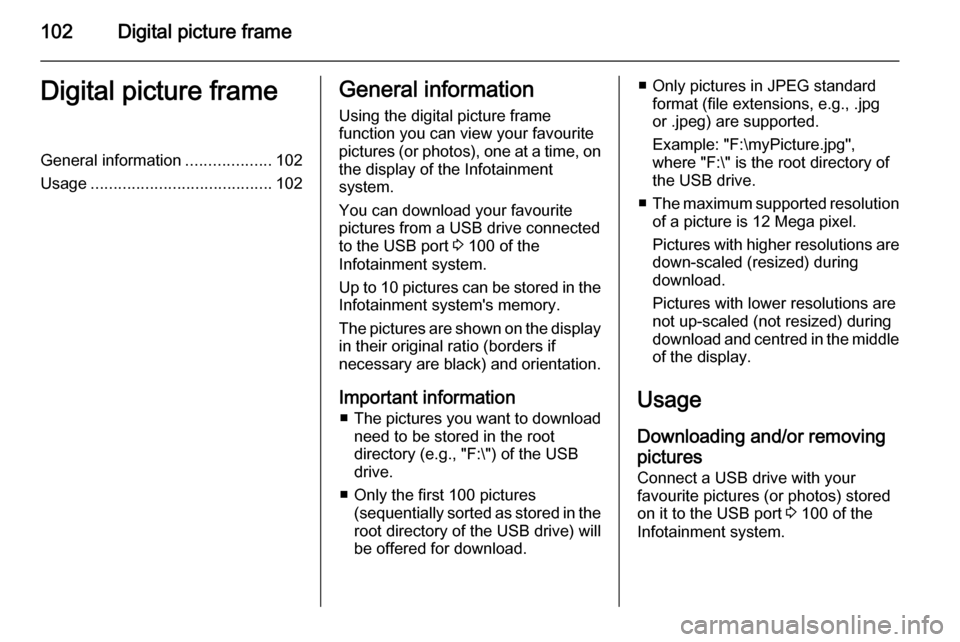
102Digital picture frameDigital picture frameGeneral information...................102
Usage ........................................ 102General information
Using the digital picture frame
function you can view your favourite
pictures (or photos), one at a time, on the display of the Infotainment
system.
You can download your favourite
pictures from a USB drive connected
to the USB port 3 100 of the
Infotainment system.
Up to 10 pictures can be stored in the
Infotainment system's memory.
The pictures are shown on the display in their original ratio (borders if
necessary are black) and orientation.
Important information ■ The pictures you want to download
need to be stored in the root
directory (e.g., "F:\") of the USB drive.
■ Only the first 100 pictures (sequentially sorted as stored in the
root directory of the USB drive) will
be offered for download.■ Only pictures in JPEG standard format (file extensions, e.g., .jpg
or .jpeg) are supported.
Example: "F:\myPicture.jpg",
where "F:\" is the root directory of
the USB drive.
■ The maximum supported resolution
of a picture is 12 Mega pixel.
Pictures with higher resolutions are down-scaled (resized) during
download.
Pictures with lower resolutions are
not up-scaled (not resized) during
download and centred in the middle of the display.
Usage Downloading and/or removing
pictures
Connect a USB drive with your
favourite pictures (or photos) stored
on it to the USB port 3 100 of the
Infotainment system.
Page 103 of 221
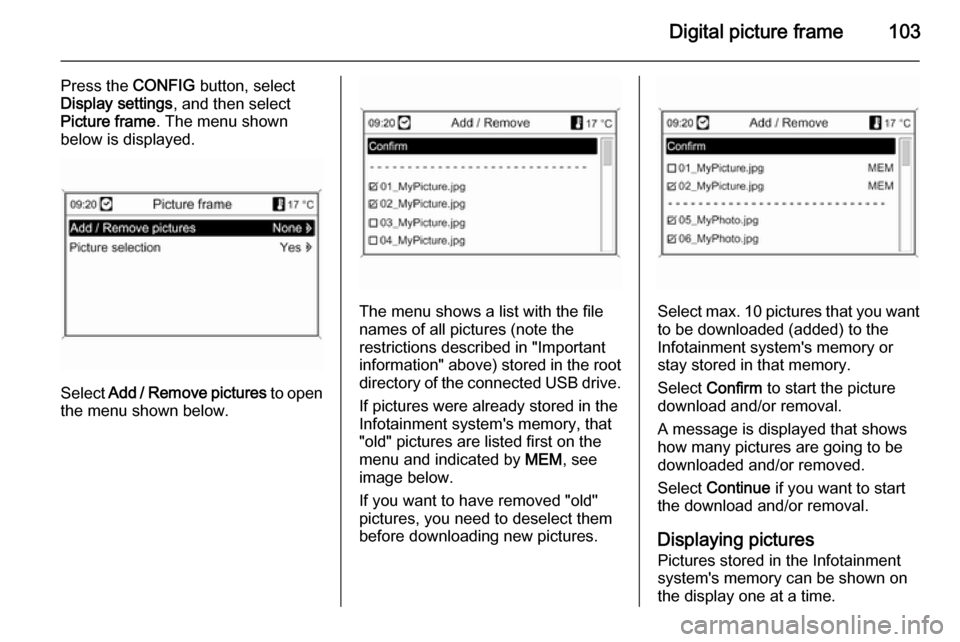
Digital picture frame103
Press the CONFIG button, select
Display settings , and then select
Picture frame . The menu shown
below is displayed.
Select Add / Remove pictures to open
the menu shown below.
The menu shows a list with the file
names of all pictures (note the
restrictions described in "Important information" above) stored in the root directory of the connected USB drive.
If pictures were already stored in the
Infotainment system's memory, that
"old" pictures are listed first on the menu and indicated by MEM, see
image below.
If you want to have removed "old"
pictures, you need to deselect them
before downloading new pictures.Select max. 10 pictures that you want
to be downloaded (added) to the
Infotainment system's memory or
stay stored in that memory.
Select Confirm to start the picture
download and/or removal.
A message is displayed that shows
how many pictures are going to be
downloaded and/or removed.
Select Continue if you want to start
the download and/or removal.
Displaying pictures Pictures stored in the Infotainment
system's memory can be shown on
the display one at a time.
Page 104 of 221
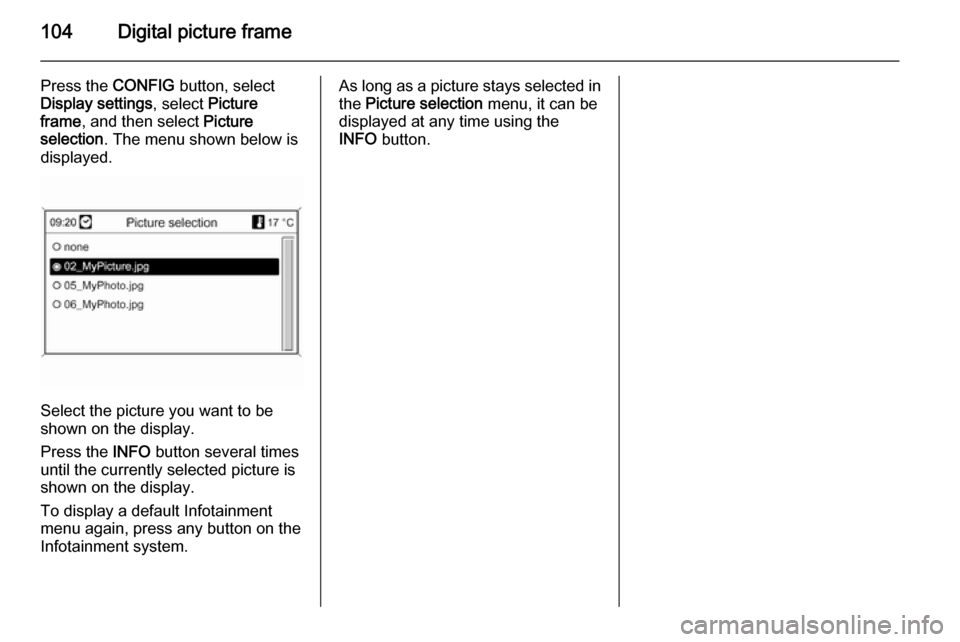
104Digital picture frame
Press the CONFIG button, select
Display settings , select Picture
frame , and then select Picture
selection . The menu shown below is
displayed.
Select the picture you want to be
shown on the display.
Press the INFO button several times
until the currently selected picture is
shown on the display.
To display a default Infotainment
menu again, press any button on the
Infotainment system.
As long as a picture stays selected in
the Picture selection menu, it can be
displayed at any time using the
INFO button.
Page 105 of 221

Navigation105NavigationGeneral information...................105
Usage ........................................ 106
Destination input ........................115
Guidance ................................... 129
Dynamic guidance .....................136
Maps .......................................... 136
Symbols overview ......................139General information
The navigation system will reliably guide you to your destination without
the need to read maps, even if you
have no local knowledge whatsoever.
The current traffic situation is taken
into account in the route calculation if dynamic route guidance is used. For
this purpose the Infotainment system
receives traffic announcements in the
current reception area via RDS-TMC.
The navigation system cannot,
however, take into account traffic
incidents, traffic regulations changed at short notice and hazards or
problems that arise suddenly (e.g.
road works).Caution
The usage of the navigation
system does not release the driver
from the responsibility for a
correct, vigilant attitude in road
traffic. The relevant traffic
regulations must always be
followed. If a navigation instruction contradicts traffic regulations, the
traffic regulations always apply.
Functioning of the navigation
system
The position and movement of the
vehicle are detected by the navigation
system using sensors. The travelled
distance is determined by the
vehicle's speedometer signal, turning movements on bends by a gyro
sensor. The position is determined by
the GPS satellites (Global Positioning System).
By comparing the sensor signals with the digital maps on the map SD card,
it is possible to determine the position with an accuracy of approx.
10 metres.
The system will also work with poor
GPS reception, however, the
accuracy of the determination of the
position will be reduced.
Page 106 of 221
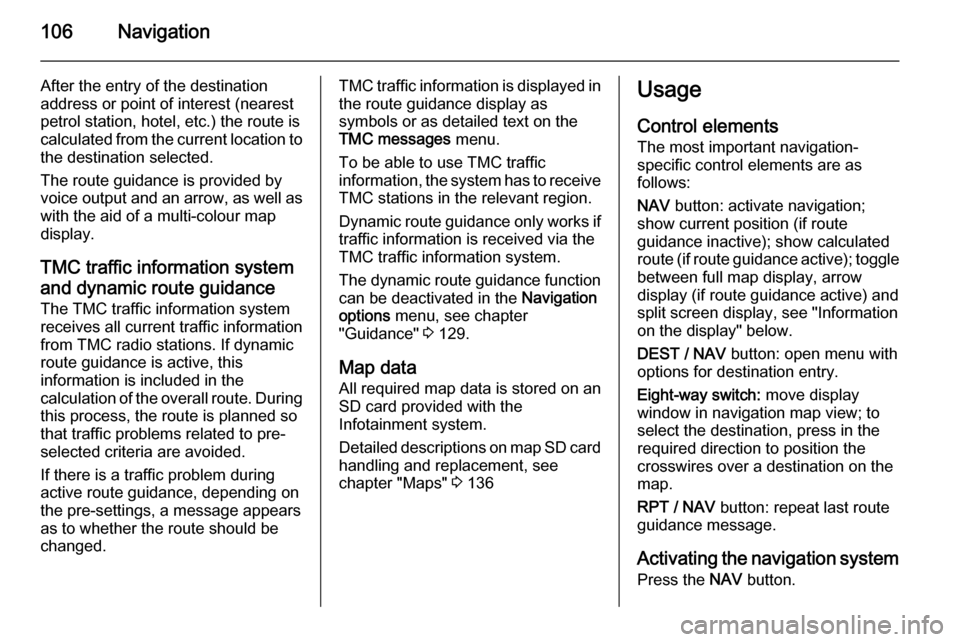
106Navigation
After the entry of the destination
address or point of interest (nearest
petrol station, hotel, etc.) the route is
calculated from the current location to the destination selected.
The route guidance is provided by
voice output and an arrow, as well as
with the aid of a multi-colour map
display.
TMC traffic information system
and dynamic route guidance
The TMC traffic information system receives all current traffic informationfrom TMC radio stations. If dynamic
route guidance is active, this
information is included in the
calculation of the overall route. During
this process, the route is planned so
that traffic problems related to pre-
selected criteria are avoided.
If there is a traffic problem during
active route guidance, depending on
the pre-settings, a message appears as to whether the route should be
changed.TMC traffic information is displayed in
the route guidance display as
symbols or as detailed text on the
TMC messages menu.
To be able to use TMC traffic
information, the system has to receive TMC stations in the relevant region.
Dynamic route guidance only works if
traffic information is received via the
TMC traffic information system.
The dynamic route guidance function
can be deactivated in the Navigation
options menu, see chapter
"Guidance" 3 129.
Map data All required map data is stored on an
SD card provided with the
Infotainment system.
Detailed descriptions on map SD card
handling and replacement, see
chapter "Maps" 3 136Usage
Control elements The most important navigation-
specific control elements are as
follows:
NAV button: activate navigation;
show current position (if route
guidance inactive); show calculated
route (if route guidance active); toggle between full map display, arrow
display (if route guidance active) and
split screen display, see "Information
on the display" below.
DEST / NAV button: open menu with
options for destination entry.
Eight-way switch: move display
window in navigation map view; to
select the destination, press in the
required direction to position the
crosswires over a destination on the map.
RPT / NAV button: repeat last route
guidance message.
Activating the navigation system Press the NAV button.