radio VAUXHALL MOKKA 2015.5 Infotainment system
[x] Cancel search | Manufacturer: VAUXHALL, Model Year: 2015.5, Model line: MOKKA, Model: VAUXHALL MOKKA 2015.5Pages: 121, PDF Size: 2.2 MB
Page 86 of 121

86Introduction
Steering wheel audio controls
1xn
Press: end/decline call ........113
or close call list .................... 113
or activate/deactivate
mute function ........................ 86
2 q
Short press: take phone call 110
or activate redial function ....113
or dial number in call list .....113
Long press: open call list ....113
or switch handsfree mode
on/off ................................... 113
3 SRC (Source) ........................ 86
Press: select audio source ....86
With radio active: turn
upwards/downwards to
select next/previous
preset radio station ...............92
With CD player active: turn upwards/downwards to
select next/previous CD/
MP3/WMA track ..................102
With Phone portal active
and call list open (see item 1): turn upwards/
downwards to select next/
previous entry in call list ......113
With Phone portal active
and calls waiting: turn
upwards/downwards to
switch between calls ...........113
4 + and -
Increase or reduce volumeUsage
Control elements
The Infotainment system is operated
via function buttons, a multifunction
knob and menus that are shown on
the display.
Inputs are made optionally via: ■ the control panel on the Infotainment system 3 84
■ audio controls on the steering wheel 3 84
Switching the Infotainment
system on or off
Press X VOL briefly. After switching
on, the last selected Infotainment
source becomes active.
Press X VOL again to turn the system
off.
Automatic switch-off
If the Infotainment system is switched
on pressing X VOL while the ignition
is turned off, it will switch off again
automatically 10 minutes after the last
user input.
Page 87 of 121
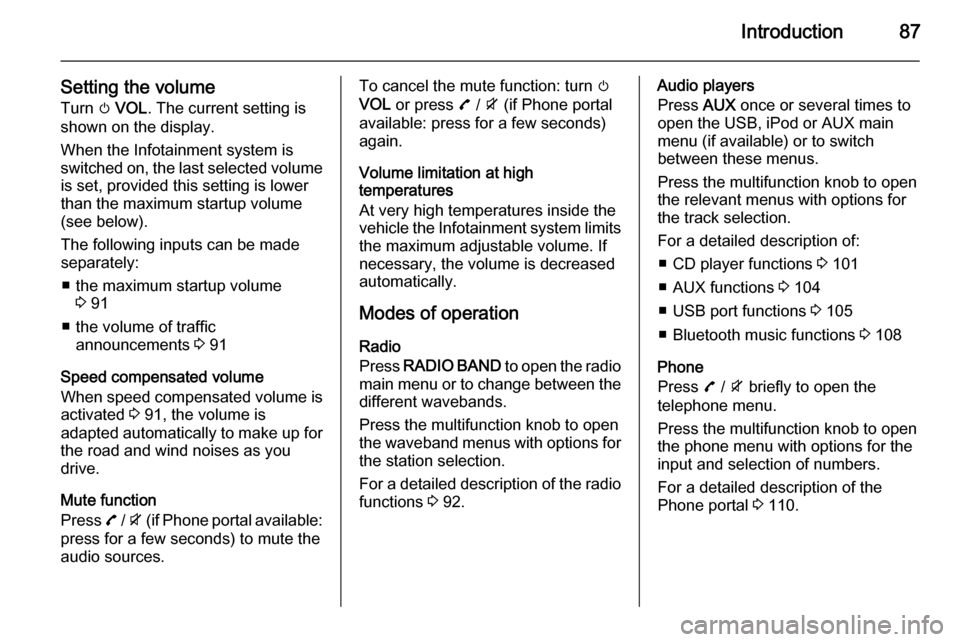
Introduction87
Setting the volumeTurn m VOL . The current setting is
shown on the display.
When the Infotainment system is
switched on, the last selected volume is set, provided this setting is lower
than the maximum startup volume
(see below).
The following inputs can be made
separately:
■ the maximum startup volume 3 91
■ the volume of traffic announcements 3 91
Speed compensated volume
When speed compensated volume is
activated 3 91, the volume is
adapted automatically to make up for
the road and wind noises as you
drive.
Mute function
Press 7 / i (if Phone portal available:
press for a few seconds) to mute the
audio sources.To cancel the mute function: turn m
VOL or press 7 / i (if Phone portal
available: press for a few seconds)
again.
Volume limitation at high
temperatures
At very high temperatures inside the vehicle the Infotainment system limits
the maximum adjustable volume. If
necessary, the volume is decreased
automatically.
Modes of operation Radio
Press RADIO BAND to open the radio
main menu or to change between the different wavebands.
Press the multifunction knob to open
the waveband menus with options for
the station selection.
For a detailed description of the radio functions 3 92.Audio players
Press AUX once or several times to
open the USB, iPod or AUX main
menu (if available) or to switch
between these menus.
Press the multifunction knob to open
the relevant menus with options for
the track selection.
For a detailed description of: ■ CD player functions 3 101
■ AUX functions 3 104
■ USB port functions 3 105
■ Bluetooth music functions 3 108
Phone
Press 7 / i briefly to open the
telephone menu.
Press the multifunction knob to open
the phone menu with options for the
input and selection of numbers.
For a detailed description of the
Phone portal 3 110.
Page 90 of 121
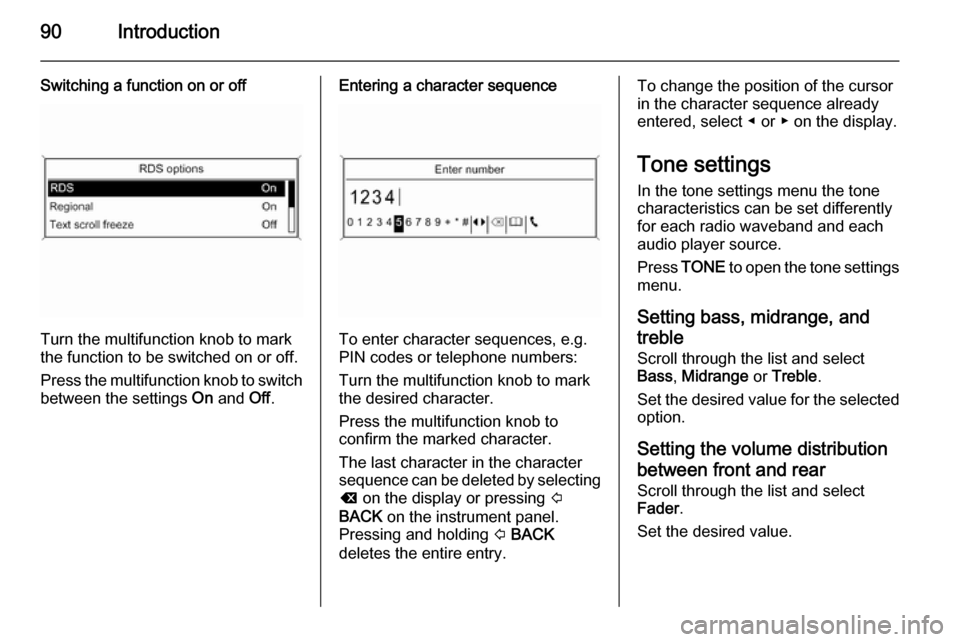
90Introduction
Switching a function on or off
Turn the multifunction knob to mark
the function to be switched on or off.
Press the multifunction knob to switch
between the settings On and Off.
Entering a character sequence
To enter character sequences, e.g.
PIN codes or telephone numbers:
Turn the multifunction knob to mark
the desired character.
Press the multifunction knob to
confirm the marked character.
The last character in the character sequence can be deleted by selecting
k on the display or pressing P
BACK on the instrument panel.
Pressing and holding P BACK
deletes the entire entry.
To change the position of the cursor
in the character sequence already
entered, select ◀ or ▶ on the display.
Tone settings
In the tone settings menu the tone
characteristics can be set differently
for each radio waveband and each audio player source.
Press TONE to open the tone settings
menu.
Setting bass, midrange, and
treble
Scroll through the list and select
Bass , Midrange or Treble .
Set the desired value for the selected
option.
Setting the volume distribution
between front and rear
Scroll through the list and select
Fader .
Set the desired value.
Page 91 of 121
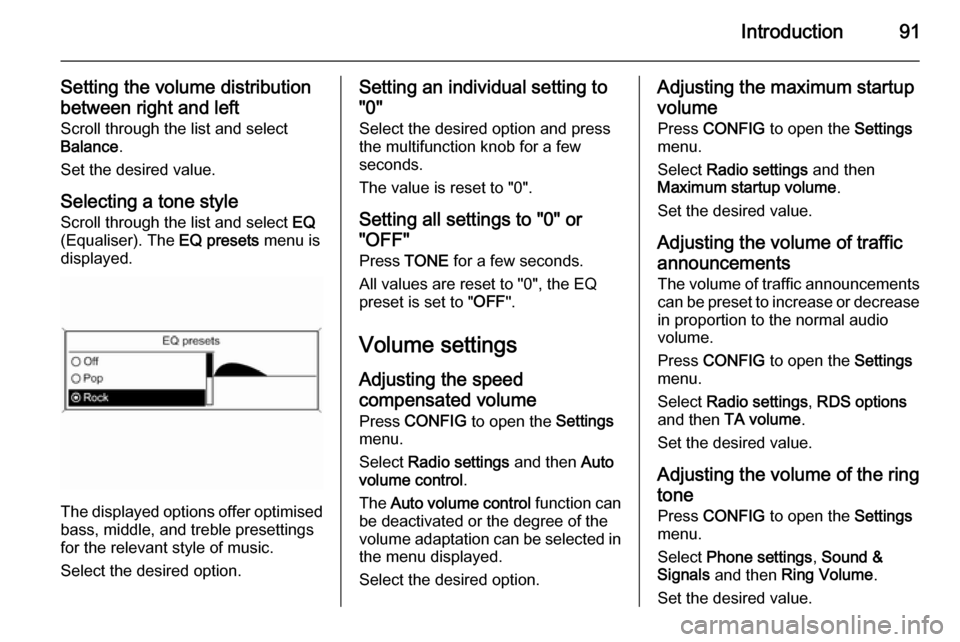
Introduction91
Setting the volume distribution
between right and left Scroll through the list and select
Balance .
Set the desired value.
Selecting a tone style
Scroll through the list and select EQ
(Equaliser). The EQ presets menu is
displayed.
The displayed options offer optimised
bass, middle, and treble presettings
for the relevant style of music.
Select the desired option.
Setting an individual setting to
"0"
Select the desired option and press
the multifunction knob for a few
seconds.
The value is reset to "0".
Setting all settings to "0" or
"OFF"
Press TONE for a few seconds.
All values are reset to "0", the EQ
preset is set to " OFF".
Volume settings Adjusting the speed
compensated volume
Press CONFIG to open the Settings
menu.
Select Radio settings and then Auto
volume control .
The Auto volume control function can
be deactivated or the degree of the
volume adaptation can be selected in the menu displayed.
Select the desired option.Adjusting the maximum startup volume Press CONFIG to open the Settings
menu.
Select Radio settings and then
Maximum startup volume .
Set the desired value.
Adjusting the volume of traffic
announcements The volume of traffic announcements
can be preset to increase or decrease
in proportion to the normal audio
volume.
Press CONFIG to open the Settings
menu.
Select Radio settings , RDS options
and then TA volume .
Set the desired value.
Adjusting the volume of the ringtone Press CONFIG to open the Settings
menu.
Select Phone settings , Sound &
Signals and then Ring Volume .
Set the desired value.
Page 92 of 121
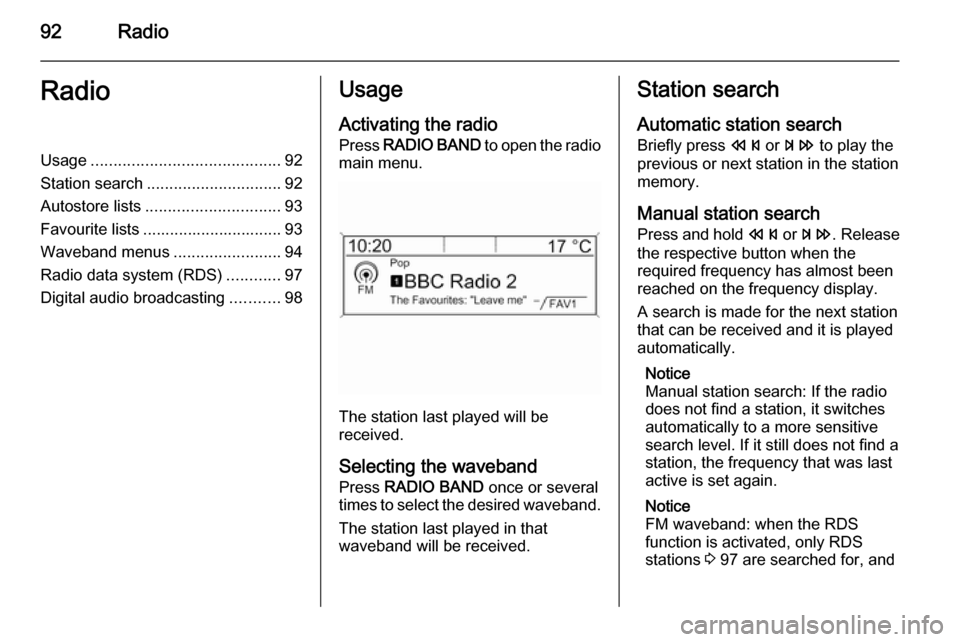
92RadioRadioUsage.......................................... 92
Station search .............................. 92
Autostore lists .............................. 93
Favourite lists ............................... 93
Waveband menus ........................94
Radio data system (RDS) ............97
Digital audio broadcasting ...........98Usage
Activating the radio
Press RADIO BAND to open the radio
main menu.
The station last played will be
received.
Selecting the waveband
Press RADIO BAND once or several
times to select the desired waveband.
The station last played in that
waveband will be received.
Station search
Automatic station search
Briefly press s or u to play the
previous or next station in the station
memory.
Manual station search
Press and hold s or u . Release
the respective button when the
required frequency has almost been
reached on the frequency display.
A search is made for the next station
that can be received and it is played
automatically.
Notice
Manual station search: If the radio
does not find a station, it switches
automatically to a more sensitive
search level. If it still does not find a
station, the frequency that was last
active is set again.
Notice
FM waveband: when the RDS
function is activated, only RDS
stations 3 97 are searched for, and
Page 93 of 121
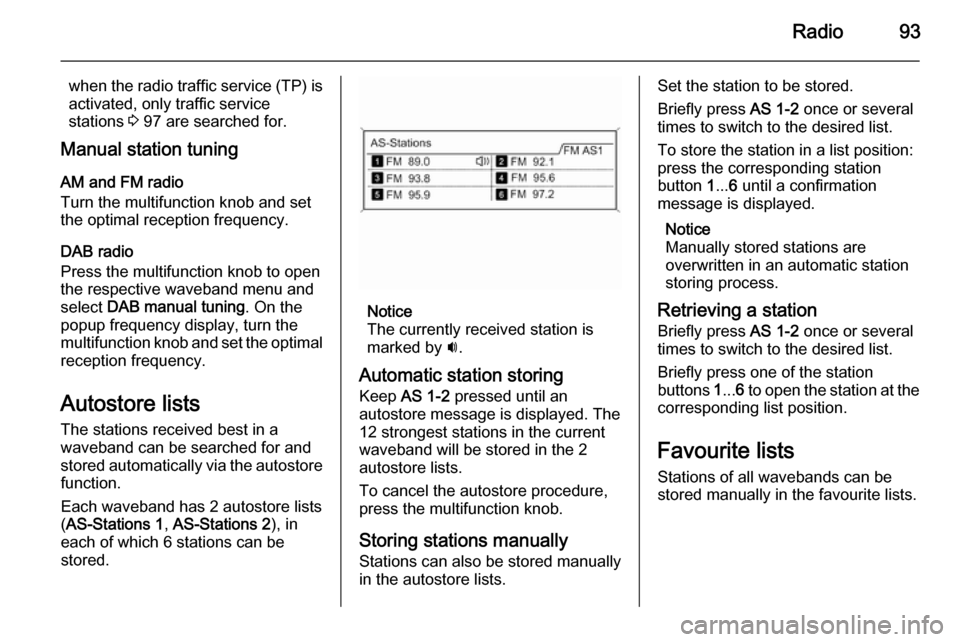
Radio93
when the radio traffic service (TP) isactivated, only traffic service
stations 3 97 are searched for.
Manual station tuning
AM and FM radio
Turn the multifunction knob and set
the optimal reception frequency.
DAB radio
Press the multifunction knob to open
the respective waveband menu and
select DAB manual tuning . On the
popup frequency display, turn the
multifunction knob and set the optimal
reception frequency.
Autostore listsThe stations received best in a
waveband can be searched for and
stored automatically via the autostore function.
Each waveband has 2 autostore lists
( AS-Stations 1 , AS-Stations 2 ), in
each of which 6 stations can be
stored.
Notice
The currently received station is
marked by i.
Automatic station storing
Keep AS 1-2 pressed until an
autostore message is displayed. The
12 strongest stations in the current
waveband will be stored in the 2
autostore lists.
To cancel the autostore procedure,
press the multifunction knob.
Storing stations manually
Stations can also be stored manually
in the autostore lists.
Set the station to be stored.
Briefly press AS 1-2 once or several
times to switch to the desired list.
To store the station in a list position:
press the corresponding station
button 1... 6 until a confirmation
message is displayed.
Notice
Manually stored stations are
overwritten in an automatic station
storing process.
Retrieving a station
Briefly press AS 1-2 once or several
times to switch to the desired list.
Briefly press one of the station
buttons 1... 6 to open the station at the
corresponding list position.
Favourite lists
Stations of all wavebands can be
stored manually in the favourite lists.
Page 94 of 121
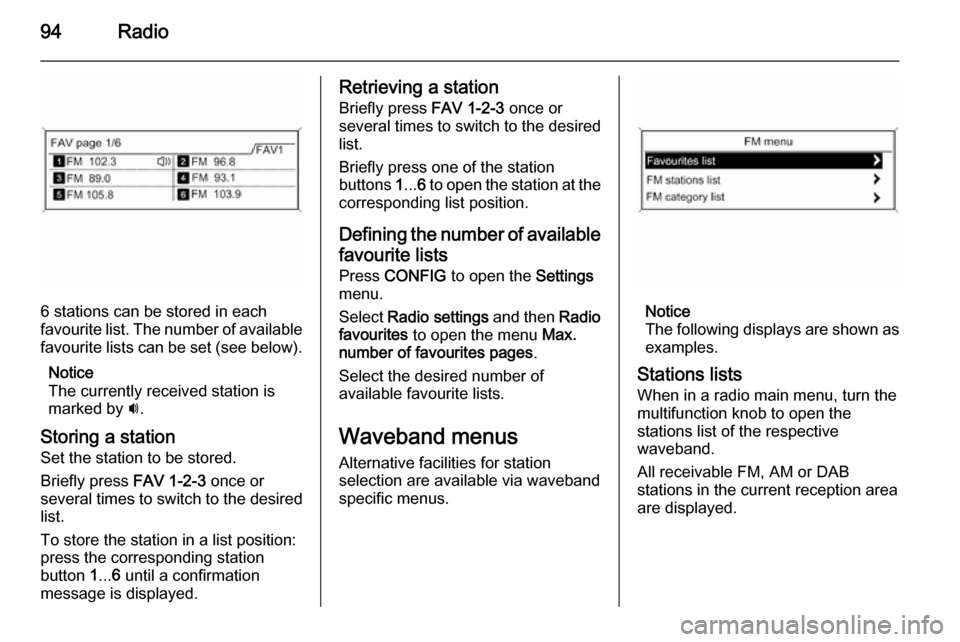
94Radio
6 stations can be stored in each
favourite list. The number of available favourite lists can be set (see below).
Notice
The currently received station is
marked by i.
Storing a station Set the station to be stored.
Briefly press FAV 1-2-3 once or
several times to switch to the desired
list.
To store the station in a list position:
press the corresponding station
button 1... 6 until a confirmation
message is displayed.
Retrieving a station
Briefly press FAV 1-2-3 once or
several times to switch to the desired
list.
Briefly press one of the station
buttons 1... 6 to open the station at the
corresponding list position.
Defining the number of available favourite lists
Press CONFIG to open the Settings
menu.
Select Radio settings and then Radio
favourites to open the menu Max.
number of favourites pages .
Select the desired number of
available favourite lists.
Waveband menus Alternative facilities for station
selection are available via waveband
specific menus.
Notice
The following displays are shown as
examples.
Stations lists
When in a radio main menu, turn the
multifunction knob to open the
stations list of the respective
waveband.
All receivable FM, AM or DAB
stations in the current reception area
are displayed.
Page 95 of 121
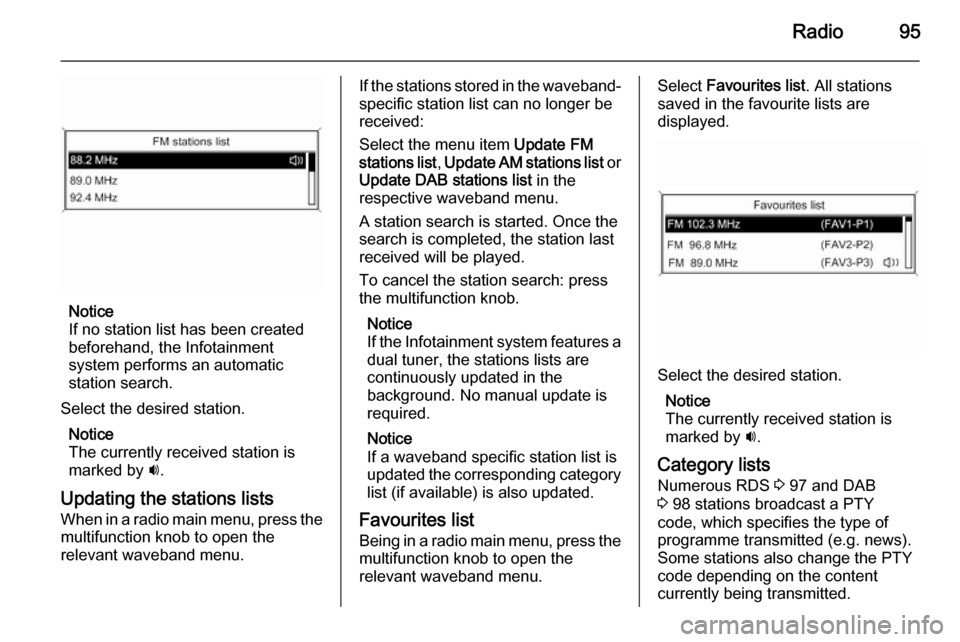
Radio95
Notice
If no station list has been created
beforehand, the Infotainment
system performs an automatic
station search.
Select the desired station. Notice
The currently received station is marked by i.
Updating the stations lists
When in a radio main menu, press the multifunction knob to open the
relevant waveband menu.
If the stations stored in the waveband-
specific station list can no longer be
received:
Select the menu item Update FM
stations list , Update AM stations list or
Update DAB stations list in the
respective waveband menu.
A station search is started. Once the
search is completed, the station last
received will be played.
To cancel the station search: press
the multifunction knob.
Notice
If the Infotainment system features a dual tuner, the stations lists are
continuously updated in the
background. No manual update is
required.
Notice
If a waveband specific station list is
updated the corresponding category
list (if available) is also updated.
Favourites list
Being in a radio main menu, press the multifunction knob to open the
relevant waveband menu.Select Favourites list . All stations
saved in the favourite lists are
displayed.
Select the desired station.
Notice
The currently received station is
marked by i.
Category lists
Numerous RDS 3 97 and DAB
3 98 stations broadcast a PTY
code, which specifies the type of
programme transmitted (e.g. news).
Some stations also change the PTY
code depending on the content
currently being transmitted.
Page 96 of 121
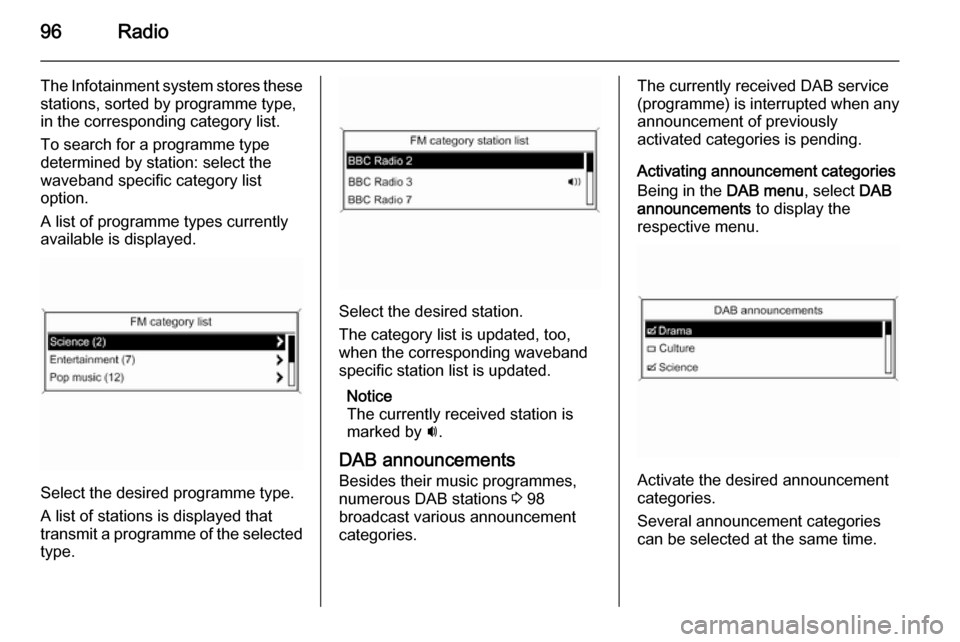
96Radio
The Infotainment system stores these
stations, sorted by programme type,
in the corresponding category list.
To search for a programme type
determined by station: select the
waveband specific category list
option.
A list of programme types currently
available is displayed.
Select the desired programme type.
A list of stations is displayed that
transmit a programme of the selected
type.
Select the desired station.
The category list is updated, too,
when the corresponding waveband specific station list is updated.
Notice
The currently received station is marked by i.
DAB announcements
Besides their music programmes,
numerous DAB stations 3 98
broadcast various announcement
categories.
The currently received DAB service (programme) is interrupted when any
announcement of previously
activated categories is pending.
Activating announcement categories
Being in the DAB menu, select DAB
announcements to display the
respective menu.
Activate the desired announcement
categories.
Several announcement categories
can be selected at the same time.
Page 97 of 121
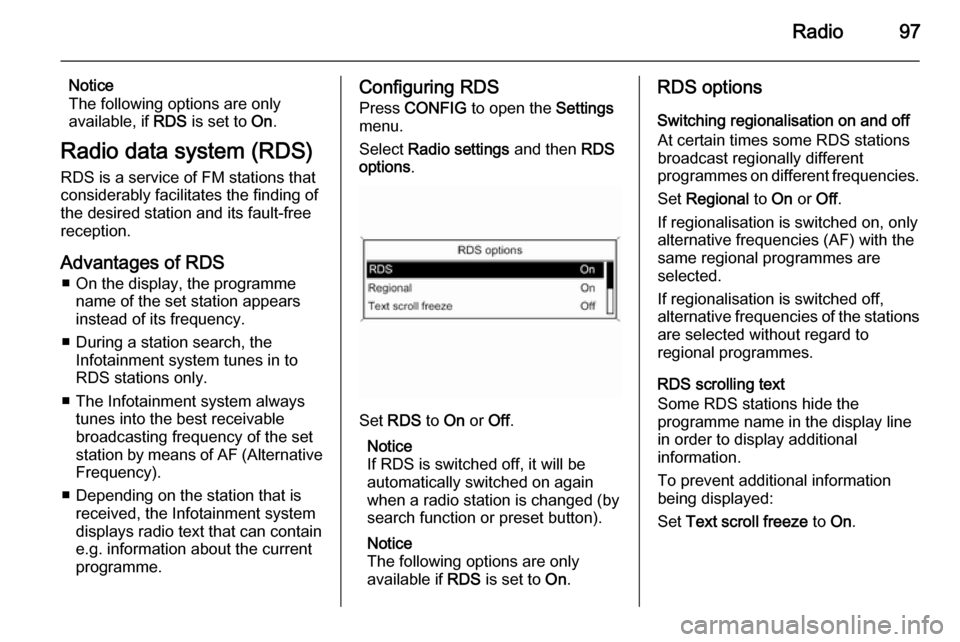
Radio97
Notice
The following options are only
available, if RDS is set to On.
Radio data system (RDS)
RDS is a service of FM stations that considerably facilitates the finding of
the desired station and its fault-free
reception.
Advantages of RDS ■ On the display, the programme name of the set station appears
instead of its frequency.
■ During a station search, the Infotainment system tunes in to
RDS stations only.
■ The Infotainment system always tunes into the best receivable
broadcasting frequency of the set
station by means of AF (Alternative
Frequency).
■ Depending on the station that is received, the Infotainment systemdisplays radio text that can contain
e.g. information about the current
programme.Configuring RDS
Press CONFIG to open the Settings
menu.
Select Radio settings and then RDS
options .
Set RDS to On or Off.
Notice
If RDS is switched off, it will be
automatically switched on again when a radio station is changed (bysearch function or preset button).
Notice
The following options are only
available if RDS is set to On.
RDS options
Switching regionalisation on and off At certain times some RDS stations
broadcast regionally different
programmes on different frequencies.
Set Regional to On or Off.
If regionalisation is switched on, only alternative frequencies (AF) with the
same regional programmes are
selected.
If regionalisation is switched off,
alternative frequencies of the stations
are selected without regard to
regional programmes.
RDS scrolling text
Some RDS stations hide the
programme name in the display line
in order to display additional
information.
To prevent additional information
being displayed:
Set Text scroll freeze to On.