display VAUXHALL MOKKA 2015.5 Infotainment system
[x] Cancel search | Manufacturer: VAUXHALL, Model Year: 2015.5, Model line: MOKKA, Model: VAUXHALL MOKKA 2015.5Pages: 121, PDF Size: 2.2 MB
Page 102 of 121
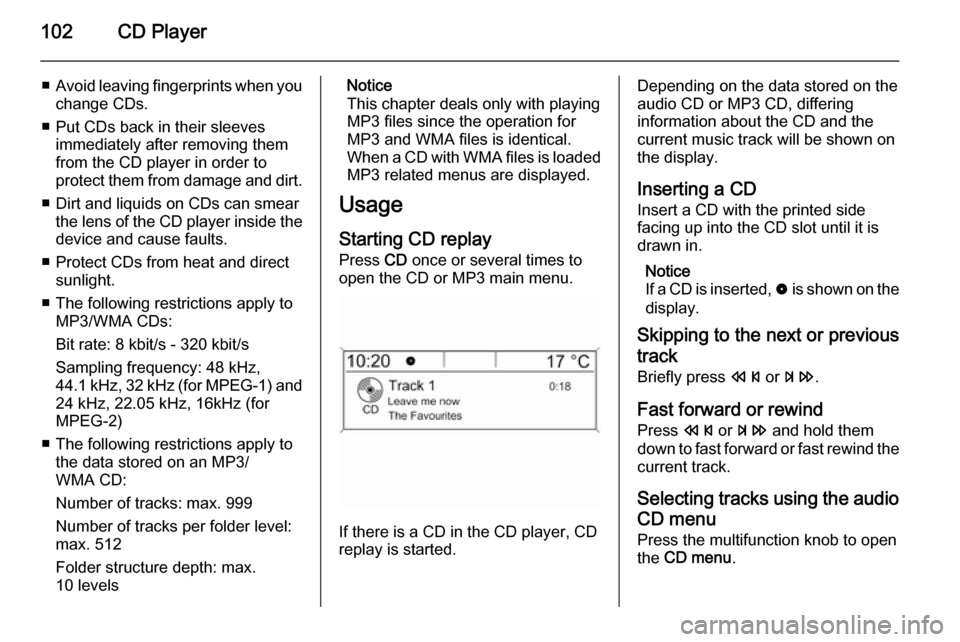
102CD Player
■Avoid leaving fingerprints when you
change CDs.
■ Put CDs back in their sleeves immediately after removing them
from the CD player in order to
protect them from damage and dirt.
■ Dirt and liquids on CDs can smear the lens of the CD player inside thedevice and cause faults.
■ Protect CDs from heat and direct sunlight.
■ The following restrictions apply to MP3/WMA CDs:
Bit rate: 8 kbit/s - 320 kbit/s
Sampling frequency: 48 kHz,
44.1 kHz, 32 kHz (for MPEG-1) and
24 kHz, 22.05 kHz, 16kHz (for
MPEG-2)
■ The following restrictions apply to the data stored on an MP3/
WMA CD:
Number of tracks: max. 999
Number of tracks per folder level:
max. 512
Folder structure depth: max.
10 levelsNotice
This chapter deals only with playing MP3 files since the operation for
MP3 and WMA files is identical.
When a CD with WMA files is loaded
MP3 related menus are displayed.
Usage
Starting CD replay Press CD once or several times to
open the CD or MP3 main menu.
If there is a CD in the CD player, CD
replay is started.
Depending on the data stored on the
audio CD or MP3 CD, differing
information about the CD and the
current music track will be shown on
the display.
Inserting a CD
Insert a CD with the printed side
facing up into the CD slot until it is
drawn in.
Notice
If a CD is inserted, 0 is shown on the
display.
Skipping to the next or previous
track
Briefly press s or u .
Fast forward or rewind
Press s or u and hold them
down to fast forward or fast rewind the
current track.
Selecting tracks using the audio
CD menu
Press the multifunction knob to open
the CD menu .
Page 103 of 121
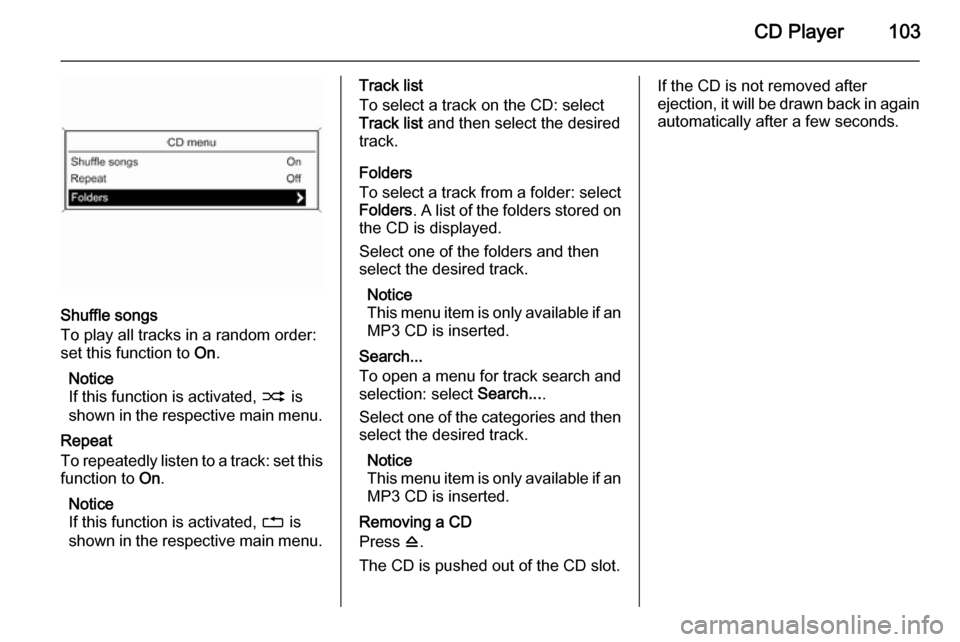
CD Player103
Shuffle songs
To play all tracks in a random order:
set this function to On.
Notice
If this function is activated, 2 is
shown in the respective main menu.
Repeat
To repeatedly listen to a track: set this
function to On.
Notice
If this function is activated, 1 is
shown in the respective main menu.
Track list
To select a track on the CD: select
Track list and then select the desired
track.
Folders
To select a track from a folder: select
Folders . A list of the folders stored on
the CD is displayed.
Select one of the folders and then
select the desired track.
Notice
This menu item is only available if an MP3 CD is inserted.
Search...
To open a menu for track search and
selection: select Search....
Select one of the categories and then select the desired track.
Notice
This menu item is only available if an MP3 CD is inserted.
Removing a CD
Press d.
The CD is pushed out of the CD slot.If the CD is not removed after
ejection, it will be drawn back in again
automatically after a few seconds.
Page 105 of 121
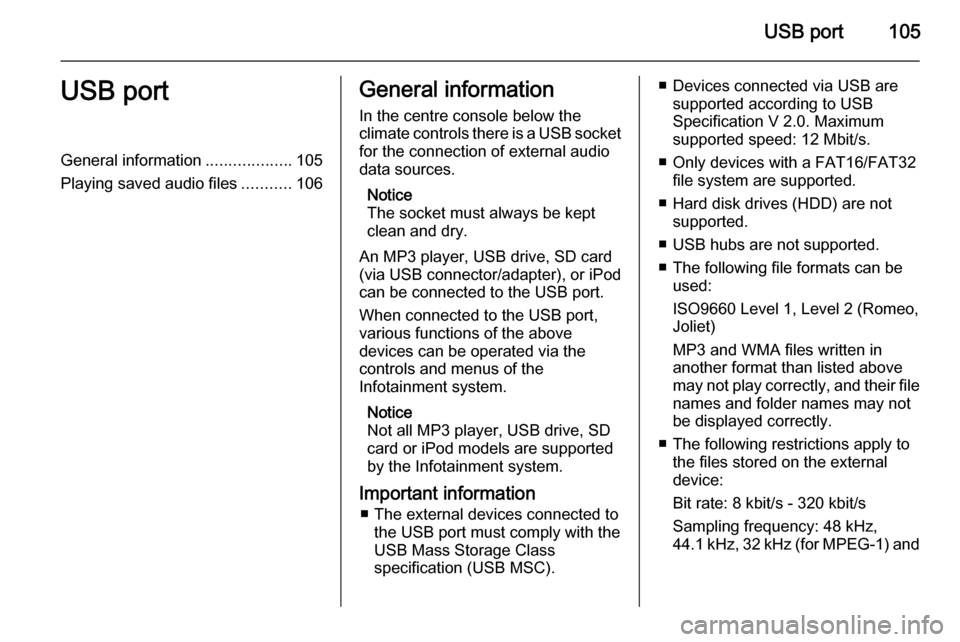
USB port105USB portGeneral information...................105
Playing saved audio files ...........106General information
In the centre console below the
climate controls there is a USB socket for the connection of external audio
data sources.
Notice
The socket must always be kept
clean and dry.
An MP3 player, USB drive, SD card
(via USB connector/adapter), or iPod
can be connected to the USB port.
When connected to the USB port,
various functions of the above
devices can be operated via the
controls and menus of the
Infotainment system.
Notice
Not all MP3 player, USB drive, SD
card or iPod models are supported
by the Infotainment system.
Important information ■ The external devices connected to the USB port must comply with the
USB Mass Storage Class
specification (USB MSC).■ Devices connected via USB are supported according to USB
Specification V 2.0. Maximum
supported speed: 12 Mbit/s.
■ Only devices with a FAT16/FAT32 file system are supported.
■ Hard disk drives (HDD) are not supported.
■ USB hubs are not supported.
■ The following file formats can be used:
ISO9660 Level 1, Level 2 (Romeo,
Joliet)
MP3 and WMA files written in
another format than listed above
may not play correctly, and their file names and folder names may not
be displayed correctly.
■ The following restrictions apply to the files stored on the external
device:
Bit rate: 8 kbit/s - 320 kbit/s
Sampling frequency: 48 kHz,
44.1 kHz, 32 kHz (for MPEG-1) and
Page 107 of 121
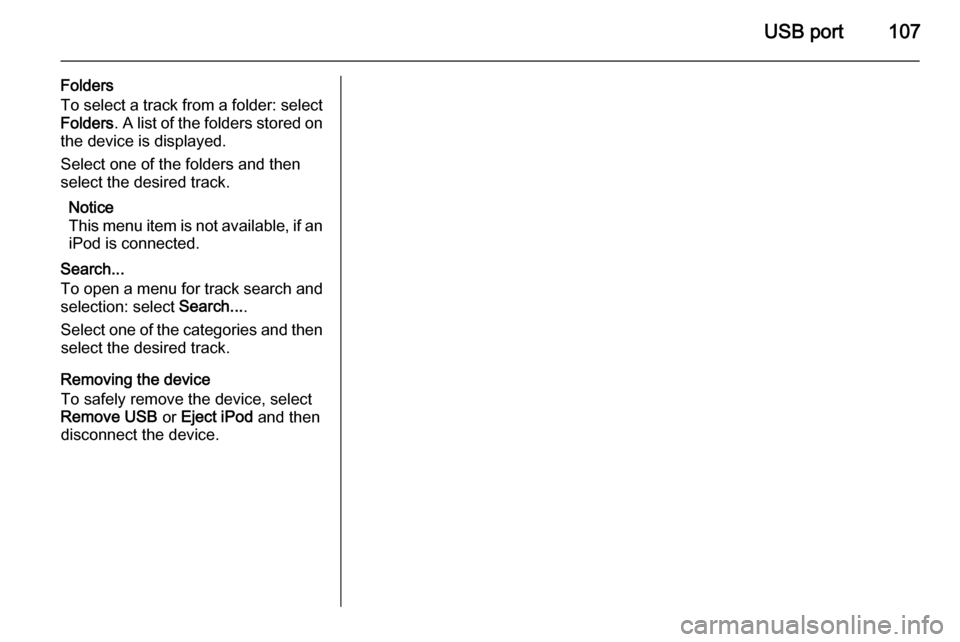
USB port107
Folders
To select a track from a folder: select
Folders . A list of the folders stored on
the device is displayed.
Select one of the folders and then
select the desired track.
Notice
This menu item is not available, if an
iPod is connected.
Search...
To open a menu for track search and
selection: select Search....
Select one of the categories and then select the desired track.
Removing the device
To safely remove the device, select
Remove USB or Eject iPod and then
disconnect the device.
Page 111 of 121
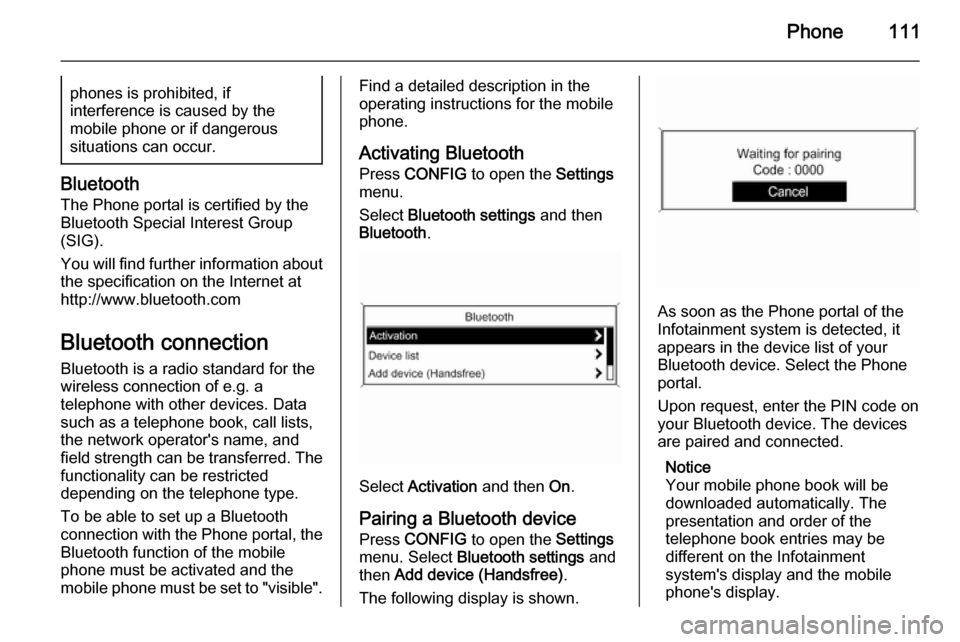
Phone111phones is prohibited, if
interference is caused by the
mobile phone or if dangerous
situations can occur.
Bluetooth
The Phone portal is certified by the
Bluetooth Special Interest Group
(SIG).
You will find further information about the specification on the Internet at
http://www.bluetooth.com
Bluetooth connection
Bluetooth is a radio standard for the
wireless connection of e.g. a
telephone with other devices. Data
such as a telephone book, call lists, the network operator's name, and
field strength can be transferred. The
functionality can be restricted
depending on the telephone type.
To be able to set up a Bluetooth
connection with the Phone portal, the
Bluetooth function of the mobile
phone must be activated and the
mobile phone must be set to "visible".
Find a detailed description in the
operating instructions for the mobile
phone.
Activating Bluetooth
Press CONFIG to open the Settings
menu.
Select Bluetooth settings and then
Bluetooth .
Select Activation and then On.
Pairing a Bluetooth device Press CONFIG to open the Settings
menu. Select Bluetooth settings and
then Add device (Handsfree) .
The following display is shown.
As soon as the Phone portal of the Infotainment system is detected, it
appears in the device list of your
Bluetooth device. Select the Phone
portal.
Upon request, enter the PIN code on
your Bluetooth device. The devices
are paired and connected.
Notice
Your mobile phone book will be
downloaded automatically. The
presentation and order of the
telephone book entries may be
different on the Infotainment
system's display and the mobile
phone's display.
Page 112 of 121
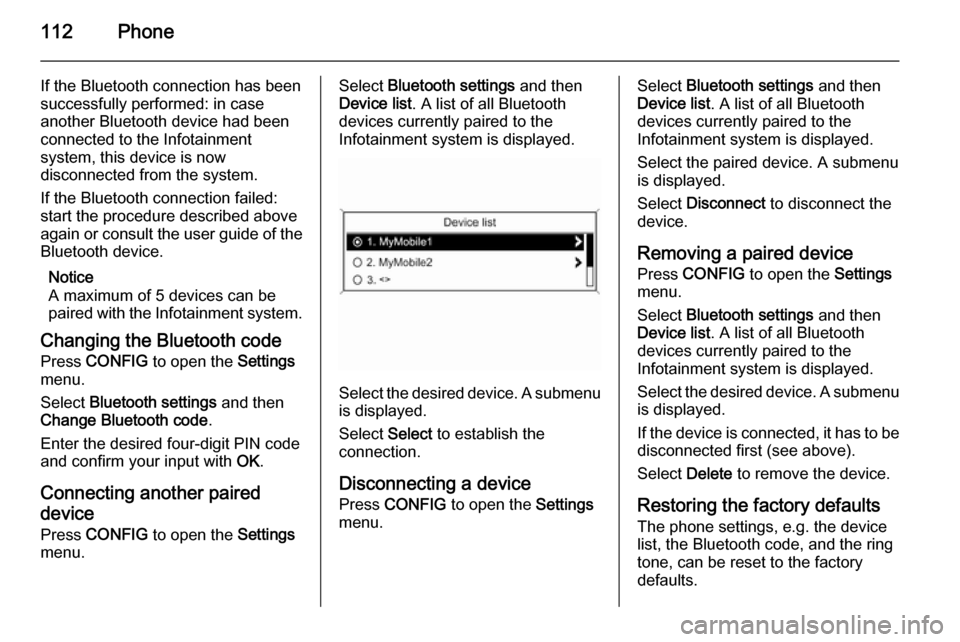
112Phone
If the Bluetooth connection has been
successfully performed: in case
another Bluetooth device had been
connected to the Infotainment
system, this device is now
disconnected from the system.
If the Bluetooth connection failed:
start the procedure described above again or consult the user guide of the
Bluetooth device.
Notice
A maximum of 5 devices can be paired with the Infotainment system.
Changing the Bluetooth code Press CONFIG to open the Settings
menu.
Select Bluetooth settings and then
Change Bluetooth code .
Enter the desired four-digit PIN code and confirm your input with OK.
Connecting another paired device
Press CONFIG to open the Settings
menu.Select Bluetooth settings and then
Device list . A list of all Bluetooth
devices currently paired to the
Infotainment system is displayed.
Select the desired device. A submenu is displayed.
Select Select to establish the
connection.
Disconnecting a device Press CONFIG to open the Settings
menu.
Select Bluetooth settings and then
Device list . A list of all Bluetooth
devices currently paired to the
Infotainment system is displayed.
Select the paired device. A submenu
is displayed.
Select Disconnect to disconnect the
device.
Removing a paired device Press CONFIG to open the Settings
menu.
Select Bluetooth settings and then
Device list . A list of all Bluetooth
devices currently paired to the
Infotainment system is displayed.
Select the desired device. A submenu
is displayed.
If the device is connected, it has to be disconnected first (see above).
Select Delete to remove the device.
Restoring the factory defaults
The phone settings, e.g. the device list, the Bluetooth code, and the ring
tone, can be reset to the factory
defaults.
Page 114 of 121
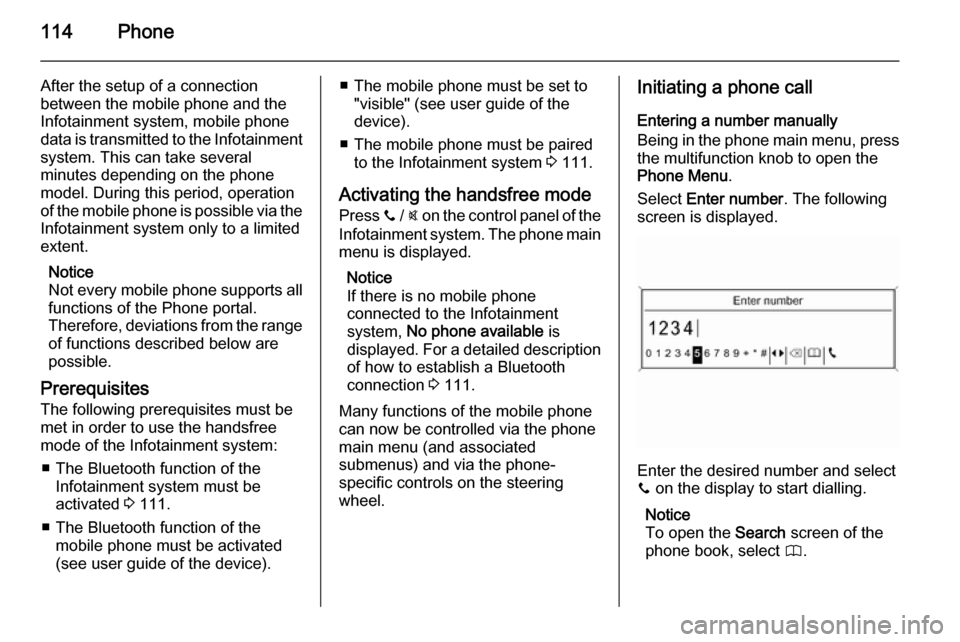
114Phone
After the setup of a connection
between the mobile phone and the
Infotainment system, mobile phone
data is transmitted to the Infotainment
system. This can take several
minutes depending on the phone model. During this period, operation
of the mobile phone is possible via the
Infotainment system only to a limited extent.
Notice
Not every mobile phone supports all
functions of the Phone portal.
Therefore, deviations from the range of functions described below are
possible.
Prerequisites
The following prerequisites must be met in order to use the handsfree mode of the Infotainment system:
■ The Bluetooth function of the Infotainment system must be
activated 3 111.
■ The Bluetooth function of the mobile phone must be activated
(see user guide of the device).■ The mobile phone must be set to "visible" (see user guide of the
device).
■ The mobile phone must be paired to the Infotainment system 3 111.
Activating the handsfree mode Press y / @ on the control panel of the
Infotainment system. The phone main
menu is displayed.
Notice
If there is no mobile phone
connected to the Infotainment
system, No phone available is
displayed. For a detailed description
of how to establish a Bluetooth
connection 3 111.
Many functions of the mobile phone
can now be controlled via the phone
main menu (and associated
submenus) and via the phone-
specific controls on the steering
wheel.Initiating a phone call
Entering a number manually
Being in the phone main menu, press
the multifunction knob to open the
Phone Menu .
Select Enter number . The following
screen is displayed.
Enter the desired number and select
y on the display to start dialling.
Notice
To open the Search screen of the
phone book, select 4.
Page 115 of 121
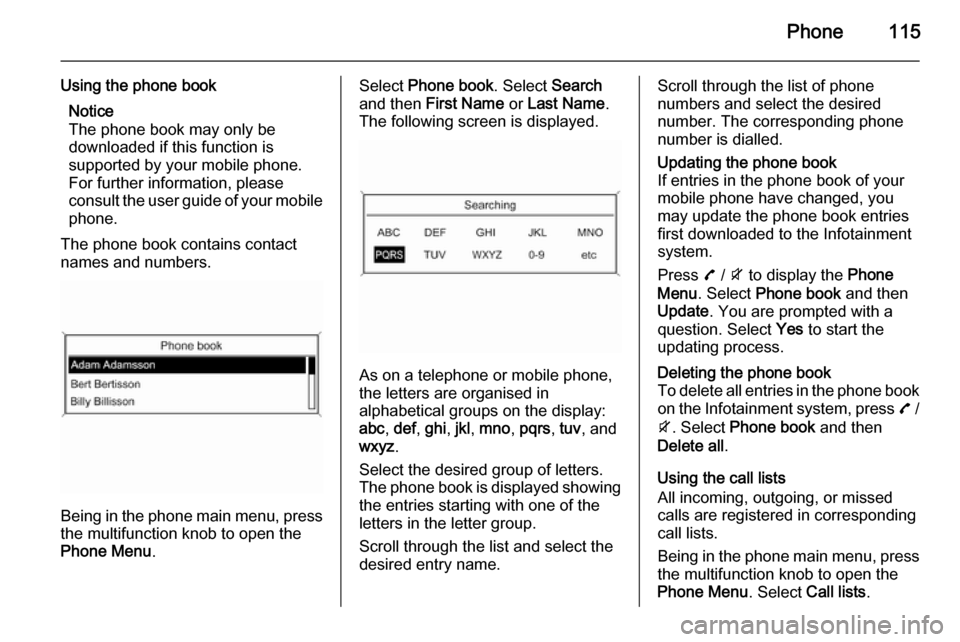
Phone115
Using the phone bookNotice
The phone book may only be
downloaded if this function is
supported by your mobile phone.
For further information, please
consult the user guide of your mobile phone.
The phone book contains contact
names and numbers.
Being in the phone main menu, press
the multifunction knob to open the
Phone Menu .
Select Phone book . Select Search
and then First Name or Last Name .
The following screen is displayed.
As on a telephone or mobile phone,
the letters are organised in
alphabetical groups on the display:
abc , def , ghi , jkl , mno , pqrs , tuv , and
wxyz .
Select the desired group of letters. The phone book is displayed showing the entries starting with one of theletters in the letter group.
Scroll through the list and select the
desired entry name.
Scroll through the list of phone
numbers and select the desired
number. The corresponding phone
number is dialled.Updating the phone book
If entries in the phone book of your
mobile phone have changed, you
may update the phone book entries
first downloaded to the Infotainment
system.
Press 7 / i to display the Phone
Menu . Select Phone book and then
Update . You are prompted with a
question. Select Yes to start the
updating process.Deleting the phone book
To delete all entries in the phone book
on the Infotainment system, press 7 /
i . Select Phone book and then
Delete all .
Using the call lists
All incoming, outgoing, or missed
calls are registered in corresponding
call lists.
Being in the phone main menu, press
the multifunction knob to open the
Phone Menu . Select Call lists .
Page 116 of 121
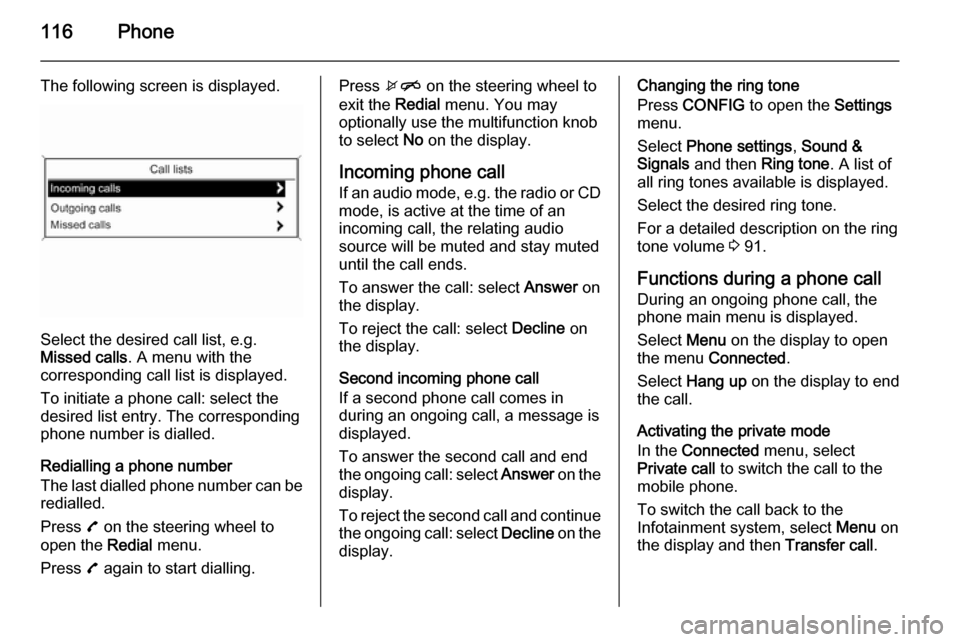
116Phone
The following screen is displayed.
Select the desired call list, e.g.
Missed calls . A menu with the
corresponding call list is displayed.
To initiate a phone call: select the
desired list entry. The corresponding
phone number is dialled.
Redialling a phone number
The last dialled phone number can be
redialled.
Press 7 on the steering wheel to
open the Redial menu.
Press 7 again to start dialling.
Press xn on the steering wheel to
exit the Redial menu. You may
optionally use the multifunction knob
to select No on the display.
Incoming phone call
If an audio mode, e.g. the radio or CD
mode, is active at the time of an
incoming call, the relating audio
source will be muted and stay muted
until the call ends.
To answer the call: select Answer on
the display.
To reject the call: select Decline on
the display.
Second incoming phone call
If a second phone call comes in
during an ongoing call, a message is
displayed.
To answer the second call and end
the ongoing call: select Answer on the
display.
To reject the second call and continue the ongoing call: select Decline on the
display.Changing the ring tone
Press CONFIG to open the Settings
menu.
Select Phone settings , Sound &
Signals and then Ring tone. A list of
all ring tones available is displayed.
Select the desired ring tone.
For a detailed description on the ring tone volume 3 91.
Functions during a phone call
During an ongoing phone call, the
phone main menu is displayed.
Select Menu on the display to open
the menu Connected .
Select Hang up on the display to end
the call.
Activating the private mode
In the Connected menu, select
Private call to switch the call to the
mobile phone.
To switch the call back to the
Infotainment system, select Menu on
the display and then Transfer call.