language VAUXHALL MOKKA 2015.5 Infotainment system
[x] Cancel search | Manufacturer: VAUXHALL, Model Year: 2015.5, Model line: MOKKA, Model: VAUXHALL MOKKA 2015.5Pages: 121, PDF Size: 2.2 MB
Page 21 of 121
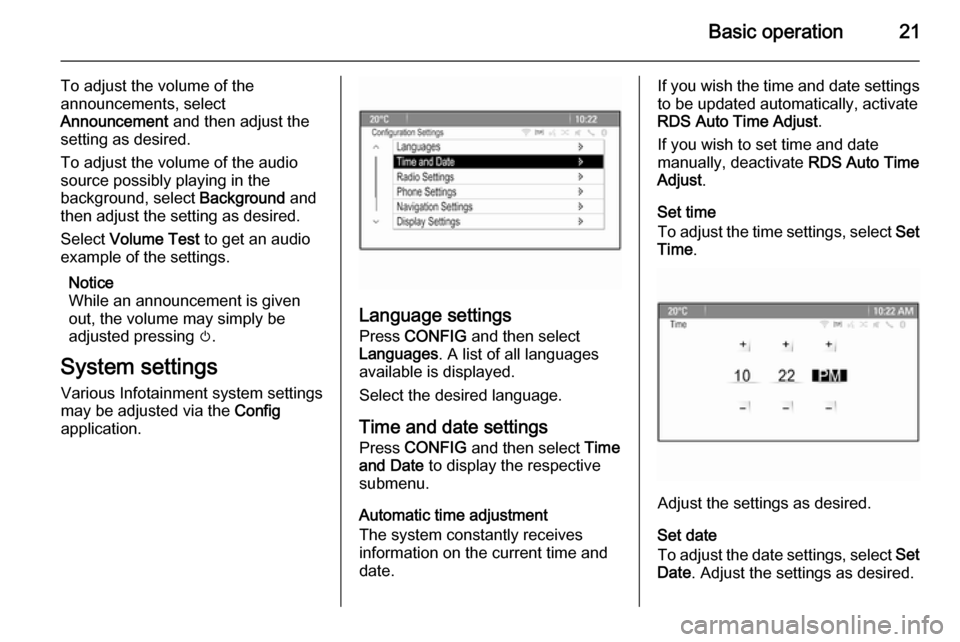
Basic operation21
To adjust the volume of the
announcements, select
Announcement and then adjust the
setting as desired.
To adjust the volume of the audio
source possibly playing in the
background, select Background and
then adjust the setting as desired.
Select Volume Test to get an audio
example of the settings.
Notice
While an announcement is given out, the volume may simply be
adjusted pressing m.
System settings Various Infotainment system settings
may be adjusted via the Config
application.
Language settings
Press CONFIG and then select
Languages . A list of all languages
available is displayed.
Select the desired language.
Time and date settings
Press CONFIG and then select Time
and Date to display the respective
submenu.
Automatic time adjustment
The system constantly receives
information on the current time and
date.
If you wish the time and date settings
to be updated automatically, activate
RDS Auto Time Adjust .
If you wish to set time and date manually, deactivate RDS Auto Time
Adjust .
Set time
To adjust the time settings, select Set
Time .
Adjust the settings as desired.
Set date
To adjust the date settings, select Set
Date . Adjust the settings as desired.
Page 55 of 121
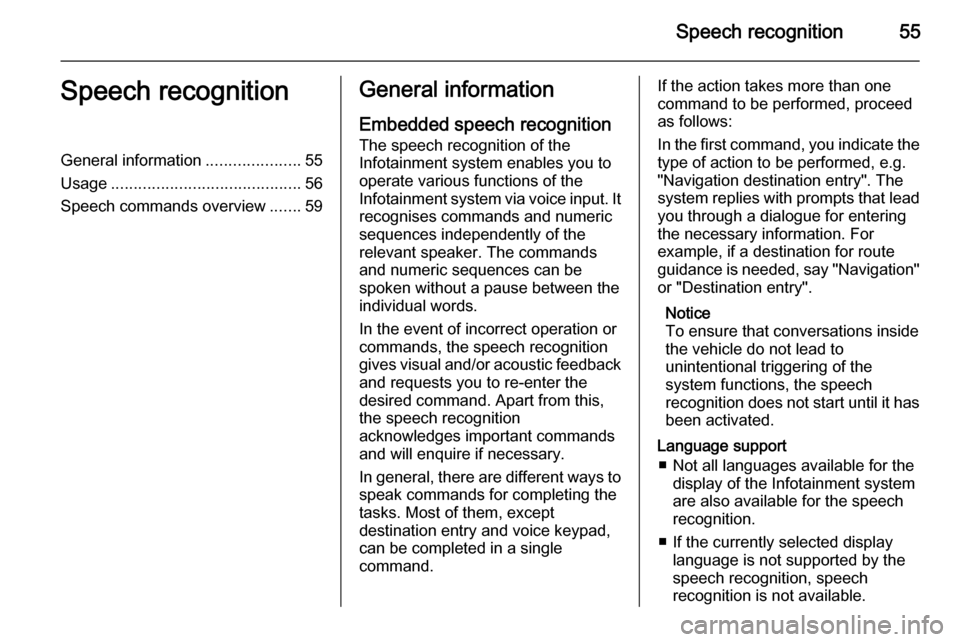
Speech recognition55Speech recognitionGeneral information.....................55
Usage .......................................... 56
Speech commands overview .......59General information
Embedded speech recognition The speech recognition of the
Infotainment system enables you to operate various functions of the
Infotainment system via voice input. It recognises commands and numeric
sequences independently of the
relevant speaker. The commands
and numeric sequences can be
spoken without a pause between the
individual words.
In the event of incorrect operation or commands, the speech recognition
gives visual and/or acoustic feedback
and requests you to re-enter the
desired command. Apart from this,
the speech recognition
acknowledges important commands
and will enquire if necessary.
In general, there are different ways to
speak commands for completing the
tasks. Most of them, except
destination entry and voice keypad,
can be completed in a single
command.If the action takes more than one
command to be performed, proceed
as follows:
In the first command, you indicate the
type of action to be performed, e.g.
"Navigation destination entry". The
system replies with prompts that lead you through a dialogue for entering
the necessary information. For
example, if a destination for route
guidance is needed, say "Navigation"
or "Destination entry".
Notice
To ensure that conversations inside
the vehicle do not lead to
unintentional triggering of the
system functions, the speech
recognition does not start until it has been activated.
Language support ■ Not all languages available for the display of the Infotainment system
are also available for the speech
recognition.
■ If the currently selected display language is not supported by the
speech recognition, speech
recognition is not available.
Page 56 of 121
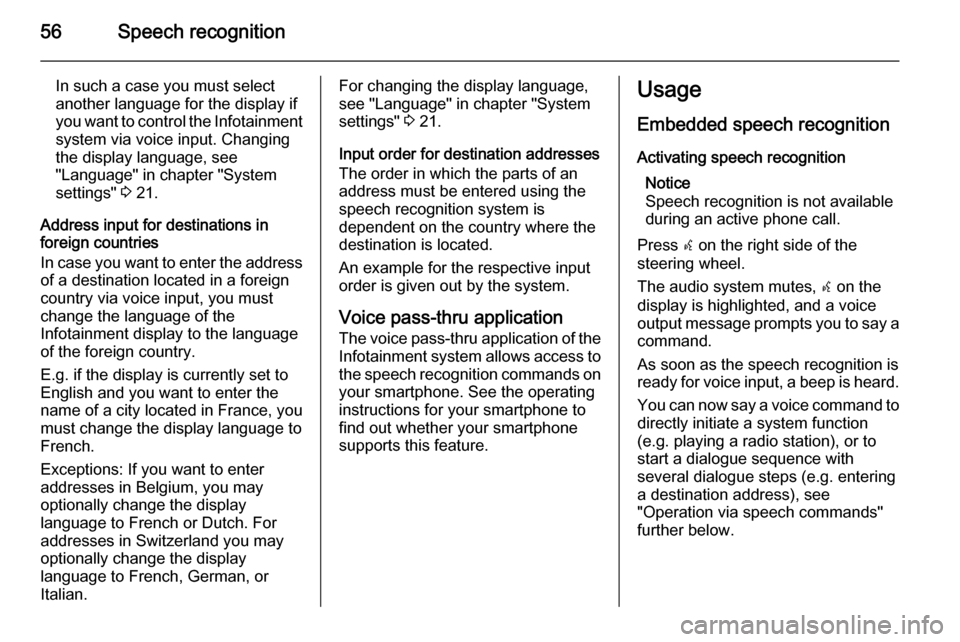
56Speech recognition
In such a case you must select
another language for the display if you want to control the Infotainment
system via voice input. Changing
the display language, see
"Language" in chapter "System
settings" 3 21.
Address input for destinations in
foreign countries
In case you want to enter the address
of a destination located in a foreign
country via voice input, you must
change the language of the
Infotainment display to the language
of the foreign country.
E.g. if the display is currently set to
English and you want to enter the
name of a city located in France, you
must change the display language to
French.
Exceptions: If you want to enter
addresses in Belgium, you may
optionally change the display
language to French or Dutch. For
addresses in Switzerland you may
optionally change the display
language to French, German, or
Italian.For changing the display language,
see "Language" in chapter "System
settings" 3 21.
Input order for destination addresses The order in which the parts of an
address must be entered using the
speech recognition system is
dependent on the country where the
destination is located.
An example for the respective input
order is given out by the system.
Voice pass-thru application
The voice pass-thru application of the Infotainment system allows access to
the speech recognition commands on your smartphone. See the operating
instructions for your smartphone to
find out whether your smartphone
supports this feature.Usage
Embedded speech recognitionActivating speech recognition Notice
Speech recognition is not available
during an active phone call.
Press w on the right side of the
steering wheel.
The audio system mutes, w on the
display is highlighted, and a voice
output message prompts you to say a command.
As soon as the speech recognition is
ready for voice input, a beep is heard.
You can now say a voice command to directly initiate a system function
(e.g. playing a radio station), or to
start a dialogue sequence with
several dialogue steps (e.g. entering a destination address), see
"Operation via speech commands"
further below.
Page 73 of 121

Frequently asked questions73Frequently asked
questionsFrequently asked questions .........73Frequently asked
questions
Speech recognition? The speech recognition function
does not work very well. How can I improve its performance?
! Wait for the beep and then try to
speak the command naturally.
Avoid long pauses, use little
accentuation and speak at a
moderate volume.
Detailed description 3 56.? The voice prompts given out by the
speech recognition system are too long. How can I interrupt them to
directly speak a command?
! To interrupt the voice prompt of the
speech recognition system, press
w on the steering wheel. Wait for
the beep and then speak your
command.
Detailed description 3 56.? I cannot select a phone contact via
speech recognition. What am I
doing wrong?
! The Infotainment system
accesses the phone book entries
as they are stored. If the sorting
order is set to "last name, first
name", the correct command for
calling John Smith is "Smith,
John".
Detailed description 3 55.? I cannot enter an address located
in another country via speech
recognition. What am I doing
wrong?
! Via speech recognition, you can
only enter addresses for
destinations located in the country
whose language is selected as the
system language, e.g. if the
system is set to German, you
cannot enter a destination located
in France.
Detailed description 3 55.
Page 77 of 121
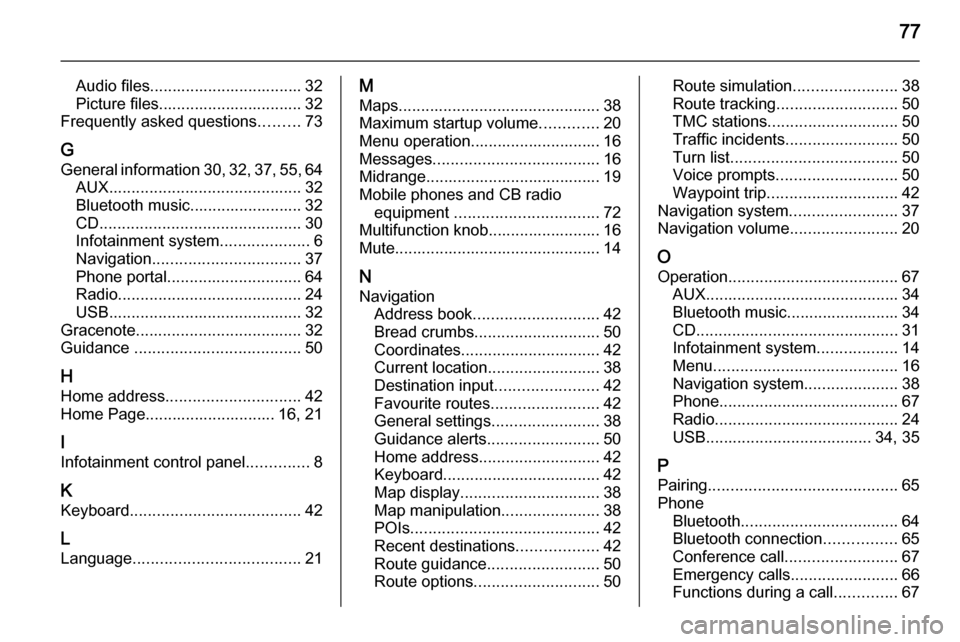
77
Audio files.................................. 32
Picture files................................ 32
Frequently asked questions .........73
G General information 30, 32 , 37 , 55 , 64
AUX ........................................... 32
Bluetooth music......................... 32
CD ............................................. 30
Infotainment system ....................6
Navigation ................................. 37
Phone portal .............................. 64
Radio ......................................... 24
USB ........................................... 32
Gracenote ..................................... 32
Guidance ..................................... 50
H Home address .............................. 42
Home Page............................. 16, 21
I
Infotainment control panel ..............8
K
Keyboard ...................................... 42
L
Language ..................................... 21M
Maps ............................................. 38
Maximum startup volume .............20
Menu operation............................. 16
Messages ..................................... 16
Midrange....................................... 19 Mobile phones and CB radio equipment ................................ 72
Multifunction knob......................... 16
Mute.............................................. 14
N Navigation Address book ............................ 42
Bread crumbs ............................ 50
Coordinates ............................... 42
Current location ......................... 38
Destination input .......................42
Favourite routes ........................42
General settings ........................38
Guidance alerts ......................... 50
Home address ........................... 42
Keyboard ................................... 42
Map display ............................... 38
Map manipulation ......................38
POIs .......................................... 42
Recent destinations ..................42
Route guidance ......................... 50
Route options ............................ 50Route simulation.......................38
Route tracking ........................... 50
TMC stations ............................. 50
Traffic incidents ......................... 50
Turn list ..................................... 50
Voice prompts ........................... 50
Waypoint trip ............................. 42
Navigation system ........................37
Navigation volume ........................20
O
Operation ...................................... 67
AUX ........................................... 34
Bluetooth music......................... 34
CD ............................................. 31
Infotainment system ..................14
Menu ......................................... 16
Navigation system .....................38
Phone ........................................ 67
Radio ......................................... 24
USB ..................................... 34, 35
P Pairing .......................................... 65
Phone Bluetooth ................................... 64
Bluetooth connection ................65
Conference call ......................... 67
Emergency calls ........................66
Functions during a call ..............67
Page 78 of 121
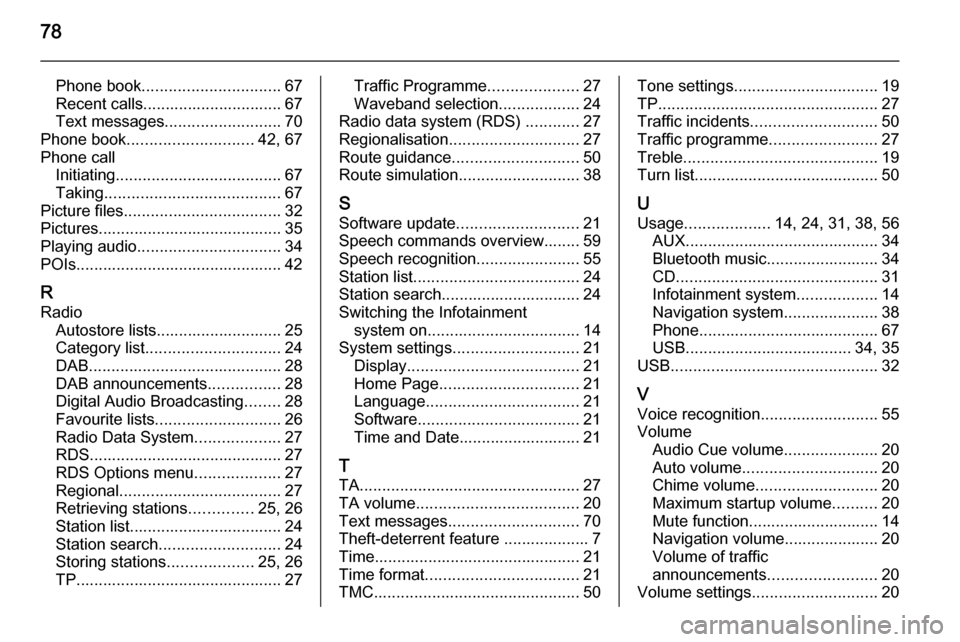
78
Phone book............................... 67
Recent calls............................... 67
Text messages .......................... 70
Phone book ............................ 42, 67
Phone call Initiating ..................................... 67
Taking ....................................... 67
Picture files ................................... 32
Pictures......................................... 35
Playing audio ................................ 34
POIs.............................................. 42
R
Radio Autostore lists............................ 25
Category list .............................. 24
DAB ........................................... 28
DAB announcements ................28
Digital Audio Broadcasting ........28
Favourite lists ............................ 26
Radio Data System ...................27
RDS........................................... 27
RDS Options menu ...................27
Regional .................................... 27
Retrieving stations ..............25, 26
Station list.................................. 24
Station search ........................... 24
Storing stations ...................25, 26
TP.............................................. 27Traffic Programme ....................27
Waveband selection ..................24
Radio data system (RDS) ............27
Regionalisation ............................. 27
Route guidance ............................ 50
Route simulation ........................... 38
S Software update ........................... 21
Speech commands overview........ 59
Speech recognition .......................55
Station list ..................................... 24
Station search............................... 24
Switching the Infotainment system on .................................. 14
System settings ............................ 21
Display ...................................... 21
Home Page ............................... 21
Language .................................. 21
Software .................................... 21
Time and Date........................... 21
T
TA ................................................. 27
TA volume .................................... 20
Text messages ............................. 70
Theft-deterrent feature ................... 7
Time.............................................. 21
Time format .................................. 21
TMC .............................................. 50Tone settings................................ 19
TP ................................................. 27
Traffic incidents ............................ 50
Traffic programme ........................27
Treble ........................................... 19
Turn list ......................................... 50
U Usage ................... 14, 24, 31, 38, 56
AUX ........................................... 34
Bluetooth music......................... 34
CD ............................................. 31
Infotainment system ..................14
Navigation system .....................38
Phone ........................................ 67
USB ..................................... 34, 35
USB .............................................. 32
V
Voice recognition ..........................55
Volume Audio Cue volume .....................20
Auto volume .............................. 20
Chime volume ........................... 20
Maximum startup volume ..........20
Mute function............................. 14
Navigation volume..................... 20
Volume of traffic
announcements ........................ 20
Volume settings ............................ 20
Page 88 of 121
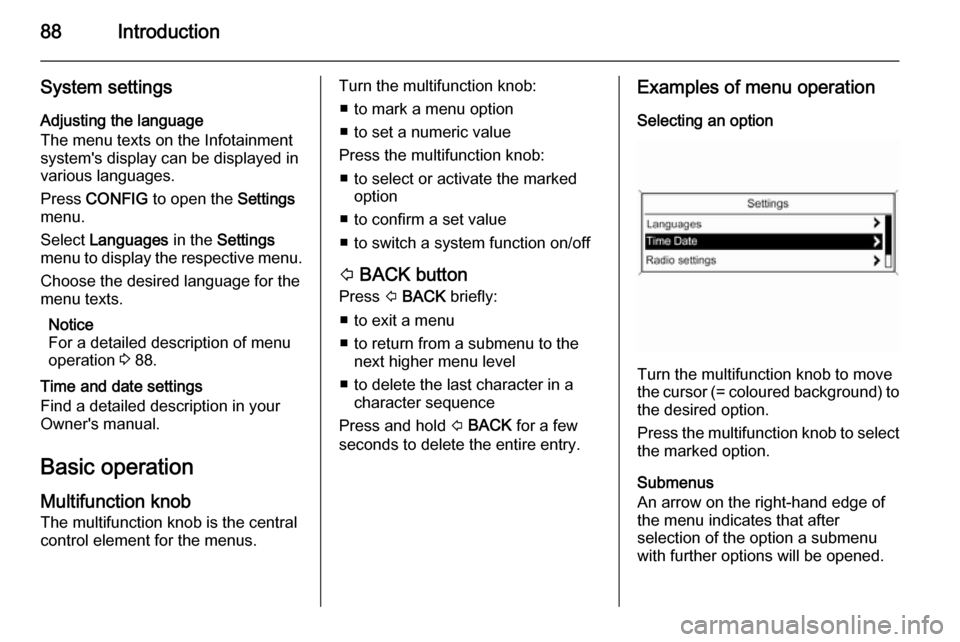
88Introduction
System settingsAdjusting the language
The menu texts on the Infotainment
system's display can be displayed in
various languages.
Press CONFIG to open the Settings
menu.
Select Languages in the Settings
menu to display the respective menu.
Choose the desired language for the
menu texts.
Notice
For a detailed description of menu
operation 3 88.
Time and date settings
Find a detailed description in your
Owner's manual.
Basic operation
Multifunction knob The multifunction knob is the central
control element for the menus.Turn the multifunction knob:
■ to mark a menu option
■ to set a numeric value
Press the multifunction knob: ■ to select or activate the marked option
■ to confirm a set value
■ to switch a system function on/off
P BACK button
Press P BACK briefly:
■ to exit a menu
■ to return from a submenu to the next higher menu level
■ to delete the last character in a character sequence
Press and hold P BACK for a few
seconds to delete the entire entry.Examples of menu operation
Selecting an option
Turn the multifunction knob to move
the cursor (= coloured background) to the desired option.
Press the multifunction knob to select
the marked option.
Submenus
An arrow on the right-hand edge of
the menu indicates that after
selection of the option a submenu
with further options will be opened.
Page 119 of 121
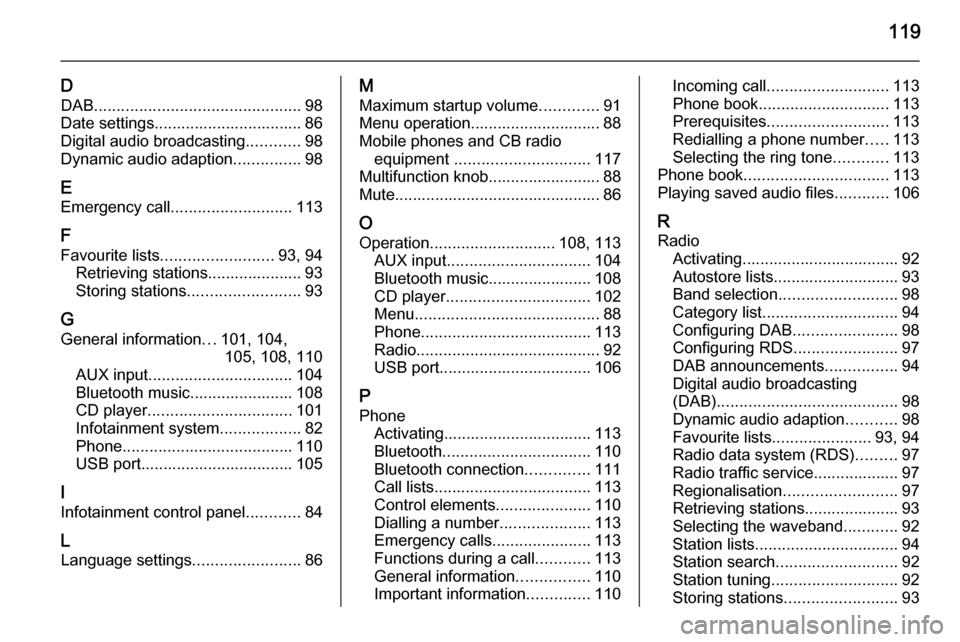
119
DDAB .............................................. 98
Date settings................................. 86
Digital audio broadcasting ............98
Dynamic audio adaption ...............98
E Emergency call ........................... 113
F
Favourite lists ......................... 93, 94
Retrieving stations..................... 93
Storing stations ......................... 93
G General information ...101, 104,
105, 108, 110
AUX input ................................ 104
Bluetooth music....................... 108
CD player ................................ 101
Infotainment system ..................82
Phone ...................................... 110
USB port.................................. 105
I
Infotainment control panel ............84
L Language settings ........................86M
Maximum startup volume .............91
Menu operation............................. 88
Mobile phones and CB radio equipment .............................. 117
Multifunction knob......................... 88
Mute.............................................. 86
O Operation ............................ 108, 113
AUX input ................................ 104
Bluetooth music....................... 108
CD player ................................ 102
Menu ......................................... 88
Phone ...................................... 113
Radio ......................................... 92
USB port.................................. 106
P Phone Activating................................. 113Bluetooth ................................. 110
Bluetooth connection ..............111
Call lists ................................... 113
Control elements .....................110
Dialling a number ....................113
Emergency calls ......................113
Functions during a call ............113
General information ................110
Important information ..............110Incoming call ........................... 113
Phone book ............................. 113
Prerequisites ........................... 113
Redialling a phone number .....113
Selecting the ring tone ............113
Phone book ................................ 113
Playing saved audio files ............106
R
Radio Activating................................... 92Autostore lists............................ 93
Band selection .......................... 98
Category list .............................. 94
Configuring DAB .......................98
Configuring RDS .......................97
DAB announcements ................94
Digital audio broadcasting
(DAB) ........................................ 98
Dynamic audio adaption ...........98
Favourite lists ...................... 93, 94
Radio data system (RDS) .........97
Radio traffic service................... 97
Regionalisation ......................... 97
Retrieving stations..................... 93
Selecting the waveband ............92
Station lists ................................ 94
Station search ........................... 92
Station tuning ............................ 92
Storing stations ......................... 93
Page 120 of 121
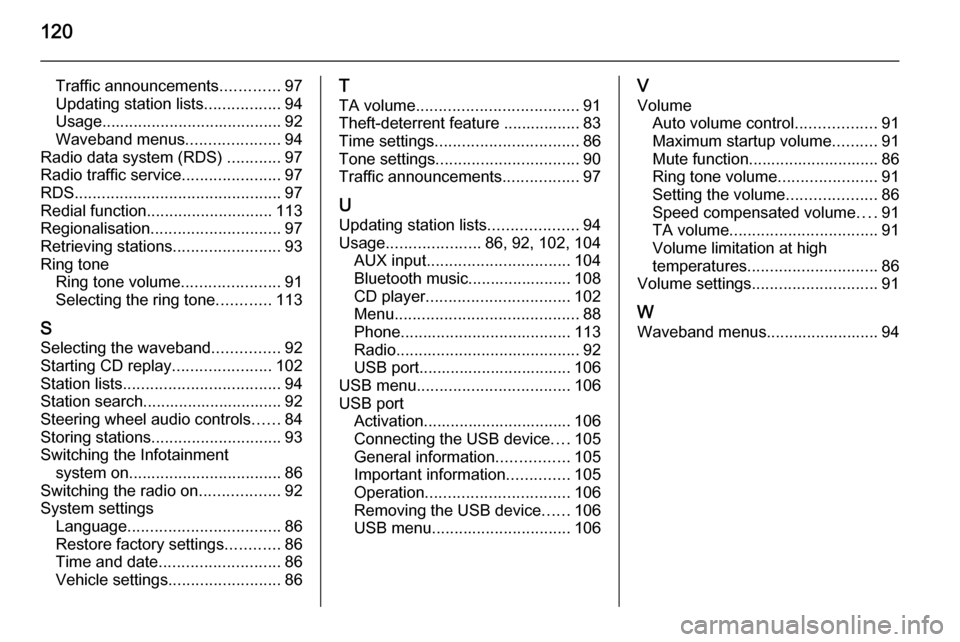
120
Traffic announcements.............97
Updating station lists .................94
Usage ........................................ 92
Waveband menus .....................94
Radio data system (RDS) ............97
Radio traffic service ......................97
RDS .............................................. 97
Redial function ............................ 113
Regionalisation ............................. 97
Retrieving stations ........................93
Ring tone Ring tone volume ......................91
Selecting the ring tone ............113
S Selecting the waveband ...............92
Starting CD replay ......................102
Station lists ................................... 94
Station search............................... 92
Steering wheel audio controls ......84
Storing stations ............................. 93
Switching the Infotainment system on .................................. 86
Switching the radio on ..................92
System settings Language .................................. 86
Restore factory settings ............86
Time and date ........................... 86
Vehicle settings ......................... 86T
TA volume .................................... 91
Theft-deterrent feature ................. 83
Time settings ................................ 86
Tone settings ................................ 90
Traffic announcements .................97
U Updating station lists ....................94
Usage ..................... 86, 92, 102, 104
AUX input ................................ 104
Bluetooth music....................... 108
CD player ................................ 102
Menu ......................................... 88
Phone ...................................... 113
Radio ......................................... 92
USB port.................................. 106
USB menu .................................. 106
USB port Activation................................. 106
Connecting the USB device ....105
General information ................105
Important information ..............105
Operation ................................ 106
Removing the USB device ......106
USB menu ............................... 106V
Volume Auto volume control ..................91
Maximum startup volume ..........91
Mute function............................. 86
Ring tone volume ......................91
Setting the volume ....................86
Speed compensated volume ....91
TA volume ................................. 91
Volume limitation at high
temperatures ............................. 86
Volume settings ............................ 91
W
Waveband menus......................... 94