bluetooth VAUXHALL MOKKA 2015 Infotainment system
[x] Cancel search | Manufacturer: VAUXHALL, Model Year: 2015, Model line: MOKKA, Model: VAUXHALL MOKKA 2015Pages: 123, PDF Size: 2.16 MB
Page 67 of 123
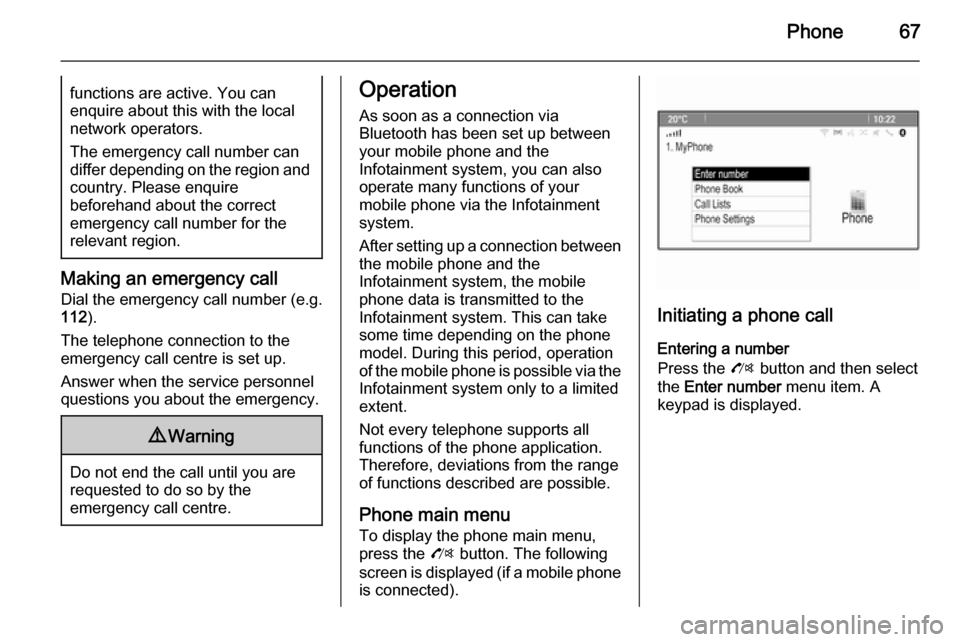
Phone67functions are active. You can
enquire about this with the local
network operators.
The emergency call number can
differ depending on the region and country. Please enquire
beforehand about the correct
emergency call number for the
relevant region.
Making an emergency call
Dial the emergency call number (e.g.
112 ).
The telephone connection to the
emergency call centre is set up.
Answer when the service personnel
questions you about the emergency.
9 Warning
Do not end the call until you are
requested to do so by the
emergency call centre.
Operation
As soon as a connection via
Bluetooth has been set up between
your mobile phone and the
Infotainment system, you can also
operate many functions of your
mobile phone via the Infotainment
system.
After setting up a connection between the mobile phone and the
Infotainment system, the mobile
phone data is transmitted to the
Infotainment system. This can take
some time depending on the phone
model. During this period, operation
of the mobile phone is possible via the
Infotainment system only to a limited extent.
Not every telephone supports all
functions of the phone application.
Therefore, deviations from the range
of functions described are possible.
Phone main menu
To display the phone main menu,
press the O button. The following
screen is displayed (if a mobile phone is connected).
Initiating a phone call
Entering a number
Press the O button and then select
the Enter number menu item. A
keypad is displayed.
Page 70 of 123
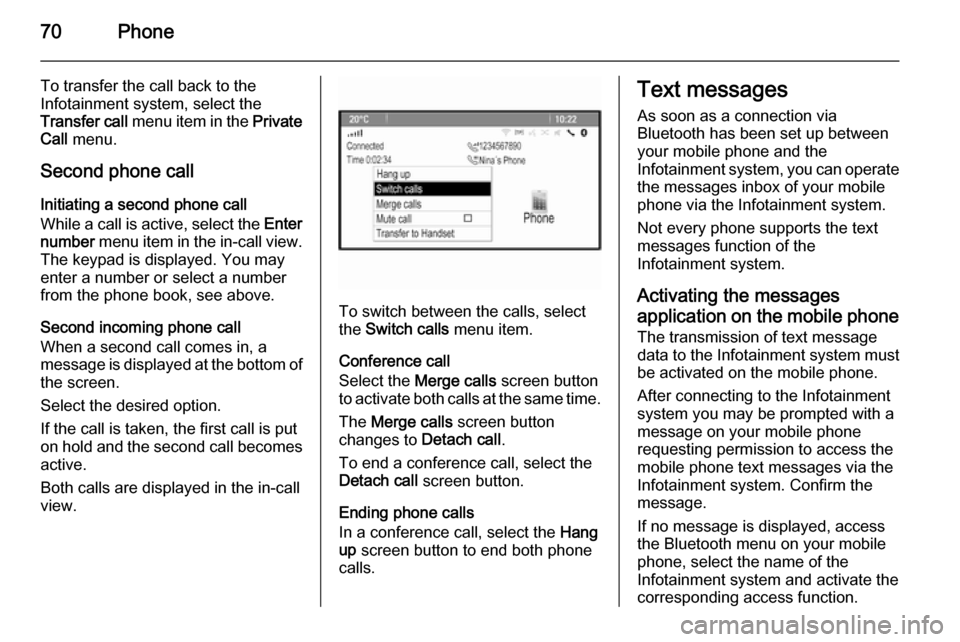
70Phone
To transfer the call back to the
Infotainment system, select the
Transfer call menu item in the Private
Call menu.
Second phone call Initiating a second phone call
While a call is active, select the Enter
number menu item in the in-call view.
The keypad is displayed. You may
enter a number or select a number
from the phone book, see above.
Second incoming phone call
When a second call comes in, a
message is displayed at the bottom of
the screen.
Select the desired option.
If the call is taken, the first call is put
on hold and the second call becomes active.
Both calls are displayed in the in-call view.
To switch between the calls, select
the Switch calls menu item.
Conference call
Select the Merge calls screen button
to activate both calls at the same time.
The Merge calls screen button
changes to Detach call.
To end a conference call, select the Detach call screen button.
Ending phone calls
In a conference call, select the Hang
up screen button to end both phone
calls.
Text messages
As soon as a connection via
Bluetooth has been set up between
your mobile phone and the
Infotainment system, you can operate the messages inbox of your mobile
phone via the Infotainment system.
Not every phone supports the text
messages function of the
Infotainment system.
Activating the messages
application on the mobile phone
The transmission of text message
data to the Infotainment system must
be activated on the mobile phone.
After connecting to the Infotainment
system you may be prompted with a
message on your mobile phone
requesting permission to access the
mobile phone text messages via the
Infotainment system. Confirm the
message.
If no message is displayed, access
the Bluetooth menu on your mobile
phone, select the name of the
Infotainment system and activate the
corresponding access function.
Page 74 of 123
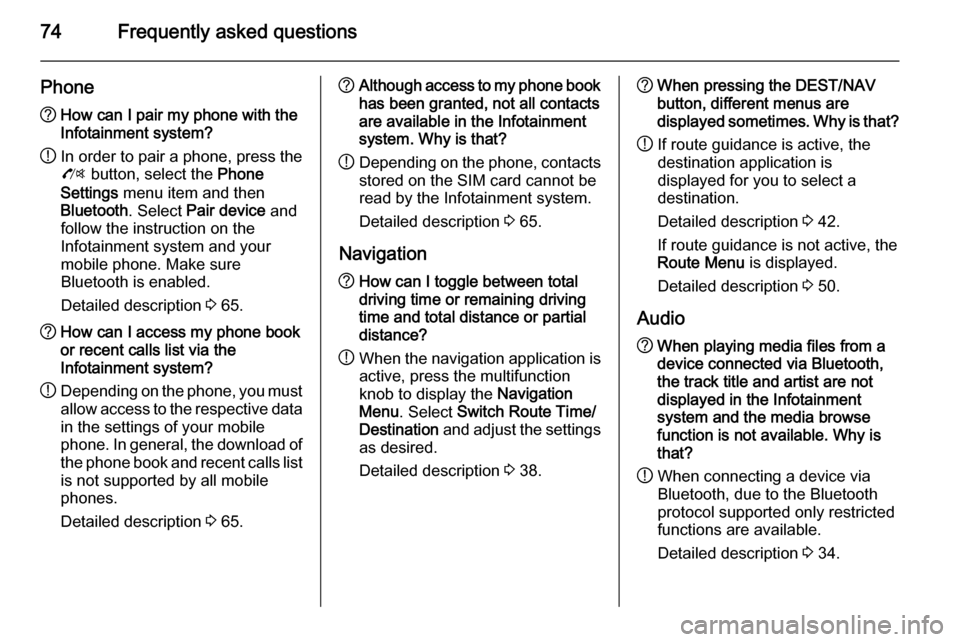
74Frequently asked questions
Phone?How can I pair my phone with the
Infotainment system?
! In order to pair a phone, press the
O button, select the Phone
Settings menu item and then
Bluetooth . Select Pair device and
follow the instruction on the
Infotainment system and your
mobile phone. Make sure
Bluetooth is enabled.
Detailed description 3 65.? How can I access my phone book
or recent calls list via the
Infotainment system?
! Depending on the phone, you must
allow access to the respective data
in the settings of your mobile
phone. In general, the download of the phone book and recent calls list is not supported by all mobile
phones.
Detailed description 3 65.? Although access to my phone book
has been granted, not all contacts
are available in the Infotainment
system. Why is that?
! Depending on the phone, contacts
stored on the SIM card cannot be read by the Infotainment system.
Detailed description 3 65.
Navigation? How can I toggle between total
driving time or remaining driving
time and total distance or partial
distance?
! When the navigation application is
active, press the multifunction
knob to display the Navigation
Menu . Select Switch Route Time/
Destination and adjust the settings
as desired.
Detailed description 3 38.? When pressing the DEST/NAV
button, different menus are
displayed sometimes. Why is that?
! If route guidance is active, the
destination application is
displayed for you to select a
destination.
Detailed description 3 42.
If route guidance is not active, the
Route Menu is displayed.
Detailed description 3 50.
Audio? When playing media files from a
device connected via Bluetooth,
the track title and artist are not
displayed in the Infotainment
system and the media browse
function is not available. Why is
that?
! When connecting a device via
Bluetooth, due to the Bluetooth
protocol supported only restricted
functions are available.
Detailed description 3 34.
Page 76 of 123
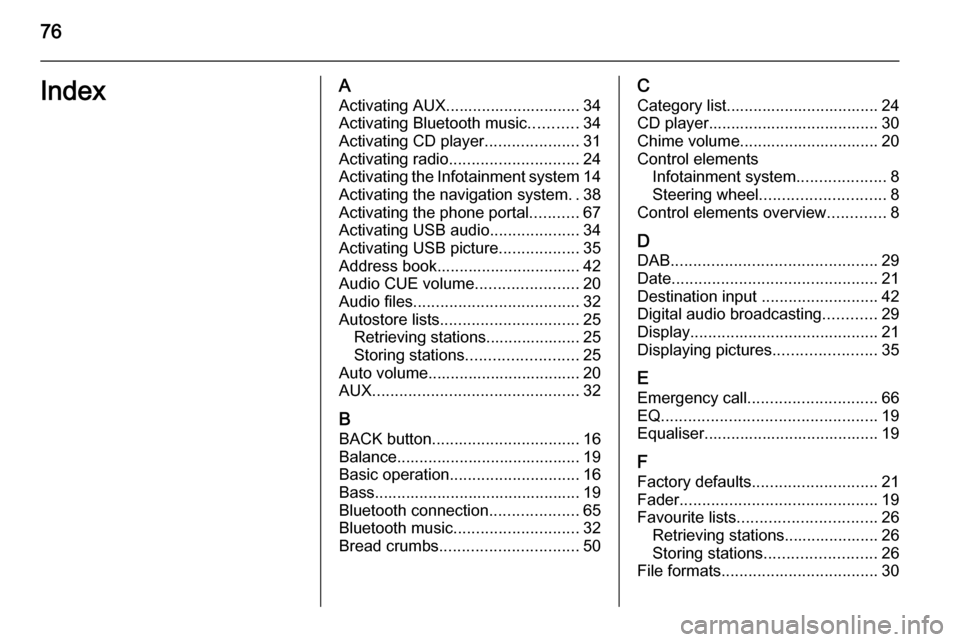
76IndexAActivating AUX.............................. 34
Activating Bluetooth music ...........34
Activating CD player .....................31
Activating radio ............................. 24
Activating the Infotainment system 14
Activating the navigation system ..38
Activating the phone portal ...........67
Activating USB audio ....................34
Activating USB picture ..................35
Address book................................ 42
Audio CUE volume .......................20
Audio files ..................................... 32
Autostore lists ............................... 25
Retrieving stations..................... 25
Storing stations ......................... 25
Auto volume.................................. 20
AUX .............................................. 32
B BACK button ................................. 16
Balance......................................... 19
Basic operation ............................. 16
Bass.............................................. 19 Bluetooth connection ....................65
Bluetooth music ............................ 32
Bread crumbs ............................... 50C
Category list.................................. 24
CD player...................................... 30
Chime volume............................... 20
Control elements Infotainment system ....................8
Steering wheel ............................ 8
Control elements overview .............8
D DAB .............................................. 29
Date .............................................. 21
Destination input ..........................42
Digital audio broadcasting ............29
Display .......................................... 21
Displaying pictures .......................35
E Emergency call ............................. 66
EQ ................................................ 19
Equaliser....................................... 19
F
Factory defaults ............................ 21
Fader ............................................ 19
Favourite lists ............................... 26
Retrieving stations..................... 26
Storing stations ......................... 26
File formats ................................... 30
Page 77 of 123
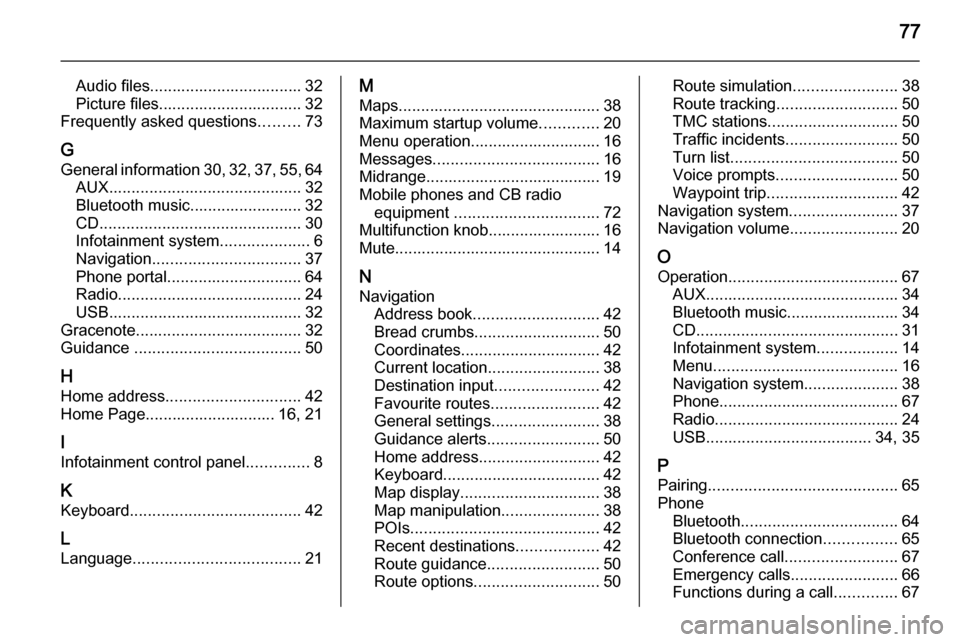
77
Audio files.................................. 32
Picture files................................ 32
Frequently asked questions .........73
G General information 30, 32 , 37 , 55 , 64
AUX ........................................... 32
Bluetooth music......................... 32
CD ............................................. 30
Infotainment system ....................6
Navigation ................................. 37
Phone portal .............................. 64
Radio ......................................... 24
USB ........................................... 32
Gracenote ..................................... 32
Guidance ..................................... 50
H Home address .............................. 42
Home Page............................. 16, 21
I
Infotainment control panel ..............8
K
Keyboard ...................................... 42
L
Language ..................................... 21M
Maps ............................................. 38
Maximum startup volume .............20
Menu operation............................. 16
Messages ..................................... 16
Midrange....................................... 19 Mobile phones and CB radio equipment ................................ 72
Multifunction knob......................... 16
Mute.............................................. 14
N Navigation Address book ............................ 42
Bread crumbs ............................ 50
Coordinates ............................... 42
Current location ......................... 38
Destination input .......................42
Favourite routes ........................42
General settings ........................38
Guidance alerts ......................... 50
Home address ........................... 42
Keyboard ................................... 42
Map display ............................... 38
Map manipulation ......................38
POIs .......................................... 42
Recent destinations ..................42
Route guidance ......................... 50
Route options ............................ 50Route simulation.......................38
Route tracking ........................... 50
TMC stations ............................. 50
Traffic incidents ......................... 50
Turn list ..................................... 50
Voice prompts ........................... 50
Waypoint trip ............................. 42
Navigation system ........................37
Navigation volume ........................20
O
Operation ...................................... 67
AUX ........................................... 34
Bluetooth music......................... 34
CD ............................................. 31
Infotainment system ..................14
Menu ......................................... 16
Navigation system .....................38
Phone ........................................ 67
Radio ......................................... 24
USB ..................................... 34, 35
P Pairing .......................................... 65
Phone Bluetooth ................................... 64
Bluetooth connection ................65
Conference call ......................... 67
Emergency calls ........................66
Functions during a call ..............67
Page 78 of 123
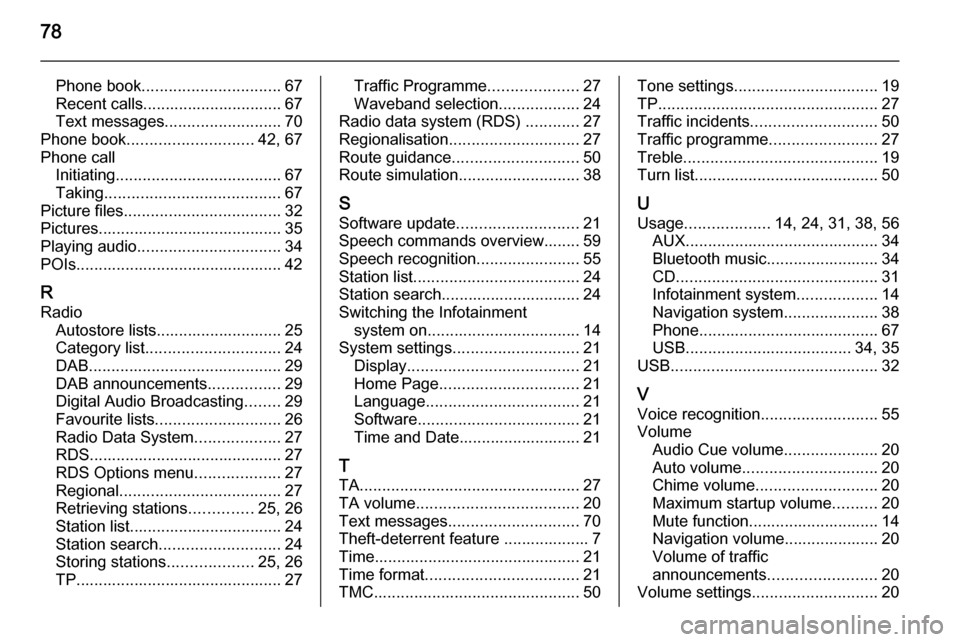
78
Phone book............................... 67
Recent calls............................... 67
Text messages .......................... 70
Phone book ............................ 42, 67
Phone call Initiating ..................................... 67
Taking ....................................... 67
Picture files ................................... 32
Pictures......................................... 35
Playing audio ................................ 34
POIs.............................................. 42
R
Radio Autostore lists............................ 25
Category list .............................. 24
DAB ........................................... 29
DAB announcements ................29
Digital Audio Broadcasting ........29
Favourite lists ............................ 26
Radio Data System ...................27
RDS........................................... 27
RDS Options menu ...................27
Regional .................................... 27
Retrieving stations ..............25, 26
Station list.................................. 24
Station search ........................... 24
Storing stations ...................25, 26
TP.............................................. 27Traffic Programme ....................27
Waveband selection ..................24
Radio data system (RDS) ............27
Regionalisation ............................. 27
Route guidance ............................ 50
Route simulation ........................... 38
S Software update ........................... 21
Speech commands overview........ 59
Speech recognition .......................55
Station list ..................................... 24
Station search............................... 24
Switching the Infotainment system on .................................. 14
System settings ............................ 21
Display ...................................... 21
Home Page ............................... 21
Language .................................. 21
Software .................................... 21
Time and Date........................... 21
T
TA ................................................. 27
TA volume .................................... 20
Text messages ............................. 70
Theft-deterrent feature ................... 7
Time.............................................. 21
Time format .................................. 21
TMC .............................................. 50Tone settings................................ 19
TP ................................................. 27
Traffic incidents ............................ 50
Traffic programme ........................27
Treble ........................................... 19
Turn list ......................................... 50
U Usage ................... 14, 24, 31, 38, 56
AUX ........................................... 34
Bluetooth music......................... 34
CD ............................................. 31
Infotainment system ..................14
Navigation system .....................38
Phone ........................................ 67
USB ..................................... 34, 35
USB .............................................. 32
V
Voice recognition ..........................55
Volume Audio Cue volume .....................20
Auto volume .............................. 20
Chime volume ........................... 20
Maximum startup volume ..........20
Mute function............................. 14
Navigation volume..................... 20
Volume of traffic
announcements ........................ 20
Volume settings ............................ 20
Page 81 of 123
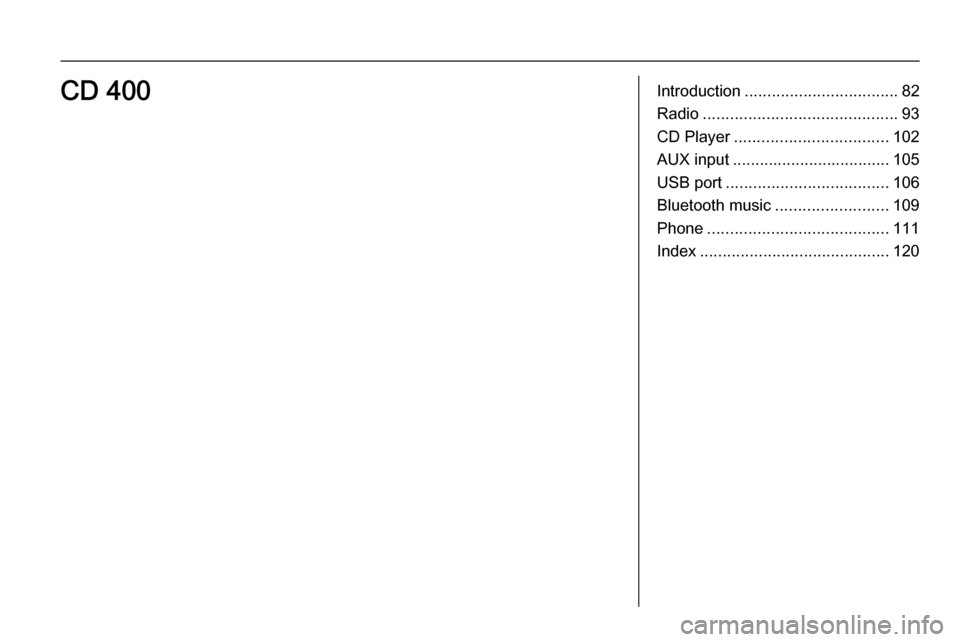
Introduction.................................. 82
Radio ........................................... 93
CD Player .................................. 102
AUX input ................................... 105
USB port .................................... 106
Bluetooth music ......................... 109
Phone ........................................ 111
Index .......................................... 120CD 400
Page 82 of 123
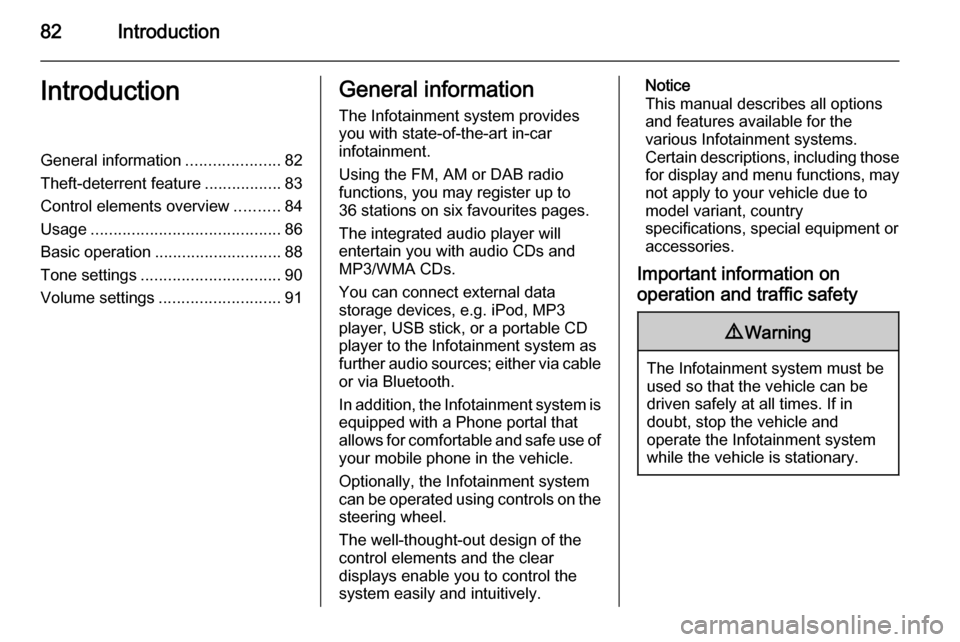
82IntroductionIntroductionGeneral information.....................82
Theft-deterrent feature .................83
Control elements overview ..........84
Usage .......................................... 86
Basic operation ............................ 88
Tone settings ............................... 90
Volume settings ........................... 91General information
The Infotainment system provides
you with state-of-the-art in-car
infotainment.
Using the FM, AM or DAB radio
functions, you may register up to
36 stations on six favourites pages.
The integrated audio player will
entertain you with audio CDs and
MP3/WMA CDs.
You can connect external data
storage devices, e.g. iPod, MP3
player, USB stick, or a portable CD
player to the Infotainment system as
further audio sources; either via cable or via Bluetooth.
In addition, the Infotainment system is equipped with a Phone portal that
allows for comfortable and safe use of
your mobile phone in the vehicle.
Optionally, the Infotainment system
can be operated using controls on the steering wheel.
The well-thought-out design of the
control elements and the clear
displays enable you to control the
system easily and intuitively.Notice
This manual describes all options
and features available for the
various Infotainment systems.
Certain descriptions, including those for display and menu functions, may
not apply to your vehicle due to
model variant, country
specifications, special equipment or
accessories.
Important information on
operation and traffic safety9 Warning
The Infotainment system must be
used so that the vehicle can be
driven safely at all times. If in
doubt, stop the vehicle and
operate the Infotainment system
while the vehicle is stationary.
Page 87 of 123
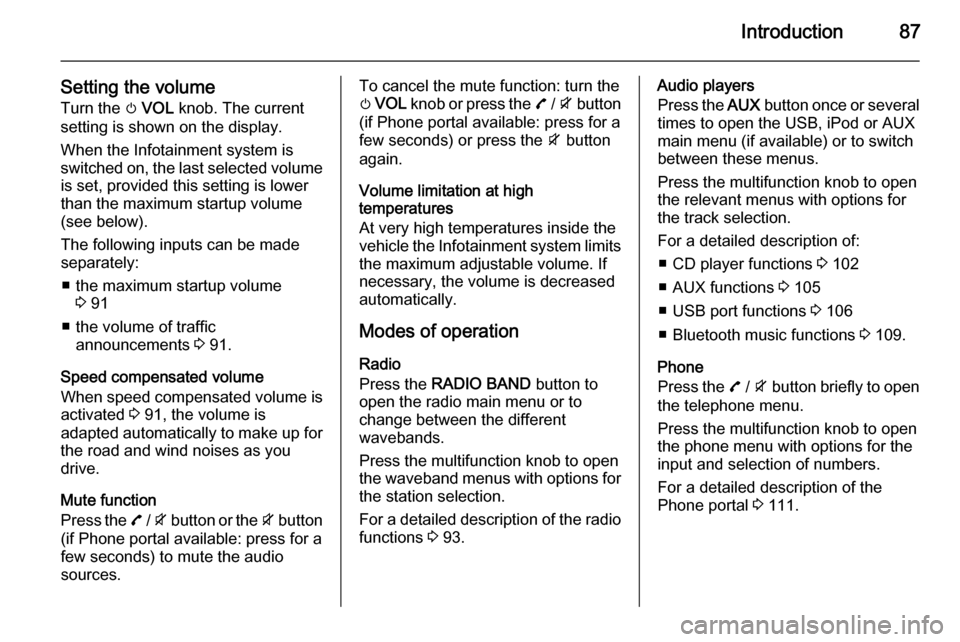
Introduction87
Setting the volumeTurn the m VOL knob. The current
setting is shown on the display.
When the Infotainment system is
switched on, the last selected volume is set, provided this setting is lower
than the maximum startup volume
(see below).
The following inputs can be made
separately:
■ the maximum startup volume 3 91
■ the volume of traffic announcements 3 91.
Speed compensated volume
When speed compensated volume is
activated 3 91, the volume is
adapted automatically to make up for
the road and wind noises as you
drive.
Mute function
Press the 7 / i button or the i button
(if Phone portal available: press for a
few seconds) to mute the audio
sources.To cancel the mute function: turn the
m VOL knob or press the 7 / i button
(if Phone portal available: press for a few seconds) or press the i button
again.
Volume limitation at high
temperatures
At very high temperatures inside the
vehicle the Infotainment system limits
the maximum adjustable volume. If
necessary, the volume is decreased automatically.
Modes of operation
Radio
Press the RADIO BAND button to
open the radio main menu or to
change between the different
wavebands.
Press the multifunction knob to open
the waveband menus with options for the station selection.
For a detailed description of the radio
functions 3 93.Audio players
Press the AUX button once or several
times to open the USB, iPod or AUX main menu (if available) or to switch
between these menus.
Press the multifunction knob to open
the relevant menus with options for
the track selection.
For a detailed description of: ■ CD player functions 3 102
■ AUX functions 3 105
■ USB port functions 3 106
■ Bluetooth music functions 3 109.
Phone
Press the 7 / i button briefly to open
the telephone menu.
Press the multifunction knob to open
the phone menu with options for the
input and selection of numbers.
For a detailed description of the
Phone portal 3 111.
Page 109 of 123
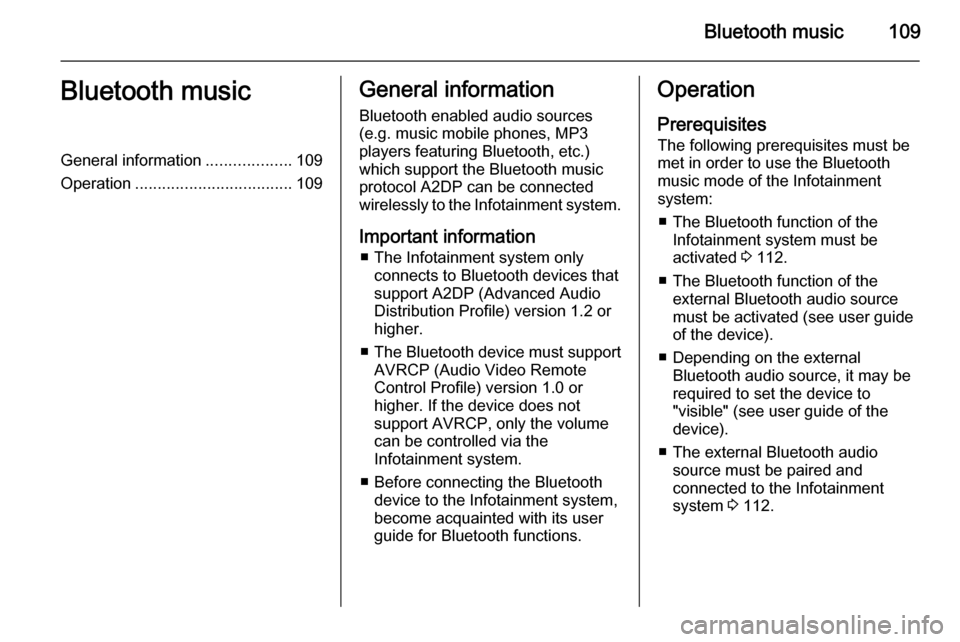
Bluetooth music109Bluetooth musicGeneral information...................109
Operation ................................... 109General information
Bluetooth enabled audio sources (e.g. music mobile phones, MP3
players featuring Bluetooth, etc.)
which support the Bluetooth music
protocol A2DP can be connected
wirelessly to the Infotainment system.
Important information ■ The Infotainment system only connects to Bluetooth devices that
support A2DP (Advanced Audio
Distribution Profile) version 1.2 or
higher.
■ The Bluetooth device must support
AVRCP (Audio Video Remote
Control Profile) version 1.0 or
higher. If the device does not
support AVRCP, only the volume
can be controlled via the
Infotainment system.
■ Before connecting the Bluetooth device to the Infotainment system,
become acquainted with its user
guide for Bluetooth functions.Operation
Prerequisites
The following prerequisites must be
met in order to use the Bluetooth
music mode of the Infotainment
system:
■ The Bluetooth function of the Infotainment system must be
activated 3 112.
■ The Bluetooth function of the external Bluetooth audio source
must be activated (see user guide
of the device).
■ Depending on the external Bluetooth audio source, it may be
required to set the device to
"visible" (see user guide of the
device).
■ The external Bluetooth audio source must be paired and
connected to the Infotainment
system 3 112.