audio VAUXHALL MOKKA 2015 Infotainment system
[x] Cancel search | Manufacturer: VAUXHALL, Model Year: 2015, Model line: MOKKA, Model: VAUXHALL MOKKA 2015Pages: 123, PDF Size: 2.16 MB
Page 56 of 123
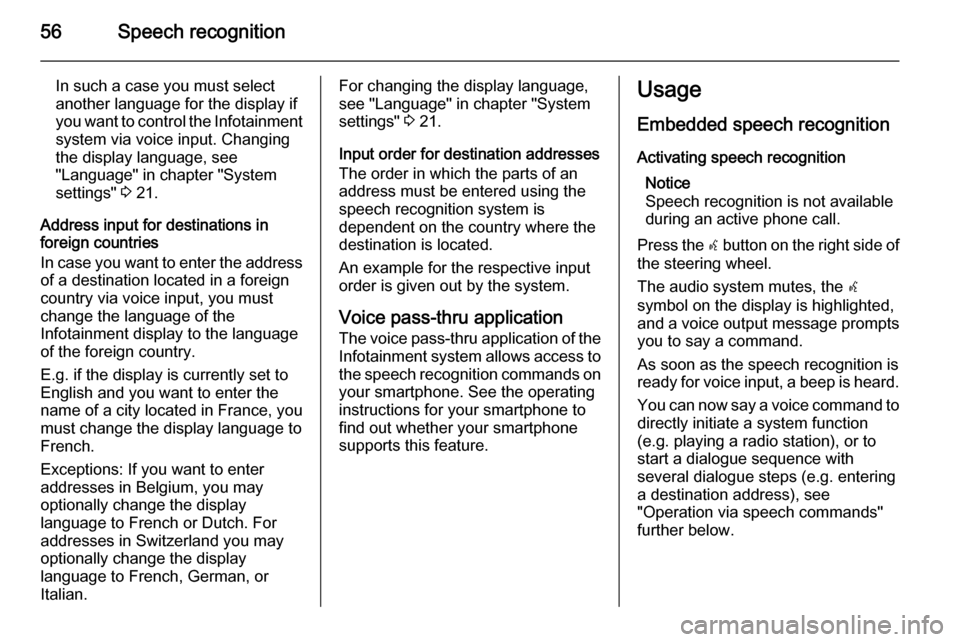
56Speech recognition
In such a case you must select
another language for the display if you want to control the Infotainment
system via voice input. Changing
the display language, see
"Language" in chapter "System
settings" 3 21.
Address input for destinations in
foreign countries
In case you want to enter the address
of a destination located in a foreign
country via voice input, you must
change the language of the
Infotainment display to the language
of the foreign country.
E.g. if the display is currently set to
English and you want to enter the
name of a city located in France, you
must change the display language to
French.
Exceptions: If you want to enter
addresses in Belgium, you may
optionally change the display
language to French or Dutch. For
addresses in Switzerland you may
optionally change the display
language to French, German, or
Italian.For changing the display language,
see "Language" in chapter "System
settings" 3 21.
Input order for destination addresses The order in which the parts of an
address must be entered using the
speech recognition system is
dependent on the country where the
destination is located.
An example for the respective input
order is given out by the system.
Voice pass-thru application
The voice pass-thru application of the Infotainment system allows access to
the speech recognition commands on your smartphone. See the operating
instructions for your smartphone to
find out whether your smartphone
supports this feature.Usage
Embedded speech recognitionActivating speech recognition Notice
Speech recognition is not available
during an active phone call.
Press the w button on the right side of
the steering wheel.
The audio system mutes, the w
symbol on the display is highlighted, and a voice output message prompts you to say a command.
As soon as the speech recognition is
ready for voice input, a beep is heard.
You can now say a voice command to directly initiate a system function
(e.g. playing a radio station), or to
start a dialogue sequence with
several dialogue steps (e.g. entering
a destination address), see
"Operation via speech commands"
further below.
Page 57 of 123
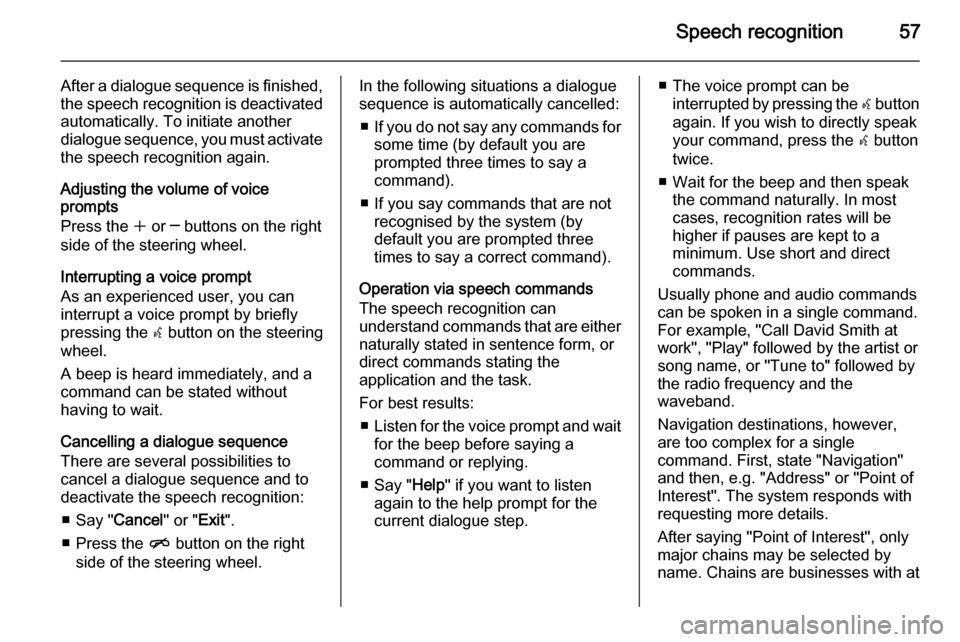
Speech recognition57
After a dialogue sequence is finished,
the speech recognition is deactivated
automatically. To initiate another
dialogue sequence, you must activate the speech recognition again.
Adjusting the volume of voice
prompts
Press the w or ─ buttons on the right
side of the steering wheel.
Interrupting a voice prompt
As an experienced user, you can
interrupt a voice prompt by briefly
pressing the w button on the steering
wheel.
A beep is heard immediately, and a
command can be stated without
having to wait.
Cancelling a dialogue sequence
There are several possibilities to
cancel a dialogue sequence and to
deactivate the speech recognition:
■ Say " Cancel" or "Exit".
■ Press the n button on the right
side of the steering wheel.In the following situations a dialogue
sequence is automatically cancelled:
■ If you do not say any commands for
some time (by default you are
prompted three times to say a
command).
■ If you say commands that are not recognised by the system (by
default you are prompted three
times to say a correct command).
Operation via speech commands
The speech recognition can
understand commands that are either
naturally stated in sentence form, or
direct commands stating the
application and the task.
For best results: ■ Listen for the voice prompt and wait
for the beep before saying a
command or replying.
■ Say " Help" if you want to listen
again to the help prompt for the
current dialogue step.■ The voice prompt can be interrupted by pressing the w button
again. If you wish to directly speak your command, press the w button
twice.
■ Wait for the beep and then speak the command naturally. In most
cases, recognition rates will be
higher if pauses are kept to a
minimum. Use short and direct commands.
Usually phone and audio commands
can be spoken in a single command.
For example, "Call David Smith at
work", "Play" followed by the artist or
song name, or "Tune to" followed by
the radio frequency and the
waveband.
Navigation destinations, however,
are too complex for a single
command. First, state "Navigation" and then, e.g. "Address" or "Point of
Interest". The system responds with
requesting more details.
After saying "Point of Interest", only
major chains may be selected by
name. Chains are businesses with at
Page 60 of 123
![VAUXHALL MOKKA 2015 Infotainment system 60Speech recognition
MenuActionSpeech commandsRadio menuSelecting a
waveband[Tune [to] | Select] F M [Radio]
[Tune [to] | Select] A M [Radio]
[Tune [to] | Select] D A B [Radio]Selecting a stationTune VAUXHALL MOKKA 2015 Infotainment system 60Speech recognition
MenuActionSpeech commandsRadio menuSelecting a
waveband[Tune [to] | Select] F M [Radio]
[Tune [to] | Select] A M [Radio]
[Tune [to] | Select] D A B [Radio]Selecting a stationTune](/img/38/19527/w960_19527-59.png)
60Speech recognition
MenuActionSpeech commandsRadio menuSelecting a
waveband[Tune [to] | Select] F M [Radio]
[Tune [to] | Select] A M [Radio]
[Tune [to] | Select] D A B [Radio]Selecting a stationTune F M …
Tune A M …
Tune D A B …Media menuSelecting a media
source[Play | Select] C D
[Play | Select] U S B
[Play | Select] [Front] AUX
[Play | Select] Bluetooth AudioSelecting a search
categoryPlay Artist ...
Play Album …
Play Genre …
Play Folder …
Play Playlist …
Play Composer …
Play Audiobook …Selecting a songPlay Song …
Page 74 of 123
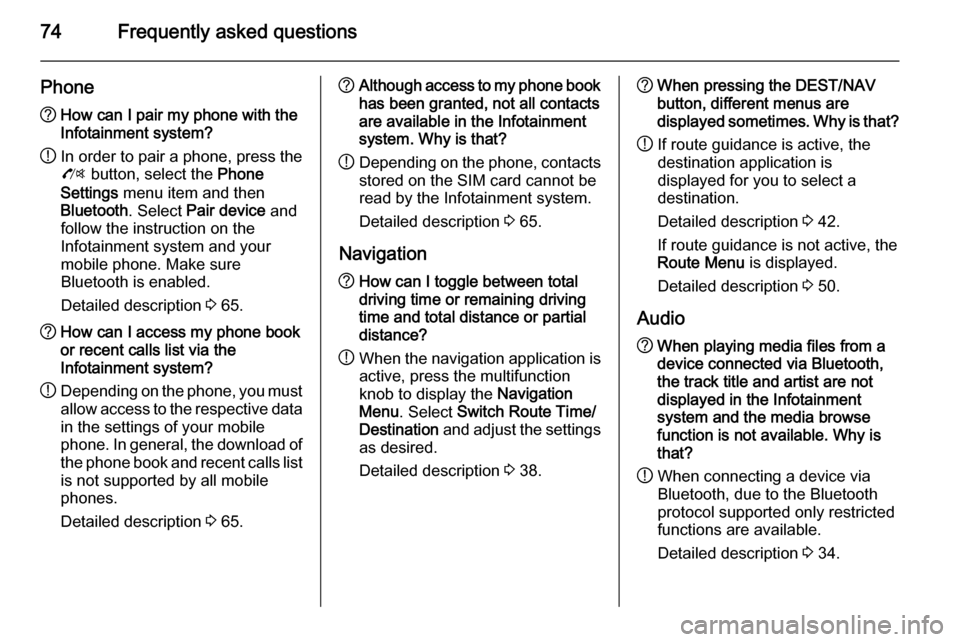
74Frequently asked questions
Phone?How can I pair my phone with the
Infotainment system?
! In order to pair a phone, press the
O button, select the Phone
Settings menu item and then
Bluetooth . Select Pair device and
follow the instruction on the
Infotainment system and your
mobile phone. Make sure
Bluetooth is enabled.
Detailed description 3 65.? How can I access my phone book
or recent calls list via the
Infotainment system?
! Depending on the phone, you must
allow access to the respective data
in the settings of your mobile
phone. In general, the download of the phone book and recent calls list is not supported by all mobile
phones.
Detailed description 3 65.? Although access to my phone book
has been granted, not all contacts
are available in the Infotainment
system. Why is that?
! Depending on the phone, contacts
stored on the SIM card cannot be read by the Infotainment system.
Detailed description 3 65.
Navigation? How can I toggle between total
driving time or remaining driving
time and total distance or partial
distance?
! When the navigation application is
active, press the multifunction
knob to display the Navigation
Menu . Select Switch Route Time/
Destination and adjust the settings
as desired.
Detailed description 3 38.? When pressing the DEST/NAV
button, different menus are
displayed sometimes. Why is that?
! If route guidance is active, the
destination application is
displayed for you to select a
destination.
Detailed description 3 42.
If route guidance is not active, the
Route Menu is displayed.
Detailed description 3 50.
Audio? When playing media files from a
device connected via Bluetooth,
the track title and artist are not
displayed in the Infotainment
system and the media browse
function is not available. Why is
that?
! When connecting a device via
Bluetooth, due to the Bluetooth
protocol supported only restricted
functions are available.
Detailed description 3 34.
Page 76 of 123
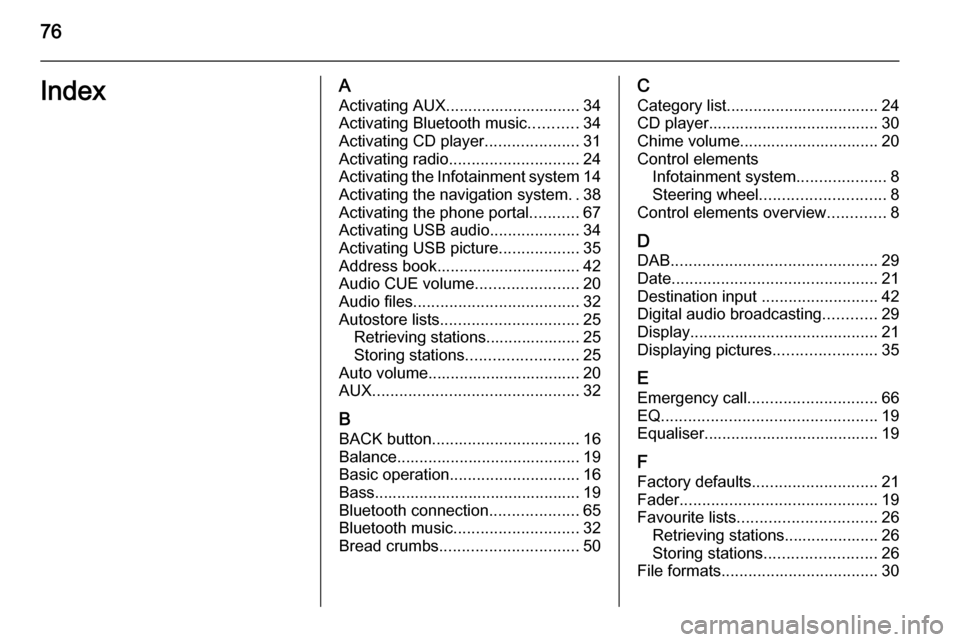
76IndexAActivating AUX.............................. 34
Activating Bluetooth music ...........34
Activating CD player .....................31
Activating radio ............................. 24
Activating the Infotainment system 14
Activating the navigation system ..38
Activating the phone portal ...........67
Activating USB audio ....................34
Activating USB picture ..................35
Address book................................ 42
Audio CUE volume .......................20
Audio files ..................................... 32
Autostore lists ............................... 25
Retrieving stations..................... 25
Storing stations ......................... 25
Auto volume.................................. 20
AUX .............................................. 32
B BACK button ................................. 16
Balance......................................... 19
Basic operation ............................. 16
Bass.............................................. 19 Bluetooth connection ....................65
Bluetooth music ............................ 32
Bread crumbs ............................... 50C
Category list.................................. 24
CD player...................................... 30
Chime volume............................... 20
Control elements Infotainment system ....................8
Steering wheel ............................ 8
Control elements overview .............8
D DAB .............................................. 29
Date .............................................. 21
Destination input ..........................42
Digital audio broadcasting ............29
Display .......................................... 21
Displaying pictures .......................35
E Emergency call ............................. 66
EQ ................................................ 19
Equaliser....................................... 19
F
Factory defaults ............................ 21
Fader ............................................ 19
Favourite lists ............................... 26
Retrieving stations..................... 26
Storing stations ......................... 26
File formats ................................... 30
Page 77 of 123
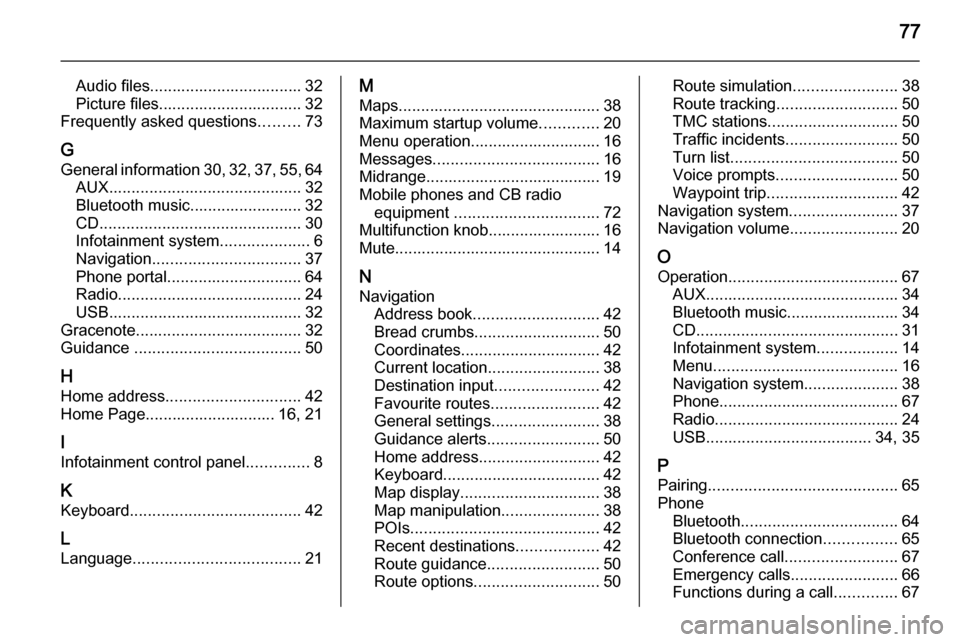
77
Audio files.................................. 32
Picture files................................ 32
Frequently asked questions .........73
G General information 30, 32 , 37 , 55 , 64
AUX ........................................... 32
Bluetooth music......................... 32
CD ............................................. 30
Infotainment system ....................6
Navigation ................................. 37
Phone portal .............................. 64
Radio ......................................... 24
USB ........................................... 32
Gracenote ..................................... 32
Guidance ..................................... 50
H Home address .............................. 42
Home Page............................. 16, 21
I
Infotainment control panel ..............8
K
Keyboard ...................................... 42
L
Language ..................................... 21M
Maps ............................................. 38
Maximum startup volume .............20
Menu operation............................. 16
Messages ..................................... 16
Midrange....................................... 19 Mobile phones and CB radio equipment ................................ 72
Multifunction knob......................... 16
Mute.............................................. 14
N Navigation Address book ............................ 42
Bread crumbs ............................ 50
Coordinates ............................... 42
Current location ......................... 38
Destination input .......................42
Favourite routes ........................42
General settings ........................38
Guidance alerts ......................... 50
Home address ........................... 42
Keyboard ................................... 42
Map display ............................... 38
Map manipulation ......................38
POIs .......................................... 42
Recent destinations ..................42
Route guidance ......................... 50
Route options ............................ 50Route simulation.......................38
Route tracking ........................... 50
TMC stations ............................. 50
Traffic incidents ......................... 50
Turn list ..................................... 50
Voice prompts ........................... 50
Waypoint trip ............................. 42
Navigation system ........................37
Navigation volume ........................20
O
Operation ...................................... 67
AUX ........................................... 34
Bluetooth music......................... 34
CD ............................................. 31
Infotainment system ..................14
Menu ......................................... 16
Navigation system .....................38
Phone ........................................ 67
Radio ......................................... 24
USB ..................................... 34, 35
P Pairing .......................................... 65
Phone Bluetooth ................................... 64
Bluetooth connection ................65
Conference call ......................... 67
Emergency calls ........................66
Functions during a call ..............67
Page 78 of 123
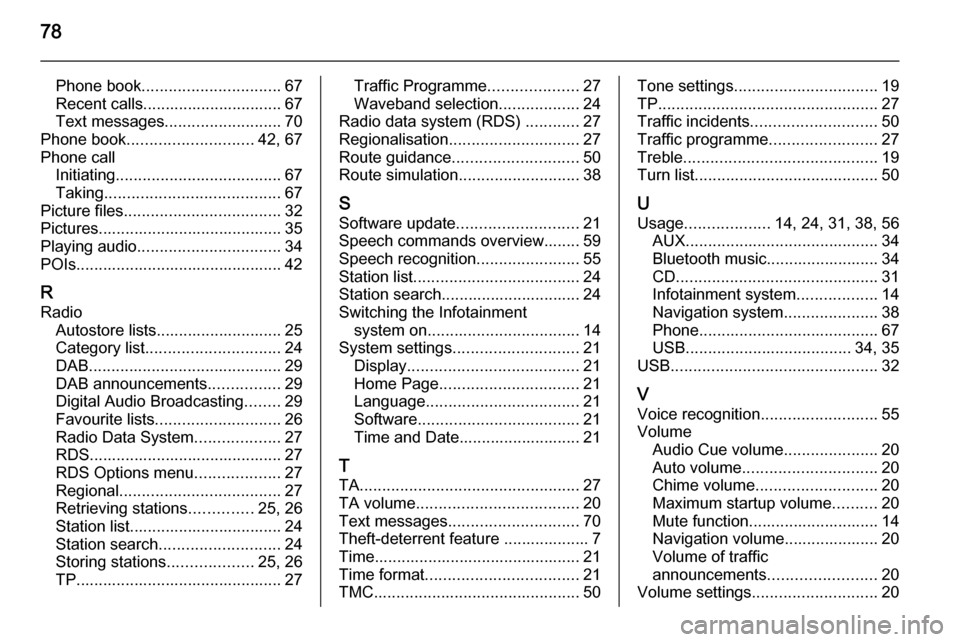
78
Phone book............................... 67
Recent calls............................... 67
Text messages .......................... 70
Phone book ............................ 42, 67
Phone call Initiating ..................................... 67
Taking ....................................... 67
Picture files ................................... 32
Pictures......................................... 35
Playing audio ................................ 34
POIs.............................................. 42
R
Radio Autostore lists............................ 25
Category list .............................. 24
DAB ........................................... 29
DAB announcements ................29
Digital Audio Broadcasting ........29
Favourite lists ............................ 26
Radio Data System ...................27
RDS........................................... 27
RDS Options menu ...................27
Regional .................................... 27
Retrieving stations ..............25, 26
Station list.................................. 24
Station search ........................... 24
Storing stations ...................25, 26
TP.............................................. 27Traffic Programme ....................27
Waveband selection ..................24
Radio data system (RDS) ............27
Regionalisation ............................. 27
Route guidance ............................ 50
Route simulation ........................... 38
S Software update ........................... 21
Speech commands overview........ 59
Speech recognition .......................55
Station list ..................................... 24
Station search............................... 24
Switching the Infotainment system on .................................. 14
System settings ............................ 21
Display ...................................... 21
Home Page ............................... 21
Language .................................. 21
Software .................................... 21
Time and Date........................... 21
T
TA ................................................. 27
TA volume .................................... 20
Text messages ............................. 70
Theft-deterrent feature ................... 7
Time.............................................. 21
Time format .................................. 21
TMC .............................................. 50Tone settings................................ 19
TP ................................................. 27
Traffic incidents ............................ 50
Traffic programme ........................27
Treble ........................................... 19
Turn list ......................................... 50
U Usage ................... 14, 24, 31, 38, 56
AUX ........................................... 34
Bluetooth music......................... 34
CD ............................................. 31
Infotainment system ..................14
Navigation system .....................38
Phone ........................................ 67
USB ..................................... 34, 35
USB .............................................. 32
V
Voice recognition ..........................55
Volume Audio Cue volume .....................20
Auto volume .............................. 20
Chime volume ........................... 20
Maximum startup volume ..........20
Mute function............................. 14
Navigation volume..................... 20
Volume of traffic
announcements ........................ 20
Volume settings ............................ 20
Page 82 of 123
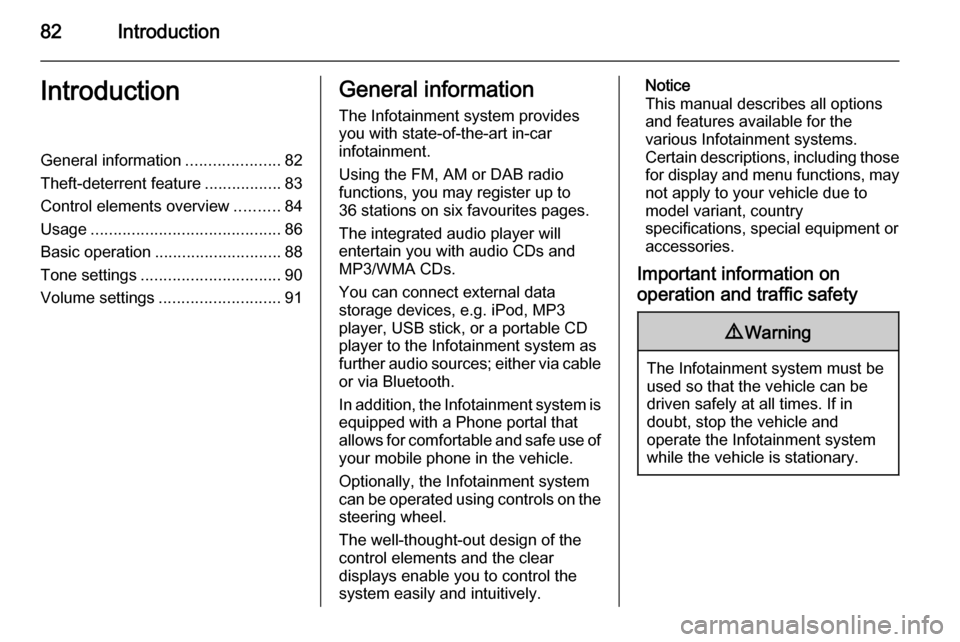
82IntroductionIntroductionGeneral information.....................82
Theft-deterrent feature .................83
Control elements overview ..........84
Usage .......................................... 86
Basic operation ............................ 88
Tone settings ............................... 90
Volume settings ........................... 91General information
The Infotainment system provides
you with state-of-the-art in-car
infotainment.
Using the FM, AM or DAB radio
functions, you may register up to
36 stations on six favourites pages.
The integrated audio player will
entertain you with audio CDs and
MP3/WMA CDs.
You can connect external data
storage devices, e.g. iPod, MP3
player, USB stick, or a portable CD
player to the Infotainment system as
further audio sources; either via cable or via Bluetooth.
In addition, the Infotainment system is equipped with a Phone portal that
allows for comfortable and safe use of
your mobile phone in the vehicle.
Optionally, the Infotainment system
can be operated using controls on the steering wheel.
The well-thought-out design of the
control elements and the clear
displays enable you to control the
system easily and intuitively.Notice
This manual describes all options
and features available for the
various Infotainment systems.
Certain descriptions, including those for display and menu functions, may
not apply to your vehicle due to
model variant, country
specifications, special equipment or
accessories.
Important information on
operation and traffic safety9 Warning
The Infotainment system must be
used so that the vehicle can be
driven safely at all times. If in
doubt, stop the vehicle and
operate the Infotainment system
while the vehicle is stationary.
Page 85 of 123
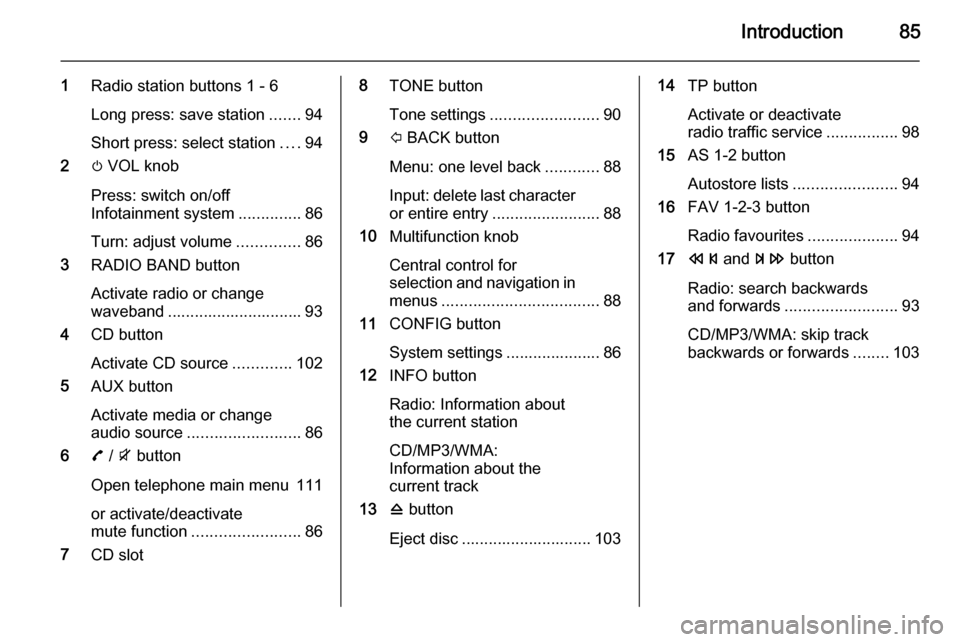
Introduction85
1Radio station buttons 1 - 6
Long press: save station .......94
Short press: select station ....94
2 m VOL knob
Press: switch on/off
Infotainment system ..............86
Turn: adjust volume ..............86
3 RADIO BAND button
Activate radio or change
waveband .............................. 93
4 CD button
Activate CD source .............102
5 AUX button
Activate media or change
audio source ......................... 86
6 7 / i button
Open telephone main menu 111
or activate/deactivate
mute function ........................ 86
7 CD slot8 TONE button
Tone settings ........................ 90
9 P BACK button
Menu: one level back ............88
Input: delete last character
or entire entry ........................ 88
10 Multifunction knob
Central control for
selection and navigation in
menus ................................... 88
11 CONFIG button
System settings ..................... 86
12 INFO button
Radio: Information about
the current station
CD/MP3/WMA:
Information about the
current track
13 d button
Eject disc ............................. 10314 TP button
Activate or deactivate
radio traffic service ................98
15 AS 1-2 button
Autostore lists ....................... 94
16 FAV 1-2-3 button
Radio favourites ....................94
17 s and u button
Radio: search backwards
and forwards ......................... 93
CD/MP3/WMA: skip track
backwards or forwards ........103
Page 86 of 123
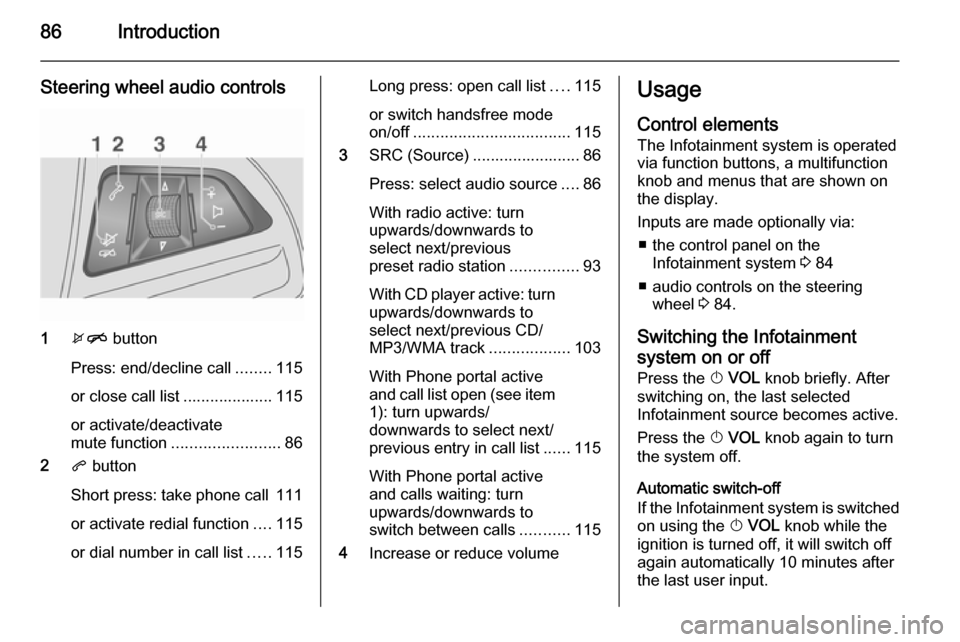
86Introduction
Steering wheel audio controls
1xn button
Press: end/decline call ........115
or close call list .................... 115
or activate/deactivate
mute function ........................ 86
2 q button
Short press: take phone call 111
or activate redial function ....115
or dial number in call list .....115
Long press: open call list ....115
or switch handsfree mode
on/off ................................... 115
3 SRC (Source) ........................ 86
Press: select audio source ....86
With radio active: turn
upwards/downwards to
select next/previous
preset radio station ...............93
With CD player active: turn upwards/downwards to
select next/previous CD/
MP3/WMA track ..................103
With Phone portal active
and call list open (see item 1): turn upwards/
downwards to select next/
previous entry in call list ......115
With Phone portal active
and calls waiting: turn
upwards/downwards to
switch between calls ...........115
4 Increase or reduce volumeUsage
Control elements
The Infotainment system is operated
via function buttons, a multifunction
knob and menus that are shown on
the display.
Inputs are made optionally via: ■ the control panel on the Infotainment system 3 84
■ audio controls on the steering wheel 3 84.
Switching the Infotainment
system on or off
Press the X VOL knob briefly. After
switching on, the last selected
Infotainment source becomes active.
Press the X VOL knob again to turn
the system off.
Automatic switch-off
If the Infotainment system is switched
on using the X VOL knob while the
ignition is turned off, it will switch off
again automatically 10 minutes after
the last user input.