reset VAUXHALL MOKKA 2015 Infotainment system
[x] Cancel search | Manufacturer: VAUXHALL, Model Year: 2015, Model line: MOKKA, Model: VAUXHALL MOKKA 2015Pages: 123, PDF Size: 2.16 MB
Page 6 of 123
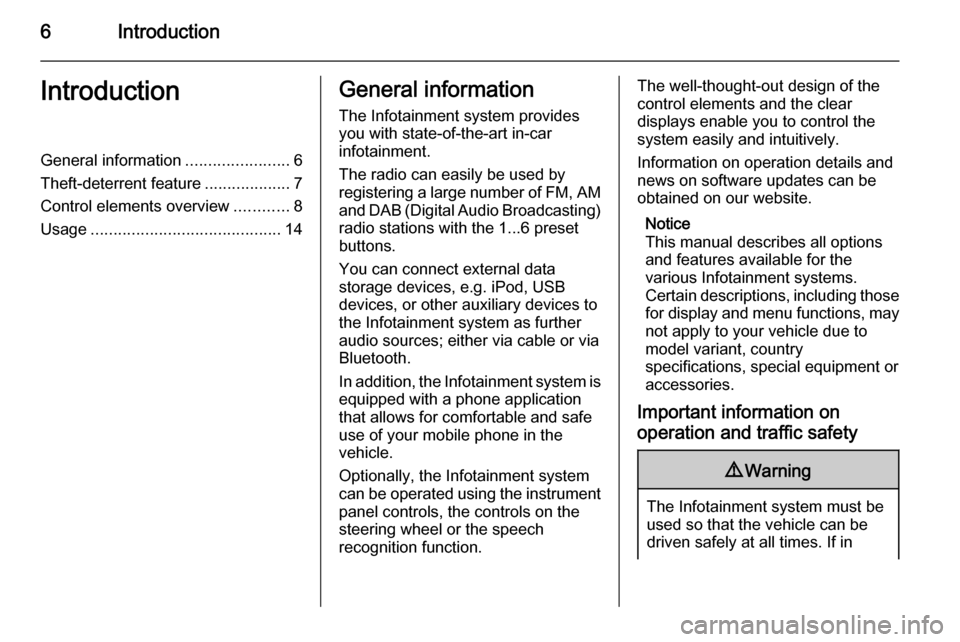
6IntroductionIntroductionGeneral information.......................6
Theft-deterrent feature ...................7
Control elements overview ............8
Usage .......................................... 14General information
The Infotainment system provides
you with state-of-the-art in-car
infotainment.
The radio can easily be used by
registering a large number of FM, AM
and DAB (Digital Audio Broadcasting) radio stations with the 1...6 preset
buttons.
You can connect external data
storage devices, e.g. iPod, USB
devices, or other auxiliary devices to
the Infotainment system as further
audio sources; either via cable or via
Bluetooth.
In addition, the Infotainment system is
equipped with a phone application
that allows for comfortable and safe
use of your mobile phone in the
vehicle.
Optionally, the Infotainment system
can be operated using the instrument panel controls, the controls on the
steering wheel or the speech
recognition function.The well-thought-out design of the
control elements and the clear
displays enable you to control the
system easily and intuitively.
Information on operation details and
news on software updates can be
obtained on our website.
Notice
This manual describes all options
and features available for the
various Infotainment systems.
Certain descriptions, including those for display and menu functions, may
not apply to your vehicle due to
model variant, country
specifications, special equipment or
accessories.
Important information on
operation and traffic safety9 Warning
The Infotainment system must be
used so that the vehicle can be
driven safely at all times. If in
Page 13 of 123
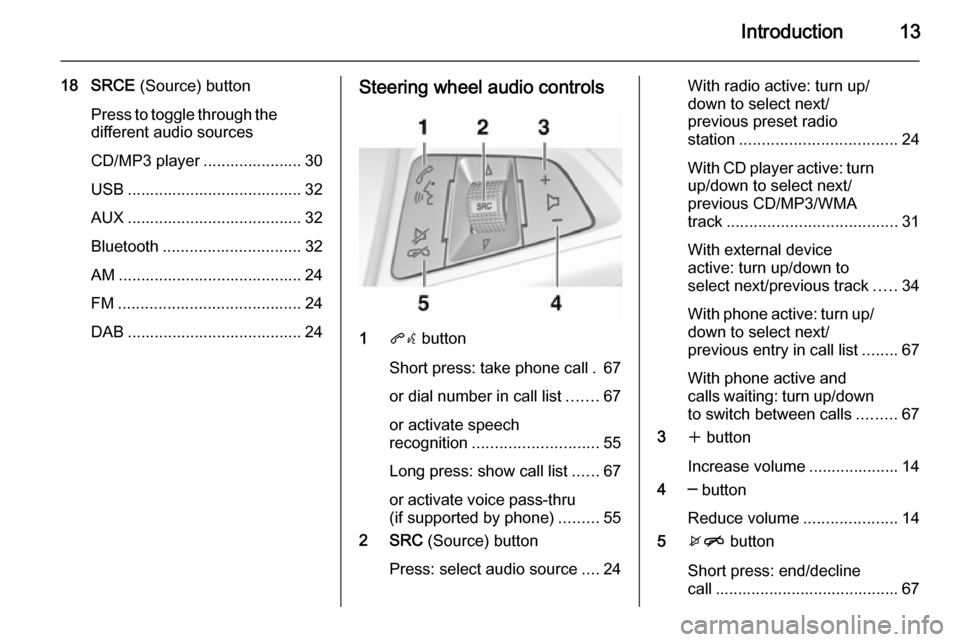
Introduction13
18 SRCE (Source) button
Press to toggle through the
different audio sources
CD/MP3 player ...................... 30
USB ....................................... 32
AUX ....................................... 32
Bluetooth ............................... 32
AM ......................................... 24
FM ......................................... 24
DAB ....................................... 24Steering wheel audio controls
1 qw button
Short press: take phone call . 67
or dial number in call list .......67
or activate speech
recognition ............................ 55
Long press: show call list ......67
or activate voice pass-thru
(if supported by phone) .........55
2 SRC (Source) button
Press: select audio source ....24
With radio active: turn up/
down to select next/
previous preset radio
station ................................... 24
With CD player active: turn
up/down to select next/
previous CD/MP3/WMA
track ...................................... 31
With external device
active: turn up/down to
select next/previous track .....34
With phone active: turn up/
down to select next/
previous entry in call list ........67
With phone active and
calls waiting: turn up/down
to switch between calls .........67
3 w button
Increase volume .................... 14
4 ─ button
Reduce volume .....................14
5 xn button
Short press: end/decline
call ......................................... 67
Page 20 of 123
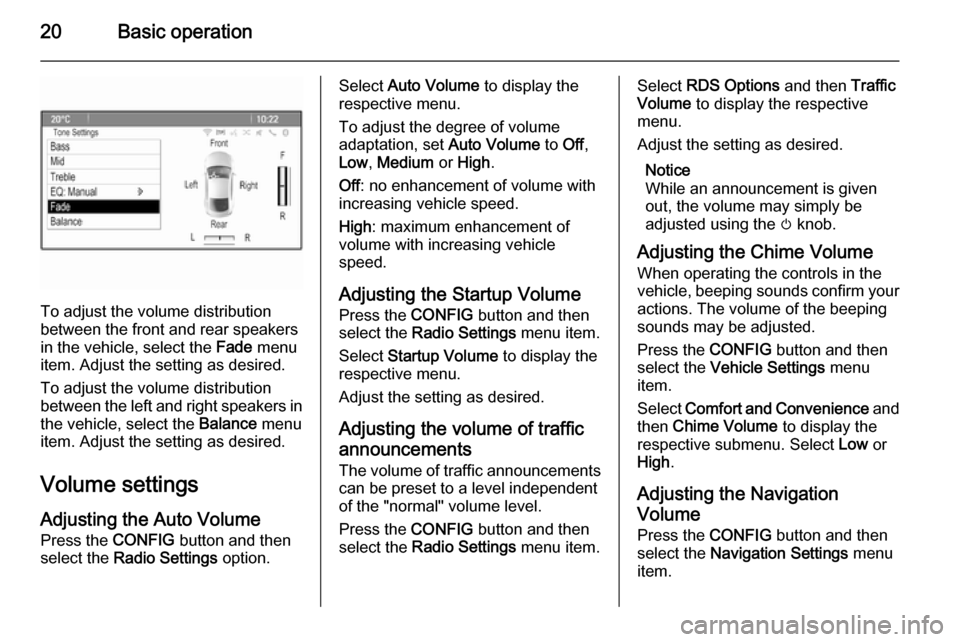
20Basic operation
To adjust the volume distribution
between the front and rear speakers
in the vehicle, select the Fade menu
item. Adjust the setting as desired.
To adjust the volume distribution
between the left and right speakers in the vehicle, select the Balance menu
item. Adjust the setting as desired.
Volume settings
Adjusting the Auto Volume
Press the CONFIG button and then
select the Radio Settings option.
Select Auto Volume to display the
respective menu.
To adjust the degree of volume
adaptation, set Auto Volume to Off,
Low , Medium or High .
Off : no enhancement of volume with
increasing vehicle speed.
High : maximum enhancement of
volume with increasing vehicle
speed.
Adjusting the Startup Volume Press the CONFIG button and then
select the Radio Settings menu item.
Select Startup Volume to display the
respective menu.
Adjust the setting as desired.
Adjusting the volume of traffic
announcements
The volume of traffic announcements can be preset to a level independent
of the "normal" volume level.
Press the CONFIG button and then
select the Radio Settings menu item.Select RDS Options and then Traffic
Volume to display the respective
menu.
Adjust the setting as desired.
Notice
While an announcement is given
out, the volume may simply be
adjusted using the m knob.
Adjusting the Chime Volume When operating the controls in the
vehicle, beeping sounds confirm your
actions. The volume of the beeping
sounds may be adjusted.
Press the CONFIG button and then
select the Vehicle Settings menu
item.
Select Comfort and Convenience and
then Chime Volume to display the
respective submenu. Select Low or
High .
Adjusting the Navigation
Volume
Press the CONFIG button and then
select the Navigation Settings menu
item.
Page 22 of 123
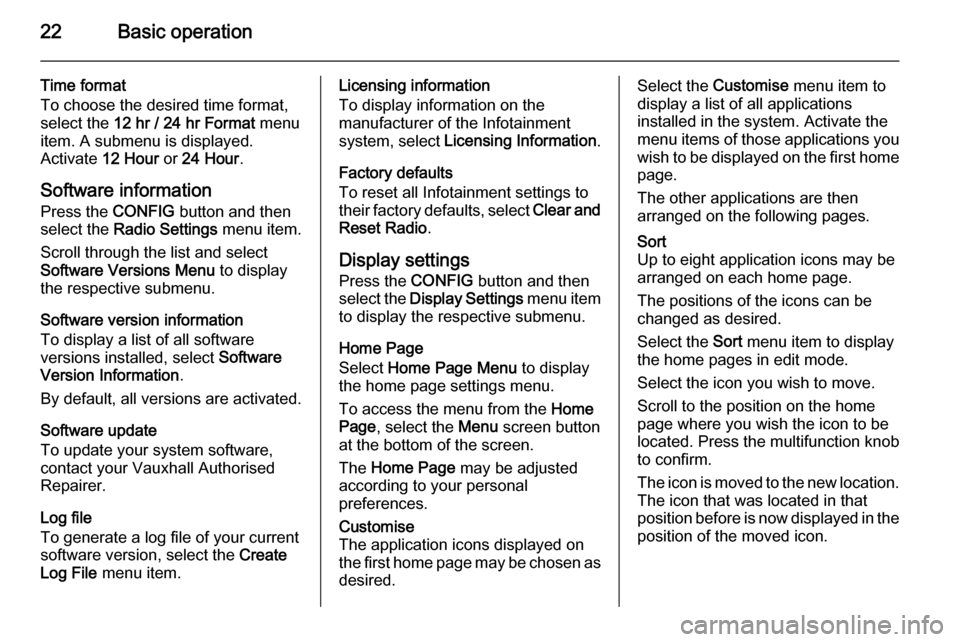
22Basic operation
Time format
To choose the desired time format,
select the 12 hr / 24 hr Format menu
item. A submenu is displayed.
Activate 12 Hour or 24 Hour .
Software information
Press the CONFIG button and then
select the Radio Settings menu item.
Scroll through the list and select
Software Versions Menu to display
the respective submenu.
Software version information
To display a list of all software
versions installed, select Software
Version Information .
By default, all versions are activated.
Software update
To update your system software,
contact your Vauxhall Authorised
Repairer.
Log file
To generate a log file of your current
software version, select the Create
Log File menu item.Licensing information
To display information on the
manufacturer of the Infotainment
system, select Licensing Information .
Factory defaults
To reset all Infotainment settings to their factory defaults, select Clear and
Reset Radio .
Display settings
Press the CONFIG button and then
select the Display Settings menu item
to display the respective submenu.
Home Page
Select Home Page Menu to display
the home page settings menu.
To access the menu from the Home
Page , select the Menu screen button
at the bottom of the screen.
The Home Page may be adjusted
according to your personal
preferences.Customise
The application icons displayed on
the first home page may be chosen as
desired.Select the Customise menu item to
display a list of all applications
installed in the system. Activate the
menu items of those applications you wish to be displayed on the first home
page.
The other applications are then
arranged on the following pages.Sort
Up to eight application icons may be
arranged on each home page.
The positions of the icons can be
changed as desired.
Select the Sort menu item to display
the home pages in edit mode.
Select the icon you wish to move.
Scroll to the position on the home
page where you wish the icon to be
located. Press the multifunction knob
to confirm.
The icon is moved to the new location. The icon that was located in that
position before is now displayed in the
position of the moved icon.
Page 23 of 123
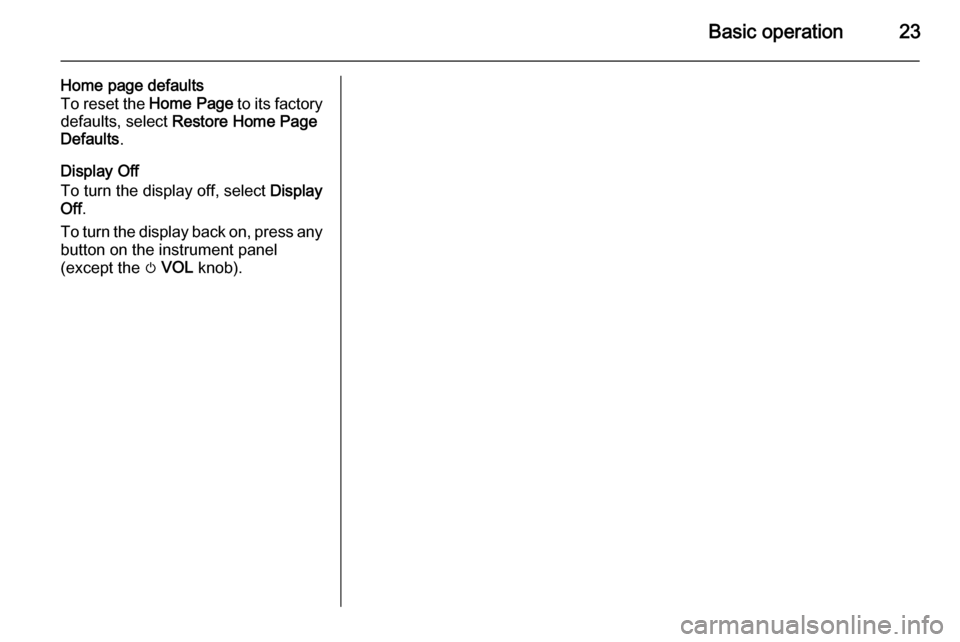
Basic operation23
Home page defaults
To reset the Home Page to its factory
defaults, select Restore Home Page
Defaults .
Display Off
To turn the display off, select Display
Off .
To turn the display back on, press any
button on the instrument panel
(except the m VOL knob).
Page 86 of 123
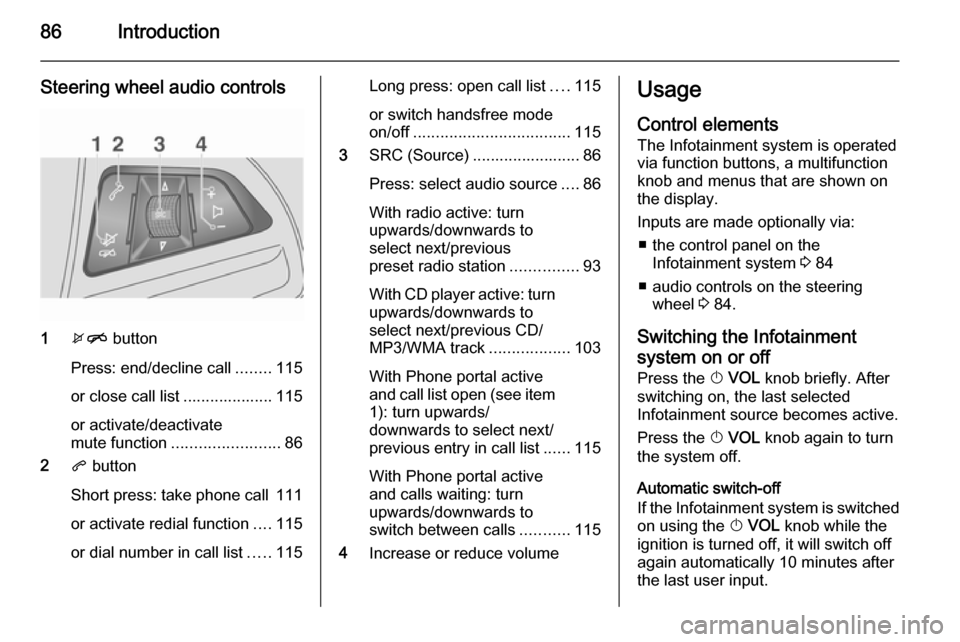
86Introduction
Steering wheel audio controls
1xn button
Press: end/decline call ........115
or close call list .................... 115
or activate/deactivate
mute function ........................ 86
2 q button
Short press: take phone call 111
or activate redial function ....115
or dial number in call list .....115
Long press: open call list ....115
or switch handsfree mode
on/off ................................... 115
3 SRC (Source) ........................ 86
Press: select audio source ....86
With radio active: turn
upwards/downwards to
select next/previous
preset radio station ...............93
With CD player active: turn upwards/downwards to
select next/previous CD/
MP3/WMA track ..................103
With Phone portal active
and call list open (see item 1): turn upwards/
downwards to select next/
previous entry in call list ......115
With Phone portal active
and calls waiting: turn
upwards/downwards to
switch between calls ...........115
4 Increase or reduce volumeUsage
Control elements
The Infotainment system is operated
via function buttons, a multifunction
knob and menus that are shown on
the display.
Inputs are made optionally via: ■ the control panel on the Infotainment system 3 84
■ audio controls on the steering wheel 3 84.
Switching the Infotainment
system on or off
Press the X VOL knob briefly. After
switching on, the last selected
Infotainment source becomes active.
Press the X VOL knob again to turn
the system off.
Automatic switch-off
If the Infotainment system is switched
on using the X VOL knob while the
ignition is turned off, it will switch off
again automatically 10 minutes after
the last user input.
Page 91 of 123
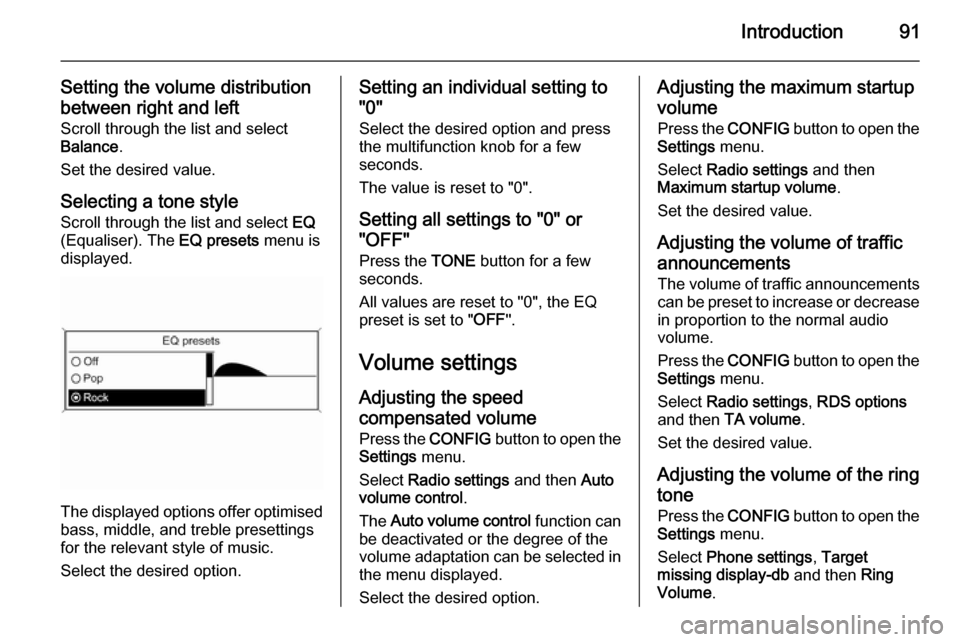
Introduction91
Setting the volume distribution
between right and left Scroll through the list and select
Balance .
Set the desired value.
Selecting a tone style
Scroll through the list and select EQ
(Equaliser). The EQ presets menu is
displayed.
The displayed options offer optimised
bass, middle, and treble presettings
for the relevant style of music.
Select the desired option.
Setting an individual setting to
"0"
Select the desired option and press
the multifunction knob for a few
seconds.
The value is reset to "0".
Setting all settings to "0" or
"OFF"
Press the TONE button for a few
seconds.
All values are reset to "0", the EQ
preset is set to " OFF".
Volume settings Adjusting the speed
compensated volume
Press the CONFIG button to open the
Settings menu.
Select Radio settings and then Auto
volume control .
The Auto volume control function can
be deactivated or the degree of the
volume adaptation can be selected in the menu displayed.
Select the desired option.Adjusting the maximum startup
volume Press the CONFIG button to open the
Settings menu.
Select Radio settings and then
Maximum startup volume .
Set the desired value.
Adjusting the volume of traffic announcements The volume of traffic announcements
can be preset to increase or decrease
in proportion to the normal audio
volume.
Press the CONFIG button to open the
Settings menu.
Select Radio settings , RDS options
and then TA volume .
Set the desired value.
Adjusting the volume of the ring tone Press the CONFIG button to open the
Settings menu.
Select Phone settings , Target
missing display-db and then Ring
Volume .
Page 98 of 123
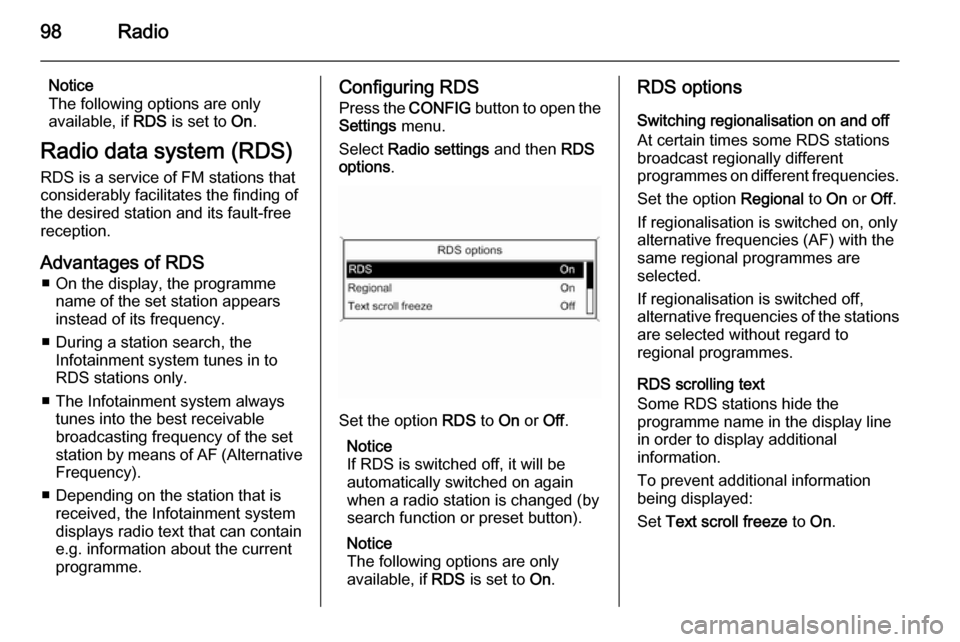
98Radio
Notice
The following options are only
available, if RDS is set to On.
Radio data system (RDS) RDS is a service of FM stations that
considerably facilitates the finding of
the desired station and its fault-free
reception.
Advantages of RDS ■ On the display, the programme name of the set station appears
instead of its frequency.
■ During a station search, the Infotainment system tunes in to
RDS stations only.
■ The Infotainment system always tunes into the best receivable
broadcasting frequency of the set station by means of AF (Alternative Frequency).
■ Depending on the station that is received, the Infotainment systemdisplays radio text that can contain
e.g. information about the current
programme.Configuring RDS
Press the CONFIG button to open the
Settings menu.
Select Radio settings and then RDS
options .
Set the option RDS to On or Off.
Notice
If RDS is switched off, it will be
automatically switched on again when a radio station is changed (bysearch function or preset button).
Notice
The following options are only
available, if RDS is set to On.
RDS options
Switching regionalisation on and off
At certain times some RDS stations
broadcast regionally different
programmes on different frequencies.
Set the option Regional to On or Off.
If regionalisation is switched on, only alternative frequencies (AF) with the
same regional programmes are
selected.
If regionalisation is switched off,
alternative frequencies of the stations
are selected without regard to
regional programmes.
RDS scrolling text
Some RDS stations hide the
programme name in the display line
in order to display additional
information.
To prevent additional information
being displayed:
Set Text scroll freeze to On.
Page 99 of 123
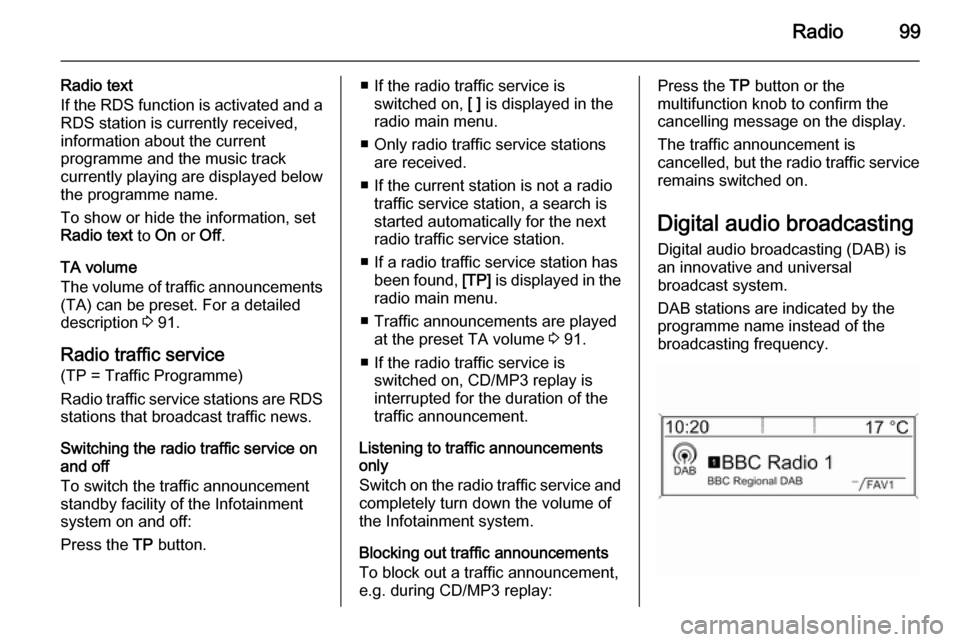
Radio99
Radio text
If the RDS function is activated and a RDS station is currently received,
information about the current
programme and the music track
currently playing are displayed below
the programme name.
To show or hide the information, set
Radio text to On or Off.
TA volume
The volume of traffic announcements
(TA) can be preset. For a detailed
description 3 91.
Radio traffic service (TP = Traffic Programme)
Radio traffic service stations are RDS
stations that broadcast traffic news.
Switching the radio traffic service on
and off
To switch the traffic announcement
standby facility of the Infotainment
system on and off:
Press the TP button.■ If the radio traffic service is
switched on, [ ] is displayed in the
radio main menu.
■ Only radio traffic service stations are received.
■ If the current station is not a radio traffic service station, a search is
started automatically for the next
radio traffic service station.
■ If a radio traffic service station has been found, [TP] is displayed in the
radio main menu.
■ Traffic announcements are played at the preset TA volume 3 91.
■ If the radio traffic service is switched on, CD/MP3 replay isinterrupted for the duration of the
traffic announcement.
Listening to traffic announcements
only
Switch on the radio traffic service and completely turn down the volume of
the Infotainment system.
Blocking out traffic announcements
To block out a traffic announcement,
e.g. during CD/MP3 replay:Press the TP button or the
multifunction knob to confirm the
cancelling message on the display.
The traffic announcement is
cancelled, but the radio traffic service
remains switched on.
Digital audio broadcastingDigital audio broadcasting (DAB) is
an innovative and universal
broadcast system.
DAB stations are indicated by the
programme name instead of the
broadcasting frequency.
Page 114 of 123
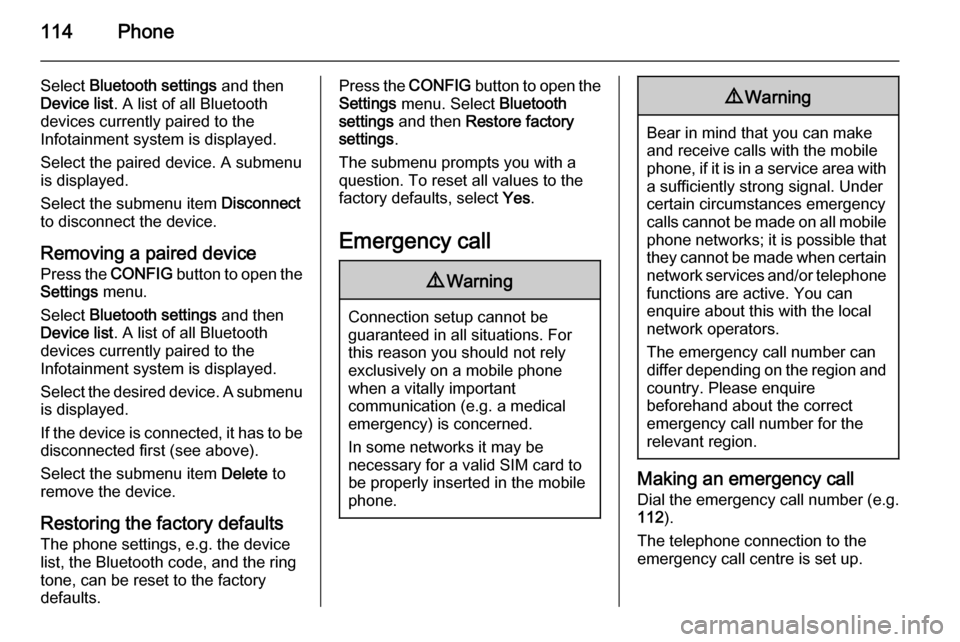
114Phone
Select Bluetooth settings and then
Device list . A list of all Bluetooth
devices currently paired to the
Infotainment system is displayed.
Select the paired device. A submenu
is displayed.
Select the submenu item Disconnect
to disconnect the device.
Removing a paired device
Press the CONFIG button to open the
Settings menu.
Select Bluetooth settings and then
Device list . A list of all Bluetooth
devices currently paired to the
Infotainment system is displayed.
Select the desired device. A submenu is displayed.
If the device is connected, it has to be
disconnected first (see above).
Select the submenu item Delete to
remove the device.
Restoring the factory defaults The phone settings, e.g. the devicelist, the Bluetooth code, and the ring
tone, can be reset to the factory
defaults.Press the CONFIG button to open the
Settings menu. Select Bluetooth
settings and then Restore factory
settings .
The submenu prompts you with a
question. To reset all values to the
factory defaults, select Yes.
Emergency call9 Warning
Connection setup cannot be
guaranteed in all situations. For
this reason you should not rely
exclusively on a mobile phone
when a vitally important
communication (e.g. a medical
emergency) is concerned.
In some networks it may be
necessary for a valid SIM card to
be properly inserted in the mobile
phone.
9 Warning
Bear in mind that you can make
and receive calls with the mobile
phone, if it is in a service area with
a sufficiently strong signal. Under
certain circumstances emergency
calls cannot be made on all mobile phone networks; it is possible that
they cannot be made when certain network services and/or telephone
functions are active. You can
enquire about this with the local
network operators.
The emergency call number can
differ depending on the region and country. Please enquire
beforehand about the correct
emergency call number for the
relevant region.
Making an emergency call
Dial the emergency call number (e.g.
112 ).
The telephone connection to the
emergency call centre is set up.