service VAUXHALL MOKKA 2015 Infotainment system
[x] Cancel search | Manufacturer: VAUXHALL, Model Year: 2015, Model line: MOKKA, Model: VAUXHALL MOKKA 2015Pages: 123, PDF Size: 2.16 MB
Page 9 of 123
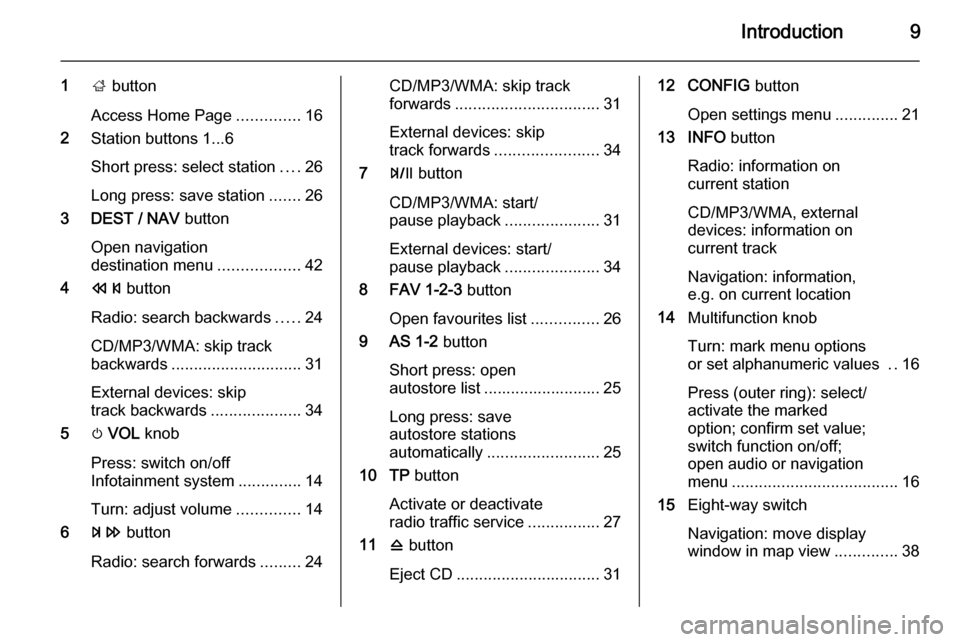
Introduction9
1; button
Access Home Page ..............16
2 Station buttons 1...6
Short press: select station ....26
Long press: save station .......26
3 DEST / NAV button
Open navigation
destination menu ..................42
4 s button
Radio: search backwards .....24
CD/MP3/WMA: skip track
backwards ............................. 31
External devices: skip
track backwards ....................34
5 m VOL knob
Press: switch on/off
Infotainment system ..............14
Turn: adjust volume ..............14
6 u button
Radio: search forwards .........24CD/MP3/WMA: skip track
forwards ................................ 31
External devices: skip
track forwards ....................... 34
7 T button
CD/MP3/WMA: start/
pause playback .....................31
External devices: start/
pause playback .....................34
8 FAV 1-2-3 button
Open favourites list ...............26
9 AS 1-2 button
Short press: open
autostore list .......................... 25
Long press: save
autostore stations
automatically ......................... 25
10 TP button
Activate or deactivate
radio traffic service ................27
11 d button
Eject CD ................................ 3112 CONFIG button
Open settings menu ..............21
13 INFO button
Radio: information on
current station
CD/MP3/WMA, external
devices: information on
current track
Navigation: information,
e.g. on current location
14 Multifunction knob
Turn: mark menu options
or set alphanumeric values ..16
Press (outer ring): select/
activate the marked
option; confirm set value;
switch function on/off;
open audio or navigation
menu ..................................... 16
15 Eight-way switch
Navigation: move display
window in map view ..............38
Page 12 of 123
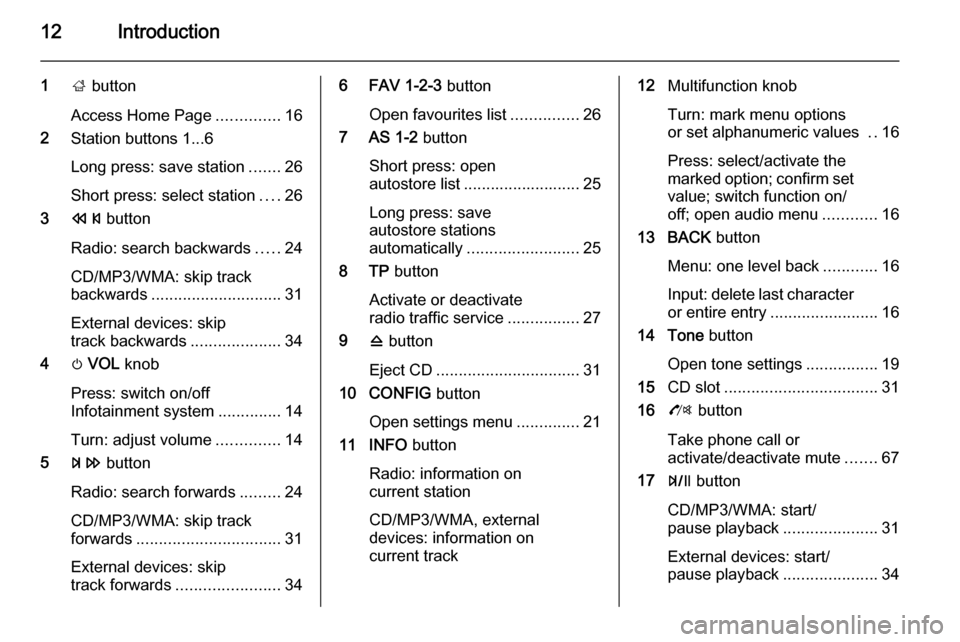
12Introduction
1; button
Access Home Page ..............16
2 Station buttons 1...6
Long press: save station .......26
Short press: select station ....26
3 s button
Radio: search backwards .....24
CD/MP3/WMA: skip track
backwards ............................. 31
External devices: skip
track backwards ....................34
4 m VOL knob
Press: switch on/off
Infotainment system ..............14
Turn: adjust volume ..............14
5 u button
Radio: search forwards .........24
CD/MP3/WMA: skip track
forwards ................................ 31
External devices: skip
track forwards ....................... 346 FAV 1-2-3 button
Open favourites list ...............26
7 AS 1-2 button
Short press: open
autostore list .......................... 25
Long press: save
autostore stations
automatically ......................... 25
8 TP button
Activate or deactivate
radio traffic service ................27
9 d button
Eject CD ................................ 31
10 CONFIG button
Open settings menu ..............21
11 INFO button
Radio: information on
current station
CD/MP3/WMA, external
devices: information on
current track12 Multifunction knob
Turn: mark menu options
or set alphanumeric values ..16
Press: select/activate the
marked option; confirm set
value; switch function on/
off; open audio menu ............16
13 BACK button
Menu: one level back ............16
Input: delete last character
or entire entry ........................ 16
14 Tone button
Open tone settings ................19
15 CD slot .................................. 31
16 O button
Take phone call or
activate/deactivate mute .......67
17 T button
CD/MP3/WMA: start/
pause playback .....................31
External devices: start/
pause playback .....................34
Page 27 of 123
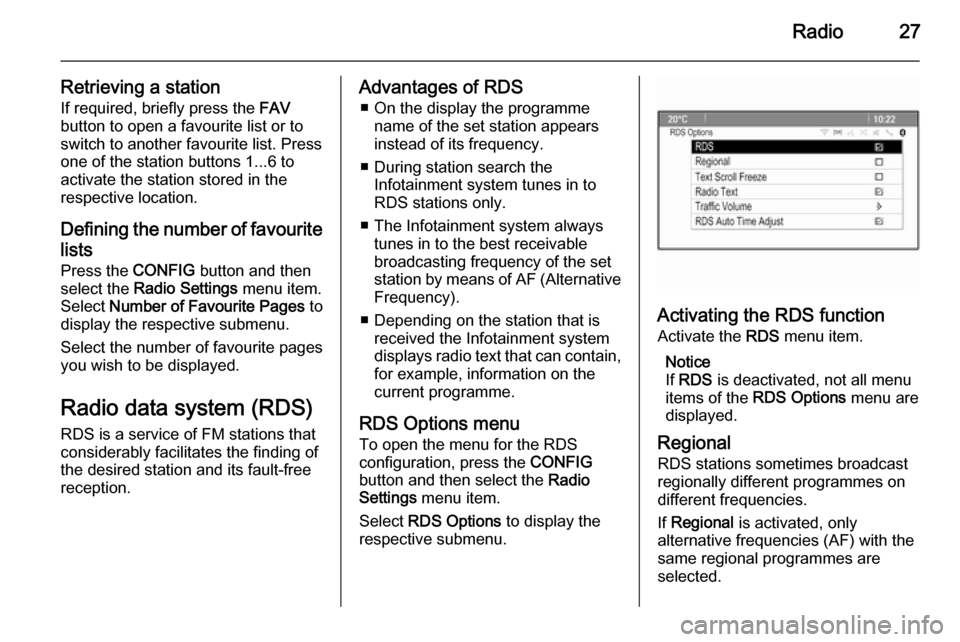
Radio27
Retrieving a stationIf required, briefly press the FAV
button to open a favourite list or to
switch to another favourite list. Press
one of the station buttons 1...6 to
activate the station stored in the
respective location.
Defining the number of favouritelists
Press the CONFIG button and then
select the Radio Settings menu item.
Select Number of Favourite Pages to
display the respective submenu.
Select the number of favourite pages
you wish to be displayed.
Radio data system (RDS) RDS is a service of FM stations that
considerably facilitates the finding of
the desired station and its fault-free
reception.Advantages of RDS
■ On the display the programme name of the set station appears
instead of its frequency.
■ During station search the Infotainment system tunes in to
RDS stations only.
■ The Infotainment system always tunes in to the best receivable
broadcasting frequency of the set
station by means of AF (Alternative Frequency).
■ Depending on the station that is received the Infotainment system
displays radio text that can contain,
for example, information on the
current programme.
RDS Options menu To open the menu for the RDS
configuration, press the CONFIG
button and then select the Radio
Settings menu item.
Select RDS Options to display the
respective submenu.
Activating the RDS function
Activate the RDS menu item.
Notice
If RDS is deactivated, not all menu
items of the RDS Options menu are
displayed.
Regional
RDS stations sometimes broadcast regionally different programmes on
different frequencies.
If Regional is activated, only
alternative frequencies (AF) with the
same regional programmes are
selected.
Page 28 of 123
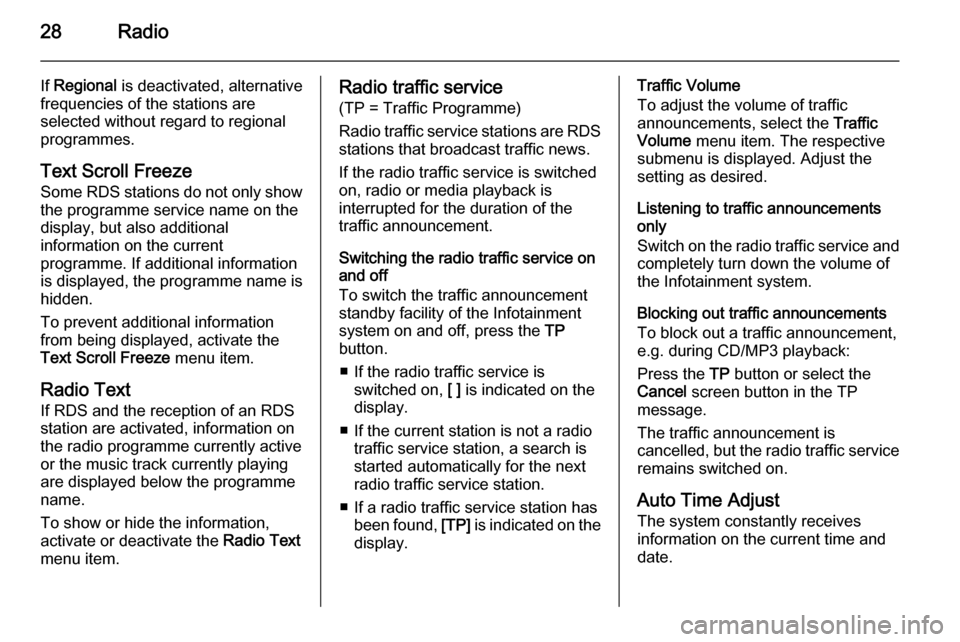
28Radio
If Regional is deactivated, alternative
frequencies of the stations are
selected without regard to regional
programmes.
Text Scroll Freeze Some RDS stations do not only show
the programme service name on the
display, but also additional
information on the current
programme. If additional information
is displayed, the programme name is
hidden.
To prevent additional information
from being displayed, activate the
Text Scroll Freeze menu item.
Radio Text
If RDS and the reception of an RDS
station are activated, information on
the radio programme currently active
or the music track currently playing
are displayed below the programme
name.
To show or hide the information,
activate or deactivate the Radio Text
menu item.Radio traffic service
(TP = Traffic Programme)
Radio traffic service stations are RDS
stations that broadcast traffic news.
If the radio traffic service is switched
on, radio or media playback is
interrupted for the duration of the
traffic announcement.
Switching the radio traffic service on
and off
To switch the traffic announcement
standby facility of the Infotainment
system on and off, press the TP
button.
■ If the radio traffic service is switched on, [ ] is indicated on the
display.
■ If the current station is not a radio traffic service station, a search is
started automatically for the next
radio traffic service station.
■ If a radio traffic service station has been found, [TP] is indicated on the
display.Traffic Volume
To adjust the volume of traffic
announcements, select the Traffic
Volume menu item. The respective
submenu is displayed. Adjust the
setting as desired.
Listening to traffic announcements
only
Switch on the radio traffic service and
completely turn down the volume of
the Infotainment system.
Blocking out traffic announcements
To block out a traffic announcement,
e.g. during CD/MP3 playback:
Press the TP button or select the
Cancel screen button in the TP
message.
The traffic announcement is
cancelled, but the radio traffic service remains switched on.
Auto Time Adjust
The system constantly receives
information on the current time and
date.
Page 29 of 123
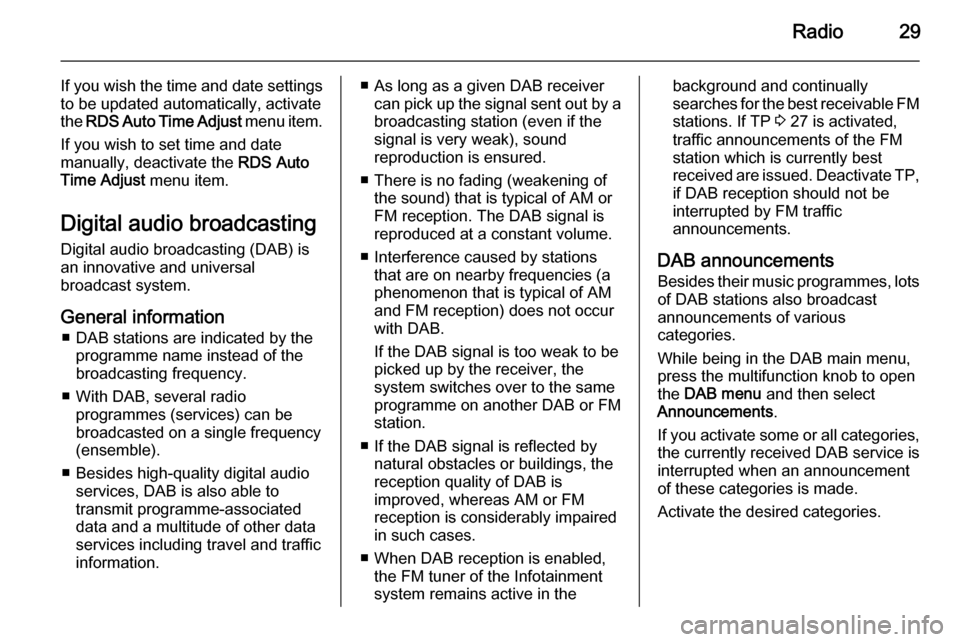
Radio29
If you wish the time and date settingsto be updated automatically, activate
the RDS Auto Time Adjust menu item.
If you wish to set time and date
manually, deactivate the RDS Auto
Time Adjust menu item.
Digital audio broadcasting Digital audio broadcasting (DAB) is
an innovative and universal
broadcast system.
General information ■ DAB stations are indicated by the programme name instead of the
broadcasting frequency.
■ With DAB, several radio programmes (services) can be
broadcasted on a single frequency
(ensemble).
■ Besides high-quality digital audio services, DAB is also able to
transmit programme-associated
data and a multitude of other data
services including travel and traffic
information.■ As long as a given DAB receiver can pick up the signal sent out by a
broadcasting station (even if the signal is very weak), sound
reproduction is ensured.
■ There is no fading (weakening of the sound) that is typical of AM or
FM reception. The DAB signal is
reproduced at a constant volume.
■ Interference caused by stations that are on nearby frequencies (aphenomenon that is typical of AM
and FM reception) does not occur
with DAB.
If the DAB signal is too weak to be
picked up by the receiver, the
system switches over to the same
programme on another DAB or FM
station.
■ If the DAB signal is reflected by natural obstacles or buildings, the
reception quality of DAB is
improved, whereas AM or FM
reception is considerably impaired
in such cases.
■ When DAB reception is enabled, the FM tuner of the Infotainment
system remains active in thebackground and continually
searches for the best receivable FM stations. If TP 3 27 is activated,
traffic announcements of the FM
station which is currently best
received are issued. Deactivate TP,
if DAB reception should not be
interrupted by FM traffic
announcements.
DAB announcements
Besides their music programmes, lots of DAB stations also broadcast
announcements of various
categories.
While being in the DAB main menu,
press the multifunction knob to open
the DAB menu and then select
Announcements .
If you activate some or all categories, the currently received DAB service is
interrupted when an announcement
of these categories is made.
Activate the desired categories.
Page 66 of 123
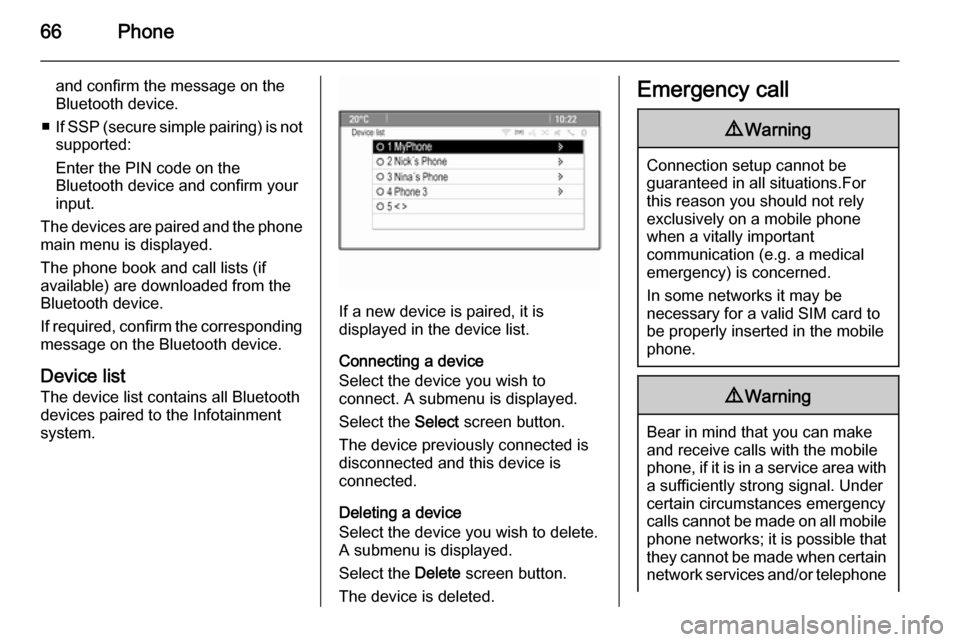
66Phone
and confirm the message on the
Bluetooth device.
■ If SSP (secure simple pairing) is not
supported:
Enter the PIN code on the
Bluetooth device and confirm your
input.
The devices are paired and the phone
main menu is displayed.
The phone book and call lists (if
available) are downloaded from the
Bluetooth device.
If required, confirm the corresponding message on the Bluetooth device.
Device list
The device list contains all Bluetooth
devices paired to the Infotainment
system.
If a new device is paired, it is
displayed in the device list.
Connecting a device
Select the device you wish to
connect. A submenu is displayed.
Select the Select screen button.
The device previously connected is
disconnected and this device is
connected.
Deleting a device
Select the device you wish to delete.
A submenu is displayed.
Select the Delete screen button.
The device is deleted.
Emergency call9 Warning
Connection setup cannot be
guaranteed in all situations.For this reason you should not rely
exclusively on a mobile phone
when a vitally important
communication (e.g. a medical
emergency) is concerned.
In some networks it may be
necessary for a valid SIM card to
be properly inserted in the mobile
phone.
9 Warning
Bear in mind that you can make
and receive calls with the mobile
phone, if it is in a service area with
a sufficiently strong signal. Under
certain circumstances emergency
calls cannot be made on all mobile
phone networks; it is possible that
they cannot be made when certain network services and/or telephone
Page 67 of 123
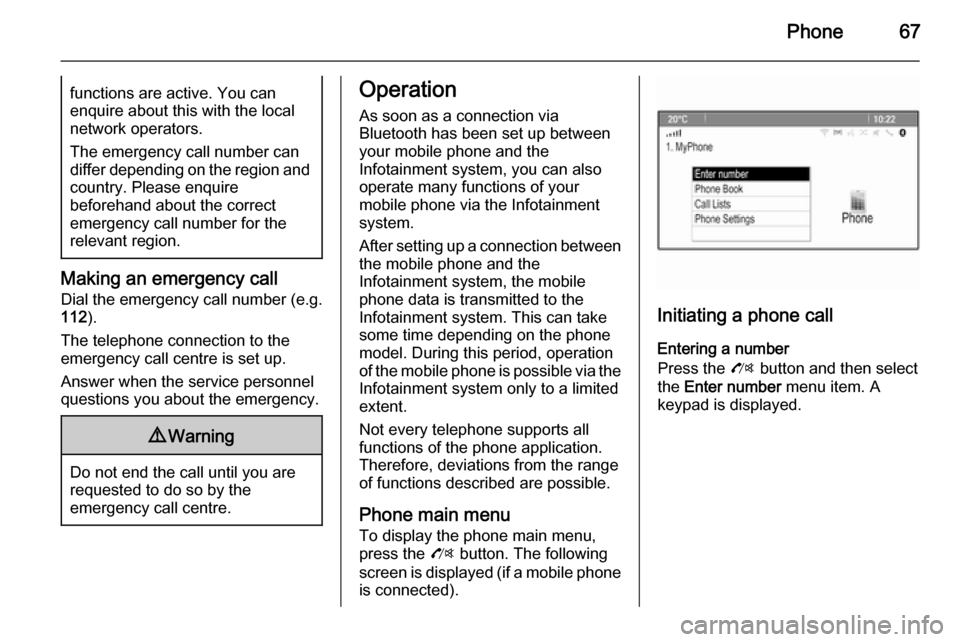
Phone67functions are active. You can
enquire about this with the local
network operators.
The emergency call number can
differ depending on the region and country. Please enquire
beforehand about the correct
emergency call number for the
relevant region.
Making an emergency call
Dial the emergency call number (e.g.
112 ).
The telephone connection to the
emergency call centre is set up.
Answer when the service personnel
questions you about the emergency.
9 Warning
Do not end the call until you are
requested to do so by the
emergency call centre.
Operation
As soon as a connection via
Bluetooth has been set up between
your mobile phone and the
Infotainment system, you can also
operate many functions of your
mobile phone via the Infotainment
system.
After setting up a connection between the mobile phone and the
Infotainment system, the mobile
phone data is transmitted to the
Infotainment system. This can take
some time depending on the phone
model. During this period, operation
of the mobile phone is possible via the
Infotainment system only to a limited extent.
Not every telephone supports all
functions of the phone application.
Therefore, deviations from the range
of functions described are possible.
Phone main menu
To display the phone main menu,
press the O button. The following
screen is displayed (if a mobile phone is connected).
Initiating a phone call
Entering a number
Press the O button and then select
the Enter number menu item. A
keypad is displayed.
Page 85 of 123
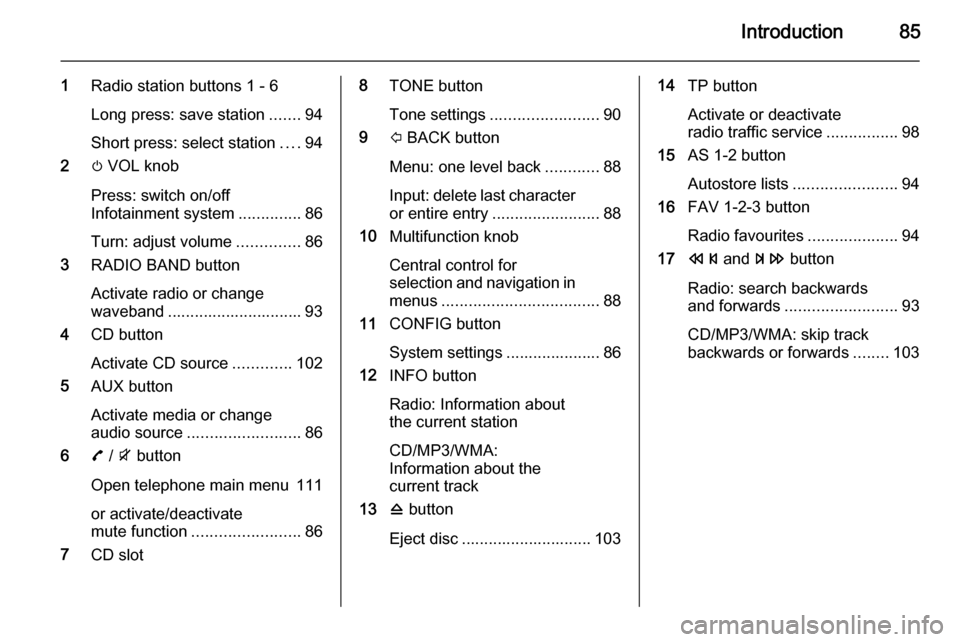
Introduction85
1Radio station buttons 1 - 6
Long press: save station .......94
Short press: select station ....94
2 m VOL knob
Press: switch on/off
Infotainment system ..............86
Turn: adjust volume ..............86
3 RADIO BAND button
Activate radio or change
waveband .............................. 93
4 CD button
Activate CD source .............102
5 AUX button
Activate media or change
audio source ......................... 86
6 7 / i button
Open telephone main menu 111
or activate/deactivate
mute function ........................ 86
7 CD slot8 TONE button
Tone settings ........................ 90
9 P BACK button
Menu: one level back ............88
Input: delete last character
or entire entry ........................ 88
10 Multifunction knob
Central control for
selection and navigation in
menus ................................... 88
11 CONFIG button
System settings ..................... 86
12 INFO button
Radio: Information about
the current station
CD/MP3/WMA:
Information about the
current track
13 d button
Eject disc ............................. 10314 TP button
Activate or deactivate
radio traffic service ................98
15 AS 1-2 button
Autostore lists ....................... 94
16 FAV 1-2-3 button
Radio favourites ....................94
17 s and u button
Radio: search backwards
and forwards ......................... 93
CD/MP3/WMA: skip track
backwards or forwards ........103
Page 94 of 123
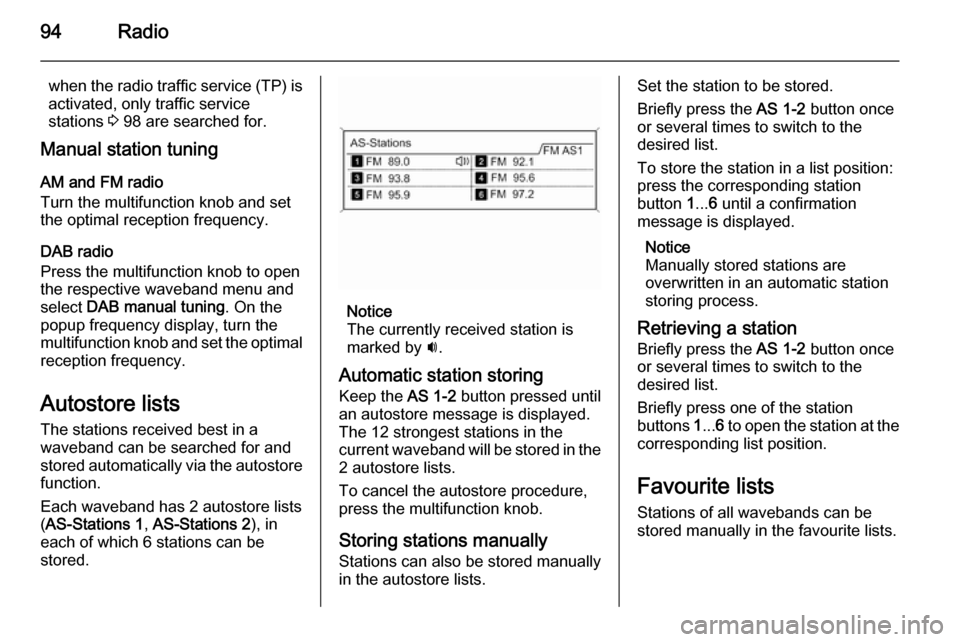
94Radio
when the radio traffic service (TP) is
activated, only traffic service
stations 3 98 are searched for.
Manual station tuning
AM and FM radio
Turn the multifunction knob and set
the optimal reception frequency.
DAB radio
Press the multifunction knob to open
the respective waveband menu and
select DAB manual tuning . On the
popup frequency display, turn the
multifunction knob and set the optimal reception frequency.
Autostore listsThe stations received best in a
waveband can be searched for and
stored automatically via the autostore
function.
Each waveband has 2 autostore lists
( AS-Stations 1 , AS-Stations 2 ), in
each of which 6 stations can be
stored.
Notice
The currently received station is
marked by i.
Automatic station storing
Keep the AS 1-2 button pressed until
an autostore message is displayed.
The 12 strongest stations in the
current waveband will be stored in the
2 autostore lists.
To cancel the autostore procedure, press the multifunction knob.
Storing stations manually
Stations can also be stored manually
in the autostore lists.
Set the station to be stored.
Briefly press the AS 1-2 button once
or several times to switch to the
desired list.
To store the station in a list position:
press the corresponding station
button 1... 6 until a confirmation
message is displayed.
Notice
Manually stored stations are
overwritten in an automatic station
storing process.
Retrieving a station Briefly press the AS 1-2 button once
or several times to switch to the
desired list.
Briefly press one of the station
buttons 1... 6 to open the station at the
corresponding list position.
Favourite lists
Stations of all wavebands can be
stored manually in the favourite lists.
Page 97 of 123
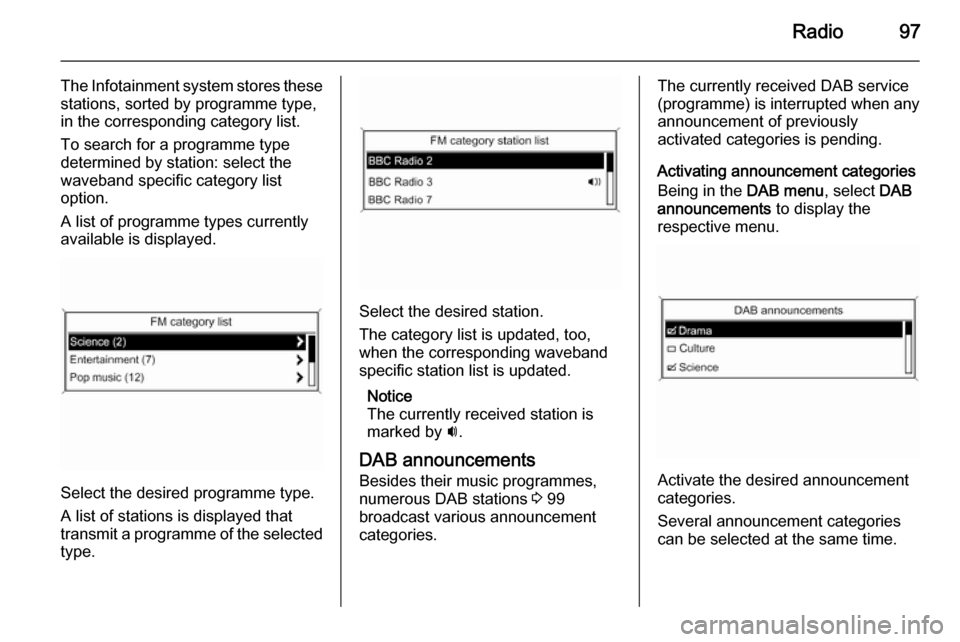
Radio97
The Infotainment system stores these
stations, sorted by programme type,
in the corresponding category list.
To search for a programme type
determined by station: select the
waveband specific category list
option.
A list of programme types currently
available is displayed.
Select the desired programme type.
A list of stations is displayed that
transmit a programme of the selected
type.
Select the desired station.
The category list is updated, too,
when the corresponding waveband specific station list is updated.
Notice
The currently received station is marked by i.
DAB announcements
Besides their music programmes,
numerous DAB stations 3 99
broadcast various announcement
categories.
The currently received DAB service (programme) is interrupted when any
announcement of previously
activated categories is pending.
Activating announcement categories
Being in the DAB menu, select DAB
announcements to display the
respective menu.
Activate the desired announcement
categories.
Several announcement categories
can be selected at the same time.